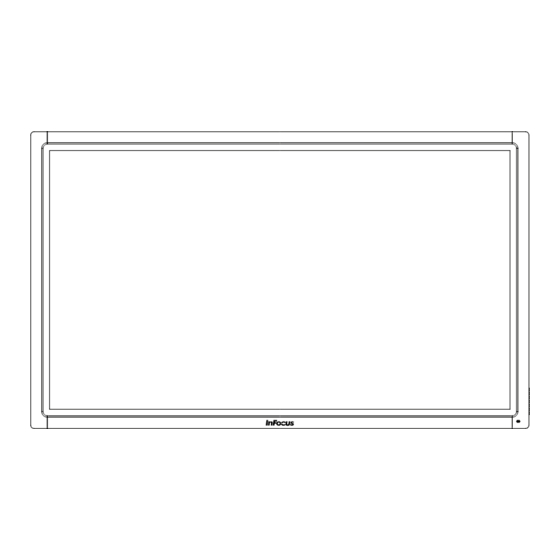
Table of Contents
Advertisement
Quick Links
Advertisement
Table of Contents

Summary of Contents for InFocus INF8021
-
Page 3: Table Of Contents
Contents Declaration of Conformity ..................................3 Safety Considerations ..................................... 5 Information about this Hardware Guide ..............................6 What’s Included...................................... 7 Setup ........................................8 Attaching the Speakers ................................... 8 Attaching the HD Video Conferencing Camera ..........................9 Connecting to Other Devices ................................. 10 Connecting AC Power .................................. -
Page 5: Declaration Of Conformity
Adobe Systems Incorporated. HDMI logo and “High Definition Multimedia Interface” are registered trademarks of HDMI Licensing LLC. Vidtel is a trademark of Vidtel, Inc. InFocus, In Focus, and INFOCUS (stylized) are either registered trademarks or trademarks of InFocus Corporation in the United States and other countries. All other trademarks are the property of their respective owners. Any other trademarks, service marks, personal names or product names are assumed to be the property of their respective owners and are used only for reference. - Page 6 FCC ID: E8HRG-0918 RG-0918 IC : 8150A-RG0918 CMIIT ID:2009DJ2362 FCC ID: E8HRG-0918 This document applies to regulatory model: INF7021a, INF8021 Input ratings: 100-240VAC, 3A, 50/60Hz InFocus reserves the right to alter product offerings and specifications at any time without notice. Page 4...
-
Page 7: Safety Considerations
Use only the mounting hardware recom- mended by the manufacturer. • When disconnecting the power cord, hold the plug, not the cord. INF7021/INF8021 Hardware Guide Page 5... -
Page 8: Information About This Hardware Guide
Refer all service to qualified service personnel. Do not remove the cover or back. Servicing your own monitor can be dangerous to you and will void the warranty. • Only use replacement parts specified by InFocus. Unauthorized substitutions may result in fire, electrical shock or injury and may void the warranty. •... -
Page 9: What's Included
6' 3.5mm to L/R RCA cable *Not included for all countries. For setup purposes, a keyboard and mouse are recommended. For additional accessory options, such as stands, feet, carts and wall mounts, see the InFocus website (www.infocus.com/store) or your local dealer. INF7021/INF8021 Hardware Guide... -
Page 10: Setup
Setup Attaching the Speakers The speakers can be installed as desired around the perimeter of the monitor using the supplied brackets, however InFocus recom- NOTE: mends installing the speakers across the bottom of the monitor. If you are not attaching the speakers, proceed to the next section, "Attaching the HD Video Conferencing Camera"... -
Page 11: Attaching The Hd Video Conferencing Camera
Plug the USB cable into the USB slot immediately below the camera on the back of the monitor. Manually tilt and pan the camera (+/- 40°) as desired. INF7021/INF8021 Hardware Guide Page 9... -
Page 12: Connecting To Other Devices
Connecting to Other Devices A full range of digital and analog video inputs and audio source devices can be connected to the connection panels on the back and side of the monitor. Available jacks include: HDMI In (2), HDMI Out (1), PC In (1), Composite Video (1), Component RCA (1), RS232 (1), Audio In 3.5mm (1), Audio In RCA (1-R/L), Audio Out RCA (1 –... -
Page 13: Connecting Ac Power
By default, the monitor goes into system standby after 20 minutes of inactivity. To change this behavior, use the Daytime Power Management feature within the Mondopad software or make power option changes within the Windows Control panel. INF7021/INF8021 Hardware Guide Page 11... -
Page 14: Setting Up The Wireless Mouse And Keyboard
Setting up the Wireless Mouse and Keyboard NOTE: The wireless mouse and keyboard is not included as a standard accessory for some countries. For initial setup and/or configu- ration, it may be easier to use a mouse and keyboard. Any standard wired or wireless mouse or keyboard can be connected through the monitor's USB ports. -
Page 15: Using The Remote
Do not mix new and old batteries or different types of batteries together. • Replace the batteries as soon as they run out. • Remove batteries from the remote control when storing or not in use for a prolonged period. INF7021/INF8021 Hardware Guide Page 13... - Page 16 The remote has the following buttons: Power: Switches the power on or puts the monitor into Standby. POWER POWER Home: Changes the active source back to the embedded PC. HOME HOME INPUT MENU Input: Toggles the Input Source menu on and off, which allows the INPUT user to change sources.
-
Page 17: Using The Keypad
When the OSD menu is off, this button decreases the audio volume of the following sources: HDMI 1, HDMI 2, Audio In L/R, Audio In 3.5mm and Audio Out L/R. The microphone volume level is con- trolled by the PC volume controls. INF7021/INF8021 Hardware Guide Page 15... - Page 18 OSD (On-Screen Display) Menu System The OSD provides the user the ability to control the monitor display. This is different than the Mondopad software described in the Mondopad Software Guide. To access the OSD, press the Menu button on the remote or the keypad located on the right-hand side of the monitor. Use the up and down arrows on the remote or keypad to scroll through the menu options and press OK to enter the highlighted menu.
-
Page 19: Picture Menu
Range: 0-100 for each color. Picture Mode: provides different preset picture modes to choose from. Options include: Standard (default), HighBright, and Soft. Picture Reset: resets all Picture menu items to factory default settings. Options: Yes and No. INF7021/INF8021 Hardware Guide Page 17... -
Page 20: Screen Menu
Screen Menu SCREEN H POSITION V POSITION CLOCK CLOCK PHASE ASPECT RATIO WIDE SCREEN RESET < > Adjust Enter Back Quit H Position: adjusts the horizontal position of the image. Range: 0-100. (Default 50.) V Position: adjusts the vertical position of the image. Range: 0-100. (Default 50.) Clock: adjusts the width of the image (For VGA input only). -
Page 21: Audio Menu
Audio Source: selects the audio input source. Options include: PC, PC Speaker (default), Audio1, Audio2, HDMI 1, and HDMI 2. Audio Reset: resets all Audio menu items to factory default settings. Options: Yes and No. INF7021/INF8021 Hardware Guide Page 19... -
Page 22: Picture In Picture Menu
Picture in Picture menu PICTURE IN PICTURE PIP SIZE SMALL PIP AUDIO MAIN PIP RESET < > Adjust Enter Back Quit PIP Size: changes the size of the PiP window used in the Corner-to-Corner configuration. Options include: Small (default), Middle and Large. -
Page 23: Configuration 1
Auto Source: automatically adjusts the display of an external VGA source image. Options: Yes and No. Configuration Reset: resets all Configuration 1 and Configuration 2 menu items to factory default settings. Options: Yes and No. Factory Reset: resets all menu items to factory default settings. Options: Yes and No. INF7021/INF8021 Hardware Guide Page 21... -
Page 24: Configuration 2
Configuration 2 CONFIGURATION 2 OSD TURN OFF OSD H-POSITION OSD V-POSITION MONITOR INFORMATION < > Adjust Enter Back Quit OSD Turn Off: controls how many seconds the OSD menu remains on the screen Range: 5-120 (seconds). (Default: 45) OSD H-Position: adjusts the horizontal position of the OSD menu. Range: 0-100. (Default: 50) OSD V-Position: adjusts the vertical position of the OSD menu. -
Page 25: Advanced Option
Unlock (default; keypad is enabled). DDC/CI: enables and disables DDC/CI communication. Options include: On (default) and Off. Advanced Option Reset: resets all Advanced Option menu items to factory default settings. Options: Yes and No. INF7021/INF8021 Hardware Guide Page 23... -
Page 26: Troubleshooting
Troubleshooting Symptom Possible Solutions No power • Verify the power cord is properly connected to the power outlet and to the monitor. Verify the power switch is ON and that the Power button on the remote or keypad has • been turned on (the front LED should be white). - Page 27 The monitor is in standby mode. Press the Power button on the remote Blinking Green • or keypad. White Green • The monitor is powered on. Orange • Contact InFocus Support at www.infocus.com/support. For Additional Troubleshooting Support, please contact: InFocus Corporation Technical Support INF7021/INF8021 Hardware Guide Page 25...
- Page 28 6am-5pm PST 877-388-8385 www.infocus.com/support Page 26...
-
Page 29: Specifications
Specifications To read the latest product specifications, be sure to visit our support website at www.infocus.com/support, as specifications are subject to change. Model INF7021 INF8021 Size (viewable) 69.38" (173.67cm) diagonal 79.88" (202.88cm) diagonal Dimensions (without stand) 39.13” H x 65.63” W x 4.0" D 44.25”... - Page 30 Speakers Power 120-240VAC, 50-60Hz Speaker Drivers Two 3” and one ¾” Aluminum Neodymium Tweeter (per side) Left and Right Channels Enclosure Type Sealed Speakers Frequency Response 90Hz to 20kHz Sound Pressure Level 98dB SPL (max vol@1m, pink noise) Signal to Noise Ratio (SNR) 110dB Amplifier Type High efficiency Class D amplifier...
-
Page 31: Limited Warranty
If a hardware defect arises and a valid claim is received within the Warranty Period, at its op- tion and to the extent permitted by law, InFocus will either (1) repair the hardware defect at no charge, using new parts or refurbished... - Page 32 16 hours continuously per day with a minimum 8 hour period of continuous rest in the powered off state; or (m) if any InFocus serial number has been removed or defaced. In addition, LCD burn-in as a result of excessive display of static images on the product is not covered under the terms of this Limited Warranty.
- Page 33 InFocus will provide warranty service either (i) at an ASP location, where service is performed at the loca- tion, or the ASP may send the product to an InFocus repair service location for service, (ii) by sending you prepaid way bills (and if you...
- Page 34 InFocus may utilize a doorstep swap process, which involves an InFocus delivery person delivering the replacement product or CSR part to the Customer and picking up the defective product or part at the time of delivery for return to InFocus. Upon receipt of the replacement product or part, the original product or part becomes the property of InFocus and you agree to follow instructions, including arranging the return of original product or part to InFocus in a timely manner.
- Page 35 INF7021/INF8021 Hardware Guide Page 33...

Need help?
Do you have a question about the INF8021 and is the answer not in the manual?
Questions and answers