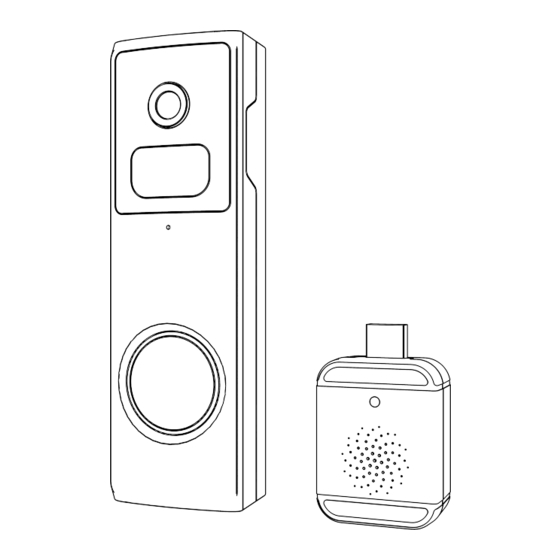
Table of Contents
Advertisement
Quick Links
Advertisement
Table of Contents

Summary of Contents for DZEES DB2
-
Page 2: Warranty Service
24 hours. In addition, your advice or suggestions will be much appreciated and welcomed. Register via link below to get 3 Years Warranty Extension. (or scan this QR code) https://bit.ly/3zBSB2y Product Service More About Us Email: support@dzees.com Web: www.dzees.com Distributor: distributor@dzees.com Facebook: www.facebook.com/DzeesHome Tel:... -
Page 3: What's Included
What's included Wedge screw Doorbell chime Manual Removal pin Doorbell Flat mounting 3M tape Corner mount USB cable Wall screw bracket (optional) (wall anchor) Micro SD card and power Note adapter are not included Doorbell power on/o 1. Use the "pin" to insert into 2. -
Page 4: Download & Install App
1. Download & Install App The doorbell supports Android and iOS system. Please scan the QR code below or search 'Dzees Home' in App store to download the App, and follow the instruction to register account. If you encounter any problems during the installation process, please feel free to contact us via support@dzees.com... - Page 5 3. Add doorbell to App 1. Allow 'Dzees Home' App to access mobile cellular data and wireless LAN, or it will fail to add doorbell. 2. Allow 'Dzees Home' App to receive pop-up messages, otherwise the smart phone will not receive...
-
Page 6: Preparation For Connection
3.1 Preparation for Connection 1. Insert Micro SD card when the doorbell is Power o (Supports up to 128GB. SD card not included). The doorbell only works with 2.4GHz Wi-Fi, not support 5GHz Wi-Fi. 2. Take the doorbell close to the router while connecting. - Page 7 3.2 Connect doorbell to App 3.2.1 Add doorbell by connecting device hotspot: Enable Bluetooth on the mobile phone, then follow the Add doorbell Click "Next Step" Choose your device Input 2.4G WIFI password steps to add the device via Dzess Home App. Connecting the doorbell Click "Next Step"...
- Page 8 Add doorbell Click "Next Step" Click "Next Step" Choose "Connect via Wi-Fi" Dzees Home App. If you can't hear 'Ding Dong Ding Dong, please double-click the power button to enter the network configuration mode again. Tips :The above WiFi connection methods need to turn on the Bluetooth of the mobile phone.
- Page 9 3.3 Connecting the chime 1) Connecting the doorbell chime with a charger Connect the doorbell chime to the power supply of 5V/1A-5V/2A, and the doorbell chime will ring once. 2) Bringing your doorbell 3) Putting the doorbell close to the chime chime into sync state Move the doorbell within 2 Press and hold the pairing...
-
Page 10: Install The Doorbell
4. Install the Doorbell Choose the right place to install 1) Select a location for your video doorbell. Determine the mounting position of the doorbell. Check if you can reuse the existing holes on the wall, if you don't want to drill new holes to mount your video doorbell. It is suggested to mount the doorbell at least 5 feet (150 cm) above the ground for the optimal angle of view and best motion detection performance. - Page 11 2) If installing on stucco, brick, or concrete, mark 2 drill holes using the doorbell bracket as a template. Then, use a 1/4" masonry drill bit to drill holes in your wall, and insert the included anchors. (If you're installing on a wood surface, skip this step.) 1.
-
Page 12: Battery Management
If there is any motion detection delay or false alerts, please contact 24/7 after-sales service via support@dzees.com 5. Battery Management 1. The doorbell's Battery can last 2-3 months, assuming triggering of 30 times/day. -
Page 13: Indicator Light Status
4. The battery durability depends on how frequently the doorbell is woken up. The more times the doorbell is woken up, the faster the battery drains. It is recommended to lower down the 'Motion Detection' sensitivity or turn it o occasionally. -
Page 14: Two-Way Audio
7. PIR Motion Detection Turn on 'Motion Detection' and adjust sensitivity PIR Motion Detection is defaulted to 'High' level. But it is adjustable. When you turn on 'Alarm Siren' (In Sound Setting), the doorbell will sound an alarm when motion detected. If the alarm notifications are frequent, we recommend that you adjust the level to "Low"... - Page 15 9. Multi-User Sharing 1. Let her/him view but cannot control the doorbell. 2. Let her/him view and control the doorbell. Share steps: 3. User A scan user B's QR Code or input user B's account ID. 4. User B accept share. 10.
- Page 16 '(Setting) to get to setting interface, then click 'Share' . You will see a QR code. 2. Camera User:Have him/her to download 'Dzees Home' App . Then register his/her account on App and log in. 3. Camera User:Then he/she should go to 'Home' page, click ' ' and select 'Add Friend's Camera' .
- Page 17 1. Go to 'Home' page and click 'Setting' on upper right corner of this page. 2. Click 'Motion Detection' to turn on this function. 3. Click 'Sound Setting' to turn on 'Alarm Siren' . Please Email us for Better Solution instead of returning any unqualified product to Amazon Email: support@dzees.com Web: www.dzees.com...
Need help?
Do you have a question about the DB2 and is the answer not in the manual?
Questions and answers