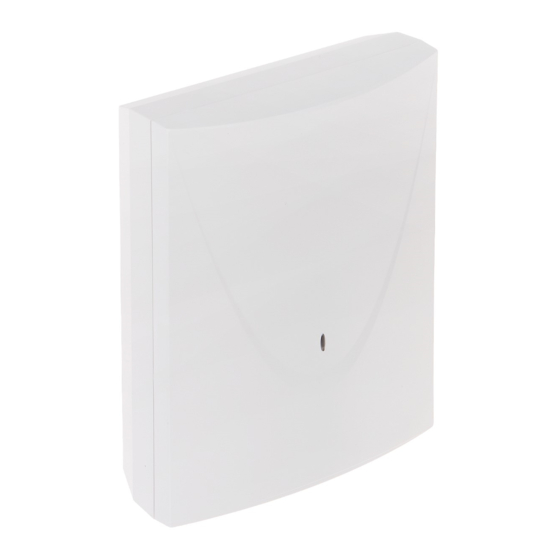
Summary of Contents for Satel GSM-X LTE
- Page 1 Communication module GSM-X LTE Firmware version 2.00 gsm-x_lte_en 07/23 SATEL sp. z o.o. • ul. Budowlanych 66 • 80-298 Gdańsk • POLAND tel. +48 58 320 94 00 www.satel.pl...
- Page 2 Direct current symbol. FreeRTOS is used in this device (www.freertos.org). SATEL aims to continually improve the quality of its products, which may result in changes in their technical specifications and software. The current information on the introduced modifications is available on our website.
- Page 3 Changes made to the electronics version 2.3 and firmware version 2.00 USB port The USB Mini-B socket has been replaced with a USB Micro-B socket. Cellular The new module cellular communicator can connect to 2G and 4G communication network.
-
Page 4: Table Of Contents
8.1.5 Additional menu ..........................26 Establishing connection between the program and the module ..........29 8.2.1 Local connection ..........................29 8.2.2 Remote connection: SATEL server ....................29 8.2.3 Remote connection: Module > GX Soft .................... 30 Project ............................ 30 Hardware ..........................32 8.4.1 Mainboard ............................ - Page 5 SATEL GSM-X LTE GSM gateway ......................... 42 8.8.1 PAGER to SMS conversion ......................44 8.8.2 PSTN to GSM prefix .......................... 45 8.8.3 Telephone numbers .......................... 45 Station simulation ........................45 8.10 Reporting ..........................47 8.11 Messaging ..........................51 8.12 Event converter ........................55 8.13 SMS/DTMF control .........................
-
Page 6: Introduction
SATEL 1. Introduction This manual describes the GSM-X LTE module (electronics version 2.3) and how it should be installed as well as configured using the GX Soft program. Described herein are also the optional components of the GSM-X LTE module: the GSM-X-ETH Ethernet module and the GSM-X-PSTN telephone module. - Page 7 SATEL GSM-X LTE − Ethernet network (using GSM-X-ETH module). − PSTN telephone network (using GSM-X-PSTN module). • Defining priority for different paths of event reporting. • Dual Path Reporting compliant with EN 50136 (requires GSM-X-ETH or GSM-X-PSTN module to be connected).
- Page 8 • Free GX Soft program for local (USB port) and remote (data transfer via cellular network or Ethernet) programming of the module. • Simple and easy establishing remote communication between GX Soft program and the module thanks to SATEL's connection setup service. • Possibility to configure the module settings by using SMS messages. Firmware update •...
-
Page 9: Typical Module Applications
GSM-X LTE 3. Typical module applications The extended functionality of GSM-X LTE module enables it to be used for a variety of applications. This section presents typical examples of its application. Some of them are capable of being combined with one other. - Page 10 GSM-X LTE SATEL Fig. 2. Module supervising operation of the devices connected to inputs and controlling operation of the devices connected to outputs (GSM-X-ETH module is installed). Fig. 3. Module supervising operation of the devices connected to inputs and controlling...
-
Page 11: Simulation Of Monitoring Station
SATEL GSM-X LTE Simulation of monitoring station Fig. 4. Module simulating the monitoring station (GSM-X-ETH module is installed). The module can forward the event codes received from the control panel to the monitoring station by means of cellular or, optionally, Ethernet network (if GSM-X-ETH module is installed –... - Page 12 • remote management of the alarm system from a computer with GUARDX program installed (data transfer via cellular network). If communication with the GSM-X LTE module is to be effected through the RS-232 port, the local programming function in the INTEGRA / INTEGRA Plus control panel must be disabled.
-
Page 13: Work In Conjunction With Stam-2 Monitoring Station
SATEL GSM-X LTE Fig. 7. Module working in conjunction with the INTEGRA / INTEGRA Plus control panel (GSM-X-PSTN module is installed). Work in conjunction with STAM-2 monitoring station When connected to the STAM-2 monitoring station, the module makes it possible to receive event codes sent in the form of SMS or CLIP. -
Page 14: Description Of The Module
4. Description of the module Electronics board Fig. 10. GSM-X LTE module electronics board. antenna cable (the antenna is delivered with the module). SIM1 LED. The LED is on, when the card installed in the SIM 1 slot is active. -
Page 15: Led Indicator
(see “Module firmware update” p. 73). RS-232 port. USB socket (Micro-B). APS connector for a SATEL power supply (e.g. APS-412). connectors for the GSM-X-ETH module (see “GSM-X-ETH module installation” p. 19) or the GSM-X-PSTN module (see “GSM-X-PSTN module installation” p. 21). -
Page 16: Installation
• 2-pole disconnector, • short-circuit protection with a 16 A time delay circuit breaker. The GSM-X LTE module should be installed indoors, in spaces with normal air humidity. When selecting the mounting location, remember that thick masonry walls, metal partitions, etc. -
Page 17: Elements Inside The Enclosure
SATEL GSM-X LTE Fig. 12. Opening the OPU-2B enclosure. 5.2.1 Elements inside the enclosure Fig. 13. GSM-X LTE module in OPU-2B enclosure. -
Page 18: Installation Of Antenna
Installation of antenna The GSM-X LTE module is delivered with an antenna installed inside the enclosure. The antenna can be replaced with an external antenna mounted on the enclosure or at some distance from it. -
Page 19: Connecting The Devices To The Inputs And Outputs
If the module is to work in conjunction with the INTEGRA / INTEGRA Plus control panel, connect together the RS-232 ports on module and control panel. To connect the module PIN5 connector to the control panel RJ connector, use the RJ/PIN5 cable offered by SATEL. -
Page 20: Connecting The Power Supply And Starting The Module
Connecting the power supply and starting the module The module may be powered from the control panel, from an expander with power supply, or from a power supply. SATEL offers power supplies (e.g. APS-412), which can be connected to the APS connector on the electronics board. -
Page 21: Gsm-X-Eth Ethernet Module
• configure the settings of INTEGRA / INTEGRA Plus control panel connected to the GSM-X LTE module from the DLOADX program, • administer the INTEGRA / INTEGRA Plus control panel connected to the GSM-X LTE module from the GUARDX program, •... -
Page 22: Gsm-X-Pstn Telephone Module
1. Use the GX Soft program to configure settings of the GSM-X-ETH module (see p. 36). 2. Power down the GSM-X LTE module. 3. Install the GSM-X-ETH module in the connectors on the GSM-X LTE module electronics board (Fig. 19). -
Page 23: Gsm-X-Pstn Module Installation
ADSL filter (Fig. 22). 6. Connect terminals T-1 and R-1 of the GSM-X LTE module to terminals TIP and RING of the control panel (Fig. 22). Any telephone located on the premises can be connected to terminals T-1 and R-1 of the control panel. -
Page 24: Programming
GSM-X LTE SATEL Fig. 22. Connecting the GSM-X-PSTN module to the GSM-X LTE module. 8. Programming You can configure all the module settings by using a computer with GX Soft program installed. Required program version: 2.1.5 (or newer). Communication between the computer and the module can take place locally (via USB port) or remotely (via cellular network or, optionally, via Ethernet). -
Page 25: Startup Window
SATEL GSM-X LTE 8.1.1 Startup window Fig. 23. GX Soft window when the program is run for the first time. In this window you can manage projects created in the GX Soft program. Buttons click to update the GX Soft program. The button is displayed when new program version is available. -
Page 26: Menu Bar In The Gx Soft Program
GSM-X LTE SATEL Search field The search field is displayed in the top part of the window. If you want to find a project file: 1. Click on the search field and enter a string of characters included in the file details (e.g. -
Page 27: Side Menu
(Greenwich Mean Time (GMT)). information on the way of communication with the module: USB – local connection, SRV – remote connection (cellular network or Ethernet network) through the SATEL server, TCP – remote connection (cellular network or Ethernet network) directly to the module. -
Page 28: Additional Menu
• if the module is to be programmed locally from the computer connected to the module USB port, select “USB”, • if the module to be programmed remotely through SATEL server (cellular network or Ethernet, when the GSM-X-ETH module is connected), select “SATEL SERVER”, •... - Page 29 SATEL GSM-X LTE Fig. 26. “Connection” window: local connection settings. SATEL SERVER Fig. 27. “Connection” window: settings for establishing connection through SATEL server.
- Page 30 SATEL IMEI – individual identification number of the module cellular communicator. ID – individual identification number for the purposes of communication through the SATEL server. The number is assigned automatically by the SATEL server during the first connection to the server (before the number is assigned, “F” characters are displayed).
-
Page 31: Establishing Connection Between The Program And The Module
1. In the startup window, open the file with module data (a file with default settings or a previously saved file). 2. In the “Connection” window, “SATEL SERVER” tab, configure the settings required to establish connection through the SATEL server (see ““Connection” window” p. 26). -
Page 32: Remote Connection: Module > Gx Soft
The computer running the GX Soft program must have a public IP address. Communication can take place via the cellular network or the Ethernet network, if the GSM-X-ETH module is connected to the GSM-X LTE module. A control command, after receiving of which the module will make an attempt to establish connection, must be programmed in the module (see “Direct connection to... - Page 33 SATEL server. You can read the QR code by using a mobile device or export to PNG file and transmit to the users. The QR code facilitates configuring the GX Control application settings.
-
Page 34: Hardware
GSM-X LTE SATEL Hardware 8.4.1 Mainboard Module language – you can select the default language to be used for any descriptions in the module. The names of inputs, outputs, users and descriptions of events in the GX Soft program and the GX Control application will be displayed in the language selected, regardless of the language version of the program (see ““Settings”... - Page 35 SATEL GSM-X LTE Get time using – you can select a channel for communication with the time server: GPRS – cellular network. GSM-X-ETH/GPRS – Ethernet network or cellular network. Ethernet has priority. Cellular network is used if there is no Ethernet communication.
-
Page 36: Gsm
GSM-X LTE SATEL NONE – select this option if the module is not to answer to CLIP. SMS – select this option if the module is to answer to CLIP using SMS message. CLIP – select this option if the module is to answer to CLIP using CLIP. - Page 37 SATEL GSM-X LTE GPRS enabled – enable this option if the data are to be sent via cellular network. If the option is disabled, sending data via cellular network is not available. Lock time – the time during which switch-over to the other SIM card is impossible. The time is counted from the moment of switch-over to the given card.
-
Page 38: Gsm-X-Eth/Pstn
GSM-X LTE SATEL − where the SIM card account balance is checked automatically, information on the account balance will be sent as an SMS message to the phones of users for which the “Forward SMS” option is enabled (see “Users” p. 65). -
Page 39: Inputs
GSM-X LTE GSM-X-ETH/PSTN – if this option is enabled, the GSM-X-ETH / GSM-X-PSTN module is supported by the GSM-X LTE. Obtain IP address automatically (DHCP) – select this option if GSM-X-ETH module IP address, subnet mask and gateway are to be downloaded automatically from the DHCP server. -
Page 40: Settings
GSM-X LTE SATEL input violated. Click to bypass the input. input bypassed. Click to unbypass the input. The buttons are displayed when the program is connected to the module. 8.5.2 Settings – click to show the table options. The options enable you to hide / show the selected columns in the table and to fit the columns to its content or to the width of the window. - Page 41 SATEL GSM-X LTE Telephone line trouble – if the option is enabled, the output is active in case of the analog telephone line trouble. The time during which the problem must occur for the output to be activated can be defined in the “Mainboard” tab (see “Telephone line loss delay” p. 32).
-
Page 42: Triggering
Module – module firmware version: number and date of compilation. IMEI – individual identification number of the module cellular communicator. ID – individual identification number for the purposes of communication through the SATEL server (assigned automatically by the SATEL server). Click to view the number. -
Page 43: Direct Connection To Gx Soft
Make sure that the SIM card tariff plan is suited to the requirements of communication via the SATEL server (connection to the server is active at all times). Channel – you can select a channel that will be used for communication between the module and the SATEL server: GPRS –... -
Page 44: Gsm Gateway
GSM-X LTE SATEL Configuration over GPRS – SIM 2 – via cellular network using SIM2 card Configuration over Ethernet – via Ethernet network (when GSM-X-ETH module is installed). SMS command – the control command which, if sent in the SMS message, will initiate communication between the module and the GX Soft program. - Page 45 SATEL GSM-X LTE communication path, use the “GSM as a primary telephone line” option. In the example shown in Fig. 38, analog telephone line is used as the primary path. If, after picking up the receiver, before dialing the number, you press the FLASH key, the backup path will be used, i.e.
-
Page 46: Pager To Sms Conversion
GSM-X LTE SATEL program two pauses after the prefix, before the telephone numbers, by entering two E or F characters. CLIP standard (tel. line) – the module offers the caller identification feature. The following options are available: − - [function disabled];... -
Page 47: Pstn To Gsm Prefix
SATEL GSM-X LTE The programmed number must be unique and must not coincide with any other number programmed in the module. SMS prefix – a string of up to 16 digits placed before the cellular telephone number to which the SMS message is to be sent. This option allows to add a country code before any telephone number. - Page 48 GSM-X LTE SATEL Fig. 40. “Station simulation” tab. Station tel. number – if this number is dialed by the device connected to the telephone line output, the module will be receiving the event codes. If the “Reporting” option (p. 47) is enabled in the module, the received codes can be retransmitted by the module to the monitoring station.
-
Page 49: Reporting
SATEL GSM-X LTE Conversion For events in Ademco Express and Contact ID format, you can select the following options: Convert 0 to A in identifier – if this option is enabled, the module will convert 0 into A in the identifier of event sent to the monitoring station. - Page 50 (digits or letters from A to F). IP format / Protocol – for reporting via cellular network or Ethernet, you must define: − format: SATEL or SIA-IP (SIA DC-09 standard). − protocol: TCP or UDP. Server 1/2 address / port (Ch1)/(Ch2) – in the case of cellular network and Ethernet reporting, enter: −...
- Page 51 GSM-X LTE Advanced SATEL station key – a sequence of characters for encrypting data sent in SATEL format to the monitoring station via cellular network and Ethernet. You can enter up to 12 alphanumeric characters (digits, letters and special characters). If you want to enter 24 hexadecimal characters (digits or letters from A to F), enable the “hex”...
- Page 52 GSM-X LTE SATEL SMS reporting SMS reporting – tel. number – phone number of the monitoring station for SMS reporting. SMS format – SMS format for SMS reporting. It must be defined as required by the monitoring station. The SMS message format, preset by default in the module, corresponds to the default settings of the STAM-2 monitoring station (firmware version 1.2.0 or newer) for the Contact ID format.
-
Page 53: Messaging
SATEL GSM-X LTE Send test transmissions using all paths – if the option is enabled, test transmission will be sent using all paths for which priority is specified (they are included in the list defining the order of using transmission paths). If the option is disabled, a successful send of event code to the monitoring station using one of the paths will terminate the procedure. - Page 54 GSM-X LTE SATEL Event Tone sequence • Input 1 violation – • Input 1 restore • • Input 2 violation – • • Input 2 restore • • • Input 3 violation – • • • Input 3 restore • • • •...
- Page 55 SATEL GSM-X LTE click to open the settings window. In the window, you can select the source from which messages will be recorded or the text-to-speech converter (voice synthesizer) installed on the computer that will be used for text processing.
- Page 56 GSM-X LTE SATEL SMS prefix Add SMS/push prefix – if this option is enabled, you can define in the adjacent field a prefix to precede the body of each message sent by the module in the SMS/push notification. The prefix can contain up to 32 characters (digits, letters and special characters).
-
Page 57: Event Converter
SATEL GSM-X LTE SMS – if this option is enabled, failure to receive the acknowledgement of CLIP messaging will result in sending to the given user telephone number of an SMS message with content entered for this event. Clear messaging after confirmation It is possible to disable sending CLIP / voice notifications to the rest of users after the user has acknowledged receiving the message. -
Page 58: Sms/Dtmf Control
GSM-X LTE SATEL T1...T8 – you can select a messaging method for the given telephone (see “Users” p. 65): 0: - – no notification, 1: SMS – event notification using SMS [s], 2: CLIP – event notification using CLIP [c], 3: SMS, CLIP –... - Page 59 SATEL GSM-X LTE Fig. 44. “SMS/DTMF Control” tab. SMS function – function run on receiving the control command / code. SMS command – the control command which, if sent in the SMS message, will run the function assigned to the command. You can enter up to 16 alphanumeric characters except spaces (digits, letters and special characters).
-
Page 60: Clip Control
GSM-X LTE SATEL It is not advisable to use the advanced functions available due to the USSD service if menu is presented in response to the entered code. The control command for sending USSD codes can be used for sending SMS messages through the module. -
Page 61: Data Forwarding
SATEL GSM-X LTE Fig. 45. “CLIP control” tab. Description – you can enter description of the given telephone number. The description may contain up to 32 characters (digits, letters and special characters). The description is not saved to the module. - Page 62 GSM-X LTE SATEL Fig. 46. “Data forwarding” tab. Communication: INTEGRA – GUARDX Server address – the address of the computer with the GUARDX program, with which the module (connected to the INTEGRA / INTEGRA Plus control panel through RS-232 port) is to communicate using the TCP/IP communication protocol (cellular network or Ethernet).
-
Page 63: Remote Update
8.16 Remote update Remote update of the module firmware is made possible by the “UpServ” update server, which is included in the SATEL product portfolio. UpServ Update server – address of the “UpServ” update server. You can enter the IP address or domain name. -
Page 64: Iot
GSM-X LTE SATEL Fig. 47. “Remote update” tab. SMS commands – click to show the table options. The options enable you to hide / show the selected columns in the table and to fit the columns to its content or to the width of the window. - Page 65 SATEL GSM-X LTE Fig. 48. “IoT” tab. Port – number of TCP port used for communication with the server. You can enter values from 1 to 65535. For the MQTT protocol, you can set the secondary server address. In case of a failure to send data to the primary server, the module will try to send data to the secondary server.
- Page 66 GSM-X LTE SATEL Use Secure Socket Layer (SSL) – if this option is enabled, communication with the server will be encrypted. If communication on the server side is not encrypted, the option should be disabled. MQTT Define parameters of communication with the server for the MQTT communication protocol.
-
Page 67: Users
SATEL GSM-X LTE Data (actual length = [number] bytes) – information about the type of data that will be contained in the frame sent by the module (see “Format of the frame sent by the module” p. 75). Information about the current size of the frame is displayed above the field. -
Page 68: Gx Control Application
Fig. 50. “Events” tab. 9. GX Control application The GX Control is a mobile application that allows you to remotely operate the GSM-X LTE module i.e.: • check the status of inputs and outputs, • bypass / unbypass the inputs, •... - Page 69 SATEL GSM-X LTE Fig. 51. GX Control application (Android system): select how to configure the settings for a new module. Communication between the application and the module is encrypted. Number of the telephone with GX Control application must be programmed in the module in the list of users' telephones (see “Users”...
- Page 70 • enter the module ID number (the individual identification number for the purpose of communication via the SATEL server – see “Project” p. 30), • enter the user phone number (number programmed in the module – see “Users” p. 65),...
-
Page 71: Control By Using A Telephone
SATEL GSM-X LTE 10. Control by using a telephone Fig. 53. Control of the module and devices connected to the module outputs. 10.1 Control from the telephone connected to output telephone line Required settings • Program the code starting local control of the module (up to 16 digits, see “Local control tel. -
Page 72: Using Sms
GSM-X LTE SATEL • If the control availability is to be limited to the telephones whose numbers: − have been programmed in the module for users (see “Users” p. 65) – enable the “Users tel. numbers” option (p. 33); − are on the list of allowed numbers (see “Allowed tel. numbers” p. 45) – enable the “Allowed tel. -
Page 73: Using Clip
11. Reporting events when the module is used with INTEGRA / INTEGRA Plus If the INTEGRA / INTEGRA Plus control panel is to report events via the GSM-X LTE module: 1. RS-232 ports of the control panel and the GSM-X LTE module must be connected together. -
Page 74: Working In Conjunction With The Dt-1 Dialer
GSM-X LTE SATEL 1. Enter the SMS center number, unless it has been written by the operator to the SIM card memory (see “SMS center number” p. 34). 2. Program the number of pager station (see “PAGER station number” p. 44). -
Page 75: The Rules For Converting The Numbers
SATEL GSM-X LTE 4. Enter the message according to the above described rules. The SMS message sent from a landline telephone set can contain up to 62 alphanumeric characters. Hanging-up when the text is being entered will terminate the SMS message sending process. -
Page 76: Local Update
GSM-X LTE SATEL 15.1 Local update 1. Download the update program for GSM-X LTE module firmware from www.satel.pl. 2. Connect the module USB Micro-B socket with the computer USB port. 3. Run the update program for module firmware. 4. Click 5. -
Page 77: Appendix
SATEL GSM-X LTE Number of outputs OC type ................ 4 power supply ..............1 Supply voltage .................. 12...24 VDC -10% / +25% Standby current consumption ..................140 mA Maximum current consumption ..................500 mA OC type outputs ..................... 200 mA / 12 VDC AUX output .................... -
Page 78: Format Of The Module Control Frame
GSM-X LTE SATEL BI1…8:1 – input bypassed. O1…O4 – output status (0=OFF, 1=ON). – indicator of received radio signal strength in percent. RSSI – value of the module supply voltage (multiplied by 1000). – currently selected cellular network operator and network type. -
Page 79: Manual Update History
SATEL GSM-X LTE – if you want the reading to proceed towards events subsequent to the starter event. In response to the command the module will send a frame containing the list of events with the following information displayed for each of the events: –... - Page 80 GSM-X LTE SATEL • Section “IoT” has been added (p. 62). • Section “Events” has been updated (p. 65). • Section “Appendix” has been added (p. 75). • Section “Side menu” has been updated (p. 25). 07/22 • Description of advanced VoLTE settings has been added (p. 36).


Need help?
Do you have a question about the GSM-X LTE and is the answer not in the manual?
Questions and answers