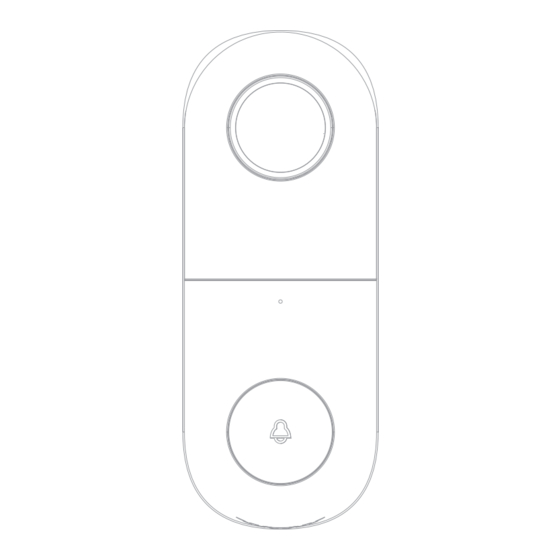
Advertisement
Quick Links
Advertisement

Summary of Contents for Meari Bell 5S
- Page 1 Bell 5S ORIGINALITY DESIGN SMART - AND BEAUTIFUL QUICK GUIDE...
-
Page 2: What's In The Box
What's in the box Please consult this checklist for all parts. Chime Kit Bell 5S Bracket A x 3 B x 3 D x 1 C x 2 Screw (4 kinds) Angle Wall Mount Screwdriver Manual... - Page 3 Description Lens External power port Microphone Status Light Button Reset Speaker SD card slot Mini USB Power Port AC 12~24V Doorbell button Press the button to activate the doorbell Status light Solid red light on: the camera is turning on or malfunctional Blinking red light: awaiting WiFi connection (slowly blinking) connecting the WiFi (quickly blinking) Blinking blue light: currently connecting...
- Page 4 Mechanical Chime Installation Step 1 First turn off the power breaker at your fuse box for your existing doorbell and mechanical chime.Ring your doorbell again to confirm it is now off. Step 2 Find your mechanical chime that is a rectangular box,produces the sound when your doorbell is pressed.It may(or may not)be mounted immediately inside your FRONT door.And remove the cover.
- Page 5 Mechanical Chime Installation Step 3 Slghtly unscrew both screw terminals and one hook from the Chime Kit under each screw(It does not matter which color wire from the Chime Kit connects to which screw). Locate the Chime Kit included in the smart doorbell's packaging, and the terminals on the inside of the chime.Connect one of the Chime Kit's prongs to the transformer terminal(usually labeled TRANS, T, AC, or 0).
- Page 6 Mechanical Chime Installation Step 4 Using the included doubles sided tape,affix the Chime Kit to your chime wherever there is space and replace the cover.Be careful not to interfere with any of the chime's moving parts. Ensure that the Chime Kit and wires DO NOT interfere with the mechanical parts of the chime.Mount on the outside of the chime if there is not enough room to mount inside.And replace your chime's cover.
-
Page 7: Installation
Installation Mode 1 Doorbell General Installation 1.Fix the bracket to the wall with the mounting screws 2.Install the camera in the bracket and lock it with the screw Mode 2 Angle Wall Mount + Bracket + Doorbell Installation 1.Fix the angle wall mount to the wall 2.Fix the mounting bracket in the angle wall mount 3.Install the camera in the bracket and lock it with the screw... - Page 8 Installation Turn the doorbell power back on at the fuse box.The light on the doorbell button should turn on and after a few minutes become red slowly.
- Page 9 Connection Download CloudEdge is available for both iOS and Android OS. Search the name 'CloudEdge'in App Store or Google Play, or scan the QR-Code to download the App. ·Support ipad Android Download App(IOS&android) Add device Log in the CloudEdge, select "Add Device", and add the smart camera to the App according to the screen tips(Make the smart camera close to the router when configuring).
- Page 10 Functions Full-duplex audio When the visitor push the doorbell button, you will get a call. You can see and hear the vistor in your App from the doorbell if you answer. Motion detection Motion sensors will notify you when movement is detected. Shared device The doorbell device can be shared with friends, and friends can also preview online.
- Page 11 Q: In the network process, the process bar is always not 100%, add failure? A: This camera only supports 2.4GHz WiFi router, please make sure you are using a 2.4GHz WiFi router.And confirm the WiFi password again. Q: Repeated additions are failures? A: After adding a failure, it is recommended to restart the device or power off, and then try to add again.




Need help?
Do you have a question about the Bell 5S and is the answer not in the manual?
Questions and answers