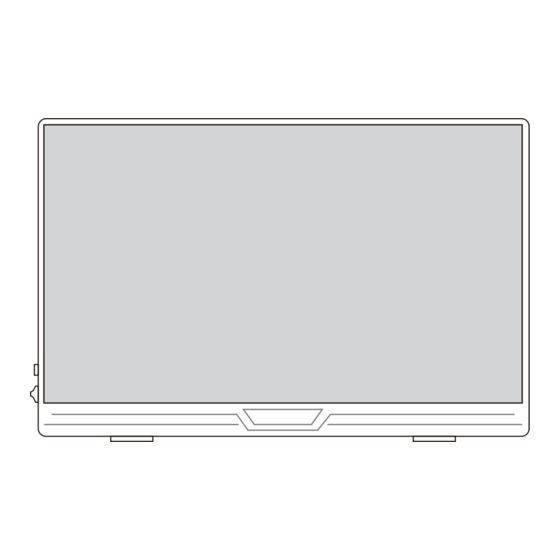
Summary of Contents for G-STORY GS156CM2-B
- Page 1 Portable Monitor User Manual 15.6Inch In order to ensure your safe use of this product, please read this manual carefully before using this product and keep it properly. GS156CM2-B...
- Page 2 WARNING Please read the user manual in the product packaging carefully before using the device. This product has been designed with personal considerations in mind, but incorrect use may cause electric shock and fire. To avoid damaging the safety parts inside the machine, please observe the following rules during the installation, use and repairing: 1.
- Page 3 HOLD WAY To prevent other injuries, please observe the following rules: 1. Please turn off the monitor when you leave for a long time; Slim Monitor Design, please Take Care when Holdling. 2. Do not allow Children to throw or insert objects into the monitor; 3.
- Page 4 Function of main accessories Interface function introduction Standard HDMI to Mini HDMI Type-c to Type-c Cable for power and signal transmission for signal transmission Exit/Power: Audio Output: Press once for exit current menu setting; 3.5mm audio output. Connect external press for 3 seconds for turn on or turn off speakers, headphones or digital audio.
-
Page 5: Product Parameters
Product Parameters 15.6” Front Model GS156CM2-B Panel Type IPS Screen Dual Speakers Screen Size 15.6inch Built-in two speakers, it can offer three-dimensional sound. Aspect Ratio 16:9 Resolution 1920x1080 Visual Angle 178° Contrast Ratio 2000:1 Brightness 400 cd/m2 Built-in Speakers 8Ω/1W×2... -
Page 6: Osd Menu Introduction
OSD Menu introduction Installing the stand case ON-SCREEN DISPLAY MENU INTRODUCTION OSDSETTING BRIGHTNESS BRIGHTNESS OSD SETTING BRIGHTNESS LANGUAGE OSD H. POS. CONTRAST Step1: Place the holster as shown above, part "1"is magnetic, length is about 6.7 inch. OSD V. POS. STANDARD Note: Inside is the diamond texture. -
Page 7: Function Introduction
Function introduction Function introduction 1. Connect to computer with Type-C interface which supports Thunderbolt3 interface 2. Connect mobile phone supporting USB3.1 Protocol with Type-C output function Type C to USB A Type C to USB A External power is required if power is insufficient. - Page 8 Function introduction Function introduction 3. Connect to Nintendo Switch (connected to Gaming Devices without touch function) 5. Connect more HDMI devices Video/Audio signal Standard HDMI to Mini HDMI cable Type C to USB A Type C to USB A External power is required if power External power is required if power is insufficient.
-
Page 9: Faq And Solution
FAQ and Solution FAQ and Solution Q: Does this display feature touch function? Q: How to solve the abnormal display of the monitor? A: No, this 15.6” portable monitor doesn't support touch. A: This phenomenon may be caused by interference from other devices, or it may be a problem with your device. -
Page 10: Warranty Card
Warranty Card Dear Customer, Thank you for purchasing from us! We offer 100% money back guarantee in 30 days and replacement in 90 days, lifetime warranty for any issue, professional tech support to ensure no-worry service. Any query or problem, please contact us : US: gsusamz@outlook.com We will reply to you within 12 hours.








Need help?
Do you have a question about the GS156CM2-B and is the answer not in the manual?
Questions and answers