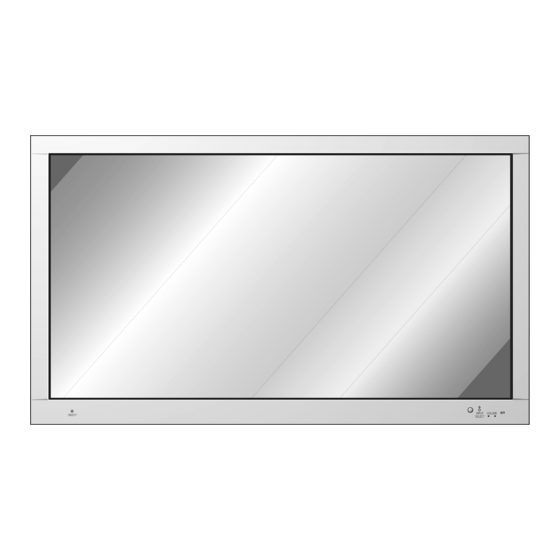
Table of Contents
Advertisement
Quick Links
Please read this owner's manual carefully before
operating the Monitor.
Retain it for future reference.
Record model number and serial number of the
Monitor.
See the label attached on the back of the Monitor
and quote this information to your dealer when you
require service.
Model number :
Serial number :
ON/OFF
MZ-42PZ10/B/G/K/S
MZ-42PZ14/B/G/K/S
MZ-42PZ24/B/G/K/S
MT-42PZ10/B/G/K/S
MT-42PZ12/B/G/K/S
MT-42PZ14/B/G/K/S
MT-42PZ22/B/G/K/S
OWNER'S MANUAL
INPUT
VOLUME
SELECT
Advertisement
Table of Contents

Summary of Contents for LG MZ-42PZ14G
- Page 1 MZ-42PZ10/B/G/K/S MZ-42PZ14/B/G/K/S MZ-42PZ24/B/G/K/S Please read this owner’s manual carefully before operating the Monitor. MT-42PZ10/B/G/K/S Retain it for future reference. Record model number and serial number of the MT-42PZ12/B/G/K/S Monitor. See the label attached on the back of the Monitor MT-42PZ14/B/G/K/S and quote this information to your dealer when you require service.
- Page 2 LG Plasma Monitor LG Plasma Monitor What is a Plasma Monitor? If voltage is inputted to gas in glass panels, ultraviolet rays is outputted and fused with a fluorescent substance. At this moment, light is emitted. A Plasma Monitor is a next genera- tion flat Display using this phenomenon.
-
Page 3: Table Of Contents
Contents First step Safety Instructions ............4 Composition Controls of the Monitor ..........8 Controls of the remote control ........12 Installation of the Monitor ........14 Connection Watching VCR ............16 Watching Cable TV..........17 Watching external AV source........18 Watching DVD ............19 Connecting PC ............20 Function checking in PC mode ......22 Adjusting in PC mode..........23 Using the remote control ........26... -
Page 4: Safety Instructions
Safety Instructions - Use the Monitor at the place lower than the altitude of 6562 feet (2000m) to get the best quality of picture and sound. WARNING NOTES Do not place the Monitor in This Plasma display is designed direct sunlight or near heat to be mounted horizontally sources such as heat registers, (wide viewing). - Page 5 Safety instructions have two kinds of information, and each meaning of it is as below. The violation of this instruction may cause serious injuries and even death. WARNING The violation of this instruction may cause light injuries or damage of the NOTES product.
- Page 6 Safety Instructions WARNING Do not place anything con- Do not insert any object into taining liquid on top of the the exhaust vent. Monitor. - This may cause a fire or could give an electric shock. - This may cause a fire or could give an electric shock.
- Page 7 WARNING NOTES Do not place heavy objects Dispose of used batteries When moving the Monitor on the Monitor. carefully to protect a child assembled with the from eating them. Speakers do not carry hold- - This may cause serious injury to ing the Speakers.
-
Page 8: Controls Of The Monitor
Controls of the Monitor <Front Panel> INPUT VOLUME ON/OFF SELECT MAIN POWER BUTTON REMOTE CONTROL SENSOR INPUT SELECT BUTTON POWER/STANDBY INDICATOR Illuminates red in standby POWER BUTTON Illuminates green when the Monitor is switched on VOLUME ( ) BUTTON... - Page 9 <Back Panel> COMPONENT (480i/480p) AV INPUT RGB INPUT(VGA/SVGA/XGA) AUDIO INPUT CONTROL AC INPUT EXTERNAL SPEAKER (DVD INPUT) AUDIO <MONO> VIDEO COMPONENT (480i/480p) RGB INPUT(VGA/SVGA/XGA) AUDIO INPUT CONTROL AV INPUT AC INPUT EXTERNAL SPEAKER (DVD INPUT) AUDIO (MONO) VIDEO AUDIO (MONO) VIDEO COMPONENT (480i/480p) AV INPUT...
- Page 10 Accessories POWER MULTIMEDIA TV/AV I/II TEXT PR - PR + SWAP INPUT MENU MUTE POSITION STROBE/ STILL SIZE TIME REVEAL SLEEP LIST STOP P/STILL PLAY D-sub 15 pin cable Power cord Remote control 1.5V Owner’s Manual Alkaline batteries Phone scart cable (Optional) (Optional) Optional Extras...
- Page 11 Optional Extras - Optional extras can be changed or modified for quality improvement without any notification new optional extras can be added. - Contract your dealer for buying these items. AP-42FA10 series AP-42CA10 series (Ceiling mounting bracket) (Floor type stand) AP-42SA10 series AP-42DA10 series (Desktop stand)
-
Page 12: Controls Of The Remote Control
No function MENU MUTE MENU button OK button VOLUME ( ) buttons No function PSM button (Refer to p.30) POSITION STROBE/ STILL TIME REVEAL SIZE SLEEP L I S T P/STILL STOP VCR buttons PLAY controls a LG video cassette recorder. - Page 13 TV/AV button on the remote control Each press of this button changes the mode as below. TV/AV button When the Interface board (not supplied) is No function installed. The Interface board No function (AP-42EA20) is not equipped on MT/Z- 42PZ10/14/24 series model. MUTE button RGB-PC COMPONENT...
-
Page 14: Installation Of The Monitor
Installation of the Monitor - The Monitor can be installed in various ways such as wall mounting type, desktop type, etc.. To install as wall mounting type INPUT VOLUME ON/OFF SELECT ON/OFF MULTIMEDIA TV/AV MENU • The monitor can be installed on the wall as the picture above. (For further information, refer to ‘(Tilt) wall mounting bracket owner’s manual’.) Tips •... - Page 15 To install as desktop type INPUT VOLUME SELECT ON/OFF • The monitor can be installed on the desk as the picture above. (For further information, refer to ‘Desktop stand owner’s manual’.) (Pedestal mount minimum 4inch 1.18inch allowable clearances for adequate ventilation) 4inch 4inch 2.36inch...
-
Page 16: Watching Vcr
Watching VCR - When connecting the Monitor with external equipments, match the colours of connecting ports (Video - yellow, Audio(L) - white, Audio(R) - red). - If you have a mono VCR, connect the audio cable from the VCR to the AUDIO(L/MONO) input of the Monitor. -
Page 17: Watching Cable Tv
Watching Cable TV - After subscribing for a local cable TV station and installing a converter you can watch cable TV. COMPONENT (480i/480p) AV INPUT RGB INPUT (VGA/SVGA/XGA) AUDIO INPUT CONTROL AC INPUT EXTERNAL SPEAKER (DVD INPUT) AUDIO <MONO> VIDEO COMPONENT (480i/480p) RGB INPUT (VGA/SVGA/XGA) AUDIO INPUT... -
Page 18: Watching External Av Source
Watching external AV source - When connecting the Monitor with external equipments, match the colours of connecting ports. AV INPUT COMPONENT (480i/480p) RGB INPUT (VGA/SVGA/XGA) AUDIO INPUT CONTROL AC INPUT EXTERNAL SPEAKER (DVD INPUT) AUDIO <MONO> VIDEO COMPONENT (480i/480p) RGB INPUT (VGA/SVGA/XGA) AUDIO INPUT CONTROL AV INPUT... -
Page 19: Watching Dvd
Watching DVD How to connect (When the Interface board is installed.) The Interface board (AP-42EA20) is not equipped on MT/Z-42PZ10/14/24 series model. • DVD input is set as 480i/480p mode. • Connect DVD video inputs to Y, P of COMPONENT (480i/480p) (DVD INPUT) and audio inputs to Audio sockets of AV INPUT. -
Page 20: Connecting Pc
Connecting PC You can enjoy vivid picture and sound with connecting a PC with the Monitor. How to connect • Set the video mode of PC to VGA/SVGA/XGA to obtain the best picture quality for the Monitor. • If the resolution of PC is over XGA, there will be no picture on the Monitor. •... - Page 21 Displayable Monitor Specification Horizontal Vertical Resolution Frequency (KHz) Frequency (Hz) 640x400 37.861 85.08 720x400 31.469 70.08 31.469 59.94 35.000 66.66 640x480 37.861 72.80 (VGA) 37.500 75.00 43.269 85.00 35.156 56.25 37.879 60.31 800x600 48.077 72.18 (SVGA) 46.875 75.00 53.674 85.06 832x624 49.725 74.55...
-
Page 22: Function Checking In Pc Mode
Function checking in PC mode - Make sure to select RGB-PC before operating. Repeatedly press the MENU button. MENU ‚ Contrast Ω Brightness · Colour ≥ Sharpness › Tint OK MENU TV/AV <Picture menu> Equalizer Flat Balance Clock phase Auto-configure Reset OK MENU TV/AV OK MENU TV/AV... -
Page 23: Adjusting In Pc Mode
Adjusting in PC mode - Only adjust auto configure, horizontal / vertical position and clock phase in 16:9 picture format. Auto configure - This function is for the automatic adjustment of the screen position and clock phase. Repeatedly press the MENU button to select the special menu. - Page 24 Adjusting in PC mode Adjusting horizontal / vertical postion Repeatedly press the MENU button to select the special menu. Clock phase Auto-configure Reset MENU OK MENU TV/AV Press the button to select Clock phase Auto-configure Reset OK MENU TV/AV • Select for horizontal position adjustment.
- Page 25 Adjusting clock phase • In case that picture isn’t clear after auto adjustment and especially that characters are trembling, adjust phase manually. Repeatedly press the MENU button to select the special menu. Clock phase Auto-configure Reset MENU OK MENU TV/AV Press the button to select Clock...
-
Page 26: Using The Remote Control
Using the remote control Inserting batteries • Open the battery compartment cover on the back side and insert the batteries with correct polarity. • Apply two 1.5V alkaline batteries of AAA type. Don’t mix the used batteries with new batteries. •... -
Page 27: Turning On The Monitor
Turning on the Monitor - When using the remote control, aim it at its sensor on the Monitor. Turning on the Monitor just after installation Connect power cord correctly. Press the ON/OFF button on the Monitor. At this moment, the Monitor is switched to standby mode. -
Page 28: Selecting The On Screen Language
Selecting the on screen language Repeatedly press the MENU button to select the special menu. Child lock Auto sleep Language MENU OK MENU TV/AV Press the button to select and then press the OK but- Language Child lock Auto sleep ton. -
Page 29: Function Checking
Function checking Repeatedly press the MENU button. MENU ‚ Contrast Ω Brightness · Colour ≥ Sharpness › Tint OK MENU TV/AV <Picture menu> Child lock Equalizer Flat Auto sleep Balance Language OK MENU TV/AV OK MENU TV/AV <Special menu> <Sound menu> Press the button to select a menu item. -
Page 30: Picture Adjustment
Picture adjustment - You can adjust picture contrast, brightness, colour intensity, sharpness and tint (COMPO- NENT (480i), RGB-PC mode or NTSC input only) to the levels you prefer. Repeatedly press the MENU button to select the picture menu. ‚ Contrast Ω... -
Page 31: Picture Format
Picture format - You can watch Plasma Display in various picture formats; 16:9 (Wide), 4:3 (Standard), Zoom 1 or Zoom 2 in AV mode. - Avoid having a fixed image remain on the screen for a long period of time. Typically a frozen still picture from a VCR, 4:3 picture format or if a CH label is present;... -
Page 32: Sound Adjustment
Sound adjustment - You can select your preferred sound setting; Flat, Music, Movie or Speech and you can also adjust balance, treble and bass. Repeatedly press the MENU button to select the sound menu. Equalizer Flat Balance MENU OK MENU TV/AV Press the button to select the desired sound item and then press the... -
Page 33: Child Lock
Child lock - The Monitor can be set so that the remote control is needed to control it. This feature can be used to prevent unauthorized viewing. Repeatedly press the MENU button to select the special menu. Child lock Auto sleep Language MENU OK MENU TV/AV... -
Page 34: Auto Sleep
Auto sleep - If you select Auto sleep On , the Monitor will automatically switch itself to standby mode approximately ten minutes after no input signal. Repeatedly press the MENU button to select the special menu. Child lock Auto sleep Language MENU OK MENU TV/AV... -
Page 35: Sleep Timer
Sleep timer - You don’t have to remember to switch the Monitor off before you go to sleep. The sleep timer automatically switches the Monitor to standby after the preset time elapses. Press the SLEEP button to set sleep time. SLEEP Each time you press this button setting time is changed as below. -
Page 36: Troubleshooting Check List
Troubleshooting check list • Check whether the Monitor is turned on. No picture & • Check the power cord. No sound • Plug another product’s power cord into the wall outlet where the Monitor’s power cord was plugged in. Picture OK & •... - Page 37 Note...
- Page 38 Note...
-
Page 39: Product Specifications
Product specifications MT-42PZ10/B/G/K/S MZ-42PZ10/B/G/K/S MT-42PZ12/B/G/K/S MZ-42PZ14/B/G/K/S MT-42PZ14/B/G/K/S MODEL MZ-42PZ24/B/G/K/S MT-42PZ22/B/G/K/S 41.6 Width (inches) Height (inches) Depth (inches) Weight (pounds) 72.1 Power requirement 230V~ 50Hz 110-240V~ 50/60Hz Resolution 852 x 480 (Dot) 16,770,000 (256 steps of each R, G and B) Colour •...







Need help?
Do you have a question about the MZ-42PZ14G and is the answer not in the manual?
Questions and answers