Advertisement
Quick Links
Advertisement

Summary of Contents for Motive AI Omnicam
- Page 1 AI Omnicam Installation guide...
- Page 2 FAILURE TO PROPERLY AFFIX THE DEVICE TO THE VEHICLE CAN WARNING CAUSE THE DEVICE TO DETACH AND RESULT IN SERIOUS INJURY. SIMILARLY, BOLTS, NUTS, SCREWS, THE MOUNT, AND OTHER MECHANICAL COMPONENTS USED TO AFFIX THE DEVICE TO THE VEHICLE CAN LOOSEN, BREAK, AND FAIL OVER TIME WHICH CAN ALSO CAUSE THE DEVICE TO DETACH AND RESULT IN SERIOUS INJURY.
- Page 3 English...
- Page 4 Introduction Motive AI Omnicam is the first LTE-built side/rearview camera introduced to capture 360-degree footage of vehicles. It’s an AI-enabled hardware product that provides visibility in side-swipe and rear-collision cases.
- Page 5 Installation requirements: AI Omnicam What comes in Camera with 5-meter Front housing the box? captured cable Rear housing Metal plate (1) Grommet (1) Locknuts (4) M screws (10) Allen key (1) M bolts (4) Reset pin (1) Washers (8)
-
Page 6: Tools Required
Tools required Power drill Drill bits Screwdriver with Step drill bit or 17mm hole saw bit standard bits and torques bits Wire stripper Circuit fuse tap or an in-line fuse tap Amp fuse for each camera... -
Page 7: Pre-Installation
Steps: Installing • Pre-installation AI Omnicam • Permanent Installation Pre-installation and click the Admin icon at the Login to the Fleet Dashboard bo tom le t corner. Click Vehicles from the le t-hand side menu. Click Options in the Action column of your vehicle. - Page 8 Pre-installation The Edit Vehicle screen displays, scroll down to the Omnicam section. Click Assign to enable the AI Omnicam for each mounted location. Click Save at the top right corner. Once assigned, decide the mounting location on your vehicle. The surface should be as flat as possible to ensure a robust...
- Page 9 Pre-installation Note: If you decide to use your custom bracket to mount to the AI Omnicam, you choose to do so at your own risk. Motive is not responsible for any damage that occurs while using the custom brackets. Please contact the...
- Page 10 Pre-installation Once you provide power to the AI Omnicam, it displays an available WiFi connection on your mobile or laptop device. Use the following credentials to connect each AI Omnicam with your device using WiFi to check its field of view: SSID: Motive Omnicam <last 6 digits of S/N>...
- Page 11 Pre-installation Open the VLC Media Player and click New Stream on your Android device or click Open Network Streams on your iOS device. Type this URL rtsp://192.168.2.1/live to view your AI Omnicam video live.
- Page 12 Pre-installation Hold the camera with mount assembly on your selected location with the LED facing upward to check its field of view. You can adjust the Field Of View by moving the camera around. Ensure you’re ge ting a clear and desired view.
-
Page 13: Permanent Installation
Permanent Follow the steps from 1 to 9 from the above section. installation Once you’re satisfied with the field of view, disconnect temporary power from the camera. Use the alcohol wipes provided in the box to wipe the surface before permanent installation. Remove the black sticker from the mounting plate. - Page 14 Permanent Install the mounting plate at your selected location using the installation provided grommet, M bolts, locknuts, and washers. Note: Only use the provided hardware kit for installation. Use the mount plate slots for the provided M bolts and don’t use other slo ted holes for installation. Also, ensure that you have access to all M screw locations on the metal base plate.
- Page 15 Permanent Note: Split loom tubing can be used to further protect the installation cable if it is exposed to outside elements. Power the camera permanently using the 12 V or 24 V red wire. Note: If more than 5 meters of cable is needed to connect to vehicle power, it requires an additional wire harness AWG is suggested).
- Page 16 Permanent Once securely connected, your camera may undergo a installation so tware update that is indicated with a white flashing LED. The LED turns solid white once the camera is updated and is ready to record. Note: Remove the plastic protective film on the camera once installation is complete.
- Page 17 Safety & privacy The Motive AI Omnicam is a Driver and Fleet Management aid only. It is not a substitute for safe, conscientious driving and cannot compensate for distracted, ina tentive, or impaired driving. All warning and alert features provided by Motive products are for informational purposes only.
- Page 18 This Transmi ter must not be co-located or operating in conjunction with any other antenna or transmi ter. Changes or modifications not expressly approved by Motive could void the user's authority to operate this equipment.
- Page 19 Troubleshooting 855-434-3564 support@gomotive.com help.gomotive.com Resources Scan this code or visit gomotive.com/omnicam-install for detailed information and recommendations on installing and assigning your AI Omnicam.
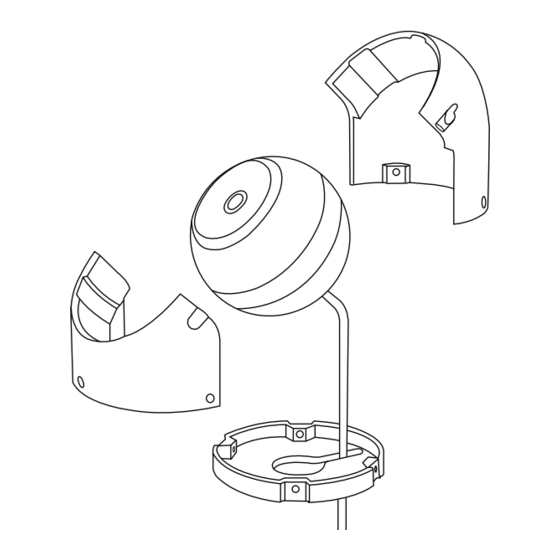

Need help?
Do you have a question about the AI Omnicam and is the answer not in the manual?
Questions and answers