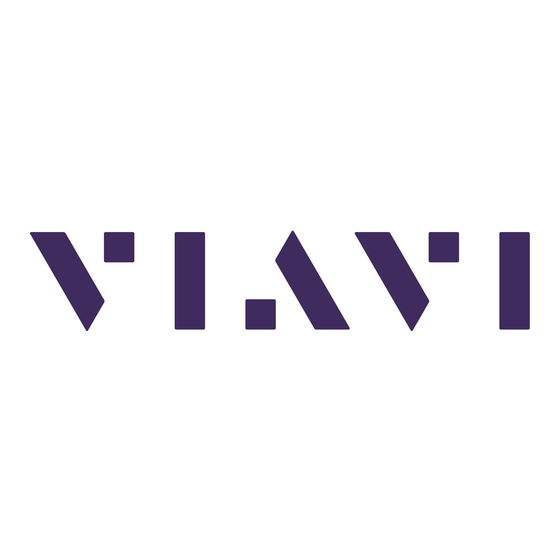
Subscribe to Our Youtube Channel
Summary of Contents for Viavi FiberChek FIT-FC-KIT1
- Page 1 FiberChek Video Inspection Probe Inspect, test, certify, and save with one device QUICK START GUIDE...
- Page 2 Every effort was made to ensure that the information in this document was accurate at the time of printing. However, information is subject to change without notice, and Viavi reserves the right to provide an addendum to this document with information not available at the time that this document was created.
-
Page 3: Table Of Contents
TABLE OF CONTENTS CHAPTER 1 INTRODUCTION ..........................4 CHAPTER 2 OVERVIEW............................. 5–6 Device Layout .......................... 5 Using the Menu ........................6 OPERATION ..........................7–10 CHAPTER 3 Getting Started with PASS/FAIL Analysis ..............7–8 Setting up PASS/FAIL Analysis ................. 7 Performing PASS/FAIL Analysis ................8 Working with Groups ....................... -
Page 4: Chapter 1 Introduction
Every time they are handled, fiber connectors must be inspected to ensure no debris or damage is present. Viavi has made this critical task easier than ever with the FiberChek inspection probe. FiberChek's standalone operation, color touchscreen display, and Wi-Fi and Bluetooth connectivity allow fast, reliable maintenance of optical connector quality. -
Page 5: Chapter 2 Overview
CHAPTER 2 FiberChek Video Inspection Probe OVERVIEW FiberChek Video Inspection Probe... -
Page 6: Using The Menu
Overview CHAPTER 2 Using the Menu Many of FiberChek's features and settings can be found in the Menu. The Menu is accessible from the Live Inspection View; tap the Touchscreen Display to enter the Menu. (If FiberChek is displaying an analysis result or still image, return to the Live Inspection View by pressing the Autofocus/Inspection Trigger once.) •... -
Page 7: Chapter 3 Operation
CHAPTER 3 FiberChek Video Inspection Probe OPERATION Getting Started with PASS/FAIL Analysis Setting Up PASS/ From the Live Inspection View, tap the Touchscreen Display to enter the Menu. FAIL Analysis: Select PROFILE using the Manual Focus/Navigation Control, then press the Action Button. -
Page 8: Performing Pass/Fail Analysis
Operation CHAPTER 3 Performing PASS/ From the Live Inspection View, press and hold the Autofocus/Inspection Trigger. This will focus the fiber automatically, then perform PASS/FAIL FAIL Analysis: analysis. (To focus the fiber manually instead, adjust the Manual Focus/ Navigation Control until the Focus Quality Meter turns yellow or green. Then, press the Action Button to perform PASS/FAIL analysis.) FiberChek will briefly display the analysis result, then enter the Analysis Result View. -
Page 9: Closing The Current Group
FiberChek will now save analysis results or still images without a group. Connecting FiberChek to FiberChekPRO or FiberChekMOBILE By connecting the FiberChek Video Inspection Probe with Viavi's FiberChekPRO desktop software or FiberChekMOBILE Apps, you can view inspection results on your computer or mobile device, download data saved on the FiberChek Probe, and keep your FiberChek's software up to date. -
Page 10: Syncing Fiberchek With Fiberchekpro Using Bluetooth
Operation CHAPTER 3 Connecting From FiberChek's Live Inspection View, tap the Touchscreen Display to enter the Menu. FiberCheck using Bluetooth: Select RADIO SETTINGS using the Manual Focus/Navigation Control, then press the Action Button. Select BT ENABLE using the Manual Focus/Navigation Control, then press the Action Button. - Page 11 FiberChek Video Inspection Probe...
- Page 12 TEL: +49 7121 86 2222 FAX: 1 301 353 9216 FAX: +1 954 345 4668 FAX: +852 2892 0770 FAX: +49 7181 86 1222 Product specifications and descriptions in this document subject to change without notice. © 2016 Viavi Solutions. June 2016...

Need help?
Do you have a question about the FiberChek FIT-FC-KIT1 and is the answer not in the manual?
Questions and answers