Advertisement
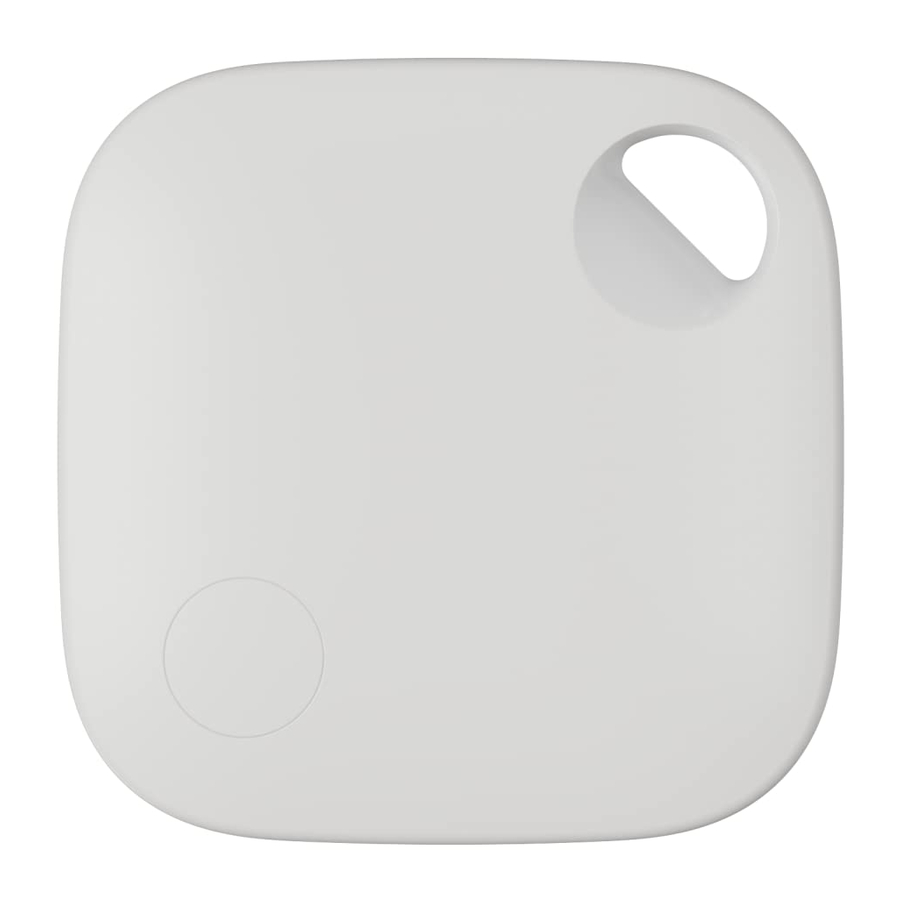
What's in the Box / Product Overview


- Smart tag
- Pairing button
- Battery cover
- Eyelet for fastening loop
- CR2032 battery (button cell)
- Safety film
Explanation of the Symbol

Products with this symbol are operated with direct current.
Safety
Intended Use
The smart tag is designed exclusively as a smartphone accessory. It is intended for private use only and is not suitable for commercial use.
Only use the smart tag as described in these operating instructions. Any other use is considered improper and may result in property damage.
The manufacturer or dealer accepts no liability for damage caused by improper or incorrect use.
Safety instructions
Packaging material is not a toy. Packaging foils pose a danger to children. Do not allow children to play with the packaging film. Otherwise there is a danger of suffocation.
Impaired perception while using the smart tag.
- If you notice smoke, unusual noises or smells, stop using the smart tag.
Fire and explosion hazard!
The smart tag contains a battery. It must therefore not be thrown into a fire, short-circuited or taken apart. There is a risk of fire and explosion.
- Avoid any contact of the smart tag with splashing and dripping water as well as corrosive liquids.
There is a high risk of fire with old batteries containing lithium. Therefore, special attention must be paid to the proper disposal of used batteries and accumulators containing lithium. Incorrect disposal can also lead to internal and external short circuits due to thermal effects (heat) or mechanical damage. A short circuit can lead to a fire or explosion and have serious consequences for people and the environment. Therefore, tape the terminals of lithium-containing batteries and rechargeable batteries before disposal to avoid an external short circuit.
- Never expose batteries to an environment with extremely high temperatures or extremely low air pressure. This may cause an explosion or leakage of flammable liquids or gases.
Notes:
Risk of damage!
- Do not operate the product if it has visible damage or is defective. Inspect the product for damage before each use.
- A defective or damaged product must not be used.
- Do not make any modifications to the product. Do not open the enclosure yourself. If necessary, contact a specialist workshop. Liability and warranty claims are excluded in the event of repairs carried out independently, improper connection or incorrect operation.
- This product can be used by children aged from 8 years and above and persons with reduced physical, sensory or mental capabilities or lack of experience and / or knowledge if they have been given supervision or instruction concerning use of the product in a safe way and understand the hazards involved. Children must not play with the product. Cleaning and maintenance should not be carried out by children without supervision. The product is not a toy.
- Only parts that correspond to the original product data may be used for repairs. There are electrical and mechanical parts in this product which are essential for protection against sources of danger.
- Keep the product and accessories away from moisture and humidity.
- Keep the product away from direct sunlight, open flames and hot surfaces.
- Switch off the product after use, before cleaning or if a malfunction occurs and disconnect any connected products.
- In the event of product failure due to static discharge or power fluctuations, please restart the product.
Do not use near flammable gases or explosives (e.g. in paint shops) as the radio waves emitted may cause explosions and fire.
- The range of the radio waves varies depending on environmental conditions.
- In the case of wireless data transmission, it cannot be ruled out that unauthorised third parties may obtain this data.
- Never attempt to recharge batteries that are not designed to be recharged.
- Remove exhausted batteries from the product.
- In the event of skin contact with battery acid, wash the area immediately with plenty of soap and water.
- Avoid contact between battery acid and the eye at all costs. If battery acid comes into contact with your eyes, rinse the eyes with water and seek medical attention immediately.
- If you suspect that your child or pet has swallowed a battery, seek medical attention immediately.
This product contains a button cell battery. If the button cell battery is swallowed, it can cause severe internal burns that can result in death in as little as 2 hours.- Keep new and used batteries away from children and pets.
- If the battery compartment cannot be closed securely, stop using the product and keep it away from children.
- If you think batteries may have been swallowed or may have entered any part of your body, seek medical attention immediately.
- Do not replace the battery with an incorrect type of battery. There is a risk of explosion!
- Replacing a battery with the wrong type may disable a fuse.
Commissioning
Check contents of packaging
Notes: Material damage!
If you open the packaging carelessly with a sharp knife or other pointed objects, the item can be damaged quickly.
- Therefore, proceed very carefully when opening.
- Check that the delivery is complete
- Take the smart tag out of the packaging and check whether the product or the individual parts show any damage. If this is the case, do not use the smart tag. Contact the manufacturer via the service address provided.
Quick Start Guide
Switching on and pairing the device
- Open the battery compartment by sliding the battery compartment cover [3] to the edge of the smart tag [1].
- Remove the safety film [6] from under the CR2032 battery [5] and reinsert the CR2032 battery [5]. Make sure that the polarity is correct.
- Close the battery compartment again with the battery compartment cover [3].
- Press the pairing button [2] on the smart tag [1] to activate the smart tag [1].
Pairing the device with the Apple Find My app
- Press the pairing button [2] on the smart tag [1] for 3 seconds. An acoustic signal sounds and the pairing mode is activated for 10 minutes.
- Open the Apple Find My app on your Apple product. Press "Add objects" or the "+" symbol on the "Products" page and select the option "Add other object". The smart tag [1] should be right next to the Apple product.
- After a short time, the smart tag [1] is displayed as a new object. Confirm the pairing by pressing the "Connect" button.
- On the following page, you can rename the smart tag [1]. Use a unique name so that you can clearly identify it when using several smart tags. Confirm with "Continue".
- In the next step, you can assign an emoji to the smart tag [1].
- In the last step, the smart tag [1] is assigned to your Apple ID. Complete the setup of the smart tag [1] with "Accept".
Activate lost mode
- Open the Apple Find My app and click on your smart tag on the products page.
- Scroll down to Lost Mode and click "Activate".
- On the following page, read the information about Lost Mode and click "Continue".
- Enter your email address or phone number here and press "Continue".
- Click on "Activate" at the top right of the screen to activate lost mode.
Unlink the device
- Open the Apple Find My app and click on the smart tag you want to remove on the products page.
- On the info page of your smart tag, scroll to the bottom of the page and select "Remove item".
- Confirm the removal of the smart tag again. The smart tag will now be deleted from your Apple ID.
Info: If you want to pair the smart tag [1] with your or another
Apple product again, you can do this within the next 10 minutes. The pairing mode will disappear after 10 minutes.
If the smart tag is not paired again until after 10 minutes, you must press and hold the pairing button [2] again for 3 seconds until an acoustic signal sounds to reactivate the pairing mode. Now open the Apple Find My app and perform pairing again.
Disable Apple Find My network
- Open the battery cover [3] on the back of the smart tag [1] by pressing it down and sliding it out.
- Remove the CR2032 battery [5].
View serial number
- Click on "Identify found object" in the Apple Find My app.
- Click on the found smart tag and on "Continue".
- Press the pairing button [2] on the front of the smart tag [1].
- Click on "Continue on website". The serial number and other data are now displayed.
Main Functions of the device
Find my object
If an object tagged with the smart tag [1] (e.g. suitcase, bag) goes missing, you can locate it again via Apple Find My network to locate it again.
Apple Find My network consists of millions of iPhone, iPad and Mac users around the world. Nearby smart tags and other tags are located by Apple Find My network and their location is transmitted to iCloud so that the owners of the tags can receive the location via the Apple Find My app to receive or query the location. And all of this is completely anonymous and encrypted to protect your privacy.
Play sounds
Open the Apple Find My app and click on your smart tag on the product page. The info page for your tag will open.
Click on "Play sound" here. Your smart tag [1] will now emit an acoustic signal and you can easily locate and find your smart tag via the sound.
Functions of the Pairing Button
Activate pairing mode
After removing the safety film [6] from under the CR2032 battery [5] or inserting a new CR2032 battery, press the pairing button [2] for 3 seconds. The smart tag [1] emits an acoustic signal and the pairing mode is activated for 10 minutes.
Pairing again
After the smart tag [1] has been unpairing from your Apple product, it will be in pairing mode again for 10 minutes. To pair the smart tag [1] again after these 10 minutes, press the pairing button [2] for 3 seconds to reactivate the pairing mode.
Factory setting
If the smart tag [1] is to be paired with a new Apple ID, or if the smart tag [1] is not nearby when unpairing from an Apple product, the smart tag [1] must be reset to factory default.
After the smart tag [1] has been removed from the Apple Find My app, press the pairing button [2] on the smart tag [1] for 12 seconds. The smart tag [1] emits an acoustic signal. Then immediately press the pairing button [2] twice. Two acoustic signals sound and the smart tag [1] is reset to the factory setting.
FAQ
When can an object be located and found
If an object marked with the smart tag is separated from its owner for a period of time, the object can be found by other users of Apple Find My network. The location of the object is transferred to the iCloud and the owner can see the location via the Apple Find My app.
How can theft or secret tracking with the smart tag be prevented or displayed?
If a Apple Find My network accessory, such as the smart tag, is removed from its rightful owner, a warning appears in the Apple Find My app will display an alert. You will be shown the current location of your accessory's position. This function is available for Apple products with iOS14.5 or higher.
If a smart tag that is not paired with your Apple ID is following you, an acoustic signal will sound from the smart tag after a certain period of time if the smart tag is moved. This allows you to track down the smart tag.
How is my privacy protected
Only you can see the location of your tagged objects. Your location and movement history are not stored in the tag. Apple products that detect the location of your smart tag also remain anonymous and the coordinates of the location are transmitted in encrypted form. Only you can see the location of your object and your smart tag. The manufacturers and distributors of the smart tag also have no access to this data.
How to replace the battery
Open the battery compartment and remove the battery. Replace the battery only with identical, absolutely new batteries. Make sure the polarity is correct. Close the battery compartment properly again.
What is the Apple Find My app
Apple Find My network provides an easy and secure way to locate compatible personal items on your iPhone, iPad, Mac or via Apple Find My app on the Apple Watch using a map. Simply pair your compatible product with the Apple Find My app to use this feature. If your item is ever lost, you can put the product in "Lost Mode" to display a message and your contact information to the finder.
Important tips
When you pair a product with the Apple Find My app, your phone connects to the Apple server. Pairing may fail due to network problems.
The following actions are recommended:
- Change the phone's network, e.g. switch between a Wi-Fi and cellular network.
- Pair again using the Apple Find My app.
- Reset your Apple Find My network accessories to the factory settings.
Technical Data
| Model | FT-100 |
| Battery life | Approx. 1 year |
| Volume | Approx. 75 dB (at a distance of 10 cm) |
| Compatibility | Apple ID iPhone models with iOS 14.5 or later iPad models with iPadOS 14.5 or later |
| Battery | CR2032 |
| Dimensions | 37.16 x 37.16 x 8 mm |
| Weight: | 11 g |
Design and technical data are subject to change without notice.

Documents / ResourcesDownload manual
Here you can download full pdf version of manual, it may contain additional safety instructions, warranty information, FCC rules, etc.
Download Rollei Smart Tag - Tracker for iOS Apple Devices Manual
Advertisement


 The smart tag contains a battery. It must therefore not be thrown into a fire, short-circuited or taken apart. There is a risk of fire and explosion.
The smart tag contains a battery. It must therefore not be thrown into a fire, short-circuited or taken apart. There is a risk of fire and explosion.
Need help?
Do you have a question about the Smart Tag and is the answer not in the manual?
Questions and answers