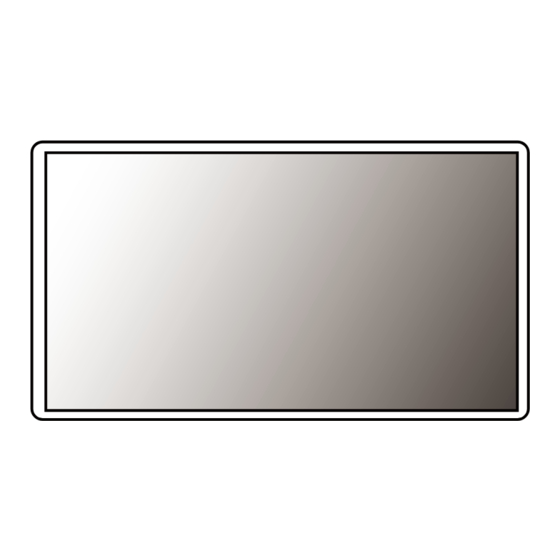
Advertisement
Quick Links
Advertisement

Summary of Contents for LG 27BN65QP
- Page 1 OwNEr’s MaNuaL LED LCD MONITOr (LED Monitor*) * LG LED Monitor applies LCD screen with LED backlights. Please read this manual carefully before operating your set and retain it for future reference. 27BN65Q/27BN65QP www.lg.com Copyright © 2020 LG Electronics Inc. all rights reserved.
-
Page 2: Table Of Contents
TabLE of CoNTENTS LICENSE Each model has different licenses. Visit www.lg.com for more information on the license. LICENsE ............2 assEMBLING aND PrEParING ....3 The terms HDMI, HDMI High-Definition Multimedia Interface, and the HDMI Logo are trademarks or registered trademarks of HDMI Licensing administrator, Inc. -
Page 3: Assembling And Preparing
• It is recommended that use the supplied components. • If you use generic cables not certified by LG, the screen may not display or there may be image noises. Supported Drivers and Software • Illustrations in this document represent typical procedures, so they may look different from the actual product. - Page 4 Product and button Description Moving and Lifting the Monitor when moving or lifting the monitor, follow these instructions to prevent the monitor from being scratched or damaged and to ensure safe transportation, regardless of its shape or size. • Place the monitor in the original box or packing material before attempting to move it. •...
- Page 5 Installing on a Table adjusting the Stand Height • Lift the monitor and place it on the table in an upright position. Place the monitor at least 100 mm away from Place the monitor mounted on the stand base in an upright position. the wall to ensure sufficient ventilation.
- Page 6 adjusting the angle Pivot feature The pivot feature allows the monitor to rotate 90 ° clockwise. Place the monitor mounted on the stand base in an upright position. adjust the angle of the screen. raise the monitor to the maximum height. The angle of the screen can be adjusted forward or backward from -5°...
- Page 7 rotate the monitor clockwise as shown in the figure. NoTE • auto Pivot feature of the display is not supported. • The screen can be rotated easily using the screenpivot shortcut key provided with your windows operating system. Note that some windows versions and some graphics card drivers may use different settings for the screen pivot key or may not support the pivot key at all.
- Page 8 Swivel stand Using the Kensington Lock • Image shown may differ from your Monitor set. The connector for the Kensington security system is located at the back of the monitor. For more information on installation and usage, refer to the Kensington lock owner’ s manual or visit the website swivel 355 degrees and adjust the angle of the Monitor set to suit your view.
- Page 9 NoTE • a non-VEsa standard screw may damage the product and cause the monitor to fall. LG Electronics is not liable for any accidents relating to the use of non-standard screws. •...
- Page 10 • Installing the monitor on the ceiling or on a slanted wall may result in the monitor falling off, which could lead to injury. use an authorized LG wall mount and contact the local dealer or qualified personnel. • applying excessive force when tightening screws may cause damage to the monitor. Damage caused in this way will not be covered by the product warranty.
-
Page 11: Using The Monitor
USING THE MoNIToR DisplayPort Connection Transmits digital video and audio signals from your PC to the monitor. • Illustrations in this manual may differ from the actual product. NoTE Press the joystick button, go to Settings Input, and then select the input option. •... - Page 12 Connecting aV Devices Headphones Connection Connect peripherals to the monitor via the headphones port. HDMI Connection NoTE HDMI transmits digital video and audio signals from your aV device to the monitor. • Peripheral devices are sold separately. • Depending on the audio settings of the PC and external device, headphones and speaker functions may be NoTE limited.
-
Page 13: User Settings
USER SETTINGS NoTE • Your monitor’ s OsD (On screen Display) may differ slightly from that shown in this manual. activating the Main Menu Press the joystick button on the bottom of the monitor. Move the joystick up/down and left/right to set the options. Press the joystick button once more to exit the main menu. - Page 14 Main Menu features Main Menu Description Input sets input mode. Power off Power off Turns off the monitor. Settings Configures the screen settings. Exit Input Settings Picture Mode sets the picture mode. Exit Exits the main menu. Picture Mode Menu Settings To view the OsD menu, press the joystick button at the bottom of the monitor and then enter the Settings.
- Page 15 Quick Settings Settings > Quick Settings Description brightness adjusts the contrast and brightness of the screen. Contrast adjusts the volume. Volume NoTE • You can adjust Mute / Unmute by moving the joystick button to in the Volume menu. The user can adjust it to red, green, or blue by customization. Custom Warm sets the screen color to a reddish tone.
- Page 16 Input Settings > Input Description Input List selects the input mode. adjusts the aspect ratio of the screen. full Wide Displays the video in widescreen, regardless of the video signal input. original Displays video according to the aspect ratio of the video signal input. aspect Ratio Just Scan The aspect ratio is not adjusted from the original.
- Page 17 Picture NoTE • If the Picture Mode is changed, the screen may flicker or the resolution of your PC screen may be affected. Settings > Picture Description Custom allows the user to adjust each element. Vivid Heightens contrast, brightness and sharpness to display vivid images. HDR Effect Optimizes the screen for high dynamic range.
- Page 18 [Picture Mode on HDR signal] Settings > Picture Description Custom allows the user to adjust each element. Vivid Optimized the screen for HDr vivid colors. Cinema Optimized the screen for HDr video. This mode is optimized for FPs games.It is suitable for very dark FPs games. Picture Mode This mode is optimized for rTs Game.
- Page 19 Settings > Picture Description brightness adjusts the contrast and brightness of the screen. Contrast Sharpness adjusts the sharpness of the screen. High Optimizes the screen for crystal clear images. Best for high-definition video or games. Optimizes the screen for comfortable viewing, with images at the middle level between the low and high modes. Best for Middle uCC or sD videos.
- Page 20 Settings > Picture Description sets a response time for displayed pictures based on the movement of the picture on the screen. For a normal environment, it is recommended that you use fast. when there is a lot of motion, it is recommended that you use faster. setting to faster may cause image sticking.
- Page 21 Settings > Picture Description Mode 1, Mode 2, The higher the gamma value, the darker the image becomes. Likewise, the lower the gamma value, the lighter the image Mode 3 becomes. Gamma Mode 4 If you do not need to adjust the gamma settings, select Mode 4. set your own color temperature.
- Page 22 General Settings > General Description Language sets the menu screen to the desired language. Conserve energy by using luminance compensation algorithm. High saves energy using the high-efficiency SMaRT ENERGY SaVING feature. saves energy using the low-efficiency SMaRT ENERGY SaVING feature. SMaRT ENERGY SaVING Disables the feature.
- Page 23 Settings > General Description This feature lets you set the sound generated from Buzzer when your monitor powers on. buzzer Enables your monitor's buzzer. Disables your monitor's buzzer. This feature disables the configuration and adjustment of menus. Enables oSD Lock. oSD Lock Disables oSD Lock.
-
Page 24: Troubleshooting
TRoUbLESHooTING Nothing is displayed on the screen. • Is the monitor's power cord plugged in? Check if the power cord is correctly plugged into the power outlet. • Is the power LED on? Check the power cable connection and press the power button. •... - Page 25 Do you see an "Unrecognized monitor, Plug and Play (VESa DDC) monitor found" message? • Have you installed the display driver? Be sure to install the display driver from our web site: http://www.lg.com. • Make sure to check if the graphics card supports Plug and Play function.
-
Page 26: Product Specification
PRODUCT SPECIFICATION Color Depth 8-bit / 10-bit color is supported. Max Resolution 2560 x 1440 @ 75 Hz Resolution Recommended Resolution 2560 x 1440 @ 60 Hz Power Rating 19 V 2.4 A On mode: 18.1 W Typ. (ENERGY STAR® standard)* Power Sources Power Consumption Sleep Mode (Standby Mode) ≤... - Page 27 Monitor size (width x Height x Depth) Dimensions with stand 613.5 x 527.6 x 249.5 (mm) without stand 613.5 x 363.5 x 45.4 (mm) with stand 7.0 kg Weight (Without Packaging) without stand 4.8 kg The specifications are subject to change without notice. The symbol means alternating current, and the symbol means direct current.
- Page 28 factory Support Mode (Preset Mode, PC) DisplayPort Preset Mode Horizontal frequency (kHz) Vertical frequency (Hz) Polarity (H/V) Remarks 640 x 480 31.469 59.94 800 x 600 37.879 60.317 1024 x 768 48.363 1152 x 864 54.347 60.05 1280 x 720 45.00 60.00 1280 x 800...
- Page 29 HDMI Preset Mode Horizontal frequency (kHz) Vertical frequency (Hz) Polarity (H/V) Remarks 640 x 480 31.469 59.94 800 x 600 37.879 60.317 1024 x 768 48.363 1152 x 864 54.347 60.05 1280 x 720 45.00 60.00 1280 x 800 49.702 59.810 1280 x 1024 63.981...
- Page 30 HDMI Timing (Video) factory support mode Horizontal frequency(kHz) Vertical frequency(Hz) Remarks (Preset Mode) 480p 31.5 720p 45.0 1080p 67.5 2160p 67.5...
- Page 31 The model and serial number of the product are located on the back and on one side of the product. This Product qualifies for ENErGY sTar® record them below in case you ever need service. Changing the factory default configuration and settings or enabling certain optional features and functionalities may increase energy consumption beyond the limits required for ENErGY sTar®...
















Need help?
Do you have a question about the 27BN65QP and is the answer not in the manual?
Questions and answers