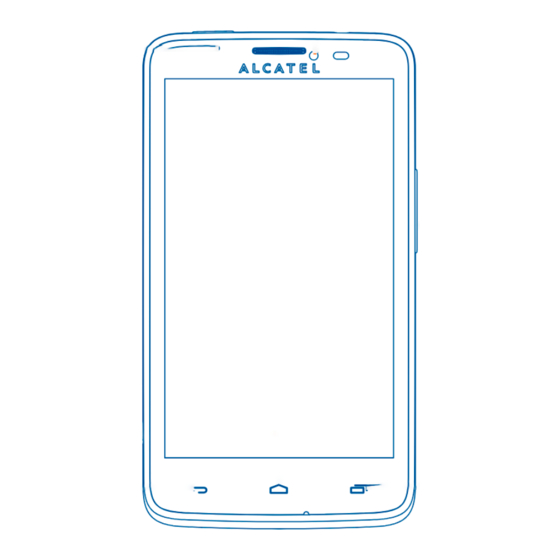
Table of Contents
Advertisement
Quick Links
EASY
8000D
Quick Start Guide
Important:
Your phone is a unibody device, so the back cover and battery are
not removable. Nonauthorized personnel is strictly prohibited to
disassemble the phone.
If your phone isn't working normally, try to restart it by pressing
and holding the Power key for at least 9 seconds until the startup
screen appears.
If your phone develops a serious error and can't be restored by
restarting it, you may need to restore factory settings by pressing
and holding the Power key and Volume up key until the startup screen
appears, touch and hold √ to confirm.
Note: Please take care when performing such operations because
they will erase personalized settings and data saved in your phone,
such as SMS, Contacts, Music, etc.
For more information about how to use the cellphone, please go
to www.alcatelonetouch.com to download complete user manual.
Moreover, from the website you can also consult FAQ, realize
software upgrade, etc.
English - CJB60F0ALAAA
Advertisement
Table of Contents

Subscribe to Our Youtube Channel
Summary of Contents for Alcatel One Touch Scribe Easy 8000
- Page 1 EASY 8000D Quick Start Guide Important: Your phone is a unibody device, so the back cover and battery are not removable. Nonauthorized personnel is strictly prohibited to disassemble the phone. If your phone isn’t working normally, try to restart it by pressing and holding the Power key for at least 9 seconds until the startup screen appears.
-
Page 2: Table Of Contents
Table of contents Your mobile ������������������ Your mobile ��������������������������������������������������������������������� 1 Text input ���������������������������������������������������������������������� 11 1�1 Keys and connectors Phone call ���������������������������������������������������������������������� 13 Contacts ������������������������������������������������������������������������ 14 Messaging����������������������������������������������������������������������� 15 Headset connector Email ������������������������������������������������������������������������������ 16 Getting connected �������������������������������������������������������� 17 Locate my location using GPS satellites �������������������� 20 Data backup ������������������������������������������������������������������... - Page 3 Camera Camera Flash/Flashlight Volume Keys • Under call mode, adjust the earpiece or headset volume. • In Music/Video/Streaming mode, adjust the media SIM2 card slot volume. SIM1 card • In general mode, adjust the ring tone volume. slot • Mute the ringtone of an incoming call. SD card slot Volumn Key 1�2...
- Page 4 Installing and removing the microSD card 1�2�3 Power off your phone Hold down the Power key from the Home screen until the Phone options appear, select Power off, and touch OK to confirm. 1�3 Home screen You can bring all the items (applications, shortcuts, folders and widgets) you love or use most frequently to your Home screen Insert the microSD card with golden contact facing downwards into for quick access.
- Page 5 1�3�1 Using the touchscreen Status icons Touch GPRS connected GPS is on To access an application, touch it with your finger. Receiving location data GPRS in use Touch and Hold from GPS To enter the available options for an item, touch and hold the item. For example, select a contact in Contacts, touch and hold this EDGE connected Speakerphone is on...
- Page 6 Notification panel Notification icons Touch and drag down the Status bar to open the notification panel. Touch and drag up to close it. From the Notification panel, you can New Gmail message Missed call open items and other reminders indicated by notification icons or view wireless service information.
-
Page 7: Text Input
Reposition 1�3�7 Volume adjustment Touch and hold the item to be repositioned to activate the Move You can set ringer, media and phone ringtone volume to your mode, drag the item to the desired position and then release. You preference by pressing Volume up/down key, or touching Settings\ can move items both on the Home screen and the Favorite tray. -
Page 8: Phone Call
2�2 Text editing 2�1�1 Android keyboard You can edit the text you have entered. • Touch and hold or double-tap within the text you would like Touch to enter text or numbers. to edit. Touch to switch • Drag the tap to change the high-lighted selection. between "abc/ Abc"... -
Page 9: Contacts
4�1 Adding a contact To hang up a call, touch or the Power key( when the call settings\Power button ends call option is activated). Touch Application tab on the Home screen, select Contacts, then touch the icon in the contact list to create a new contact. 3�2 Answering or rejecting a call 4�2... -
Page 10: Email
5�1 Write message Email ����������������������� On message list screen, touch the new message icon to write text/ multimedia messages. Besides your Gmail account, you can also set-up external POP3 or • Touch to view the whole message IMAP email accounts in your phone. thread. -
Page 11: Getting Connected
To go to a web page Getting connected ������� On Browser screen, touch the URL box at the top, enter the address of the web page, then confirm. To connect to the Internet with this phone, you can use GPRS/ 7�3 Connecting to a computer EDGE/3G networks or Wi-Fi, whichever is most convenient. -
Page 12: Locate My Location Using Gps Satellites
7�4 Sharing your phone's mobile data connection You can share your phone's mobile data connection with a single computer via a USB cable(USB tethering) or with up to five devices at once by turning your phone into a portable Wi-Fi hotspot. To turn on USB tethering or Portable Wi-Fi hotspot •... -
Page 13: Factory Data Reset
11�2 Internal storage Factory data reset Available space Touch to display the amount of internal phone storage used by the operating system, its components, applications (including those you To activate factory data reset: downloaded), permanent and temporary data. • Touch and hold Recent app key from Home screen. If a warning message comes up saying that phone memory •... -
Page 14: Safety And Use
12�2�1 ONE TOUCH Upgrade forbidden in some areas. Download ONE TOUCH Upgrade from ALCATEL ONE TOUCH When switched on, your phone emits electromagnetic waves that can website (www.alcatelonetouch.com) and install it on your PC. interfere with the vehicle’s electronic systems such as ABS anti-lock Launch the tool and update your phone by following the step by brakes or airbags. - Page 15 When the phone is switched on, it should be kept at least 15 cm from Parents should monitor their children’s use of video games or any medical device such as a pacemaker, a hearing aid or insulin pump, other features that incorporate flashing lights on the phones. All etc.
- Page 16 • BATTERY: Proof of compliance with international standards (ICNIRP) or with Observe the following precautions for battery use: European Directive 1999/5/EC (R&TTE) is required of all mobile - Do not attempt to open the battery. The battery is unremovable. phone models before they can be put on the market. The protection (due to the risk of toxic fumes and burns).
- Page 17 • Regulatory information Organizations such as the World Health Organization and the US Food and Drug Administration have stated that if people are The following approvals and notices apply in specific regions as noted. concerned and want to reduce their exposure they could use a hands-free device to keep the phone away from the head and body during phone calls, or reduce the amount of time spent on the phone.
-
Page 18: General Information
SIM card. distribution of the product by TCT. You may download the source codes from http://sourceforge.net/ projects/alcatel/files/. The provision of the source code is free of charge from internet. Contact your network operator to check service availability. -
Page 19: Warranty
Warranty ������������������������������ Disclaimer There may be certain differences between the user manual description and the phone’s operation, depending on the software Your phone is warranted against any defect or malfunctioning which release of your telephone or specific operator services. may occur in conditions of normal use during the warranty period TCT Mobile shall not be held legally responsible for such differences, of twelve (12) months from the date of purchase as shown on... -
Page 20: Troubleshooting
• Check the battery charge level. My phone cannot charge properly • Make sure you are using an ALCATEL ONE TOUCH charger from the box. • Make sure that your battery is not completely discharged; if the battery power is empty for a long time, it may take around 20 minutes to display the battery charger indicator on the screen. - Page 21 • Make sure you are in a place with network coverage. • Make sure this feature does not require an ALCATEL ONE • Try connecting at a later time or another location. TOUCH accessory. Invalid SIM card When I select a number from my contacts, the number •...
- Page 22 Check that you have marked the checkbox of USB debugging in Settings\Developer options\USB debugging� • Check that your computer meets the requirements for ALCATEL ONE TOUCH Manager Installation. • Make sure that you’re using the right cable from the box.
- Page 23 ALCATEL is a trademark of Alcatel-Lucent and is used under license by TCT Mobile Limited. © Copyright 2013 TCT Mobile Limited All rights reserved TCT Mobile Limited reserves the right to alter material or technical specification without prior notice. All "Signature" ringtones embedded in this phone have been...





Need help?
Do you have a question about the One Touch Scribe Easy 8000 and is the answer not in the manual?
Questions and answers