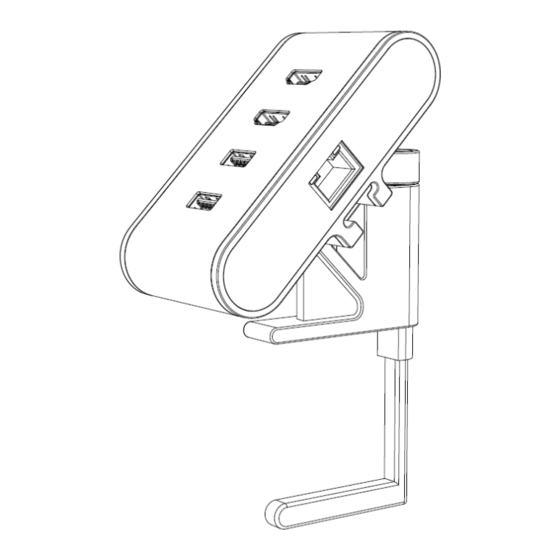
Table of Contents
Advertisement
Quick Links
Advertisement
Table of Contents

Summary of Contents for ZGO Technologies Zhub
- Page 1 User Guide...
-
Page 2: Table Of Contents
Table of Contents What’s in the box ...................... 3 Features ........................4 FAQs ........................5 Specifications ......................6 Dual Monitor Installation ................... 7 Zhub Mac Address Modification ................8 Turn off “Slow USB Charger Connected” Notification ..........9 Getting Help ......................10... -
Page 3: What's In The Box
What’s in the box (1) Zhub (1) Desk Clamp (1) USB-C Upstream Cable (1) 3mm Allen Key (1) Zhub User Guide... -
Page 4: Features
Features **Optional / not provided**... -
Page 5: Faqs
USB-C charger adapter Can Zhub work on desktop PC? Zhub works with USB-C port that supports both video and usb3 data output. It shall work with desktop computer if such a port is available. There shall be no PD charging since there is no battery. -
Page 6: Specifications
Specifications Features Specifications Upstream input to host USB-C full feature, usb3.1Gen1 Power Delivery pass through USB-C, 60W max for notebook charging Downstream data ports 2x USB-3.1 Gen1 Combine 5V, 0.6A max (without PD pass through) Combine 5V, 1.0A max (with PD pass through LAN port RJ45 Gigabit port (10M/100M/1000M) Connection: Green and Amber... -
Page 7: Dual Monitor Installation
When a 4k monitor is connected as part of the dual monitor installation, Zhub automatically sets it to highest resolution. For ease of installation on dual monitor, it is recommended to connect the highest resolution monitor to Zhub and then set its resolution to 1920x1080p 60Hz. After this, then connect the second monitor and set the resolution to 1920x1080p 60Hz. -
Page 8: Zhub Mac Address Modification
Zhub Mac Address Modification Zhub Mac address modification 1. Open command prompt by keying in “command” in the search icon 2. After this type devmgmt to open device manager 3. Expand the Network adapters and Right click Realtek USB Gbe Family Controller and select properties 4. -
Page 9: Turn Off "Slow Usb Charger Connected" Notification
Turn Off “Slow USB charger connected” Notification Zhub only supports 60W PD charging. When a under power USB-C charger is connected via Zhub to laptop, the message “Slow USB charger connected” appears on the bottom right hand corner as shown below To disable this message, follow the following steps 1. -
Page 10: Getting Help
Getting Help Contacting Zgo Technologies 1. Go to http://www.zgotechnologies.com/ 2. Select Contact US 3. Select the appropriate service or support link based on your need 50-0007...
Need help?
Do you have a question about the Zhub and is the answer not in the manual?
Questions and answers