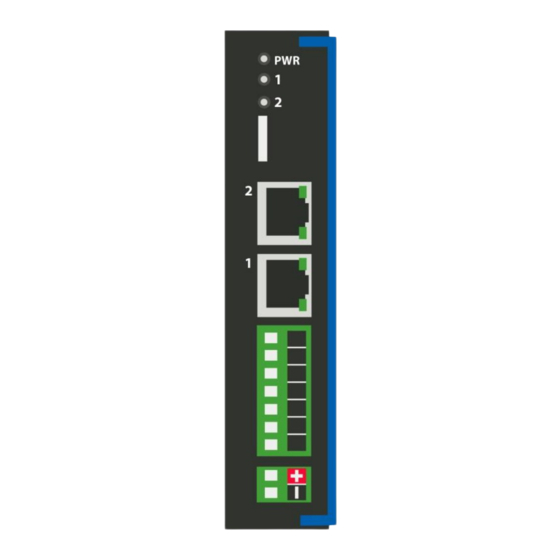
Summary of Contents for RTA 460MCMS-N2E
- Page 1 460MCMS-N2E Protocol Gateway Product User Guide Firmware Version 8.7.53 Real Time Automation, Inc. 1-800-249-1612...
- Page 2 Trademarks CompactLogix, ControlLogix, & PLC-5 are registered trademarks of Rockwell Automation, Inc. EtherNet/IP is a trademark of the ODVA. MicroLogix, RSLogix 500, and SLC are trademarks of Rockwell Automation, Inc. Microsoft, Windows, and Internet Explorer are registered ® trademarks of Microsoft Corporation. BACnet is a registered trademark of American Society of Heating, Refrigerating and Air-Conditioning Engineers (ASHRAE).
-
Page 3: Table Of Contents
Revision History ............................6 Overview ............................... 7 Hardware Platforms ............................8 Hardware – N2E ............................9 Powering the Gateway ..........................9 Port Configuration ........................... 11 RS232 pinouts: ............................11 RS485 pinouts: ............................11 RS422 pinouts: ............................12 Mounting with a DIN Rail ..........................13 Installing .............................. - Page 4 Display String use case ..........................38 Data and String Mapping – Auto-Configure....................39 Data Mapping – Explanation ........................40 Data Mapping – Adding Diagnostic Information ..................41 String Mapping – Explanation ........................45 Mapping – Auto-Configure Mode to Manual Configure Mode ..............46 Mapping –...
- Page 5 Real Time Automation, Inc. 1-800-249-1612...
-
Page 6: Revision History
Revision History Version Date Notes 8.4.5 11/18/2019 Features Added 1. Released OPC UA Server (US) Protocol 2. Ability to now Import/Export Template Files with out an FTP session Bug Fixes 3. Updated Profinet Server (PS) on N34 hardware Platform 4. Updated Wi-Fi software 8.6.0 2/28/20 Bug Fixes... -
Page 7: Overview
Overview The 460MCMS-N2E gateway connects up to 32 Modbus TCP Servers with a Modbus TCP Client. By following this guide, you will be able to configure the 460MCMS-N2E gateway. Number of ASCII devices is dependent on the Hardware and Product number of the 460 gateway. -
Page 8: Hardware Platforms
Hardware Platforms The 460 Product Line supports a number of different hardware platforms. There are differences in how they are powered, what serial settings are supported, and some diagnostic features supported (such as LEDs). For these sections, be sure to identify the hardware platform you are using. To find which hardware platform you are using: 1) Look on the front or back label of the unit for the part number. -
Page 9: Hardware - N2E
Hardware – N2E Powering the Gateway The following steps will allow you to properly and safely power the gateway. Warning: Improper wiring will cause unit failure! Use the Screw Terminal’s power connection! 1) Connect a 12-24 VDC power source to the gateway, Red Wire = (+) Black Wire = (-). a) The unit draws 8 VDC 900mA (7.2W) Max b) The unit draws 35 VDC 900mA (31.5W) Max c) The gateway has a voltage operating range from 8-35 VDC, 24 VDC is recommended. - Page 10 Hazardous Environment Power & Installation Instructions This equipment is suitable for use in Class I, Division 2, Groups A, B, C and D, or non-hazardous locations only. WARNING – EXPLOSION HAZARD - Do not disconnect equipment unless power has been removed or the area is known to be non-hazardous.
-
Page 11: Port Configuration
Port Configuration The Port Configuration page is where you set port specific parameters. These settings must match the settings of the device(s) that you are connecting to. Only 1 mode can be configured for this hardware. Below are the wiring pinouts for each mode. When you have completed your port configuration, click the Save Parameters button. -
Page 12: Rs422 Pinouts
RS422 pinouts: Real Time Automation, Inc. 1-800-249-1612... -
Page 13: Mounting With A Din Rail
1) Mount your DIN Rail. 2) Hook the bottom mounting flange under the DIN Rail. 3) While pressing the 460MCMS-N2E against the rail, press up to engage the spring loaded lower clip and rotate the unit parallel to the DIN Rail. -
Page 14: Accessing The Main Page
Accessing the Main Page The following steps will help you access the browser based configuration of the gateway. By default, DHCP is enabled. If the gateway fails to obtain an IP address over DHCP it will Auto IP with 169.254.X.Y. For more information on your Operating system network setting refer to the Access Browser Configuration Doc on the CD or download from our support web site. - Page 15 Error: Main Page Does Not Launch If the Main Page does not launch, please verify the following: 1) Check that the PC is set for a valid IP Address a. Open a MS-DOS Command Prompt b. Type “ipconfig” and press enter c.
-
Page 16: Committing Changes To The Settings
Committing Changes to the Settings All changes made to the settings of the gateway in Configuration Mode will not take effect until the gateway is restarted via the webpage. Changes will not be stored if the gateway’s power is removed prior to a reboot. -
Page 17: Main Page
Main Page The main page is where important information about your gateway and its connections are displayed. Mode (orange box below): Running Mode: • Protocol communications are enabled • Configuration cannot be changed during Running Mode. If changes are needed, click the Configuration Mode button shown in the green box below... -
Page 18: Device Configuration
Device Configuration The device configuration area is where you assign the device description parameter. Changes can only be made when the gateway is in Configuration Mode. Once you are done configuring the Description, click the Save Parameters button. Network Configuration The network configuration area is where you assign the IP address and other network parameters. - Page 19 Real Time Automation, Inc. 1-800-249-1612...
- Page 20 Network Interface Options The N2E hardware has two different Network Interface options, Independent and Switch Mode. Below, you can find the different use cases that each interface option allows for. Independent Mode 1) Two Ethernet-based protocols on the same IP Network a) Ethernet Port 1 used OR b) Ethernet Port 2 used OR c) Ethernet Port 1 &...
-
Page 21: Modbus Tcp/Ip Client Configuration
Modbus TCP/IP Client Configuration Click the Modbus TCP/IP Client button to access the configuration page. 1) Select which Network Interface to use for this Modbus TCP/IP connection. If using single port hardware, the Network Interface will default to Ethernet port only. 2) Delay Between Messages: Enter the length of time to delay between read and write scan line requests (ms). -
Page 22: Modbus Tcp/Ip Client Device Configuration
Modbus TCP/IP Client Device Configuration The bottom area of the Modbus TCP/IP Client Configuration page lets you configure up to 32 external Modbus TCP/IP server devices. 1) To add additional server connections, click the -Select- dropdown under Modbus TCP/IP Client Device List and select Add Generic Server option. - Page 23 8) Bit Pack: Select the formatting of the Coil Status/Input Status. Automap will use this packing size to map coils to/from the other protocol. The bit pack selection here should match that of the other protocol. The starting address is considered Bit 0 and is the low-order bit. 9) To enable data swapping, select the required Swap Indicator.
-
Page 24: Configuring Read And Write Scan Lines
Configuring Read and Write Scan Lines Follow these steps to manually configure Read and Write Scan Lines. 1) Click the View Read Scan Lines or View Write Scan Lines button. 2) Enter a Unit ID for the Client to communicate to. 3) Select a Point Type for each Scan Line. - Page 25 2) Enter the # of consecutive points to read for that point/data type. See the Scan Line Data Limit section at the bottom of the webpage for max values in a scan line. Real Time Automation, Inc. 1-800-249-1612...
-
Page 26: Modbus Tcp/Ip Server Configuration
Modbus TCP/IP Server Configuration Click the Modbus TCP/IP Server button to access the configuration page. 1) Select which Network Interface to use for this Allen-Bradley PLC connection. If using single port hardware, the Network Interface will default to Ethernet oort only. 2) Enter a Device Label to identify the device within the gateway. -
Page 27: Modbus Tcp/Ip Server Configuration-Data Groups
Modbus TCP/IP Server Configuration-Data Groups The bottom area of the Modbus TCP/IP Server Configuration page lets you configure up to 100 data groups for both the read and write. There are three ways to configure this protocol: 1) Auto-Configure Group by Device (Default) 2) Auto-Configure Group by Data Type 3) Manual Mode NOTE: You may go back and forth between modes, but when reverting from Manual Mode to either of... -
Page 28: Auto-Configure Group By Device Vs. Auto-Configure Group By Data Type
Auto-Configure Group by Device vs. Auto-Configure Group by Data Type There are two different methods for Auto-Configure: Group by Device or Group by Data Type. There are a couple of rules to keep in mind when using Auto-Configure Mode: 1) If the other protocol inside the gateway is a server, slave, or adapter protocol, then there are no differences between the Auto-Configure modes. -
Page 29: Modbus Tcp/Ip Server Data Group Configuration: Auto-Configure
Modbus TCP/IP Server Data Group Configuration: Auto-Configure While in either of the two Auto-Configure modes, the # of Data Groups and the actual data groups themselves cannot be edited. Auto-Configure Mode looks at the other protocol and then configures the data groups to match. -
Page 30: Modbus Tcp/Ip Server Data Group Configuration: Manual Mode
Modbus TCP/IP Server Data Group Configuration: Manual Mode 1) To transition from either of the two Auto-Configure modes to Manual Configure Mode, click the dropdown at the top of the Modbus TCP/IP server Configuration page and select Manual Configure. a) When prompted, click OK to confirm mode change or Cancel to remain in Auto-Configure Mode. 2) Once OK is clicked, there are two options for how to proceed. -
Page 31: Configure Read And Write Data Groups
Configure Read and Write Data Groups Follow these steps to manually configure read or write data groups. 1) Select View Read Data Groups or View Write Data Groups if not already selected. 2) Select a Point Type for each scan line. Options include: Coil Status, Input Status, Input Registers, and Holding Registers. -
Page 32: Mapping - Transferring Data Between Devices
Mapping - Transferring Data Between Devices There are 5 ways to move data from one protocol to the other. You can combine any of the following options to customize your gateway as needed. Option 1 – Data Auto-Configure Mappings: The gateway will automatically take the data type (excluding strings) from one protocol and look for the same data type defined in the other protocol. -
Page 33: Display Mapping And Values
Display Mapping and Values The Display Data and Display String pages are where you can view the actual data for each mapping that is set up. Display Data Click the Display Data button to view how the data is mapped and what the values of each mapping are. Here you will see how each data point (excluding strings) is mapped. - Page 34 This page is very useful when verifying that all data is mapped somehow from one protocol to another. If a data point is not mapped, it will display on this page in a yellow highlighted box. The Display Data page will display up to 200 mappings per page, simply navigate to the next page for the additional mapping to display.
- Page 35 To view the actual data mappings, click the Edit Mapping button. For more details, see the Data Mapping-Explanation section. To view the data mappings purely as text, click the View as Text button. For more details, see the View Data Mapping as Text section. Real Time Automation, Inc.
-
Page 36: Display String
Display String Click the Display String button to view what the values of each Parsing and/or Concatenating strings are, you can also click on the Edit Mapping to view the mapping of each string. To view the source or destination groups from a string, click the dropdown menu to generate the information regarding that device. - Page 37 If there are values of “Data Not Valid “on this page, it indicates that the source has not been validated yet and no data is being sent to the destination. NOTE: You can view the whole string data by clicking on Diagnostics Info drop down and navigating to ASCII Diagnostics page.
-
Page 38: Display String Use Case
Display String use case Sending a message of “RTA,Support,Rocks” from an ASCII device to the RTA unit. The ASCII Parsing Configuration would look like my example below. There are more detailed examples of what all the fields represent in the ASCII Parsing section. -
Page 39: Data And String Mapping - Auto-Configure
Data and String Mapping – Auto-Configure The Auto-Configure function looks at both protocols and will map the data between the two protocols as best as it can so that all data is mapped. Inputs of like data types will map to outputs of the other protocols like data types first. -
Page 40: Data Mapping - Explanation
Data Mapping – Explanation Below are the different parts that can be modified to make up a data mapping. 1) Enable (red box above): Check to enable mapping. If not checked, this mapping is skipped. 2) Source Field (yellow box above): a) Group - Select the data group you set up in the protocol config to use for this mapping. -
Page 41: Data Mapping - Adding Diagnostic Information
The gateway operates at 200 ticks per second. This equates to one tick every 5ms. Thus, mapping this to a destination will give easy confirmation of data flow without involving one of the two protocols. If data stops on the destination end, then the RTA is offline. Real Time Automation, Inc. - Page 42 4) XY_NetBmpStat a) If a protocol is a Client/Master, there is a Network Bitmap Status that is provided on the Diagnostics Info page under the Variables section. b) Since a Client/Master may be trying to communicate with multiple devices on the network, it may be beneficial to know if a Server/Slave device is down.
- Page 43 5) Status_XY a) There are two Statuses provided, one for each protocol. This gives access to the overall status of that Protocol. Each Bit has its own meaning as follows: Common Status: 0x000000FF (bit 0-7)1 byte Hex: Bit Position: Decimal: Explanation: 0x00 if we are a Slave/Server...
- Page 44 Non-Recoverable Faults 0xFF000000 (bit 24-31)4 byte Hex: Bit Position: Decimal: Explanation: 0x01 16,777,216 nonrecoverable fault – task fatal err 0x02 33,554,432 nonrecoverable fault – config missing 0x04 67,108,864 nonrecoverable fault – bad hardware port 0x08 134,217,728 nonrecoverable fault – config err 0x10 268,435,456 Configuration Mode...
-
Page 45: String Mapping - Explanation
String Mapping – Explanation Below are the different parts that can be modified to make up a string mapping. String data types can only be mapped to other string data types. There is no manipulation that can be done on the string. 1) Enable (red box above): Check to enable mapping. -
Page 46: Mapping - Auto-Configure Mode To Manual Configure Mode
Mapping – Auto-Configure Mode to Manual Configure Mode To transition from Auto-Configure Mapping Mode to Manual Configure Mode, click the dropdown at the top of the Mapping Configuration page and select Manual Configure. After you click this button, you will be prompted to confirm if this is really what you want to do. Click OK to proceed to Manual Configure Mode or click Cancel to remain in Auto-Configure Mappings Mode. -
Page 47: Mapping - Manual Configure Mode To Auto-Configure Mode
Mapping – Manual Configure Mode to Auto-Configure Mode To transition from Manual Configure Mode to Auto-Configure Mapping Mode, click the dropdown menu at the top of the Mapping Configuration page and select Auto-Configure Mappings. Click OK to proceed to delete all current mappings and go back to Auto-Configure Mappings Mode. Click Cancel to keep all mappings and remain in Manual Configure Mode. -
Page 48: View As Text
View as Text Data Mapping The View as Text page displays the point to point mapping(s) you set up in the Data Mapping section. This will also display any manipulation(s) that are configured. Each line on this page will read as follows: ->... -
Page 49: Base Triggering - Data Validiation Triggering
Note: # is an internal reference to the Server/Slave number you are settings up. ex. RTA Server/Slave products can only be Trigger 1 and Handshake 1 since we are only 1 device. If RTA is a Master/Client, then you can have a Trigger# for each server/slave connected too. - Page 50 3) Within the Data Mapping page manually add 2 additional mappings. 4) The first mapping is going to be the Data Validation Triggering. AO21 will write to the RTA, MC Trigger 1 will mark data invalid. 5) The second mapping, the MC Handshake will increment that all data is validated and write to AI21 “all data is validated”.
-
Page 51: Security Configuration
Security Configuration To setup security on the 460 gateway, navigate to Other->Security Configuration. You can configure Security for 3 administrators, 5 users, and 1 guest. THIS IS A TOTAL SECURITY FEATURE The security feature offers a way to password protect access to diagnostics and configuration on the network. -
Page 52: Security Configuration-Security Levels
Security Configuration-Security Levels Each webpage in the gateway can have a separate security level associated with it for each user. Security Levels: 1) Full Access: Capability to view and configure a web page. 2) View Access: Capability to view a web page, but cannot configure parameters. 3) No Access: No capability of viewing the web page and page will be removed from Navigation. -
Page 53: Security - Log In
Security - Log In Username: Name of the user to login. Password: Password of the user to login. Log In: If login is successful, the user will be redirected to the Main Page. Send Password to Email: Sends the specified User’s Password to the email configured for that user. Display Hint: Displays the hint specified for the User if one was set up. -
Page 54: Email Configuration
Email Configuration To setup e-mails on the 460 gateway, navigate to Other->Email Configuration. You can configure up to 10 email addresses. 1) SMTP Mail Username: The email address that the SMTP server has set up to use. 2) SMTP Mail Password: If authentication is required, enter the SMTP Server’s password (Optional). 3) SMTP Server: Enter the Name of the SMTP Server or the IP Address of the Server. -
Page 55: Alarm Configuration
Alarm Configuration To setup alarms on the 460 gateway, navigate to Other->Alarm Configuration. 1) Alarm Delay upon Powerup: At Powerup, the gateway will have values of ‘0’ stored for all data. This may cause alarms to trigger before these values are updated by the mating protocols. Set this field to provide needed time to update fields before considering values for alarms. - Page 56 5) In the Clear Error Section: a. Select the Clear Error Operation. Available options are <, >, <=, >=, !=, ==, and Change of State (COS). This is the operation that will be used to compare the Data Point value against the Error Value to determine if the alarm needs to be cleared.
-
Page 57: Diagnostics - Alarm Status
Diagnostics – Alarm Status Alarm Status will only display under the Diagnostic menu tab if at least 1 Alarm is enabled. 1) # Alarms Enabled: This is a count of enabled alarms. 2) # Alarms Active: This is how many alarms are presently active (set). 3) Last Active Alarm: This is the last alarm that the gateway detected. -
Page 58: Alarms - Clear
Alarms – Clear When an alarm is cleared, the following will occur: 1) A one-time notification will be sent to the email associated with the alarm. a. For duplicate emails to occur, the alarm must become active and then be cleared again. 2) Total # Alarms Active will decrement. -
Page 59: Change Of State (Cos) Configuration
Change of State (COS) Configuration To access the configuration files in the 460 gateway, navigate to dropdown Other->COS Configuration. The gateway, by default only writes when data has changed. The gateway also waits to write any data to the destination until the source protocol is successfully connected. Default values should fit most applications. -
Page 60: Diagnostics Info
Diagnostics Info The Diagnostics page is where you can view both protocols’ diagnostics information, # of Data Mappings, # of String Mapping and # Alarm Mappings. For protocol specific diagnostic information, refer to the next few pages. Diagnostics Mapping This section displays the number of mappings that are enabled, Data Mapping and String Mapping will show the # of Errors and First Errors. -
Page 61: Diagnostics - Modbus Tcp/Ip Client
Diagnostics – Modbus TCP/IP Client Select the Modbus TCP/IP Client in the dropdown menu on the Diagnostics Page to view breakdown of the diagnostics and common strings that are displayed on the page. You may also view individual server counters by selecting the device in the All Servers dropdown and clicking View. Additional diagnostic information can be found by clicking the Help button. - Page 62 4) Dependency Protocol Faulted – The dependent protocol is missing causing the communication to go to inactive. 5) Unknown: First Scan Not Complete – Multiple scan lines are set up for the device and the gateway has not completed all the scan lines. LED Status - This is the Status for All Servers or the specific server selected.
- Page 63 5) Flashing Red (Empty Scan List) - One or more enabled Modbus TCP servers have no scan lines configured. 6) Flashing Red (Communication not attempted yet) – (Specific server only) No reads are configured and data needed for writes isn’t valid yet. 7) Flashing Red (Dependency Error) - The dependent protocol is missing causing the communication to go to inactive.
- Page 64 b) Point Type Used: 3x Input Reg c) # of Points: Any 6) FC05 Force Single Coil: a) Function Code 5: Number of write Coil Status requests sent b) Point Type Used: 0x Coil Status c) # of Points: 1 7) FC06 Preset Holding Register: a) Function Code 6: Number of write Holding Register requests sent b) Point Type Used: 4x Holding Reg...
- Page 65 a) Specific to the function code being used for the scan line 4) N (Slave Address): a) Slave address of the slave that the error was received from 5) A (Starting Address): a) Starting address of the register/status that the error was received from 6) L (Length): a) Number of points of the register/status that the error was received from Example:...
-
Page 66: Diagnostics - Modbus Tcp/Ip Server
Diagnostics – Modbus TCP/IP Server Select the Modbus TCP/IP Server in the dropdown menu on the Diagnostics Page to view a breakdown of the diagnostics and common strings that are displayed on the page. Additional diagnostic information can be found by clicking the Help button. NOTE: This page will auto-refresh every five seconds with the latest data. - Page 67 b) No Ethernet cable plugged in. Variables: 1) FC01 Read Coil Status – Modbus Function Code 1: Number of Read Coil Status requests received. 2) FC02 Read Input Status – Modbus Function Code 2: Number of Read Input Status requests received.
-
Page 68: Led Configuration
LED Configuration To modify the behavior of the LEDs on the 460 gateway, navigate to Other->Setup LEDs. Each LED may be set to Disabled, Protocol 1, or Protocol 2. If either protocol is a master/client, you may set the LED to represent either all slaves/servers configured in the gateway or a slave/server device. To select a slave/server device: 1) Select the protocol in the left dropdown menu. -
Page 69: Configuration Files
Configuration Files To access the configuration file in the 460 gateway, select the dropdown Other->Export/Import Config. Export Configuration The Export Configuration allows you to save your configuration file for backup or to be imported into another gateway. This file is named rta_cfg.rtax by default. Upon clicking the Save Configuration to File button, you will be prompted to select a location to save the file. - Page 70 If it encountered an error while trying to load the saved configuration, the gateway will indicate the first error it found and a brief description about it under the Load Configuration button. Contact RTA Support with a screenshot of this error to further troubleshoot.
-
Page 71: Save And Replace Configuration Using Sd Card
Save and Replace Configuration Using SD Card Saving Configuration Using SD Card This function saves the gateway’s configuration automatically to an SD Card each time the gateway is rebooted via the Restart Now button on the web page. If this unit should fail in the future, the last configuration stored on the SD card and can be used for a new gateway to get the application back up and running quickly. -
Page 72: Intelligent Reset Button
Intelligent Reset Button If the IP Address of the gateway is forgotten or is unknown, there is an easy way to recover the IP Address using a reset button on the hardware. 1) On the front of the gateway below the Power LED, there is a small pinhole. Using a paperclip, press the button through this pinhole and hold the button for at least 5 seconds. -
Page 73: Utilities
Utilities To access the Utilities page in the 460 gateway, navigate to Other->Utilities. The Utilities screen displays information about the gateway including Operation Time, File System Usage, Memory Usage, and Memory Block Usage. Here you can also: • View the full revision of the software. •...






Need help?
Do you have a question about the 460MCMS-N2E and is the answer not in the manual?
Questions and answers