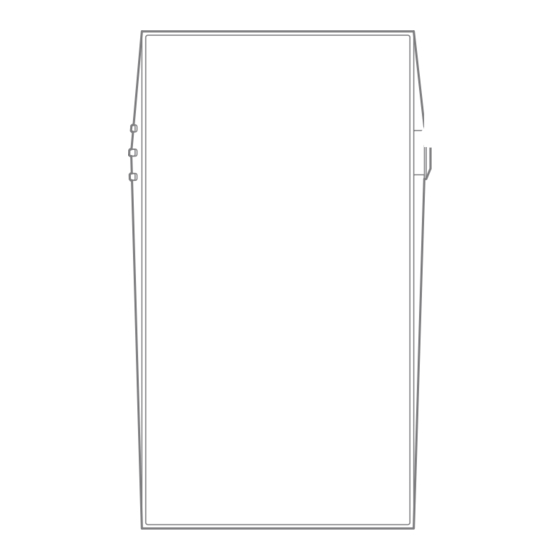
Table of Contents
Advertisement
Quick Links
Advertisement
Table of Contents

Subscribe to Our Youtube Channel
Summary of Contents for Dreamus Astell&Kern SP3000
- Page 1 SP3000 INSTRUCTION BOOK User Guide...
-
Page 2: Table Of Contents
CONTENTS Getting Started Package Contents Product Overview Power Management Charging Connections Firmware Updates Using the Device Basic Operations Home Screen Menu Category Screen Menu Screen Music Play Screen Notification Bar Using Open APP Service AK CONNECT AK File Drop Listening to Music Playlist Management ReplayGain USB DAC Installation... -
Page 3: Getting Started
User Guide Package Contents may be changed without prior notice to improve the performance or quality of the product. Contents SP3000 Leather Case & Protective Film microSD Card Quick Start Guide USB Type-C Cable Slot Cover & Warranty Card Leather Case & Protective Film: Protect the device and its screen. -
Page 4: Product Overview
User Guide Product The appearance of the product, as well as the printed and engraved information, may vary depending on the model. Overview 4.4mm Balanced Port 2.5mm Balanced Port 3.5mm Unbalanced Port / OPTICAL OUT Terminal Previous/Rewind LCD Touchscreen Play/Pause Volume/Power Next/Fast-Forward Home Button... - Page 5 User Guide 4.4mm Balanced Port: - 4.4mm Balanced Port symbol. For audio output, connect earphones or headphones that utilize a 4.4mm jack. 2.5mm Balanced Port: - 2.5mm Balanced Port symbol. For audio output, connect earphones or headphones that utilize a 2.5mm jack. Power/Volume: - Power symbol.
-
Page 6: Power Management
User Guide Power Powering the Device On/Off Manage- 1. Press and hold the [Power] button to turn on the device. 2. While the device is on, press and hold the [Power] button ment to shut down the device. A confirmation message will appear. -
Page 7: Charging
User Guide Charging Charging via USB Wall Adapter 1. A QC 3.0 adaptor can be purchased separately and used for charging. Fast charging time: Approx. 3 hours 30 minutes (Fully discharged, Power-off, 9V 1.67A adapter) / Normal charging: Approx. 5 hours (Fully discharged, Power-off, 5V 2A adapter) We recommend using a QC 3.0 charger at 5V 2A / 9V 1.67A / 12V 1.5A. -
Page 8: Connections
User Guide Connec- 3.5mm Unbalanced Port tions 1. Connect earphones or headphones to the 3.5mm unbalanced port. 2.5/4.4mm Balanced Port 1. Connect earphones or headphones that support a 2.5mm or 4.4mm headphone jack to the 2.5mm or 4.4mm balanced port. Getting Started... - Page 9 User Guide Connecting to a Computer 1. Turn on the device and your computer. 2. Use the USB Type-C cable to connect the device to a computer in accordance with settings in [Menu - Settings - USB Mode]. [Default] Media Device (USB Drive): Transfer files from a computer to the device.
- Page 10 User Guide Copy Files (Folders) to the Device 1. To copy files/folders from your computer, select the desired files/folders and drag & drop them into the device folder. Ensure the USB Type-C cable is properly connected. Turning off the device, computer or disconnecting the USB Type-C cable while copying or moving files/folders may corrupt files or device memory.
- Page 11 User Guide Delete Files (or Folders) from the Device 1. Select the file/folder to delete, right-click the mouse, and then select [Delete]. 2. Select [Yes] in the [Confirm File/Folder Deletion] window to delete the selected files/folders. Disconnecting from the Computer 1.
- Page 12 User Guide Insert/Remove a microSD Card 1. Refer to the diagram and gently insert a microSD card into the microSD card slot. 2. To safely remove a microSD card, on the Home Screen, select [Safely remove SD card] from the Notification Bar or select [Unmount SD card] from [Menu - Settings - System...
-
Page 13: Firmware Updates
User Guide Notes on Using a microSD Card If the microSD card is not recognized or functions improperly, format the card, preferably in the FAT32 system. Using cards other than the recommended microSD card types may cause malfunctions. A microSD card is not included in the product package. Please purchase separately. -
Page 14: Basic Operations
User Guide Basic LCD Touchscreen Operations 1. This device features a LCD touchscreen that allows you to perform operations by touch. Use the touchscreen to access various features on the device. To prevent damage to the screen, do not use a sharp object or excessive force. - Page 15 User Guide From the Home Screen, swipe your finger to the left, right, up or down from any edge of the touchscreen to access display menus. Each side of the Home Screen will activate a different display menu. Main Menu 1.
- Page 16 User Guide Notification Bar 1. From the top edge of the touchscreen, swipe your finger down to display the Notification Bar. Using the Device...
- Page 17 User Guide Mini Player Screen 1. Swipe up on the mini player screen to go to the music player screen. 2. Go to the music play screen by touching the Mini Player Screen. 3. Swipe down on the music player screen to go to the Home screen.
-
Page 18: Home Screen
User Guide Home Screen Menu Show the main menus such as Services. Album Cover Press on an album image to go to that album. Menu Press [ ] in the upper right to go Category to the menu category screen. Album Use the bottom bar to go to other Seek Bar... -
Page 19: Menu Category Screen
User Guide Menu Category Screen Menu Show the main menus such as Services. Category Swipe left and right to switch between categories. Home/Category Changes the order of the Home Setting screen settings or menu categories. Play All Play all songs in the selected category. - Page 20 User Guide Service View the service app list and install /run apps. Search Enter keywords to display a list of songs with the search terms in their names. Edit Mode Display the editing options for the playlist. Sort Set the sort options for the playlist. More Go to the More menu for the selected song.
-
Page 21: Menu Screen
User Guide Menu Screen AK CONNECT Enable/disable AK Connect and set the library and speaker options. Service View the service app list and install /run apps. Key Settings Set the EQ, Power, and more. Close Menu Close the menu list and display the previous screen. -
Page 22: Music Play Screen
User Guide Music Play Screen Previous Return to the previous screen. Album Cover Displays album cover of current song. Tap image to view the song lyrics. Artist Displays the artist info. Title Song title information. File name is displayed when the title is unavailable. - Page 23 User Guide Repeat Mode Press [ ] to set the Repeat mode. : Repeat entire playlist. : Repeat current track. : Repeat mode off. Previous/ Short press: Play the previous Rewind song or restart the current song. Press and hold: Rewind the current song.
- Page 24 User Guide Song Duration Indicates the song’s total duration. Press to switch from elapsed time to remaining time. Shuffle Mode Press [ ] to set track sequence for playback. : Shuffle mode on. : Shuffle mode off. Next/FF Short press: Play the next song. Press and hold: Fast-forward the current song.
-
Page 25: Notification Bar
User Guide Notifi- 10 11 12 13 cation Using the Device... - Page 26 User Guide Wi-Fi Press [ ] to turn Wi-Fi on/off. Bluetooth Press [ ] to turn Bluetooth on/ off. Digital Audio You can enable sample rate Remaster conversion. Press [ ] to turn the EQ on/ off. The most recent EQ settings are applied by default.
- Page 27 User Guide Settings Press [ ] to display the full settings menu. Brightness Use the adjustment bar to control the display brightness. Notifications Device notifications are Display displayed in this area. Long-press an icon [ ] to navigate to the corresponding full settings menu screen. Using the Device...
-
Page 28: Using Open App Service
User Guide Using The Open APP Service enables the user to install specific APK music streaming apps to the device. Copy the desired Open APP APK into the Open Service folder of the product and install Service the relevant App in the [Menu-Service] of the product. The source of the app you are trying to install is unknown. -
Page 29: Ak Connect
User Guide Access and play back music files stored on a computer, NAS drive or AK Device on the same network, as well as output CONNECT sound through compatible speakers with AK Connect. AK Connect is available on your AK device and also available as an app for your smartphone or tablet via Apple’s App store or Google Play Store. - Page 30 User Guide 7. After selecting a library / speaker, select a category from the menu to display the corresponding music list. For Wi-Fi connections, see Page 58. Tap the [ ] button at the top left of the screen while connecting to the speaker to cancel the connection.
- Page 31 User Guide Streaming Music from Your Library 1. Select a category from the library menu to see your list of music. 2. Select a song to begin streaming. Downloading Music from Your Library 1. Select a category from the library menu to see your list of music.
- Page 32 User Guide AK Connect Usage Examples Case 1 SP3000 AK T1 LIBRARY SPEAKER Case 2 AK500N SP3000 AK T1 LIBRARY REMOTE SPEAKER Using the Device...
- Page 33 User Guide Case 3 SP3000 AK500N REMOTE & LIBRARY SPEAKER Case 4 SP3000 AK500N AK T1 LIBRARY REMOTE SPEAKER Using the Device...
-
Page 34: Ak File Drop
User Guide Case 5 SP3000 LIBRARY AK Connect APP REMOTE AK T1 SPEAKER AK500N LIBRARY AK File Wirelessly upload or download files to and from devices on the same network (PC, tablet, smartphone, etc.) using the Drop SP3000 via an FTP program. PC/TABLET/ SMART PHONE SP3000... - Page 35 User Guide Using AK File Drop 1. Connect the SP3000 and the desired device to the same network, and enable the AK File Drop feature on the SP3000. 2. Enter the address, ID, and password displayed on the SP3000 into the FTP program of the device to be connected.
-
Page 36: Listening To Music
User Guide Listening Selecting Music to Music 1. Select a category from the Main Menu to display the corresponding music list. 2. Select a song from the list to begin playback. Select [Folder] to search music by folder. Continuous Playing Time: Approx. 11 hours (Music: FLAC,16bit, 44.1kHz, Unbalanced, Volume 50, EQ Off, LCD Off, OP AMP) Supported Formats: PCM [8~384kHz(8/16/24/32bit)] DSD [2.8/5.6/11.2/22.4MHz]... - Page 37 User Guide Tap [ ] to enter the More menu for the current song. Add to Playlist: Add the current song to the playlist Go to Albums: Go to the album that contains the current song Go to Artists: Go to the artist menu for the current song Go to Folders: Go to the folder that contains the current song File Information: Display current song information Playlist Screen...
- Page 38 User Guide If you tap [ ] in the [Songs/Albums/Artists/MQS] category and enter keywords in the input window, a list of items with the search terms in their names will be displayed. In the search results screen, tap [ ] in the upper right corner to play a song or add it to the playlist.
-
Page 39: Playlist Management
User Guide Playlist Creating a Playlist Manage- 1. In the Home screen, select the [Playlist] category to display the ment playlists. 2. Select [ + ] in the upper right corner of the screen. 3. Enter a name for the playlist and then press [Add] to create a new playlist. - Page 40 User Guide Removing a Song from a Playlist 1. Press [Playlists] to display the list of playlists. 2. Select the playlist to edit. 3. Press [ ] at the top, then select the song you want to delete from the playlist. 4.
- Page 41 User Guide Renaming a Playlist 1. Press [Playlists] to view the playlists, then press [ 2. Select a playlist to be renamed. 3. Press [ ] at the top of the screen to display the RENAME window. 4. Enter a name for the playlist and then press [RENAME] to confirm the change.
-
Page 42: Replaygain
User Guide Replay Calibrate Loudness Gain 1. Select [ ] at the top of the music list. 2. Select the desired music from the music list, then press [ ] at the top to start the calibration process. 3. [ ] will be displayed for the songs that have been calibrated in the playlist. -
Page 43: Usb Dac Installation
User Guide USB DAC The USB DAC function allows the device to be recognized as a sound card on a computer. Music from the computer is Installation played through the device’s headphone port for an enhanced listening experience. USB DAC Specifications Supported OS Windows 8(32bit/64bit) / Windows 10(32/64bit) MAC OS 10.7(Lion) or later... -
Page 44: How To Use Usb Audio
User Guide How to Connect the device to a portable amp or DAC using USB Audio Out. Use USB How to Connect a Portable USB DAC Audio 1. Connect the portable USB DAC to the AK device’s USB Type-C port with a dedicated cable. 2. -
Page 45: Cd Ripping
User Guide The portable USB DAC must be able to receive digital input through the micro-USB's OTG. Audio output may vary widely depending on the digital input specs of the portable USB DAC used. This is not a defect in the device output and not a reason for exchange or refund. - Page 46 User Guide CD Ripping 1. Select the ripping function in [Menu-Settings-CD Ripper- Default run-CD Ripping]. 2. Connect the AK CD-Ripper to the device and select CD Ripping if not set as the default run function. 3. Insert a CD and metadata (ID3 tags) for the inserted CD will be retrieved via Gracenote if Wi-Fi is turned on.
-
Page 47: Ak Cd-Player
User Guide AK CD- Using the AK CD-Player Function Player 1. Connect the AK CD-Ripper to the device and select CD Player if not set as the default run function. 2. After inserting the CD, select the function you want to use in the Notifications Display. -
Page 48: Car Mode
User Guide Car Mode Exit Exit car mode. Play/Pause Play or pause music. Playlist Display current playlist. Screen Rotation Switch the screen orientation to horizontal mode/vertical mode. Using the Device... -
Page 49: Bookmark Function
User Guide Bookmark Allows user to select up to five folders for display on the top of the screen. Function Setting a bookmark 1. Tap [ ] to the right of the desired folder in the playlist to add a bookmark. Up to 5 bookmarks can be set. -
Page 50: Favorites Function
User Guide Favorites Favorites function allows users to mark a currently playing song as a favorite and add it to the Favorites folder. Function Setting favorites 1. Tap [ ] on the playback screen to add the current song to Favorites or remove it from the list. -
Page 51: Settings
User Guide Settings The settings menu allows users to customize the device. The settings menu may vary depending on the firmware version. Setup 1. Select [Main Menu - Settings] or select [ ] from the Notification Bar menu. 2. Select the feature to view setting options. Wi-Fi Change wireless network settings and turn Wi-Fi on/off. - Page 52 User Guide AK CONNECT Turn AK Connect on/off and set AK Connect options. AK File Drop Enables or disables AK File Drop. Roon Ready Set whether or not to use Roon Ready. Equalizer Set the equalizer according to the user's preferences. USER EQ: Adjust the frequencies according to the user's preferences.
- Page 53 User Guide Shared User EQ files can only be shared between the same model. User EQ of SP3000 is not compatible with the SE100. If the User EQ file is modified or changed externally it will no longer be recognized. User EQ.dat will not display in the SP3000, however it can be viewed when connected to the computer.
- Page 54 User Guide Playback Settings Set how to add a song to Now Playing when a song is selected from a music list. ReplayGain You can set the loudness leveling of the volume level. Notification Panel Add, delete, or reorganize Quick Settings buttons on the notification bar.
- Page 55 User Guide Bluetooth functionality cannot be used while USB audio is being used. S/PDIF Conversion Set whether or not to use S/PDIF and the output format. Car Mode Turn car mode on/off. Set the default screen mode to landscape or portrait. DAC Filter User can select between various DAC filers provided by the DAC manufacturer.
- Page 56 User Guide LED Light Settings Set whether or not to use LED light and select the light options. Date & Time Set the current date and time. Device Name Set the name of the device. The maximum name length is 50 characters. Language Select the display language.
- Page 57 User Guide Timer Settings Auto Power Off: The device will automatically power off after the selected amount of time of no user and device activity. Screen Timeout: The screen will turn off after the selected amount of time of no user activity. Sleep Timer: After a set amount of time, playback will stop, and the device will turn off according to the time set in [Auto Power Off].
- Page 58 User Guide System Information System Information: View model number, firmware version, MAC address and memory usage information. The microSD card can be mounted/dismounted and data can be deleted. Legal information: Check open source licenses and regulations. Formatting the microSD card will delete all data on the memory card.
-
Page 59: Connecting To Wi-Fi
User Guide Connecting Connecting to a Wi-Fi Network to Wi-Fi 1. Press and hold [ ] from the Notification Bar or select [Menu - Settings - Wi-Fi] to display a list of available Wi-Fi networks. 2. Select the desired AP to connect to the wireless network. -
Page 60: Using Bluetooth
User Guide Using Configures two-way Bluetooth (RX/TX) to listen to music wirelessly using a device that supports Bluetooth. Bluetooth Turning Bluetooth On/Off A Bluetooth device must be paired with the device prior to use. Refer to the Bluetooth device's instruction manual for details. 1. - Page 61 User Guide Removing a Bluetooth Pairing 1. Press [ ] to the right of the paired device to go to settings. 2. Select [Remove] to complete the process. Using Bluetooth Sink Mode Similar to connecting to a Bluetooth speaker from a smartphone, music being played on an external device can be played on the SP3000 by connecting to the SP3000 from the external device.
- Page 62 User Guide 3. Music will be outputted through the SP3000 when played on the connected device. When Bluetooth Sink Mode is enabled, any device currently connected will be disconnected. The Bluetooth codec can be set on the source device playing music. Bluetooth Support Specifications Profile: A2DP, AVRCP Supported Codecs: Qualcomm®...
-
Page 63: Equalizer Setup
User Guide Equalizer Equalizer Setup Setup 1. Press and hold [ ] on the Notification Bar or turn on [Menu - Settings - Equalizer]. 2. Press [Normal EQ], then select [+]. 3. Enter a name for the custom EQ settings and select [SAVE]. Using the Device... - Page 64 User Guide 4. Adjust the frequencies up and down according to the user's preferences. 5. The number values at the lower- left corner of the screen can be adjusted for fine-tuning. 6. Press the [Advanced] tab on the top to display PEQ settings screen. Adjust Freq/Gain/Q.
-
Page 65: Safety Pre-Cautions
User Guide Safety Device Pre- When a plug is inserted into the unbalanced, balanced, or USB port, do not apply any force or impact to the plug. Cautions Do not insert any metal objects (coins, hairpins, etc.) or flammable debris into the device. Do not put heavy objects on the device. -
Page 66: Using The Device
User Guide Connecting the cable to a defective or damaged USB port on a computer may damage the device. Displaying one image for an extended period may cause screen burn-in (afterimage). Using poor quality protective films or adhesive stickers on the screen may cause damage. Do not insert any foreign objects into the device ports. -
Page 67: Miscellaneous
User Guide Trouble- Solutions to Common Issues shooting 1. The device won't turn on. The battery may need to be recharged. Charge the device for at least one hour and try again. Reset the device. (See Page 5) 2. The device will not charge when connected to a computer via USB cable. -
Page 68: Copyright
Companies, organizations, products, people, and events used in the examples are fictional. Dreamus Company has no intention to be associated with any company, institution, product, person, or incident through this instruction book, and no such inference should be made. -
Page 69: Certifications
User Guide Certifica- KC / FCC / CE / TELEC Class B Device (Communication equipment for residential tions use): This is a Class B Device and is registered for EMC requirements for residential use. This device can be used in residential areas and all other areas. - Page 70 User Guide (b) For a Class B digital device or peripheral, the instructions furnished to the user shall include the following or similar statement, placed in a prominent location in the text of the manual: NOTE: This equipment has been tested and found to comply with the limits for a Class B digital device, pursuant to part 15 of the FCC Rules.
-
Page 71: Registered Trademarks
User Guide Registered Windows 8, Windows 10, Window 11, and Windows Media Player are registered trademarks of Microsoft Corp. Trademarks LDAC and LDAC logo are trademarks of Sony Corporation. Qualcomm aptX is a product of Qualcomm Technologies, Inc. and/or its subsidiaries. Qualcomm is a trademark of Qualcomm Incorporated, registered in the United States and other countries. -
Page 72: Disclaimers
The information in this user manual was written based on current product specifications. The manufacturer, Dreamus Company, regularly adds new features via OTA updates and will continue to apply new technologies in the future. Product specifications may be changed without prior notice. -
Page 73: Specifications
User Guide Specifi- General Specifications Product Name SP3000 cations Model PPF41 Body Material Stainless Steel 904L Display Full HD 5.46” 1080x1920 Touch Display Supported Audio WAV, FLAC, WMA, MP3, OGG, APE, AAC, ALAC, AIFF, Formats DFF, DSF, MQA MQA playback Services (Tidal Masters), Local files, External USB, MQA-CD(ripped) Sampling Rate PCM : 8kHz ~ 768kHz (8/16/24/32bits per Sample)




Need help?
Do you have a question about the Astell&Kern SP3000 and is the answer not in the manual?
Questions and answers
What do I need to get so I can listen to balanced music- my Focal Stella headphones only can fit in the unbalanced port..
To listen to balanced music with the Dreamus Astell&Kern SP3000 and Focal Stella headphones, you need to connect the headphones using either the 4.4mm or 2.5mm balanced port on the SP3000, depending on which balanced connector your Focal Stella headphones use. Make sure the headphones have a compatible balanced cable (4.4mm or 2.5mm jack).
This answer is automatically generated