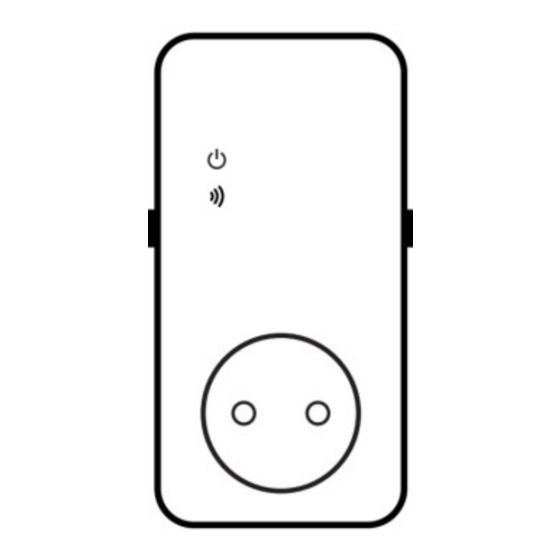
Table of Contents
Advertisement
Quick Links
Advertisement
Table of Contents

Summary of Contents for SVANE SimPal-T420-V2
- Page 1 SimPal-T420-V2 4G Power Socket SimPal-T20-V2 Wireless Power Socket...
- Page 2 SimPal-T420/T20 USER MANUAL User Manual Version 3.1...
- Page 3 SimPal-T420/T20 Power Socket Thank you for purchasing the SimPal-T420/T20. SimPal-T420-V2 4G power socket is a remote-controlled socket consisting of a 4G LTE module. The power supply output can be turned on or off remotely by SMS command or voice calling.
- Page 4 T420. All services and functions need to be supported by the 4G network and a SIM card. This brochure suits for SimPal-T420-V2 and SimPal-T20-V2 model. Details of the functioning and advanced operation of this socket are described in this...
- Page 5 SimPal-T420/T20 USER MANUAL...
-
Page 6: Table Of Contents
SimPal-T420/T20 USER MANUAL For your safety........................... 7 Exception clause..........................9 1.1 Package contents........................10 1.2 Sockets instructions........................11 1.3 Light indicator..........................13 2.1 User authorization level......................14 2.2 About the SMS Command......................15... - Page 7 SimPal-T420/T20 USER MANUAL 3.1 Start to use..........................15 3.2 Download “GSM Socket” APP....................18 3.3 Register Master-number......................18 3.4 Pairing slave socket........................20 3.5 Turn on/off power........................22 3.6 Delay control..........................23 3.7 Schedule control......................... 25...
- Page 8 SimPal-T420/T20 USER MANUAL 3.8 Temperature control........................28 3.9 Temperature alarm........................31 3.10 Connect wireless sensor......................32 3.11 SMS when on/off button pressed....................35 3.12 Power failure alarm........................36 3.13 Calling control.......................... 36 3.14 SMS notification to User......................37...
- Page 9 SimPal-T420/T20 USER MANUAL 3.15 Check status..........................38 3.16 Weak GSM signal alarm......................39 4. Reset factory setting........................40 5. Main Technical Parameters......................41 Appendix: SMS commands list......................43...
- Page 10 SimPal-T420/T20 USER MANUAL 1. Purchase a GSM SIM card (mobile phone card) from GSM network service provider and install it in the socket. This SIM card number is referred as SimPal-T420 number on this brochure. 2. The user needs to activate the Caller ID Presentation function of SIM card, and deactivate PIN code of the SIM.
- Page 11 SimPal-T420/T20 USER MANUAL network service provider for support.
-
Page 12: For Your Safety
SimPal-T420/T20 USER MANUAL For your safety This socket was designed for home or office use. Do not use it on the electrical appliance which is for industry or business operation, for example, Industrial appliances, large heaters and refrigerates. Before using this socket, make sure that the mobile phones can be used well in the area, otherwise, do not put this socket into operation. - Page 13 SimPal-T420/T20 USER MANUAL grounded. Do not make two plugs of socket short circuit. Do not touch the socket jack by any metal objects or hand. This socket was designed for indoor use. Don’t use it in wet, chemically aggressive or ℃...
- Page 14 SimPal-T420/T20 USER MANUAL Do not keep shaking or fall down this socket, otherwise it can be damaged. This socket is a wireless signal transmission socket. Keep it away from electronic equipment likely to interfere with the wireless signals, in order to avoid signals interference.
- Page 15 SimPal-T420/T20 USER MANUAL...
-
Page 16: Exception Clause
SimPal-T420/T20 USER MANUAL Exception clause 1. We operate on a policy of continuous development. We reserve the right to make changes and improvements to any of the sockets described in this document without prior notice. 2. For the latest socket information, please visit: http://www.simpal.cn. We don’t guarantee for the document veracity, reliability or any content except regulate in proper laws. - Page 17 SimPal-T420/T20 USER MANUAL 5. The contents of this document are provided “as is”. Except as required by applicable law, no warranties of any kind, either expressed or implied, including, but not limited to the accuracy, reliability or contents of this document. We reserve the right to revise this document or cancel some functions at any time without prior notice...
-
Page 18: Package Contents
SimPal-T420/T20 USER MANUAL 1.1 Package contents... -
Page 19: Sockets Instructions
SimPal-T420/T20 USER MANUAL 1.2 Sockets instructions... - Page 20 SimPal-T420/T20 USER MANUAL Note: Slave socket T20 without SIM card slot Figure 2: Temperature sensor Instruction...
-
Page 21: Light Indicator
SimPal-T420/T20 USER MANUAL 1.3 Light indicator Model Indicator Action Status Turn off Socket power output OFF Power Indicator Turn on Socket power output ON Searching network (SimPal-T420) SimPal-T420 Flash slowly Lost connection with T420 (SimPal-T20) and SimPal-20 Wireless Slowly breath Working in standby mode. -
Page 22: User Authorization Level
SimPal-T420/T20 USER MANUAL Flash fast Process SMS command 2.1 User authorization level Socket settings can be set or adjusted via a SMS command. There are two mobile phone user controlling levels: Master-user (“Master”): Only one Master has authorization to use all features of SimPal-T420. Master number has the authorization to use all functions of this socket. -
Page 23: About The Sms Command
SimPal-T420/T20 USER MANUAL mobile number is allowed for a socket. Family users (“Family”): There are four families have authorization to turn on/off socket power, set auto control functions and receive alarm messages etc. The other mobile phone users have no authorization to control the socket. 2.2 About the SMS Command ... -
Page 24: Start To Use
SimPal-T420/T20 USER MANUAL SimPal-T420 will reply to the user after it receives the SMS command. Note The “#” symbol must not be ignored when typing an SMS command. No allow any space within the commands. 3.1 Start to use ... - Page 25 SimPal-T420/T20 USER MANUAL...
- Page 26 SimPal-T420/T20 USER MANUAL Insert the temperature sensor into the I/O port until it is seized. Power on: 1. Plug the SimPal-T420 in an AC power socket. indicator will be flashing slowly for about 15 seconds, then long beep ring and turn to slowly breathe status, breathe indicator means the socket already register GSM network, its ready to working.
- Page 27 SimPal-T420/T20 USER MANUAL After adding user numbers to the socket, users can send SMS command or make calling to control the power supply output. Note: 1.If the wireless indicator light is flash slowly all the time, which imply the SIM card working abnormally, all functions of this socket are invalid.
-
Page 28: Download "Gsm Socket" App
SimPal-T420/T20 USER MANUAL socket. This allows the user to check the GSM network connection of the socket. 3.2 Download “GSM Socket” APP We offer free APP to work with SimPal-T420, search “GSM Socket” on Google Play or Apple APP Store, download and install the APP, then it can use APP to control SimPal-T420. First time register device on APP, input device name and SIM card number which installed on SimPal-T420 device. -
Page 29: Register Master-Number
SimPal-T420/T20 USER MANUAL Even without APP, user can send SMS manually according following instruction. 3.3 Register Master-number. Sending following SMS to socket SIM card number from your mobile phone (the phone number will be the Master number): Register Master-number: #00# 3.3.1 Change Master number... - Page 30 SimPal-T420/T20 USER MANUAL Master sends following SMS message in order to: Change master-number: #14# NewMasterNumber NewMasterNumber should be the new Master mobile phone number. 3.3.2 Register Family-number Max 4 Family-number can be stored on each socket. Family-number have the authority to send SMS command to on/off power, set auto control and receive alarm messages.
- Page 31 SimPal-T420/T20 USER MANUAL Register a Family: #06# Family-Number # Family-Number should be the User’s mobile phone number. Suggest to add country code in front of phone number, such as +4912345678. Check Family number: Master sending SMS to check Family number: #06# Delete Family ...
-
Page 32: Pairing Slave Socket
SimPal-T420/T20 USER MANUAL Master sends following SMS message in order to: Delete a Family: #15# Family-Number # Delete all Family numbers: #15# 3.4 Pairing slave socket Master sends SMS to paring slave socket SimPal-T20 with Master SimPal-T420 4G socket, before paring, if surrounding has slave socket paired to other device, then suggest to unplug these slaves avoid pair to this T420 socket. - Page 33 SimPal-T420/T20 USER MANUAL After receive SMS reply “Power on “name” socket now!”, plug the T20 socket to main power, LED flash slowly for some seconds and go to slowly breath status after connected with T420 socket. Note “name” is the slave socket ID communicate with GSM socket, operate slave socket by sending SMS request included “name”...
-
Page 34: Turn On/Off Power
SimPal-T420/T20 USER MANUAL Master sends following SMS message in order to: Remove slave socket: #71#name# Remove all slave socket: #71# 3.5 Turn on/off power Method Method 1:To press M button one second (See 5 on Figure1). - Page 35 SimPal-T420/T20 USER MANUAL Method 2: Master sends following SMS message to socket in order to set: Master socket power - ON: #01#0# (10) Slave socket power - ON: #61#name# (11) Master socket and all Slave socket power – ON: #01# (12) Master socket power - OFF: #02#0# (13)
-
Page 36: Delay Control
SimPal-T420/T20 USER MANUAL 3.6 Delay control Description The socket output can be set to delay switch ON/OFF for a period time. Delay control function will auto deactivate once manual change socket status by sending SMS or M button, activate schedule control or temperature control will also deactivate the delay control function. - Page 37 SimPal-T420/T20 USER MANUAL output will remain switching off until the setting delayed time is reaching. Method Master sends following SMS message in order to set: Master socket turn OFF now and turn ON after certain minutes: #12#0# Minutes #1# (16) Slave socket turn OFF now and turn ON after certain minutes: #63#name# Minutes #1#...
- Page 38 SimPal-T420/T20 USER MANUAL Slave socket turn ON now and turn OFF after certain minutes: #63#name# Minutes #0# (19) Minutes are time parameters, its range is 1-720, Set Master socket delay control – OFF: #11#0# (20) Set Slave socket delay control – OFF: #63#name#0# (21)
-
Page 39: Schedule Control
SimPal-T420/T20 USER MANUAL 3.7 Schedule control 3.7.1 Activate schedule control Description The socket power can be set to automatically turn on according schedule. It allows to temporary manual change power on/off by send SMS, press button, Delay control etc. - Page 40 SimPal-T420/T20 USER MANUAL #20#0# ID# WorkDay # StartTime # EndTime # (22) Set Slave socket schedule control time period and activate schedule control: #65#name# ID# WorkDay # StartTime # EndTime # (23) ID: the value is 1-3, it means allow to set three group schedules. ...
- Page 41 SimPal-T420/T20 USER MANUAL Everyday Monday Tuesday Wednesday Thursday Friday Saturday Sunday Monday to Friday...
- Page 42 SimPal-T420/T20 USER MANUAL Weekend StartTime and EndTime: Be consists of 4 digits (hh:mm) and works on a 24 hour clock. If StartTime bigger than EndTime, it will operate until next day EndTime. The socket output will switch on at the StartTime and cut off at the EndTime. ...
- Page 43 SimPal-T420/T20 USER MANUAL Master socket schedule control - OFF: # 19#0#0# (24) Slave socket schedule control - OFF: # 64#name#0# (25)
-
Page 44: Temperature Control
SimPal-T420/T20 USER MANUAL 3.8 Temperature control 3.8.1 Activate temperature control Description The external temperature sensor must be inserted into the I/O port of socket. The socket power output can be auto controlled according environment temperature change. Temperature control will always activate when the temperature within action range. If schedule control run on parallel, it only process temperature control at schedule turn on power time range. - Page 45 SimPal-T420/T20 USER MANUAL mode, socket will auto turn on when temperature lower than smaller temperature value, and turn off when higher than bigger temperature value; Cooling mode, socket will auto turn on when temperature higher than bigger temperature value and turn off when temperature lower than smaller value.
- Page 46 SimPal-T420/T20 USER MANUAL Slave socket temperature control - OFF: #66#name#0# (29) 3.8.2 Set temperature control parameters Method Master sends following SMS message in order to: Set Master socket temp control parameters: #24#0#mode#low-temp#high-temp# (30) Set Slave socket temp control parameters: #67#name#mode#low-temp#high-temp# (31)
- Page 47 SimPal-T420/T20 USER MANUAL Mode parameter can be 1 or 2, Warming mode is 1, cooling mode is 2; Temperature range should be within -10 to 50 degree. For example #24#0#1#15#25#, it means set SimPa-T420 temperature control parameter, work with warming mode, turn on power when temperature lower than 15 degree, turn off power when temperature higher than 25 degree.
-
Page 48: Temperature Alarm
SimPal-T420/T20 USER MANUAL 3.9 Temperature alarm Description A range of temperature can be pre-set onto each socket. When surroundings temperature is detected out of the pre-set temperature range, the SimPal-T420 will auto-send the SMS alarm message to your mobile phone. This feature depends on the temperature sensor. - Page 49 SimPal-T420/T20 USER MANUAL Master sends following SMS message in order to set: Master socket temperature alarm - ON: #21#0#1# (32) Slave socket temperature alarm - ON: #68#name#1# (33) Set Master socket temperature range: #22#0# MinTemp # MaxTemp # (34) Set Slave socket temperature range: #69#name# MinTemp # MaxTemp # (35) ...
-
Page 50: Connect Wireless Sensor
SimPal-T420/T20 USER MANUAL Slave socket temperature alarm - OFF (Default): #68#name#0# (37) 3.10 Connect wireless sensor Description SimPal-T420 can be working with 6pcs wireless sensor and 2pcs remote control, it can use for alarm functions. Only following sensor can be working with T420: WRC-047-F remote control WSD-049-F Wireless smoke detector WDS-051-F Wireless door sensor... - Page 51 SimPal-T420/T20 USER MANUAL WIR-053-F Wireless PIR motion detector WSS-055-F Wireless strobe siren WLD-061-F Wireless water leak detector There are two types of alarm sensor, one is alarm type, only alarm when T420 alarm function on, the other one is emergency type, it will always alarm even T420 alarm function off.
- Page 52 SimPal-T420/T20 USER MANUAL Master sends following SMS message in order to: Pair alarm sensor: #30#1#Name# (38) Pair emergency sensor: #30#2#name# (39) Pair remote control: #30#3# (40) Check pair sensor list: #30# (41) Remove single sensor: #44#name# (42) Remove all wireless sensor: #44# (43) Remove all remote control: #45# (44)
- Page 53 SimPal-T420/T20 USER MANUAL sensor name. Max allow 10 characters for sensor name. Set alarm function - ON: #40#1# (45) Set alarm function - OFF: #40#0# (46) Set schedule alarm function - ON: #47#1# (47) Set schedule alarm function - OFF: #47#0# (48) Set schedule alarm time period: #46# ID# day#start-time#end-time# (49)
-
Page 54: Sms When On/Off Button Pressed
SimPal-T420/T20 USER MANUAL Pair wireless siren: #43# (50) Set beeper alarm duration: #50#time# (51) When sensor alarm, T420 will beep sound, default beep 10 seconds, it can send SMS to change beep duration. The time range is 0-60. Such as #50#30# to set beep 30 seconds. 3.11 SMS when on/off button pressed ... -
Page 55: Power Failure Alarm
SimPal-T420/T20 USER MANUAL turn on/off power. The Master can enable/disable this SMS notification. Method Master sends following SMS message in order to set: SMS when on/off button pressed - ON (Default): #03#1# (52) SMS when on/off button pressed - ON: #03#0# (53) 3.12 Power failure alarm ... -
Page 56: Calling Control
SimPal-T420/T20 USER MANUAL only alert when SimPal-T420 power supply change, SimPal-T20 power supply change will not report. Master can enable/disable this SMS notification. Method Master sends following SMS message in order to set: SMS when power lost or restore - ON (Default): #05#1# (54) SMS when power lost or restore - OFF: #05#0# (55) - Page 57 SimPal-T420/T20 USER MANUAL power, it can change the setting to calling control without SMS reply. Method Master sends following SMS message in order to: SMS when calling control – ON (Default): #49#1# (56) SMS when calling control – OFF: #49#0# (57) Calling control function –...
-
Page 58: Sms Notification To User
SimPal-T420/T20 USER MANUAL 3.14 SMS notification to User SimPal-T420 will sending SMS alert when mains power lost/restore, temperature alert or other information. Default sending SMS to both Master and family. Master can change the setting only send SMS to Master number. ... -
Page 59: Check Status
SimPal-T420/T20 USER MANUAL 3.15 Check status Method Master or Family sends following SMS message in order to: Check socket operating status: #07# (62) After receiving the SMS commands, it will reply SMS message like this: Main unit: ON 23C “Slave1”: OFF 30C T “Slave2”: ON 23C S... -
Page 60: Weak Gsm Signal Alarm
SimPal-T420/T20 USER MANUAL “Slave3”: ON 25C D “Slave4”: ON 25C D Socket under “delay control” it will show character “D” after the temperature value, when socket under “Temperature control”, it will show character “T” after the temperature value, when socket under “Schedule control”, it will show “S” after the temperature value. 3.16 Weak GSM signal alarm The socket can send a SMS notification when the GSM signal strength is too weak. - Page 61 SimPal-T420/T20 USER MANUAL Method The Master user sends following SMS message in order to set: Check GSM signal #27# (63) Weak GSM signal alarm - ON: #27#1# (64) Weak GSM signal alarm - OFF (Default): #27#0# (65) The GSM signal is show as CSQ, CSQ range is 0-31, when CSQ lower than 13, it will set as weak GSM signal.
-
Page 62: Reset Factory Setting
SimPal-T420/T20 USER MANUAL 4. Reset factory setting Description This function resets all programmed settings to their original values, including cleaning all user number, timing parameter and temperature parameter. If the setting status is wrong or the malfunctions can’t be corrected, users can restore the socket to its original status to make it work normally. -
Page 63: Main Technical Parameters
SimPal-T420/T20 USER MANUAL Method 1: Keep press the side M button of the device for 10 seconds. Method 2: Master sends following SMS message in order to: Reset Master socket: #08#1234# (66) SimPal-20 reset factory setting: Method : Keep press the M button of the device for 10 seconds. 5. - Page 64 SimPal-T420/T20 USER MANUAL 16A long-duration, CEE7/4 German “Schuko”/ French/ American/Australia ℃ ℃ Operating temperature -10 ~+35 ℃ ℃ Store temperature -20 ~+50 Relative humidity 10-90%,without condensation Communication GSM PHASE 2/2+ protocols (including data operation) Data interface GSM SIM 1.8V/3.0V socket RF frequency 434Mhz FSK Slave socket distance...
-
Page 65: Appendix: Sms Commands List
SimPal-T420/T20 USER MANUAL Appendix: SMS commands list Category Function Command Register Master-number (1) #00# Change Master-number (2) #14# NewMasterNumber # Add Family-number (3) #06# Family-Number # Define the users Check Family-number (4) #06# Delete Family-number (5) #15# Family-Number # Delete all Family-number (6) #15# Pairing T20 Pairing slave socket... - Page 66 SimPal-T420/T20 USER MANUAL Category Function Command Remove slave socket (8) #71#name# slave socket Remove all slave socket (9) #71# T420 socket power - ON (10) #01#0# T20 socket power - ON (11) #61#name# All socket power - ON (12) #01# Power control T420 socket power - OFF (13) #02#0#...
- Page 67 SimPal-T420/T20 USER MANUAL Category Function Command Delay switching ON SimPal-T20 after a (17) #63#name# Minutes #1# certain minutes Delay switching OFF SimPal-T420 after (18) #12#0# Minutes #0# a certain minutes Delay switching OFF SimPal-T20 after a (19) #63#name# Minutes #0# certain minutes T420 delay control –...
- Page 68 SimPal-T420/T20 USER MANUAL Category Function Command T420 Temp control - ON (26) #23#0#1# T420 Temp control - OFF (Default) (27) #23#0#0# T20 Temp control - ON (28) #66#name#1# T20 Temp control – OFF (Default) (29) #66#name#0# Temperature control (30) #24#0#mode#low- Set T420 temp control parameters temp#high-temp# (31) #67#name#mode#low-...
- Page 69 SimPal-T420/T20 USER MANUAL Category Function Command Set SimPal-T20 temp range (35) #69#name# MinTemp # MaxTemp # T420 temperature alarm - OFF (Default) (36) #21#0#0# T20 temperature alarm – OFF (Default) (37) #68#name#0# Pair alarm sensor (38) #30#1#name# Pair emergency sensor (39) #30#2#name# Pair remote control (40) #30#3#...
- Page 70 SimPal-T420/T20 USER MANUAL Category Function Command Schedule alarm - ON (47) #47#1# Schedule alarm - OFF (Default) (48) #47#0# #46#day#start-time#end- (49) Set schedule alarm parameters time# Pair wireless siren (50) #43# Set beeper duration (51) #50#time# SMS when on/off button pressed - ON (52) #03#1# (Default) SMS when on/off button pressed - OFF...
- Page 71 SimPal-T420/T20 USER MANUAL Category Function Command Calling control function – ON (Default) (58) #09#1# Calling control function – OFF (59) #09#0# SMS to Users – ON (Default) (60) #16#1# SMS to Users SMS to Users – OFF (61) #16#0# Check T420 socket status (62) #07# Check GSM signal (63) #27#...
Need help?
Do you have a question about the SimPal-T420-V2 and is the answer not in the manual?
Questions and answers