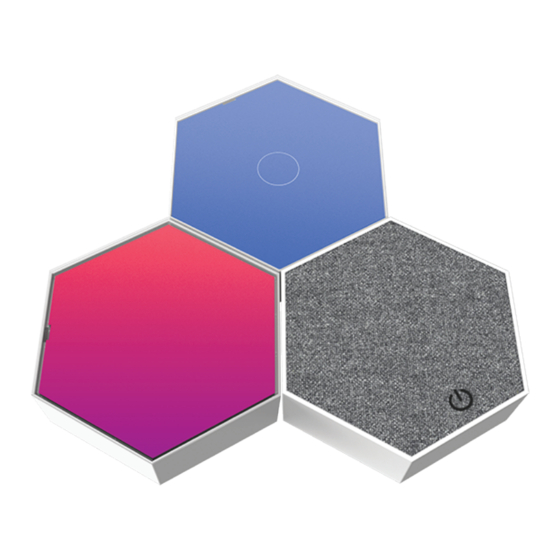
Summary of Contents for PBX AUDIO-HIVE PBSK207
- Page 1 Instruction Manual AUDIO-HIVE Modular Gaming LED Panel and Wireless Speaker PBSK207...
- Page 2 Before You Begin... READ CAREFULLY AND KEEP THIS MANUAL Caution To ensure safe and proper use, read all safety information before using the device. Only use with manufacturer-approved batteries, chargers, accessories, and supplies. • THIS DEVICE IS NOT A TOY, keep away from children and pets. •...
- Page 3 Light Panel Location of Controls Installing Light Panel Batteries 1. Remove the battery compartment cover from the back of the LED light panel. 2. Install 3 AAA-sized (1.5V) batteries into the battery compartment, following the polarity (+/-) guide on the inside of the compartment. Do not mix old and new batteries, or mix different brands or types of battery.
- Page 4 Light Panel Setup & Use Mounting the Light Panels/Speakers 1. Select a location on your wall where you would like to install the light panels and speaker. Decide how you would like to arrange the speaker and panels. 2. Peel the paper off of the adhesive on the back of the first metallic plate to be mounted.
- Page 5 Using the LED Panels’ Remote Control Note: You may need to remove a plastic tab from the remote control battery before using the remote control. • Flip the [Power] switch on the light panels to turn ON. • Use the remote control to change colors/modes.
- Page 6 Using the Speaker Charging the Speaker Plug the small connector of the included charging cable into the charging port on the side of the speaker. Plug the large connector into a USB power source, such as the USB port on a computer, or a 5V USB adapter (not included).
- Page 7 Compliance Information FCC Information This device complies with Part 15 of the FCC Rules. Caution: Any changes or modifications not expressly approved could void the user's authority to operate the equipment. Note: This equipment has been tested and found to comply with the limits for a Class B digital device, pur- suant to part 15 of the FCC Rules.
- Page 8 Warranty Information 90-Day Limited Warranty Territory: United States/Canada LIMITED WARRANTY TO ORIGINAL CONSUMER This product as supplied and distributed new by an authorized retailer is warranted by Southern Telecom, Inc. to the original consumer purchaser against defects in materials and workmanship (“Warranty”) as follows: To obtain warranty service: •...






Need help?
Do you have a question about the AUDIO-HIVE PBSK207 and is the answer not in the manual?
Questions and answers