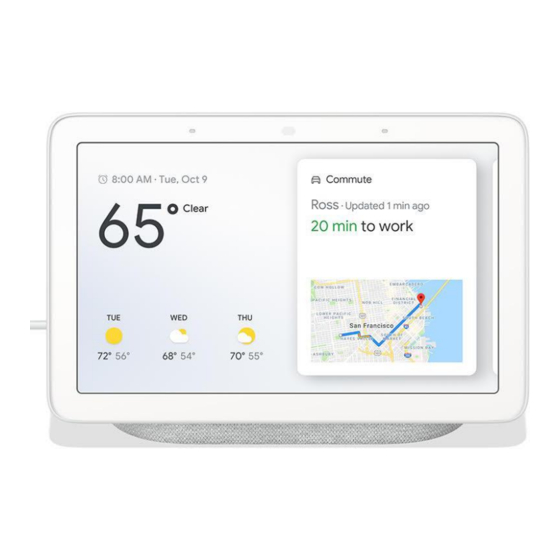
Table of Contents
Advertisement
Quick Links
Introducing Google Nest Hub
Google Nest Hub provides help at a glance in any room at home. With the Google Assistant
built-in, you'll always get your best and latest shots from Google Photos. Plus, view and
control your connected devices from a single dashboard.
Simply use your voice to watch YouTube and play songs from YouTube Music on a crystal
clear speaker. And with Voice Match, get your personalized calendar, commute, answers
from Google, and more. Hub helps with the little moments so you can enjoy the big
moments.
The ultimate digital photo frame
With Google Photos, get your best and latest pictures of loved ones, automatically. Plus, use
your voice to show your photos.
Control your connected home
View and control compatible lights, cameras, TVs, and other devices from a single
dashboard. Works with Nest along with thousands of smart devices from popular brands.
Play videos and songs from YouTube
Watch YouTube, and play songs and music videos from YouTube Music, and listen to
Spotify and Pandora.
Advertisement
Table of Contents

Summary of Contents for Google Nest Hub
- Page 1 Introducing Google Nest Hub Google Nest Hub provides help at a glance in any room at home. With the Google Assistant built-in, you’ll always get your best and latest shots from Google Photos. Plus, view and control your connected devices from a single dashboard.
- Page 2 Duo. A. Set up your Google Nest or Home speaker or display The Google Home app will walk you through the steps to set up your Google Nest or Home speaker or display. Android User 1. What you need to get started •...
- Page 3 If you already use Duo for video calling, make sure to use the same Google Account in Duo and in the Google Home app. 2. Get started 1. Plug in your speaker or display. If the device has been used before,...
- Page 4 B. Plug in your Google Nest or Home speaker or display You can plug in your Google Nest or Home speaker or display by following these two steps: 1. Plug the power cable into your speaker or display. 2. Plug the power adapter into a wall outlet.
- Page 5 On the Home screen, swipe right. • Turn off your screen: To make the screen dark, say "Hey Google," then "off" or "turn off." • (US only) Show apps: While on the Photo frame screen, from the bottom of the screen, swipe up to find apps for your display.
- Page 6 , then swipe the alarm slider left or right. You can also adjust media volume with voice commands such as "Hey Google, turn it up" or "Hey Google, turn it down." Additionally, you can adjust the volume with the buttons on the back of your Nest display's screen.
- Page 7 F. Factory reset Google Nest or Home speakers or displays A factory reset will reset your Google Nest or Home speaker or display to its default factory settings. Note: This action will clear your data from the device and can't be undone.
- Page 8 Google Home Mini (1st gen) • Google Home Note: If your Google speaker or display is not currently connected to a Wi-Fi network, you set it up in the Google Home app without factory resetting it. If your display is not connected to Wi-Fi, follow the steps in the following article to...
Need help?
Do you have a question about the Nest Hub and is the answer not in the manual?
Questions and answers
My Google nest Hub was working well when we always wanted it to play a particular radio station but recently when we ask to play a radio station through the radio App it comes up but the particular radio station doesn't come up at all ? I don't think we change anything at all for this to happen. Can you please give us an idea of how to get our radio stations back again, Thanks
The issue with the Google Nest Hub not playing radio stations through the radio app appears to be widespread and not resolved by simple fixes like resetting the device. Users report that the RadioApp logo appears, but the stream does not start. Some users have found a workaround by casting the radio station from their phone using other radio apps. This temporary solution allows the station to play through the Nest Hub despite the app not working directly on the device.
This answer is automatically generated
How to set the time?
As per the previous question re the Radio App not playing a radio station, I am having the same issue with TuneIn. Ask for “play 4CRB” for example. Goes to TuneIn “welcome to TuneIn”, and then nothing. Has been working for 2 years with both Radio App and TuneIn. Does everything else.
My Nest Hub keeps announcing "low batterry". What is going on?