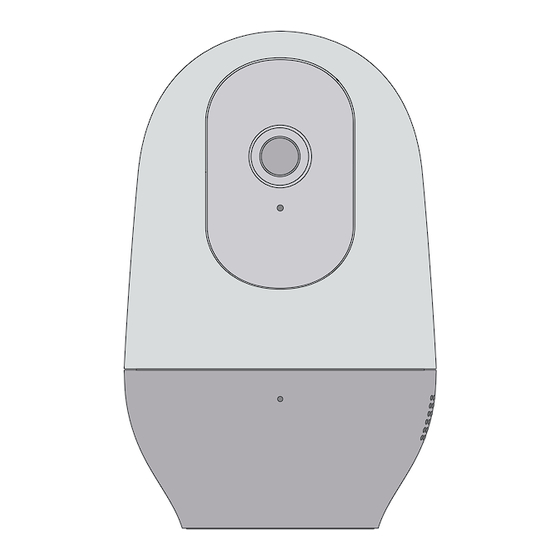
Table of Contents
Advertisement
Available languages
Available languages
Advertisement
Table of Contents

Summary of Contents for nooie 360 Cam
- Page 1 Nooie 360 Cam...
- Page 2 In The Box Model: IPC100...
- Page 3 Look Closer Vertical rotation Horizontal rotation...
-
Page 5: Wall Mount
Wall Mount Attach the wall mount piece to the bottom of the camera. -
Page 6: Customer Care
Customer Care Have any questions? Check out the FAQ on our website! www.nooie.com/support Need other help? Contact us at support@nooie.com Want to give your feedback? Tag us #nooie on social media. -
Page 7: Warranty Terms
Warranty Terms 1. 12-month limited warranty. 2. Timely customer service via support@nooie.com. 3. Lifetime professional tech support provided by Nooie. - Page 8 Caution Important Notice: 1. Keep away from children's reach at all times. 2. Do not place in any environment that may block ventilation opening, or impede airflow. 3. Do not place near any heat source or appliance that emits heat. 4.
- Page 9 Set up in the Nooie App 1. Download the Nooie App and create an account. 2. Open the App, tap on “Add Device” and choose Nooie 360 Cam. 3. Follow the instructions in the App and connect the device to the internet.
-
Page 10: Light Indications
Light Indications Solid red light The device is powered on and initializing. Flashing red light The device is ready to connect. Flashing between white and red light Wi-Fi account or password is wrong, please reconnect. Flashing white light Connection is in progress. Solid white light The device is working properly. - Page 11 Wie man es einstellt 1. Laden Sie die Nooie-App herunter und erstellen Sie ein Konto. 2. Öffnen Sie die App, tippen Sie auf "Gerät hinzufügen" und wählen Sie Nooie 360 Cam. 3. Befolgen Sie die Anweisungen in der App und verbinden Sie das Gerät mit dem Internet.
- Page 12 Leichte Hinweise Andauerndes rotes Licht Das Gerät ist eingeschaltet und wird gerade initialisiert. Blinkendes rotes Licht Das Gerät ist bereit, sich zu verbinden. Blinkt zwischen weißem, rotem Licht Wi-Fi Konto oder Passwort ist falsch, bitte verbinden Sie erneut. Blinkendes weißes Licht Das Gerät ist verbunden.
- Page 13 Comment mettre en place 1. Téléchargez l'application Nooie et créez un compte. 2. Ouvrez l'application, appuyez sur "Ajouter un appareil" et choisissez Nooie 360 Cam. 3. Suivez les instructions de l'application et connectez l'appareil à Internet. Remarque: le réseau 5 GHz n'est pas pris en charge.
- Page 14 Indications lumineuses Voyant rouge fixe L'appareil est sous tension et en cours d'initialisation. Voyant rouge clignotant L'appareil est prêt à se connecter. Voyant clignote entre blanche et rouge Le compte Wi-Fi ou le mot de passe est incorrect, veuillez reconnecter. Voyant blanche clignotante La connexion est en cours.
- Page 15 Come impostare 1. Scarica l'app Nooie e crea un account. 2. Apri l'app, tocca "Aggiungi dispositivo" e scegli Nooie 360 Cam. 3. Seguire le istruzioni nell'app e connettere il dispositivo a Internet. Nota: la rete 5GHz non è supportata.
- Page 16 Lo Stato delI'indicatore Indicatore Rossa Fissa Il dispositivo è acceso e in fase di inizializzazione. Indicatore Rossa Lampeggiante Il dispositivo è pronto per la connessione. Lampeggia tra luce bianca e rossa L'account Wi-Fi o la password sono sbagliati, ti preghiamo di riprovare. Indicatore Lampeggiante Bianco La connessione è...
- Page 17 Como instalarlo 1. Descargue la aplicación Nooie y cree una cuenta. 2. Abra la aplicación, toque "Agregar dispositivo" y elija Nooie 360 Cam. 3. Siga las instrucciones en la aplicación y conecte el dispositivo a internet. Nota: la red de 5GHz no es soporte.
- Page 18 Indicaciones de luz Luz roja sólida El dispositivo está encendido e inicializado. Luz roja intermitente El dispositivo está listo para conectarse. Parpadeando entre la luz blanca y roja Wi-Fi cuenta o contraseña es incorrecto, por favor vuelva a intentarlo. Luz blanca intermitente La conexión está...
- Page 19 Konfiguracja w aplikacji Nooie App 1. Pobierz aplikację Nooie App i załóż konto. 2. Otwórz aplikację, dotknij "Add Device" i wybierz Nooie 360 Cam. 3. Postępuj zgodnie z instrukcjami w aplikacji i podłącz urządzenie do internetu. Uwaga: Sieć 5GHz nie jest obsługiwana.
-
Page 20: Wskaźniki Świetlne
Wskaźniki świetlne Stałe czerwone światło Urządzenie jest włączone i zainicjowane. Migające czerwone światło Urządzenie jest gotowe do nawiązania połączenia. Miganie pomiędzy białym i czerwonym światłem Konto lub hasło Wi-Fi jest nieprawidłowe, Proszę ponownie nawiązać połączenie. Migające białe światło Połączenie jest w trakcie realizacji. Stałe białe światło Urządzenie działa prawidłowo. - Page 21 Instellen in de Nooie App 1. Download de Nooie App en maak een account aan. 2. Open de App, tik op "Add Device" en kies Nooie 360 Cam. 3. Volg de instructies in de App en verbind het apparaat met het internet.
- Page 22 Lichtindicaties Continu rood licht Het apparaat is ingeschakeld en geïnitialiseerd. Knipperend rood licht Het apparaat is klaar om verbinding te maken. Knipperend tussen wit en rood licht Wi-Fi-account of wachtwoord is verkeerd, maak opnieuw verbinding. Wit knipperend licht Er wordt verbinding gemaakt. Continu wit licht Het apparaat werkt naar behoren.
- Page 23 Konfigurera i Nooie-appen 1. Ladda ner Nooie-appen och skapa ett konto. 2. Öppna appen, tryck på "Add Device" och välj Nooie 360 Cam. 3. Följ instruktionerna i appen och anslut enheten till internet. Obs: 5GHz-nätverk stöds inte.
- Page 24 Ljusindikationer Fast rött ljus Enheten är påslagen och initialiseras. Blinkande rött ljus Enheten är redo att ansluta. Blinkande mellan vitt och rött ljus Wi-Fi-kontot eller lösenordet är fel, gör en ny anslutning. Blinkande vitt ljus Anslutningen pågår. Fast vitt ljus Enheten fungerar som den ska.
- Page 25 IC Statement This device contains licence-exempt transmitter(s)/re- ceiver(s) that comply with Innovation, Science and Economic Development Canada’s licence-exempt RSS(s). Operation is subject to the following two conditions: (1)This device may not cause interference.(2)This device must accept any interference, including interference that may cause undesired operation of the device.
- Page 26 IC RF Statement This equipment complies with IC RSS‐102 radiation exposure limits set forth for an uncontrolled environ- ment. This equipment should be installed and operated with minimum distance 20cm between the radiator and your body. Cet équipement est conforme aux limites d'exposition aux radiations IC CNR‐102 établies pour un environne- ment non contrôlé.
-
Page 27: Declaration Of Conformity
This product complies with the radio interference requirements of the European Community. Declaration of Conformity Hereby, Nooie LLC declares that this device is in compliance with the essential requirements and other relevant provisions of Directive 2014/53/EU. This product can be used across EU member states. Do... - Page 28 ACCORDING TO THE INSTRUCTIONS Wi-Fi Operating Frequency Range: 2.4~2.4835GHz (2.4G) 2.4G Wi-Fi Max Output Power: 16.42dBm (TRP for Nooie); The following importer is the responsible party (contact for EU matters only) Importer: WSJ Product LTD Importer Address: Eschborner Landstrasse 42-50, 60489...
- Page 29 Importer Address: Unit 1 Alsop Arcade, Brownlow Hill, Liverpool L3 5TX, GB This symbol means the product must not be discarded as household waste, and should be delivered to an appropriate collection facility for recycling. Proper disposal and recycling helps protect natural resources, human health and the environment.
-
Page 30: Fcc Statement
FCC Statement This equipment has been tested and found to comply with the limits for a Class B digital device, pursuant to Part 15 of the FCC Rules. These limits are designed to provide reasonable protection against harmful interfer- ence in a residential installation. This equipment generates uses and can radiate radio frequency energy and, if not installed and used in accordance with the instructions, may cause harmful interference to radio... - Page 31 -- Reorient or relocate the receiving antenna. -- Increase the separation between the equipment and receiver. -- Connect the equipment into an outlet on a circuit different from that to which the receiver is connected. -- Consult the dealer or an experienced radio/TV technician for help.
- Page 32 user's authority to operate the equipment. This equipment complies with FCC radiation exposure limits setforth for an uncontrolled environment. This equipment should be installed and operated with minimum distance 20cm between the radiator & your body.
- Page 33 Designed in USA Made in China...

Need help?
Do you have a question about the 360 Cam and is the answer not in the manual?
Questions and answers
Is the SD card on a loop recording