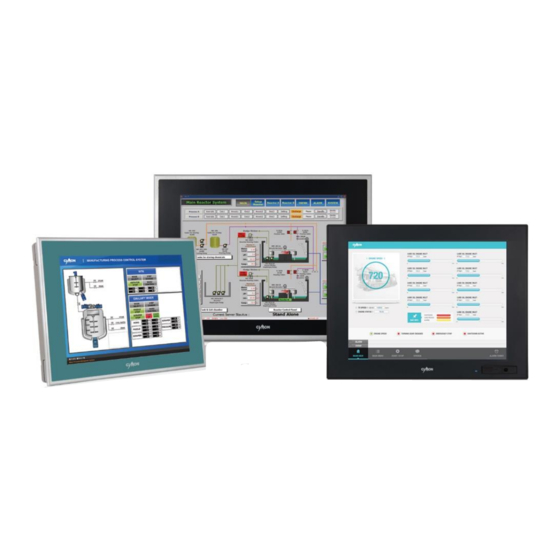
Table of Contents
Advertisement
Quick Links
www.cimon.com
CIMON-NT(NP) Core 3/5/7000 Series
User Manual
THIS DEVICE COMPLIES WITH PART 15 OF THE FCC RULES. OPERATION IS
SUBJECT TO THE FOLLOWING TWO CONDITIONS: (1) THIS DEVICE MAY NOT
CAUSE HARMFUL INTERFERENCE, AND (2) THIS DEVICE MUST ACCEPT ANY
INTERFERENCE RECEIVED, INCLUDING INTERFERENCE THAT MAY CAUSE
UNDESIRED OPERATION.
Advertisement
Table of Contents

Summary of Contents for Cimon CIMON-NT Core 3000 Series
- Page 1 CIMON-NT(NP) Core 3/5/7000 Series User Manual THIS DEVICE COMPLIES WITH PART 15 OF THE FCC RULES. OPERATION IS SUBJECT TO THE FOLLOWING TWO CONDITIONS: (1) THIS DEVICE MAY NOT CAUSE HARMFUL INTERFERENCE, AND (2) THIS DEVICE MUST ACCEPT ANY INTERFERENCE RECEIVED, INCLUDING INTERFERENCE THAT MAY CAUSE UNDESIRED OPERATION.
- Page 2 To use this product correctly, it is absolutely required to read the product descriptions before use. 1. For your safety and the safe operation of this product, please read this manual before using the product. The manual is subject to change without notice. 2.
-
Page 3: Table Of Contents
Contents Essential Safety Precautions ………………………………………… 4 General Safety Precautions ………………………………………… 7 UWF : Unified Write Filter …………………………………………… 8 Package Contents …………………………………………………… 9 1. Dimensions ……………………………………………………… 2. Interfaces …………………………………………………………… 11 3. Installation ………………………………………………………… 15 4. Wiring & Power Supply Caution ………………………………… 17 5. -
Page 4: Essential Safety Precautions
Essential Safety Precautions WARNING Precautions for design • Do not draw a graphic object that can be hazardous to the operator or device. If the product is damaged while output signal remain ON or OFF, fatal accident may be caused. Design an emergency stop switch outside of the product so it can be manually stopped. - Page 5 Essential Safety Precautions WARNING Prohibition of disassembly and modification • Do not disassemble or modify the PC. It will void the warranty and may cause an electric shock or fire. Avoiding of flammable substances • This version of the PC is not rated for flammable environments. Do not use this panel around flammable gases.
- Page 6 Essential Safety Precautions WARNING • When grounding PC, make sure to separate it from other devices. • If ground wires are close to each other, it may cause electric shock or damage to the device. • Use wire which has grounding resistance lower than 100 Ω and thicker than 1 mm Follow your country’s applicable standard.
-
Page 7: General Safety Precautions
General Safety Precautions • Do not strike the touch panel with a hard or pointed object, or press on the touch panel with too much pressure, since it may damage the touch panel or the display. • Do not install the PC where the ambient temperature exceeds the allowed range (0–50℃). -
Page 8: Uwf: Unified Write Filter
● To restore in Windows 10, run “UWF_SETUP_WIN8_WIN10” as administrator and reset UWF, which is located in C:\XWF (or C:\CIMON\XWFWin). ● If icon is deleted, run “XWFWin” in C:\XWF (or C:\CIMON\XWFWin). ● Professional OS(DSP) which is not ‘Embedded’, does not support UWF. -
Page 9: Package Contents
PC series, please confirm that all items listed below are present. ▪ PC ▪ Fastener ▪ 3P Connector ▪ Installation Guide This unit has been carefully packed, with special attention to quality. However, should you find anything damaged or missing, please contact your local CIMON distributor immediately. - 9 -... -
Page 10: Dimensions
1. Dimensions Unit: mm ● NTXX12 / NPXX12 (12 inch) ● NTXX15 / NPXX15 (15 inch) - 10 -... - Page 11 1. Dimensions Unit: mm ● NTXX19 / NPXX19 (19 inch) ● iNTXX19 / iNPXX19 (19 inch Aluminum Case) - 11 -...
-
Page 12: Interfaces
2. Interfaces ▪ Outline 1) CM-NT(NP)XX12-A(D) 2) CM-NT(NP)XX15-A(D), CM-NT(NP)XX19-A(D) 3) CM-iNT/iNPXX19-A(D) - COM1: RS-232 / RS-422 / RS-485 - COM2–COM3: RS-232 (12inch model) - COM2–COM4: RS-232 (15/19inch model) - 12 -... - Page 13 2. Interfaces This interface is used to connect the PC to the host (PLC) via an RS-232C cable. Connector Pin No. Name Assignment Data Carrier Detect Receive Data Transmit Data Data Terminal Ready Signal Ground Data Set Ready Request To Send Clear To Send Ring Indicator ●...
- Page 14 2. Interfaces ▪ COM1: RS-232/422/485 This interface is used to connect the PC to the host (PLC) via an RS-232/422/485 cable. Assignment Connector Pin No. RS-232 RS-422 RS-485 DATA- DATA+ Ground- Ground Ground - 14 -...
- Page 15 2. Interfaces ▪ Communication via COM1 must be configured in CMOS setup window. As PC starts, press ‘Delete’ key in the LOGO screen to enter the CMOS setup window. (A keyboard has to be used.) ▪ Advanced – F81846 Super IO Configuration – Serial Port 1 Configuration ✓...
- Page 16 2. Interfaces ▪ Ethernet This interface complies with the IEEE802.3 for Ethernet. Refer to the following figures for pin numbers and constructing cables. RJ45 Connector RJ45 Jack Direct Cable: Host ↔ HUB Cable Color Color Cable Orange/W Orange/W Orange Orange Green/W Green/W Blue...
-
Page 17: Installation
3. 설치 3. Installation ▪ Insert PC into the panel cut from the front side, as shown below. ● NTXX12 / NPXX12 (12 inch) Unit: mm ● NTXX15 / NPXX15 (15 inch) - 17 -... - Page 18 3. Installation Unit: mm ● (i)NTXX19 / (i)NPXX19 (19 inch) - 18 -...
- Page 19 3. Installation ▪ Attach the installation fasteners from inside the panel. ▪ Insert each hook of fastener into the slot and tighten it with a screwdriver. ● Tightening the screws with too much force can damage the case of the ●...
-
Page 20: Wiring & Power Supply Caution
4. Wiring and Power Supply Caution WARNING ▪ To avoid and electric shock, when connecting the PC power cord terminals to the power terminal block, confirm that the PC power supply is completely turned OFF, via a breaker, or similar unit. ▪... -
Page 21: Grounding Caution
5. Grounding Caution ▪ Inside the PC unit, the SG (Signal Ground) and FG terminals are connected to each other. ▪ When connecting an external device to the PC with the SG terminal, ensure that no short- circuit loop is created when you setup the system. ▪... -
Page 22: Specification
: 7.2 Kg POWER INPUT -A : AC100~240V, 50/60Hz / -D : DC24V (Class 2) * NT model is a product which includes CIMON-SCADA. * The material of iNT/NP model enclosure is Aluminum. (Only 19 inch) - 22 -... -
Page 23: Environmental Specifications
7. Environmental Specifications Item Specification 0 ℃ –50 ℃ Ambient Temperature -20 ℃ –60 ℃ Storage Temperature 10%–90% RH (Below 29 ℃, No dew condensation ) Ambient Humidity 10%–90% RH (Below 39 ℃, No dew condensation ) Storage Humidity Environment 800 hPa–1114 hPa (2000 m or less) Condition ≤... -
Page 24: Calibration Setting
8. Calibration Setting Calibration setting is to calibrate the touch panel when a touch problem occurs. Following is procedure of the touch calibration. 1. Click [Start] – [PenMount Windows Universal Driver] – [PenMount Control Panel] icon in the Taskbar. 2. Double click “PenMount 6000 USB”. - 24 -... - Page 25 8. Calibration Setting 3. Click “Standard Calibration” to start calibration. 4. The red square pops up on the top left corner. Touch the screen with pen and hold for a while. Then, move to the next red square. Keep tapping the red point as instruction on the screen. 5.
-
Page 26: Multi-Monitor Setting
9. Multi-Monitor Setting To use multiple monitor with the PC, user must set up “Extended Desktop” as follows. 1. Right-click on the desktop screen. Click [Intel Graphics Settings] to open the window. Click [Display]. Click [Multiple Displays] → [Extended Desktop] → [Apply]. ●... - Page 27 9. Multi-Monitor Setting 2. Open “PenMount Control Panel” Click [Start] → [PenMount Windows Universal Driver] → [PenMount Control Panel]. 3. Click [Multiple Monitors] – [Multiple Monitor Support] - [Map Touch Screens]. - 27 -...
- Page 28 9. Multi-Monitor Setting 4. If message “Please touch this monitor. Press ‘S’ to skip” pops up on the monitor, tap the screen. Press ‘S’ if this message pops up on the extended monitor. 5. When you touch LCD screen, you will see following screen. Then, press ‘S’. - 28 -...
- Page 29 9. Multi-Monitor Setting 6. Click “OK” to save setting. ● After setting the multi-monitor, touch screen might be out of calibration. In this case, please recalibrate. (Refer to page 21) - 29 -...
-
Page 30: Products Warranty
CIMON. In no event will CIMON be liable, whether in contract, tort or under any other legal theory, for lost profits or revenues, loss of use or similar economic loss,... - Page 31 PROPERTY RIGHTS, OR THE ACCURACY, RELIABILITY, QUALITY OR CONTENT IN OR LINKED TO THE PRODUCTS. CIMON AND ITS AFFILIATES AND SUPPLIERS DO NOT WARRANT THAT THE PRODUCTS ARE SECURE, FREE FROM BUGS, VIRUSES, INTERRUPTION, ERRORS, THEFT OR DESTRUCTION. FURTHER, CIMON DOES NOT WARRANT ACCESS TO THE INTERNET OR TO ANY OTHER SERVICE, CONTENT OR DATA TRANSMITTED THROUGH THE PRODUCTS.
- Page 32 PROFITS OR INVESTMENT, OR USE OF SOFTWARE OR HARDWARE THAT DOES NOT MEET CIMON SYSTEM REQUIREMENTS. THE ABOVE LIMITATIONS APPLY EVEN IF CIMON AND ITS AFFILIATES AND SUPPLIERS HAVE BEEN ADVISED OF THE POSSIBILITY OF SUCH DAMAGES AND/OR THE POSSIBILITY OF DAMAGES GREATER THAN THE LIMITATION ABOVE. THIS...
- Page 33 MEMO - 33 -...
- Page 34 MEMO MEMO - 34 -...
- Page 36 CIMON CO., LTD H.Q Address 5F KDT B/D, #48, Beolmal-ro, Bundang-gu, Seongnam-si, GyeongGi-do, Korea, 463-836 Tel. +82-31-778-3071 USA Address CIMON Inc. 2435 W. Horizon Ridge Pkwy, #100, Henderson, NV 89052 Tel. +1-702-820-1060 Homepage : www.cimon.com Revision: Ver 1.3 Revision Date: July, 2022...
Need help?
Do you have a question about the CIMON-NT Core 3000 Series and is the answer not in the manual?
Questions and answers