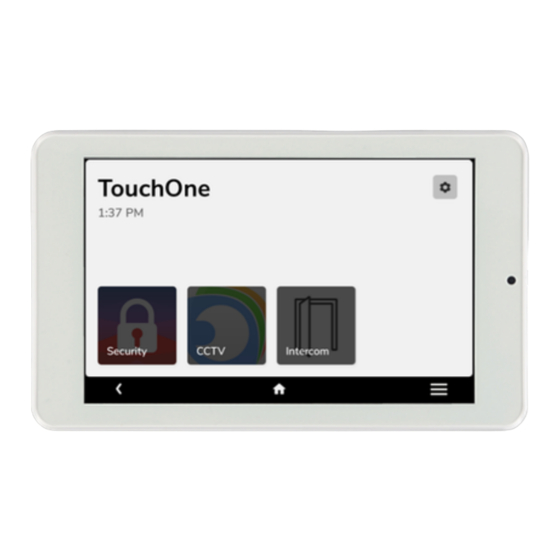
Table of Contents
Advertisement
Quick Links
TouchOne G3 - Installation and User Manual
Introduction
Welcome to the next generation of centralised control for the smart technology around you!
TouchOne G3 features a best in class 64-bit CPU for blazing fast performance, paired with our best in class smooth capacitive touch
panel, and gorgeous 7" HD IPS display. TouchOne G3 is available in 3 colour options to perfectly blend into your environment.
In The Box
Installation Requirements and Preparation
Page 1 of 12
Advertisement
Table of Contents

Summary of Contents for Eight TouchOne G3
- Page 1 Welcome to the next generation of centralised control for the smart technology around you! TouchOne G3 features a best in class 64-bit CPU for blazing fast performance, paired with our best in class smooth capacitive touch panel, and gorgeous 7” HD IPS display. TouchOne G3 is available in 3 colour options to perfectly blend into your environment.
-
Page 2: Hardware Installation
Wire Harness TouchOne G3 includes a 4-wire wire harness for connection to power and data (either via a suitable connector or soldering). Power requirements are listed in the Power Supply section above. The 2-wire data connection is for Certified compatible control systems. - Page 3 Step 2 - Mark and Drill Holes Hold the included Wall Mount onto the wall in either Portrait or Landscape, using a spirit level to ensure the mount is level. Mark two screw holes and the wire cutout using a pencil. For mounting to plasterboard: Drill two 2.5mm (7/64 inch) pilot holes.
-
Page 4: Software Setup
Step 5 - Mount TouchOne Feed the wire back into the wall and mount TouchOne onto the Wall Mount. Slide TouchOne in the opposite direction of the camera until you feel a click. Once you apply power to the power supply, TouchOne will boot automatically. In a successful installation, you’ll see the TouchOne logo within 3 seconds of applying power. -
Page 5: Installing Apps
You can install new apps with the following methods: Pre-Loaded Apps - A number of applications are pre-loaded on TouchOne G3 and can be installed in the Apps section of the settings menu. The list of pre-loaded apps differs depending on your product distributor. - Page 6 The Home screen is the first screen you will see when TouchOne turns on. Home screen functions are: Device Name Customise your device name in the Settings Menu. Select About and then tap Device name. Current Time Shows the current time in 12-hour format. Time can be adjusted in the Settings Menu, then tap Date &...
-
Page 7: Settings Screen
Restarting TouchOne Step 1 - Open the Quick Actions Menu Step 2 - Tap “Restart Touchscreen” Settings Screen Page 7 of 12... - Page 8 Wi-Fi Connect & disconnect to Wi-Fi networks. Configure networks with a static IP or alternative DNS settings. View IP Address information. Bluetooth Pair and connect Bluetooth devices. Commonly used to connect TouchOne to a Bluetooth speaker system or audio adaptor for music control. Apps View the list of third-party applications and install / uninstall these apps.
- Page 9 Configuring a Primary App Kiosk Apps A Kiosk App locks down TouchOne to only be able to use that app. When TouchOne is started, the Kiosk App is automatically Page 9 of 12...
- Page 10 A Kiosk App locks down TouchOne to only be able to use that app. When TouchOne is started, the Kiosk App is automatically launched and the user cannot exit the Kiosk App without entering a PIN code. The home button is hidden in this mode. Configuring a Kiosk App Page 10 of 12...
-
Page 11: Troubleshooting
App Library Lock To ensure unauthorised users cannot access the app library, you can enable the App Library Lock and require a PIN Code before a user can modify the installed apps on the system. If you forget your App Library Lock PIN, you’ll need to have this manually reset through your TouchOne distributor. Tap the ? icon on the PIN entry screen and follow the on-screen instructions to have your PIN reset. -
Page 12: Warranty
Support If you are experiencing any issues with TouchOne G3, we recommend to contact the technical support team at your point of purchase, or you can visit our support portal using this link: http://support.mytouchone.com...
Need help?
Do you have a question about the TouchOne G3 and is the answer not in the manual?
Questions and answers