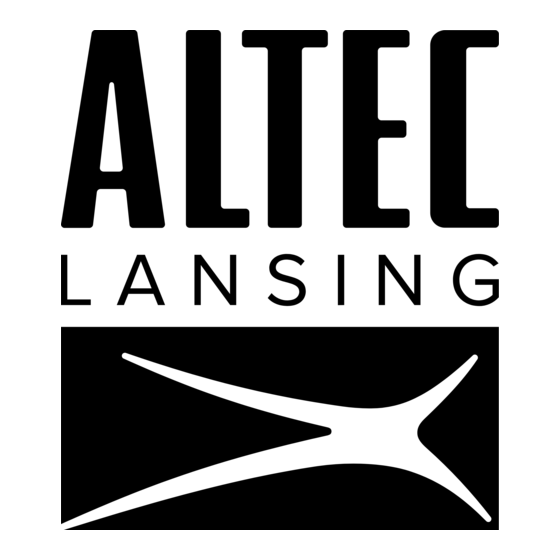
Table of Contents
Advertisement
Quick Links
Advertisement
Table of Contents

Summary of Contents for Altec Lansing ALT-WB20A
- Page 1 ALT-WB20A Smart Bracelet Pulsera inteligente User Manual Manual de Usuario...
-
Page 2: Table Of Contents
English Table of Contents Chapter 1 Basics............2 Buttons and Parts...................3 Touch screen...................4 Touch gesture..................5 Shortcut menu..................5 Charge your Smart Bracelet..............6 Turn on/off....................7 Lock and wake your Smart Bracelet screen........7 Adjust the screen brightness ..............8 Set the language and time zone............8 Chapter 2 Get started............9 Install the VeryFit App................9 Set up account..................10... - Page 3 Sleep tracking..................21 Menstruation cycle tracking.............22 Sports monitoring................23 View fitness and health data in VeryFit App........25 Chapter 4 Apps............26 Bluetooth music...................26 Weather....................27 Stopwatch and timer................27 Find my phone..................28 Flashlight....................28 Chapter 5 Alexa............29 Set up Alexa..................29 Use Alexa on the Smart Bracelet .............30 Chapter 6 Settings and Adjustment......32 Alarm and reminder Settings............32 Device information................34...
-
Page 4: Chapter 1 Basics
Chapter 1 Basics Buttons and parts Front View Wristband Display screen Home button: Press to return to previous screen or wake up the screen. Press and hold to lanuch Alexa or enter the option menu of the selected app. Rear View Heart rate sensor USB Charging tip Microphone... -
Page 5: Touch Screen
Touch screen Shortcut menu Watch face App main menu App screen In-App options menu EN 4... -
Page 6: Touch Gesture
Touch gestures Swipe Toggle between face screen left/right and Shortcut menus. Swipe Navigate through app list (on up/down main menu screen). Single tap Single tap to select and confirm. Touch and hold on the app Touch and hold screen to display option menu. Shortcut Menu Status bar On the Smart Bracelet's face... -
Page 7: Charge Your Smart Bracelet
Charge your Smart Bracelet • Before charging, make sure the charging port is clean and dry. • Using other companies chargers may result in slow charging and/or overheating. Step 1: Pull out the wristband from the “Home button” end of the Smart Bracelet to reveal the USB charging tip. -
Page 8: Turn On/Off
Turn on/off Turning on your Smart Bracelet nsert the Smart Bracelet 's charging tip to a USB power source until the ALTEC logo appears. Once your Smart Bracelet is turned on, it will automatically display the Smart Bracelet face. Turning off your Smart Bracelet Swipe up and down on the face screen to go to the main menu, select the Settings app , tap to enter the settings option... -
Page 9: Adjust The Screen Brightness
Adjust screen brightness Swipe left and right on the face screen to enter System Settings shortcut menu, and tap the brightness icon to adjust screen brightness. Tap repeatedly to toggle between the three brightness levels available. Tap to set brightness level Set the language and time zone Before using the Smart Bracelet , make sure you have the correct language and time zone. -
Page 10: Chapter 2 Get Started
Chapter 2 Get started Install the VeryFit App VeryFit is an application specially designed for ALT-WB20A, which allows user to access more features on the Smart Bracelet . To download VeryFit app, scan the QR code shown below by using your phone camera and tapping the pop up link(Open the Settings app, tap QR Code on the Fitness Tracker to get the QR code.),or search for "VeryFit"... -
Page 11: Set Up Account
Set up account With a VeryFit app account, your fitness, health and preferences can be safely and permanently stored. Follow these steps to set up a new account: 1. Launch the VeryFit App and tap Log In, then tap “No account yet? Register now”... -
Page 12: Pair With Your Phone And Veryfit App
2. Enter the verification code to your email address and tap Next Step to proceed. 3. Type your Nickname and tap Next step, then input your personal information and tap Next step to proceed. 4. Tap Agree/Not allowed to enable/disable the cloud storage function, then the account setup is completed. -
Page 13: Get In Sync
Notes: 1. When Smart Bracelet is disconnected from your device or VeryFit app, your Smart Bracelet will vibrate to alert you of the disconnection. 2. The VeryFit will automatically be paired with your last sucess- fully connected device the next time it is started. Get in Sync Basics Make sure you've enabled access to your contacts and notifications... -
Page 14: Sync Your Fitness And Health Data
Sync your fitness and health data There are two methods to sync the Smart Bracelet health and fitness data with the VeryFit app. Method 1: Open the VeryFit app in your phone, tap Home to enter the data section of the app, and swipe down to referesh. Data is syncing Syncing is... -
Page 15: Phone Call And Message Notifications
Phone call and Message Notifications Now that your Smart Bracelet and phone have paired and synced, your Smart Bracelet will vibrate and display the caller's number and name when you receive a call or message. Notes: If the caller or message sender is unknown, the phone number will be displayed. -
Page 16: Chapter 3 Fitness And Health
Chapter 3 Fitness and health NOTE: VeryFit app measurements are not intended for medical use, including self-diagnosis or consultation with a doctor, and are only designed for general fitness and wellness purposes. The Smart Bracelet is not a medical device. Track your steps The Smart Bracelet gives you tools to automatically keep track of your steps and manage your daily walking program. - Page 17 Step 2. Wear your Smart Bracelet while walking, and your Smart Bracelet will start the pedometer. Swipe left on the face screen to enter Step tracking shortcut menu or open the Health Data app to access step counts, distance covered, and calories consumed at any time.
-
Page 18: Check Your Heart Rate
Check your heart rate Your Smart Bracelet features a heart rate sensor, which can continuously monitor and record your heart rate throughout the day, helping you keep track of your health and fitness. Start heart rate measurement 1. Wear your Smart Bracelet while keeping still. 2. -
Page 19: Check Your Stress
Check your stress High stress can cause health problems, so keeping your stress at a proper level is essential to long-term health. Start stress measurement 1. Wear your Smart Bracelet , while trying to keep still. 2. Swipe up and down on the face screen to access the Stress in the Smart Bracelet to start stress measurement. -
Page 20: Relax Tracking
Relax tracking The Smart Bracelet features a Relax app to help you reduce stress and help you relax. It uses nice haptics to signal when to inhale and exhale, and it also measures your heart rate during the relaxing. Start stress measurement 1. -
Page 21: Check Your Oxygen Saturation
Check your oxygen saturation The Smart Bracelet provides an immediate estimate of blood oxygen saturation. Usually, healthy blood oxygen saturation is between 95 and 100 percent, though patients with lung issues often have a lower percentage. Start oxygen saturation measurement 1. -
Page 22: Sleep Tracking
Sleep tracking The sensor in the Smart Bracelet is capable of tracking your sleep quality when you wear it, including sleep duration as well as different sleep cycle phases. Start Sleep tracking Before you sleep, wear your Smart Bracelet and open the Sleep Monitor app to start sleep tracking. -
Page 23: Menstruation Cycle Tracking
Menstruation cycle tracking The menstruation cycle is a vital sign that gives information about the overall health of an adolescent or young adult female. Normal menstruation cycles can range from 21 days to 35 days, menstruation period lasts 3-7days. Start menstrution tracking Step 1. -
Page 24: Sports Monitoring
Sports monitoring The sensor in the Smart Bracelet can monitor your sports usage, such as Outdoor Running/Walking, Indoor Running/ Walking, Hiking, Cricket, Yoga and so on. It will record your results, including sports time, calories burned etc.. Tip: you can use VeryFit app to add or delete the sports modes in the fitness tracker(Tap Device >... - Page 25 30 min 4. After setting, tap to start sports monitoring Your Smart Bracelet will display elapsed time, calories burned and heart rate in real time. Swipe up on the screen to view more details about the sports monitoring. 30 min To end the sports monitoring, press and hold the Home button until a "In pause"...
-
Page 26: View Fitness And Health Data In Veryfit App
View fitness and health data in VeryFit app You can view more detailed information about your fitness and health data in the VeryFit app. To view your fitness and health data: 1. Open the VeryFit app, and tap Home at the bottom of the screen to enter the Health and Sport data section of the app. -
Page 27: Chapter 4 Apps
Chapter 4 Apps Bluetooth Music The BT Music app allows you to control and play your phone’s music through your watch. 1. Make sure the Smart Bracelet is paired with your phone and VeryFit App. Open the music app of your choice, and start playing the song or podcast you want to listen to. -
Page 28: Stopwatch And Timer
Stopwatch and Timer Stopwatch Open the Time app in the main menu, tap Stopwatch to use your stopwatch. to start timing, tap to get multiple timers. to stop timing; Tap , the timing will continue. to reset the stopwatch. Tap the Home button to close the stopwatch. -
Page 29: Find My Phone
Find my phone If you forget where you left your phone, you can use this feature to locate it with your Smart Bracelet . To enable this feature, ensure that the Smart Bracelet is con- nected to your phone and VeryFit App. Open the Settings App , tap to enter settings option menu to select Find Phone in the Smart Bracelet ;... -
Page 30: Chapter 5 Alexa
Chapter 5 Alexa Set up Alexa The Smart Bracelet supports full integration with Amazon Alexa, you can use Alexa for voice control. 1. Launch the VeryFit app, tap Device > Amazon Alexa > Login with Amazon > GET STARTED to enter the Sign-In screen. Cora2021@Fescony.com ..... -
Page 31: Use Alexa On The Smart Bracelet
Use Alexa on the Fitness Tracker Amazon Alexa is a perfect voice assistant to help you quickly get things done. You can talk to Alexa on the Smart Bracelet to get information and perform tasks. Note: Alexa is not available in all languages and countries. Alexa features and functionality may vary by location. - Page 32 Use Alexa with apps on the Smart Bracelet You can use Alexa to control apps with your voice, such as creating an alarm, a timer or a reminder, say something like: “Alexa, set an alarm for 8 P.M..” “Alexa, set a timer for 10 seconds.” “Alexa, set a reminder for drinking water.”...
-
Page 33: Chapter 6 Settings And Adjustment
Chapter 5 Settings and adjustment Alarm and Reminder settings Use Alexa You can also use Alexa to quickly set your desired alarm or reminder, see "Using the Alexa on the Smart Bracelet" section on the page 30. Use the App 1. - Page 34 2. Hydration reminder settings The Smart Bracelet 's Hydration reminders tracks your daily hydration time to prompt you to drink water and keep healthy. Start tracking your hydration time Step 1. Make sure your Smart Bracelet is connected to your phone and VeryFit App.
-
Page 35: Device Information
Device information Open the Settings App, tap to enter settings option menu to select About to enter the About screen. Here you can view your Smart Bracelet 's hardware, software version and MAC address. The Device Name is your Smart Bracelet 's Bluetooth name. The 12 alphanumeric characters next to MAC: is your Smart Bracelet's MAC address. -
Page 36: Adjust Smart Bracelet Wristband
Method 2. Open the VeryFit app in your phone, tap Device > Watch face market to enter the watch face market screen, and choose your desired picture, then tap Add and Install to change as your the Smart Bracelet face. Adjust the wristband Insert the wrist band into the T-buckle, adjust its length until it is comfortable on your wrist, and then insert the T-buckle's... -
Page 37: Specifications
Specifications Model Name ALTEC RAVEN 1.05 inch Display Sensor Heart Rate Bluetooth BLE5.0 Power input 5V = 2A (Max.) 2 hours Charging time Battery type Lithium-ion polymer battery Weight 50 g/1.76 oz EN 36... -
Page 38: Care And Maintenance
Care and maintenance Cleaning your Smart Bracelet You should keep your Smart Bracelet and wrist clean and dry. Turn the Smart Bracelet off if cleaning is needed. Clean the exterior surface of the Smart Bracelet with a soft and slightly damp cloth. -
Page 39: Safety Precaution
Safety Precautions 1. Avoid dropping. 2. Do not disassemble this device. 3. Do not expose this device to rain or moisture or submerge in water. 4. Ideal temperatures are 0°C to 35°C. Avoid extreme temperatures. 5. Keep the device away from excessive heat, such as sunshine, fire or the like. - Page 40 (4) Consult the dealer or an experienced radio / TV technician for help. ALTEC LANSING COPYRIGHT © 2022 ALL RIGHTS RESERVED No portion of this manual may be reproduced or transmitted in any form or by any means.
-
Page 41: Product Limited Warranty
ALTEC LANSING. The warranties described herein shall be the sole and exclusive warranties granted by ALTEC LANSING and shall be the sole and exclusive remedy available to the purchaser. Corrections of defects, in the manner and for the period of time described... - Page 42 In no event shall ALTEC LANSING be liable or in any way respon- sible, for an incidental of consequential economic or property damage. Some states do not allow the exclusion of incidental or consequential damages, so the above exclusion may not apply to you.
- Page 43 Customer service Servicio al Cliente 12- month limited warranty Garantía limitada de 12 meses support@ALTEC LANSING.com ALTEC LANSING Customer Service 1 Rewe Street, Brooklyn, NY 11211 For more information, please visit: Para mayor información por favor visite: altecusa.com...
Need help?
Do you have a question about the ALT-WB20A and is the answer not in the manual?
Questions and answers