
Philips 6704 Series - Television Quick Start Guide
- User manual (72 pages) ,
- Quick start manual (2 pages) ,
- Service manual (110 pages)
Advertisement

Using the remote control
How to install the batteries in the remote control
Open the battery cover by firmly sliding down. Insert 2 AAA(1.5V) batteries matching the polarity indicated inside battery compartment of the remote control.

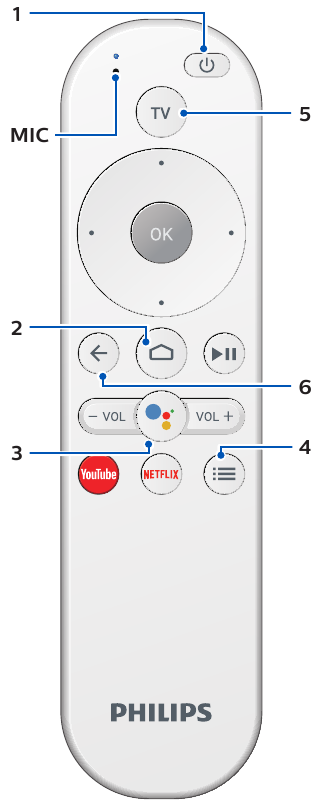
![]() (POWER)
(POWER)
Turns the TV on and off of standby.![]() (HOME)
(HOME)
Access to your apps, Live TV, input devices, settings, and the Google Play Store.![]() (Google Assistant)
(Google Assistant)
Activates your personal Google Assistant.![]() (OPTIONS)
(OPTIONS)
Displays a list of menu options applicable to the active screen.- TV
Direct access to your installed TV channels. (This feature is only available for OTA and select cable channels.) ![]() (BACK)
(BACK)
Returns to the previous menu screen.
Best Experience
Google account
Unleash your television's true potential. With a Google® account you can effortlessly expand your entertainment library via the Google Play Store and Google Play app and also keep apps up-to-date.
You can enjoy this Philips Android TV even without a Google account. For example, you can watch Live TV programming, streaming applications such as Netflix, YouTube and more.

Simply login with your Google account.
Tip:
It is recommended to create a new Google account specifically for your Android TV. A new account will prevent interference and syncing of your personal account. To create a new Google account, visit http://accounts.google.com/signup on your smartphone, tablet, or computer.
Network router
Wired Connection:
For the best experience, a wired connection is preferred. Connect an ethernet cable from your router or modem to the LAN port located on the back of your Philips Android TV.
Wireless Connection:
The Philips 6000 Series Android TV is equipped with Wireless LAN 802.11ac MIMO for wireless streaming of up-to 2K content.

Wireless performance may be affected by various factors, including the distance between the TV and your Wi-Fi router. To improve wireless performance, we recommend placing your Wi-Fi router within 15 feet of your TV.

The use of open or unencrypted Wi-Fi networks is not recommended, as these networks are not secured, and your data could be at risk.
Tip:
If your Wi-Fi Router was set up by your internet service provider (ISP), you may find a sticker on the bottom of your router indicating your Wi-Fi SSID and password.
Set up Android TV with your Android smartphone or tablet
If you have an Android phone or tablet, you can quickly and easily set up your Android TV from your Android device. Pairing your Android device will allow you to wirelessly sync your Wi-Fi credentials, Google account, and Android TV compatible apps. During the initial setup, you will be prompted to set up your TV with your Android device, select Yes, and follow the on-screen instructions.

Be sure to enable pairing mode on your Android device in the beginning.
Explore your television
From the Android TV home screen, you can easily access movies, TV shows, music, apps, input devices, settings, and more.
To go back to the home screen at any time, press  (HOME) on your remote control.
(HOME) on your remote control.

- Google Assistant
Activates your personal Google Assistant. Type or speak to search for content, control your TV, manage your smart home devices, and more. - Inputs
Toggle inputs between your favorite source devices. - e-Help
Online help videos and tutorials - Settings
Configure your television settings and connect to wireless devices. - Apps
Apps gallery
You must sign in with a Google account to visit and download apps from the Google Play store. - How to rearrange channels
Within the row, you want to rearrange, press![]() on your remote control.
on your remote control.
To rearrange channels, Select arrow (![]() /
/ ![]() ) icon, and press OK. Use
) icon, and press OK. Use ![]()
![]() to move up or down.
to move up or down.
Press OK.
To delete channels, Select minus (-) icon, and press OK. - Install Additional Apps
Select the "+" and click on the Google Play Store to expand your entertainment library. - How to move or delete applications
Select the application and long press OK on your remote control.
To move, Select Move in the list, and press OK. Use![]() to move left or right. Press OK.
to move left or right. Press OK.
To delete, Select Remove from favorites in the list, and press OK.
Live TV
The Live TV channels feature on Android TV loads television shows, sports, news, and more from your participating TV apps or OTA TV tuner so you can watch them all in one place.
To select channels by using 
 on your remote control.
on your remote control.
Options
Press OK while viewing Live TV to switch between Channels and TV options.
Channels: switches between program guide and channel.

TV options: configure picture and audio preferences.

Program guide
The built-in electronic program guide (EPG) allows you to find channels and content easily.
Pause Live TV
You can pause OTA Live TV programming when a 16GB or larger USB Flash Drive is connected to your Android TV.
Press  on your remote control to either pause or resume playback of Live TV programming.
on your remote control to either pause or resume playback of Live TV programming.
Tip:
Live TV feature is only compatible with antenna and select cable broadcasting. To access your cable box or other source inputs, press  (HOME) on your remote control, then select Input (
(HOME) on your remote control, then select Input (  ) from the upper right corner of the screen, navigate to the input and press OK.
) from the upper right corner of the screen, navigate to the input and press OK.
Google Assistant
Activate Google Assistant
Tip:
To enjoy all of the benefits Google Assistant can provide, an internet connection and a Google account are required.
- Activating the Google Assistant on the home screen will launch a Google Query.
- Activating the Google Assistant within an app will allow you to search and find information only related to a specific app.
How to use the remote control
- Speak into the microphone located on the top of your remote control.
Speech examples may be displayed depending on your model. - Refer to the Google web site (https://support.google.com/assistant/) for more information on what to ask.
How to use the far field microphone on your TV
- When TV is in use or standby mode, Face the direction of the TV and say, "OK Google" or "Hey Google".

Press ![]() (Mic Off) located in the front of your TV to disable the Google Assistant from listen mode.
(Mic Off) located in the front of your TV to disable the Google Assistant from listen mode.
Tip:
To enable the far field microphone, please follow the below steps.
Press  (HOME), select settings, enable OK Google detection.
(HOME), select settings, enable OK Google detection.
When Google Assistant is activated, the LED lights up in white.
When the far field microphone is off, the LED lights up in orange.
SafeSearch filter for Google Search
SafeSearch can help you block inappropriate or explicit images from your Google search results. The SafeSearch filter helps block most adult content from your television. Parental supervision is strongly recommended.
- On the Android TV home screen, select Settings in the upper right corner of the screen, and press OK.
- Scroll down to Preferences and select Google.
- Select SafeSearch filter and press OK.
Connecting your devices
How to use external devices
Connecting antenna or cable / satellite / IPTV set-top box
Tip:
Connect your external devices to your Android TV before powering on.
If connecting to an antenna via an RF cable
DTV programs that are broadcasted in your area can be received for free through a digital
If connecting a set-top box via an HDMI cable
If the TV is connected to a cable or satellite settop box via an HDMI cable, you must select the correct source. On the Android TV home screen, select Inputs (  ) in the upper right corner of the screen, and press OK to switch input device list.
) in the upper right corner of the screen, and press OK to switch input device list.
Changing input to devices that are connected to the TV
On the Android TV home screen, select Inputs (  ) in the upper right corner of the screen, and press OK to switch input device list.
) in the upper right corner of the screen, and press OK to switch input device list.
How to use Chromecast
Casting allows you to mirror your favorite apps on the TV screen.
Tip:
The device you are using to cast to your television must be on the same Wi-Fi network.
- Open a Chromecast-enabled app.
- Tap
![]() .
. - Tap the device you would like to cast to.
How to connect to your Bluetooth devices
To pair your pair Bluetooth® devices, such as a wireless headset, keyboard, game controller, with your Android TV.
- On the Android TV home screen, select Settings in the upper right corner of the screen, and press OK.
- Scroll down to Remote & accessories and select Add accessory.
- Enable pairing mode on your device.
- Using your TV remote control, select your device from the list shown on your TV.
- Your Android TV will pair with your device.
Tip:
Some devices may require additional steps. Please consult your Bluetooth device manual for more information.
For complete instructions, please visit www.philips.com/support to download the full version of the User manual.
This product has been manufactured by and is sold under the responsibility of Funai Corporation, Inc., and Funai Corporation, Inc. is the warrantor in relation to this product.
The Philips trademark and the Philips shield emblem are registered trademarks of Koninklijke Philips N.V. used under license.

Troubleshooting
| Category | Problem | Tip |
| Power | No power |
|
| Remote control | Remote control buttons are not functional |
|
 (Google Assistant) microphone on the remote control does not work. (Google Assistant) microphone on the remote control does not work. |
| |
| Network | Cannot connect the network |
|
| Picture | Power is on but screen image is off |
|
| Performance | Remote response is delayed or sluggish during initial use |
|
| Accessibility | Television is speaking prompts out-loud |
|
| Network | Slow Data Connection or buffering |
|
For further assistance, call the customer support service in your country.
- To obtain assistance, contact Philips customer care center; In the U.S.A., Canada, Puerto Rico, or the U.S. Virgin Islands 1 866 309 5962
Parental Control and Restricted Profile
Child and rating lock
Block individuals from using specific apps or games.
You can prevent people from using specific apps or games on your Android TV by setting up a restricted profile.
If you are using a restricted profile, you cannot:
- Access or make purchases in the Google Play Store app
How to set up a restricted profile
- On the Android TV home screen, select Settings in the upper right corner of the screen, and press OK.
- Scroll down to Personal and select Security & restrictions > Create restricted profile.
- Set a PIN.
- Choose which apps the restricted profile can or cannot use by selecting Not allowed or Allowed for each app.
- Press
![]() (BACK).
(BACK). - Select Enter restricted profile and press OK.
How to exit the restricted profile
- On the Android TV home screen, select Restricted Profile in the upper of the screen, and press OK.
- Select Exit restricted profile and press OK.
- Enter PIN.
Parental controls
You can restrict your children from watching certain programs or channels, by setting parental controls using a rating lock.
How to set up a Parental controls
- On the Android TV home screen, select Settings in the upper right corner of the screen, and press OK.
- Scroll down to Device and select Channel > Parental controls.
- Set a PIN > Program restrictions > Ratings.
- Select Ratings as described in the table below and press OK.
Rating types and restriction levels
| | United States | United States (Film ratings) | ||||||||||
| TV-Y | TV-Y7 | TV-G | TV-PG | TV-14 | TV-MA | G | PG | PG-13 | R | NC-17 | X | |
| High restrictions Content suitable for children |  |  |  |  |  |  |  |  | ||||
| Medium restrictions Content suitable for older children |  |  |  |  |  |  |  | |||||
| Low restrictions Content suitable for teens |  |  |  |  | ||||||||
Specifications
| Model # | 24PFL6704 | |
| Picture | ||
| Type | HD (1366 × 768 pixels 60Hz) | |
| Diagonal screen size / Aspect ratio | 23.6"/ 16:9 | |
| Viewing angles | 178° (V) by 178° (H) | |
| Built-in digital / analog tuner | ATSC (digital) / NTSC (analog) | |
| Sound | ||
| Mono / Stereo | Mono, Stereo | |
| Power output (RMS watts) | 8W x 2 | |
| Equalizer | 5 band | |
| Ease of use | ||
| Picture format | 4:3 / Wide screen | |
| Channel | ||
| Channel coverage | Over-the-Air DTV (ATSC) | VHF: 2~13 UHF: 14~69 (Each channel may have e.g. 2.1~2.9, 3.1~3.9, etc) |
| Over-the-Air Analog (NTSC) | VHF: 2~13 UHF: 14~69 | |
| CATV (Analog NTSC) | 2~13, A~W W+1~W+94 (Analog W+1~W+84), A-5~A-1, 5A | |
| Tuning system | Channel frequency synthesized tuning system | |
| Channel access | Direct access number keyboard, Programmable scan and Channel + (up) / - (down) | |
| Connectivity | ||
| HDMI input | Supporting HDMI video signals: 480i/p, 720p, 1080i @60Hz, 1080p | |
| Supporting HDMI digital audio signals: LPCM, AC3, DD+ | ||
| Supporting PC-input video signal up to 1366 x 768 | ||
| PC input | Via HDMI | |
| USB | 1 | |
| Wireless LAN | Wireless LAN Supporting wireless standards: IEEE 802.11a/b/g/n/ac (2.4GHz/5GHz) | |
| Ethernet port | 1 | |
| Digital audio output | 1 Supporting Dolby Digital | |
| Power | ||
| Power requirements | 120 V~ +/- 10%, 60 Hz +/- 0.5% | |
| Temperature | ||
| Operating temperature | 41°F (5°C) to 104°F (40°C) | |
* Specifications are subject to change without prior notice.
Copyright
All other registered and unregistered trademarks are the property of their respective owners.
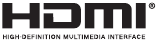
The terms HDMI and HDMI High-Definition Multimedia Interface, andthe HDMI Logo are trademarks or registered trademarks of HDMI Licensing Administrator, Inc. in the United States and other countries.

Manufactured under license from Dolby Laboratories. Dolby, Dolby Audio, and the double-D symbol are trademarks of Dolby Laboratories.

Netflix is available in certain countries. Streaming membership required. More information at www. netflix.com.
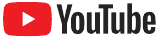
YouTube and the YouTube logo are trademarks of Google LLC.
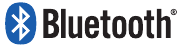
The Bluetooth® word mark and logos are registered trademarks owned by Bluetooth SIG, Inc. and any use of such marks by Funai Electric Co., Ltd. is under license. Other trademarks and trade names are those of their respective owners.
Google, Google Play, Android, YouTube, and related marks and logos are trademarks of Google LLC.
Dolby, Dolby Audio, and the double-D symbol are trademarks of Dolby Laboratories.
Use of this TV requires consent to Google Terms of Service and Privacy Policy.
This device complies with part 15 of the FCC Rules. Operation is subject to the following two conditions:
- This device may not cause harmful interference, and
- this device must accept any interference received, including interference that may cause undesired operation.
Features and specifications are subject to change without notice.
Network services, content, and the operating systems and software of this Product may be subject to individual terms and conditions and changed, interrupted or discontinued at any time and may require fees, registration and credit card information.
The American Academy of Pediatrics discourages television viewing for children younger than two years of age.
Some features may require an always-on broadband internet connection, firmware update and/or a minimum bandwidth. Internet services vary by location.
License
Funai Corporation, Inc. hereby offers to deliver, upon request, a copy of the complete corresponding source code for the copyrighted open source code packages, on an "AS IS" basis, used in this product for which such offer is requested by the respective licenses. This offer is valid up to three years after the product purchase to anyone in receipt of this information. To obtain source code, please contact Funai Corporation, Inc. You should write to Funai Service Corporation OSS Request, 2425 Spiegel Drive, Groveport, OH 43125, USA.
Funai Corporation, Inc. disclaims any and all warranties and representations with respect to such software and related source code including quality, reliability, usability, and accuracy, and further disclaim all express, implied, statutory or otherwise, including without limitation, any implied warranties of title, non-infringement, merchantability, or fitness for a particular purpose. Funai Corporation, Inc. shall not be liable to make any corrections to the open source software or source code or to provide any support or assistance with respect to it. Funai Corporation, Inc. disclaims any and all liability arising out of or in connection with the use of this software and/or source code.

Documents / Resources
References
![play.google.com]() Google Play
Google Play![www.apple.com]() App Store - Apple
App Store - AppleCreate your Google Account
Google Assistant Help
![www.philips.com]() Support Home | Philips
Support Home | Philips
Download manual
Here you can download full pdf version of manual, it may contain additional safety instructions, warranty information, FCC rules, etc.
Advertisement
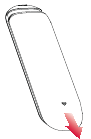
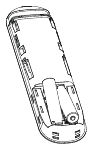
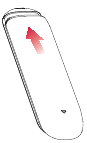







 on your remote control.
on your remote control. to move left or right. Press OK.
to move left or right. Press OK. .
. (Google Assistant) and vol down (–) button on your remote control simultaneously for 5 seconds.
(Google Assistant) and vol down (–) button on your remote control simultaneously for 5 seconds. (BACK).
(BACK).

















Need help?
Do you have a question about the 6704 Series and is the answer not in the manual?
Questions and answers