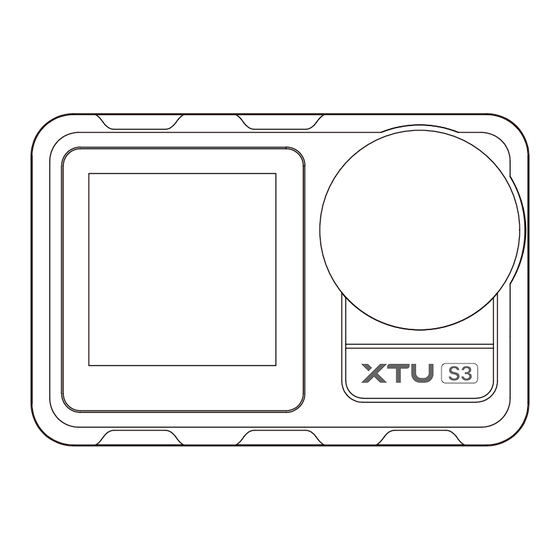
Table of Contents
Advertisement
Advertisement
Table of Contents

Summary of Contents for XTU S3
- Page 1 S3 Action Camera User Manual Ultra 4K Action Camera Dual Color Screen Display...
-
Page 3: Table Of Contents
Menu Important Note Package Contents Button Instructions Waterproof Case Open&Close Battery Charging and Installation SD Card Insertion and Formatting Operation Instructions Wi-Fi/Computer/TV Connecting Setting Instructions Remote Control Instruction Mounting Your Camera Lens Protection & Audio Enhancement App Instructions Product Specifications Trouble Shooting/FAQ Warranty Contact Us... -
Page 5: Important Note
Important Note Congratulations on purchasing one of the best action cameras on the market! We appreciate your business and want to earn your trust. Please refer to the notes below and follow the instructions in this manual to ensure that you use the action camera correctly and have a good experience with this product. - Page 6 Memory Card Instructions When the memory card is first used, please format it before using if the memory card has the data or other images that the camera can't identify. Please turn off the camera before inserting or removing the memory card. If the memory card performance degradation, need to buy a new memory card.
- Page 7 When the memory card is not in use, place it in the card sleeve. Do not use the memory card with other digital cameras. If you want to use a different memory card with your camera, format it first. Do not use a memory card formatted on another digital video camera or card reader.
-
Page 8: Package Contents
Package Contents Remote Action Camera Battery Control Watch Waterproof Waterproof Bicycle Mount Case Case Mount Long Short Extension Thumbscrew Thumbscrew Mount... - Page 9 Adapter 1 J-Base Bandage USB Cable Sponge Cover Adhesive Pads Helmet Base Adapter 2...
- Page 10 Dust-proof Cover Lens Protector S3 Action Camera User Manual UHD 4K Action Camera Dual Color Screen Display External Microphone User Manual Insurance Wiping Rag Release Buckles Tether Strap...
-
Page 11: Button Instructions
Button Instructions Shutter Button Microphone Mode Button TIPS: Press and hold Mode Button for 3 secs to switch between Front Screen and Touch Screen. Speaker Micro HDMI Port USB Port Power Button... - Page 12 Front Screen Lens Touch Screen Charging Status Light Working Status Light Battery Micro SD Card Slot 1/4 Screw Hole...
-
Page 13: Waterproof Case Open&Close
Waterproof Case Open & Close A. How to open the waterproof Case correctly Pull up the buckle of waterproof case. Open the back cover of the waterproof case. B. How to close the waterproof Case correctly Compress the back cover of the waterproof case as arrow 1 shows;... -
Page 14: Battery Charging And Installation
Battery Charging and Installation The battery and the camera are packaged separately, so please make sure that the battery is charged with power, inserted into the camera before turning the camera on. A. Battery Charging Connect the charger with USB cable, you can charge it with power plug or computer. - Page 15 B. Battery Installation 1. Hold down the Latch Release button on the battery door, then slide the door open. 2. Insert the battery, then pull down the door and slide it close. TIPS: Please note the direction of the battery and battery cover.
-
Page 16: Sd Card Insertion And Formatting
SD Card Insertion and Formatting A. SD Card Insertion and Out Find the Micro SD card slot in the camera, and insert the card into the camera as the direction mark shows and push inside. SD card out: Press down the SD card until you’ve heard a insertion sound;... - Page 17 B. SD Card Formatting 00:01:03/00:07:01 settings Format SD Confirm Voice Control Format SD at once Formatting SD card will delete all data Format SD on the card 4K60 Factory Reset Insert the SD card in the state of turning off and then turn on the camera Tap Settings mark and swipe down to find the setting Format SD...
-
Page 18: Operation Instructions
Operation Instructions Turn ON/OFF Power Button Extended press「Power Button」 : Turn on the camera. Extended press「Power Button」 : Turn off the camera. Main Interface Instruction This screen gives you total access to your camera’s settings and provides information about your camera. The settings shown vary by mode. - Page 19 Recording Time/Photos Remaining Microphone On Anti-shake On WiFi Signal Voice Control On Battery Statu Exit Quick Video Zoom Video/Photo File Zoom Out Current Mode System Settings Current Mode Settings Using the Touch Screen Tap: Selects an item, turns a setting on or off. Swipe Left: Enter current mode settings. Norml Video Resolution Video Segme...
- Page 20 Swipe Right: See all video/photo files. Swipe Down: Turn on/off the Wi-Fi/Remote Control/ Voice Control/Camera Power, or Lock the Screen. Wi-Fi On/Off Voice Control On/Off Remote Control On/Off Power Off Lock the Screen -16-...
-
Page 21: Wi-Fi/Computer/Tv Connecting
You can view the video or pictures on your phone, and download the recordings. The connecting steps are as following: Step 1: Download the XTU GO app in Google Play or Apple App Store on your smart phone or tablet. Android -17-... - Page 22 Wi-Fi name and password displayed on the camera. Step 4: Open the XTU GO app on your smart phone or tablet after the Wi-Fi is connected, you’ ll find the camera is controlled by your phone.
- Page 23 Wi-Fi Information Wi-Fi SSID:XTUCam_f23588 Password:12345678 WiFi opened,please cannect XTUGO Step1 2. Get Wi-Fi Information 1.Download XTU GO App TOPFLYtech Yang Yang leadcent leadcent XTUCam_f23588 3.Find and Connect Wi-Fi 4.Wi-Fi Connected -19-...
- Page 24 Camera Videos Photos UserSenter 5.Open XTU GO App 6.Controlled by Smartphone The XTU GO App is compatible with smart phone and tablet listed below: For Apple IOS IOS 8.0 system or above devices, compatible with iPhone and iPad For Android Android 5.0 system or above devices...
- Page 25 Computer Connecting There are three options when you use the included micro-USB cable to connect to a computer: MSDC, PC CAM and Charging mode. The camera can't capture photos or videos as an action camera while it is connec- ed to the computer. MSDC Access to the files stored in camera’s micro SD card to copy or view them on a computer.
- Page 26 TV Connecting With HDMI output, you can display the movies and images recorded by this camera on large screens of TV, projector, etc. But the action camera can't capture photos or videos while it is HDMI outputting. Turn off the camera. Connect the camera and TV with a commercially available Micro HDMI cable (NOT INCLUDED).
-
Page 27: Setting Instructions
setting Instructions A. Video Settings Normal Video Lapse Video Slow Motion Car Looping Quick Stories Under Water Video+Photo Quick Video Audio On / OFF Choose On to record audio in your video. The default setting is On. Compression Standard / High Shutter Auto, 1/30Sec,1/60Sec, 1/120Sec, 1/240Sec, 1/500Sec, 1/1000Sec... - Page 28 Resolution 4K 30FPS;2.7K 30FPS; 1440P /60/30FPS ;1080P 90/60/30FPS; 720P 120/60/30FPS Time Lapse 0.5Sec, 1Sec, 2Sec, 5Sec, 10Sec, 30Sec, 60Sec When you turn on Lapse Video mode, the video recorded will be compressed according to the time interval you set. Use this chart to determine the length of your videos.
- Page 29 Loop Time 1Min / 3Min / 5Min / 10Min When you turn on Car Looping mode, the video recorded will be segmented at the time you set. Video Segment Auto / 1Min / 3Min / 5Min / 10Min When you turn on Normal Video mode, the video recorded will be divided into several videos according to the time length you set.
- Page 30 Water Area Seawater/Freshwater When you turn on Under Water mode, you can change this setting according to the water area you are in. B. Photo Settings Timing Photo Normal Photo Lapse Photo Burst Photo Long Exposure Raw Photo Resolution 20MP/16MP/12MP/8MP/5MP/3MP Shutter Auto/1Sec/2Sec/5Sec/10Sec/20Sec/30Sec Self-Timer...
- Page 31 Time Lapse 1 Sec/2 Sec/5 Sec/10 Sec/30 Sec/60 Sec After you press Shutter Button, the camera will take photos at every 1 Sec/2 Sec/5 Sec/10 Sec/30 Sec/60 Sec till you press the Shutter Button again. Burst Number 3 Photos/5 Photos/10 Photos/15 Photos Capture fast-action scenes with one of these high-speed settings.
- Page 32 Auto / ISO100 / ISO200 / ISO400 / ISO800 / ISO1600 ISO refers to the light sensitivity of either the film or imaging sensor. Beyond simply changing the exposure, ISO also affects image quality. A higher ISO typically translates to a noisy or “grainy” image. Auto/Daylight/Cloudy/Tungsten/FLUOR-L/FLUOR-H By adjusting this setting, the camera can correct the color of photos taken under different lighting conditions.
- Page 33 Scene Mode Auto/Personage/Scenery/Defog Choose a suitable mode according to the scene you are in. D. System Settings Wi-Fi Turn on/off the WiFi, Check WiFi name and password. Auto Dormant The camera will dormant in the time you set if there isn't any operation.
- Page 34 Brand Stamp If you turn it on, there will be a brand stamp on the lower left corner of the photos or videos. Please turn it off if you don’t want the stamp. Date Time Adjust the time and date. Key Tone Turn on / off the tone of pressing any button or tapping the screen.
-
Page 35: Remote Control Instruction
Inversion Mode Turn on to change the up and down direction of the content displayed on the screen. Format SD Format your SD card to delete all data on the card. Factory Reset This will restore all of your camera’s original settings, clear all device connections. -
Page 36: Mounting Your Camera
Mounting Your Camera Use the Waterproof Case to attach your camera to mounts. Method A: Waterproof Helmet Long J-Base Case Base Screw Step 1: Interlock the mounting fingers on the Waterproof Case with the mounting fingers on the J-Base, and then secure them with a screw. - Page 37 Method B: Waterproof Waterproof Helmet Case Case Mount Base Step 1: Interlock the mounting fingers on the Waterproof Case with the mounting fingers on the Waterproof Case Mount, and then secure them with a screw. Step 2: Slide the Helmet Base into the Waterproof Case Mount bottom until it clicks into place.
- Page 38 Method C: Waterproof Helmet J-Base Case Base Long Short Extension Long Thumbscrew Thumbscrew Mount Screw -34-...
- Page 39 Step 1: Interlock the mounting fingers between Water- proof Case, J-Base, Extension Mount, Long Thumbscrew, Short Thumbscrew, and then secure them with screws. Step 2: Slide the Helmet Base into the Waterproof Case Mount bottom until it clicks into place. Step 3: Stick the Adhesive Pads on the bottom of the Helmet Base.
- Page 40 Step 1: Interlock the mounting fingers between Water- proof Case, Bicycle Mount, Short Thumbscrew, and then secure them with screws. Step 2: Find a suitable position and fix the camera on the bicycle. TIPS: If you don’t like to mount the camera with the Waterproof Case, you can use the Adapter 2 to mount the camera directly.
- Page 41 If you want to mount your camera on the tripod with the Waterproof Case, you can use the Adapter 1 to make it. Waterproof Case Adapter 1 Long Screw Tripod (not included) -37-...
-
Page 42: Lens Protection & Audio Enhancement
Lens Protection & Audio Enhancement Dust-proof Cover & Lens Protector The lens cover is made from extremely tough strengthened glass, but it can still be scratched or cracked. The Dust-proof Cover and Lens Protector can be used to protect it from damage. Sponge Cover When you are doing high-speed sports or in windy conditions, wearing Sponge Cover can reduce wind noise... - Page 43 External Microphone If you are in a noisy environment, you can use the External Microphone to reduce noise and enhance the audio in your videos. -39-...
-
Page 44: App Instructions
App Instructions Home Page Welcome to Use XTU camerra Enter Camera Camera Videos Photos UserSenter Enter to control the camera by smart phone View the videos downloaded from the camera View the photos downloaded from the camera Share photos/videos to social Apps, Help Center, App... - Page 45 Enter Camera SD: 0.0G/29.7G Back to homepage Sync with camera screen Photo/Video resolution Shutter button WiFi signal View device files Camera battery status Photo/Video capturing status Memory card status Switch capturing mode Current mode settings /System settings -41-...
- Page 46 Current mode settings/System settings 10:12 10:12 Device Settings Device Settings Normal Photo 30Swc Resolution Auto Dormant Auto Power Off 3Min Average Metering English Meter Mode Language NTSC Exposure Video Format Shutter Auto Frequency 50HZ 6400 Inversion Mode Auto Date Stamp Personage Scene Mode Brand Stamp...
- Page 47 View device files Switch capturing mode 10:12 Selected0 Cancel Device File Video Clip Image SD: 0.0G/29.7G Video Photo Normal Video Timelapse Video Slow Motion Car Looping Quick Stories Under Water Video and Photo Download Select All Delete -43-...
- Page 48 Download Photos/Videos from Action Camera to Your Phone 10:12 Cancel Selected0 Device File Video Clip Image Download Select All Delete Enter Camera and view device files. Select the desired photos/videos and tap "Download", the files will be saved to your phone. -44-...
-
Page 49: Product Specifications
Product Specifications Model Dual-core Arm A7@900Mhz Sensor SONY CMOS Lens 160° Wide Angle Lens (Adjustable) Display 2.0 Inch LCD (Rear Screen) Dimension 1.4 Inch LCD (Front Screen) Photo Resolution 20MP/16MP/12MP/8MP/5M 4K 30FPS 2.7K 30FPS Video FPS 1440P /60/30FPS 1080P 90/60/30FPS 720P 120/60/30FPS Image Format MP4/H.265、H.264... - Page 50 Class U1-U3 Mirco SD Card (Support up to 256GB Memory Card) Charging Time About 3 hours (5V/2A) About 5M/16.4FT (Without Waterproof Case) Waterproof 30M/98.4FT (With Waterproof Case) Depth Operating ~ 50 Temperature 3.7V/1350mAh Battery Rechargeable Li-ion Battery -46-...
-
Page 51: Trouble Shooting/Faq
Trouble Shooting/FAQ Q1: Which type of memory card can be supported by this camera? This camera can support a Class 10 UHS-3 memory card or above (TF Card), 256GB is the maximum size that can be supported. It’s recommended to use SAMSUNG and Sandisk A2 TF card. - Page 52 Q5: The action camera feels hot during using, is it normal? Because this machine is a fully sealed 4K/30fps action camera, it will have a certain amount of heat during use. The lens ring is made from metal which is easier to dissipate heat, so it is the hottest part.
-
Page 53: Warranty
Mode Button for 3 secs to switch between front screen and rear screen, but you can't switch it when recording. Warranty All XTU products come with a limited warranty of 12 months from the date of purchase. We have a profes- sional customer service team for supporting you as soon as we can. -
Page 54: Contact Us
contact us CUSTOMER SUPPORT support@xtucam.com -50-...
Need help?
Do you have a question about the S3 and is the answer not in the manual?
Questions and answers