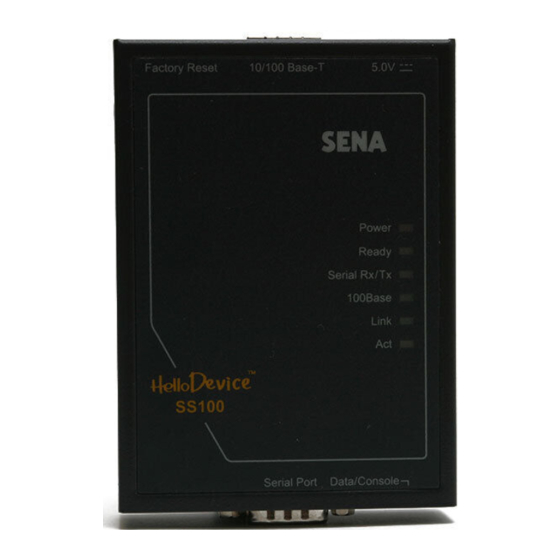
Table of Contents
Advertisement
Quick Links
Advertisement
Table of Contents
Troubleshooting

Summary of Contents for HelloDevice Super Series
- Page 1 HelloDevice Super Series SS100 User Guide Version 1.0 2002-08-01...
- Page 2 Sena Technologies reserves the right to make changes and improvements to its product without providing notice. Trademark HelloDevice™ is a trademark of Sena Technologies, Inc. Windows® is a registered trademark of Microsoft Corporation. Ethernet® is a registered trademark of XEROX Corporation.
- Page 3 Revision history Date Part number Description June 2002 Pre -release of manual. Aug 1 2002 Initial release of manual.
-
Page 4: Table Of Contents
Contents 1: Introduction 1.1 Overview ..........................7 1.2 Package Check List ......................8 1.3 Product Specification ......................9 1.4 Terminologies and acronyms ....................10 2: Getting Started 2.1 Panel Layout ........................12 2.2 Connecting the Hardware ....................14 2.2.1 Connecting to the network ..................14 2.2.2 Connecting to the device ................... - Page 5 4.2.1 Type ......................... 44 4.2.2 Baud rate ........................44 4.2.3 Data bits, Stop bits, Parity ..................45 4.2.4 Flow control ......................46 4.2.5 DTR/DSR behavior ....................46 4.3 Cryptography configuration ....................47 4.3.1 SSL Cryptography Method ..................47 4.3.2 Root and server certificates display ................49 4.3.2 Root and server certificates upload ................
- Page 6 9.2 Access Control Configuration ....................74 9.3 Trap Receiver Configuration ....................75 9.4 Management using SNMP ....................76 10: Management through the Web Browser interface 10.1 Overview .......................... 78 10.2 Firmware upgrade using Web browser interface ..............81 Appendix A: Connections A.1 Ethernet Pin outs ........................
-
Page 7: 1: Introduction
1: Introduction 1.1 Overview The HelloDevice Super Series allows you to network -enable a variety of serial devices that were not originally designed to be networked. This capability brings the advantages of remote management and data accessibility to thousands of serial devices over the network. -
Page 8: Package Check List
1.2 Package Check List - SS100 external box - 110V or 230V Power supply adapter - Serial console/data cable - A hardcopy of Quick Start Guide - CD-ROM including the HelloDevice Manager and User Guide... -
Page 9: Product Specification
User ID & Password Data encryption: SSL IP address filtering Management Telnet, Serial Console, Web interface, SNMP or HelloDevice Manager System log and statistics Error log storage up to 100 messages(12KB) Automatic email delivery of error log Full-featured system status display... -
Page 10: Terminologies And Acronyms
1.4 Terminologies and acronyms The Internetworking related terminologies used frequently in this manual are defined clearly to help your better understanding of the SS100. MAC address On a local area network or other network, the MAC (Media Access Control) address is the computer's unique hardware number. - Page 11 Table 1-1 Acronym Table Internet Service Provider Personal Computer Network Interface Card Media Access Control Local Area Network Unshielded Twisted Pair ADSL Asymmetric Digital Subscriber Line Address Resolution Protocol Internet Protocol ICMP Internet Control Message Protocol User Datagram Protocol Transmission Control Protocol DHCP Dynamic Host Configuration Protocol SMTP...
-
Page 12: 2: Getting Started
2: Getting Started This chapter describes how to set up and configure the SS100 in the first place. - 2.1 Panel Layout explains the panel layout and LED indicators . - 2.2 Connecting the Hardware describes how to connect the power, the network, and the serial device to the SS100. - Page 13 Figure 2-1. The panel layout of the SS100...
-
Page 14: Connecting The Hardware
2.2 Connecting the Hardware This section describes how to connect the SS100 to serial device for the first time test. - Connect the Ethernet cable between the SS100 and Ethernet hub or switch - Connect the serial cable between the SS100 and a serial device - Connect the power to the SS100 2.2.1 Connecting to the network Connect the one end of the Ethernet cable to the SS100 10/100Base-T port and the other to the... -
Page 15: Connecting The Power
Figure 2-4. Connecting a serial device to the SS100 2.2.3 Connecting the power Connect the power jack to the SS100 power jack using DC power adapter included in the package. If the power is properly supplied, the [Power] lamp of the SS100 will maintain solid red. Figure 2 -2. - Page 16 - [ACT] lamp continuously blinks to indicate the incoming/outgoing Ethernet packets If any of the above does not happen, the SS100 is not properly connected to the Ethernet network. If [READY] lamp is turned on to YELLOW, then the SS100 is ready for use.
-
Page 17: Using Serial Console
2.3. Accessing Console Port There are two ways to access console port of the SS100 depending on whether the user is located at a local site or a remote site. - Serial console: Local users can connect directly to the serial console port on the rear side of the SS100 using serial console cable (null-modem cable). - Page 18 2) Push the Data/Console switch to the Console side. 3) Connect the other end of the cable to the serial port of user’s computer. 4) Run a terminal emulator program such as HyperTerminal. Set up the serial configuration parameters of the terminal emulation program as follows: 9600 Baud rate, Data bits 8, Parity None, Stop bits 1, No flow control 5) Press [ENTER] key.
-
Page 19: Using Remote Console
6. Advanced options 7. System tools 8. Save changes 9. Exit and apply changes 0. Exit and reboot <ESC> Back, <ENTER> Refresh -----> Figure 2-6. The SS100 main menu screen 2.3.2 Using Remote console The static IP address of the SS100 must be assigned before users can access the remote console port (See IP Address Configuration in chapter 3 for details). - Page 20 Figure 2-7 Telnet program set up example 2) The user has to log into the SS100. Type the user name and password. A factory default setting of the user name and password are both admin. Welcome to SS-100 Configuration ------------------------------------------------------------------------------- Console#1 (Serial) : Not Connected Console#2 (Telnet) : Available Console#3 (Telnet) : Available...
- Page 21 Login : admin Password : ***** ------------------------------------------------------------------------------- Welcome to SS-100 configuration page Current time : 2002/06/02 23:02:15 F/W REV. : v1.0.0 Serial No. : SS100-020300069 MAC Address : 00-01-95-04-13-45 IP mode : DHCP IP Address : 192.168.1.254 ------------------------------------------------------------------------------- Console#1 (Serial) : Not Connected Console#2 (Telnet) : Established (192.168.0.8) Console#3 (Telnet) : Established (192.168.0.8) : Read-only [THIS] Console#4 (Telnet) : Available...
-
Page 22: 3: Ip Address Configuration
3: IP Address Configuration A valid IP address of the SS100 needs to be assigned before it starts to work in the user's network environment. A network system administrator may provide the user with this IP address setting information for the network. The IP address must be unique within the network. Otherwise, the SS100 will not have a valid connection to the network. -
Page 23: Ip Address
3.1.2 IP address In the Static IP mode, the IP address is an identification number assigned to a computer as a permanent address on the network . Computers use IP addresses to identify and talk to each other on the network. Choose the proper IP address which is unique and valid on the network environment. --->... -
Page 24: Primary And Secondary Dns
SS100 needs to know the IP address of the default gateway computer in order to communicate with the hosts outside the local network environment. For correct information on the gateway IP address, please refer to the network administrator. ---> 4 Enter Default gateway : 192.168.1.1[ENTER] Figure 3-4. -
Page 25: Dhcp Setting
IP mode and, if computers move to another location in another part of the network, a new IP address must be entered. Meanwhile, all the parameters including the IP address, subnet mask, gateway, DNS servers will be automatically configured when the IP address is assigned in DHCP mode. DHCP uses the concept of a "lease"... -
Page 26: Pppoe
3.3 PPPoE 3.3.1 Overview PPPoE (PPP over Ethernet) is a specification for connecting multiple computer users on an Ethernet local area ne twork to a remote site through common customer premises equipment, which is the telephone company's term for a modem and similar devices. PPPoE can be used to have an office or building-full of users share ADSL, cable modem, or wireless connection to the Internet. - Page 27 ------------------------------------------------------------------------------- IP configuration ------------------------------------------------------------------------------- Select menu 1. IP mode : PPPoE 2. Change PPPoE username : whoever 3. Change PPPoE user password : ******** <ESC> Back, <ENTER> Refresh -----> 2 Enter user name : pppoeuser ------------------------------------------------------------------------------- IP configuration ------------------------------------------------------------------------------- Select menu 1.
-
Page 28: 4: Serial Port Configuration
4: Serial Port Configuration Serial port configuration screen can be reached through menu 2 in the main menu screen. Serial port configuration menu contains four groups of the parameters such as Host mode configuration, UART configuration, Cryptography configuration and additional options for serial data communication. Users need to set up all those parameters for each serial port considering the serial device that will be hooked up to the serial port. - Page 29 Table 4-1. Hierarchical view of the Serial Port Configuration menu items Host Mode TCP Server Local Port Host Mode Destination IP/Port TCP Client Cyclic Enable/Disable Connection Interval Host Mode Host mode Local Port TCP Server/Client Destination IP/Port Cyclic Enable/Disable Connection Interval Host Mode Local Port...
-
Page 30: Host Mode Configuration
4.1 Host mode configuration 4.1.1 Overview Host mode represents the operating session mode of the SS100. Several host modes are available for the data communication between the serial device and remote hosts. Since TCP is connection- oriented protocol, server, client, server/client modes are provided. Other than those TCP based modes, UDP mode is provided for connectionless communication. - Page 31 --------------------------------------------------------------------------- Select menu 1. Host mode : TCP Server 2. Local port : 6000 <ESC> Back, <ENTER> Refresh -----> 1 Select host mode 1 = TCP Server, 2 = TCP Client, 3 = TCP Server / Client 4 = UDP tunneling, 5 = UDP server, 6 = modem emulation ----->...
-
Page 32: Tcp Server Mode Operations
the connection. 4.1.2 TCP server mode operations The SS100 works as a TCP server, and the default TCP state is [Listen] in this mode. The SS100 supports only one TCP socket connection per one serial port. If a connection is currently established, the additional connection requests will be rejected. - Page 33 Incoming TCP connection request Listen Sync-Recvd Accept Reject Closed Established Incoming TCP Inactivity time-out disconnection request Incoming data from remote host Incoming data via serial port Data Figure 4-4. State Transition Diagram of TCP server mode 3) Parameters Local port This is the TCP port number through which remote host can connect a TCP session, and, send and receive data.
-
Page 34: Tcp Client Mode Operations
4.1.3 TCP client mode operations The SS100 works as a TCP client, and the default TCP state is [Closed] in this mode. The remote host will be either Ethernet-Serial communication devices acting as a TCP server or a socket program acting as a TCP server running on users’... - Page 35 making the remote host send the serial command to the SS100 whenever it is connected to the remote host. This option is useful when users need to gather the device information periodically even if the serial device does not send its data periodically. Figure 4-6 shows the State Transition Diagram of the session operations in TCP client mode.
- Page 36 e.g.) 211.116.20.197:1221 : IP address 211.116.20.197, Port 1221 : domain name ser.sena.com, Port 6001 ser.sena.com:6001 --------------------------------------------------------------------------- serial configuration -->port#1 --> TCP/IP --------------------------------------------------------------------------- Select menu 1. Host mode : TCP Client 2. Destination IP & port : 192.168.1.120:6010 3. Cyclic connection : Disable <ESC>...
-
Page 37: Tcp Server/Client Mode Operations
<ESC> Back, <ENTER> Refresh -----> Figure 4-8. Set up Cyclic Connection interval 4.1.4 TCP server/client mode operations The SS100 works as either TCP server or client according to the situation. This will be the typical mode for most applications, since it will transfer the data either from serial port or from TCP port. The default TCP state is [Listen] which is the same as that of TCP server mode. - Page 38 TCP connection request rejected Or internal TCP time-out Sync-Sent In-coming TCP Close request TCP connection request accepted Inactivity time-out Incoming data via serial port Data Established Incoming data Closed from remote host Accept Reject Listen Sync-Recvd Incoming TCP connection request Incoming data via serial port Figure 4-9.
-
Page 39: Udp Tunneling Mode Operations
3. Destination IP & port : 192.168.1.200:6001 4. Cyclic connection : 10 Min <ESC> Back, <ENTER> Refresh -----> Figure 4 -10. Set up parameters for TCP server/client mode 4.1.5 UDP tunneling mode operations The UDP tunneling mode operation is similar to that of TCP server/client mode except that it is based on UDP protocol and only one pre-defined remote host is able to communicate with the SS100. -
Page 40: Udp Server Mode Operations
4.1.6 UDP server mode operations While UDP tunneling mode allows only one remote host for UDP communications, UDP server mode allows any remote host to access the SS100. In this mode, the SS100 gets the information on the remote host from the latest incoming datagram information and keeps this information for inactivity timeout management, which is configured in Serial Configuration >... -
Page 41: Modem Emulation Mode Operations
4.1.7 Modem emulation mode operations In modem emulation mode, the serial port process acts as if it is a modem attached to the serial device. It accepts AT modem commands and answers to them, as modems would do. It also handles the modem signals correctly . - Page 42 E, E0: Disable echo If successful, ATEn [CR][LF] E1: Enable echo OK [CR][LF] H, H0, H1: Disconnect current TCP connection If failure, ATHn [CR][LF] All the data will be cleared ERROR [CR][LF] ATOn [CR][LF] O, O0: Turn to data mode Q, Q0: Response display on (default) ATQn [CR][LF] Q1: Response display off...
-
Page 43: Uart Configuration
HelloDevice Serial SS100 Device Command mode TCP connection Request ATDT ATDT TCP connection Established. CONNECT DATA…. TCP mode DATA…. DATA…. DATA…. Request TCP disconnection Command mode disconnection NO CARRIER Figure 4-13. Typical case of command/data flow of modem emulation mode --------------------------------------------------------------------------- serial configuration -->port#1 -->... -
Page 44: Type
3. Data bits : 8 4. parity : None 5. Stop Bits : 1 6. Flow control : Hardware 7. DTR behavior : Always High 8. DSR behavior : None <ESC> Back, <ENTER> Refresh -----> Figure 4-15. UART configuration menu screen 4.2.1 Type First of all, the SS100 and the serial device must agree on the serial communication type, which is one of RS232, RS422, RS485 echo mode or RS485 non-echo mode. -
Page 45: Data Bits, Stop Bits, Parity
The baud rate can be changed by selecting the menu of [Serial port configuration] - [UART configuration] – [Baud rate]. ------------------------------------------------------------------------------- Serial configuration --> port#1 ---> UART ------------------------------------------------------------------------------- Select menu 1. Type : RS232 2. Baud rate : 57600 3. Data bits : 8 4. -
Page 46: Flow Control
4.2.4 Flow control The factory default setting of the flow control is None. Software Flow Control using XON/XOFF and hardware flow control using RTS/CTS are supported by the SS100. Software flow control method controls data communication flow by sending special characters XON/XOFF(0x11/0x13) between two connected devices. -
Page 47: Cryptography Configuration
will make the SS100 send a connection request to the specified destination host, whereas the low state close a connection. Allow TCP connection only by HIGH is valid only if host mode is TCP server or equivalent. If this option is set, the incoming TCP connection request will be accepted only when the DSR signal is high state. - Page 48 <ESC> Back, <ENTER> Refresh -----> Figure 4-22. Set up the cryptography method To initiate SSL sessions, exchange of messages called the SSL handshake is required between two devices(Server and Client). The SSL protocol uses a combination of public-key and symmetric key encryption.
-
Page 49: Root And Server Certificates Display
If the SS100’s host mode configuration is set to the TCP Client mode, SS100 acts as SSL client. And if it is set to the TCP Server mode, SS100 acts as SSL server. If the TCP Server/Client mode is selected, SS100 can be act as both SS100 server and client. - Page 50 root certificate ------------------------------------------------------------------------------- Version: 1 (0x0) Serial Number: % 0 (0x0) Signature Algorithm: md5WithRSAEncryption Issuer: C=AU, ST=Queensland, O=CryptSoft Pty Ltd, CN=Test PCA (1024 bit) Validity Not Before: Jun 9 13:57:43 1997 GMT Not After : Jun 9 13:57:43 2001 GMT Subject: C=AU, ST=Queensland, O=CryptSoft Pty Ltd, CN=Test CA (1024 bit) Subject Public Key Info:...
-
Page 51: Root And Server Certificates Upload
- End of Certificate - Press Enter. Figure 4 -24.Root and Server Certificates 4.3.2 Root and server certificates upload Root certificates and Server certificates can be uploaded using the menu. For certificates upload, your terminal emulation program must support Zmodem transfer protocol. Please follow the instructions below for certificates upload: 1) Prepare the certificate user is willing to use. - Page 52 Figure 4-26 Transfer certificate file by Zmodem (TeraTerm pro) 5) If certificate is uploaded successfully, “Certificate uploaded...” message will be displayed. ------------------------------------------------------------------------------- Serial configuration --> port#1 ---> Cryptography ------------------------------------------------------------------------------- Select menu 1. Cryptography method : SSL 2. Display certificates 3. Upload root certificate 4.
-
Page 53: Cipher Method Selection
------------------------------------------------------------------------------- Serial configuration --> port#1 ---> Cryptography ------------------------------------------------------------------------------- Select menu 1. Cryptography method : SSL 2. Display certificates 3. Upload root certificate 4. Upload server certificate 5. Enable/Disable cipher methods <ESC> Back, <ENTER> Refresh -----> Figure 4-28. Certificate upload failure message 4.3.3 Cipher method selection Cipher method used in symmetric key encryption can be selected from the menu. -
Page 54: Options
5. [X] DHE-DSS-RC4-SHA [X] IDEA-CBC-SHA 7. [X] RC4-SHA [X] RC4-MD5 9. [X] IDEA-CBC-MD5 10. [X] RC2-CBC-MD5 11. [X] RC4-64-MD5 12. [X] EXP1024-DHE-DSS-RC4-SHA 13. [X] EXP10 24-RC4-SHA 14. [X] EXP1024-DHE-DSS-DES-CBC-SHA 15. [X] EXP1024-DES-CBC-SHA 16. [X] EXP1024-RC2-CBC-MD5 17. [X] EXP1024-RC4-MD5 18. [X] EDH-RSA-DES-CBC-SHA 19. - Page 55 This parameter defines the interval that the SS100 fetches the overall serial data from its internal buffer. If there is incoming data through the serial port, the SS100 stores data into the internal buffer. The SS100 transfers data stored in the buffer via TCP/IP, only if the internal buffer is full or if the inter- character time interval reaches to the time specified as inter-character timeout.
-
Page 56: 5: Advanced Options Configurations
5: Advanced Options Configurations With advanced options, you can configure remote host access control, locating server configuration and manual DNS server settings. Table 5 -1 shows the hierarchical view of advanced options. ------------------------------------------------------------------------------- Advanced options ------------------------------------------------------------------------------- Select menu 1. Remote host access control 2. -
Page 57: Configuration Access
The SS100 has an IP address based filtering method to control the access to the telnet, http or serial port of the SS100 from the remote hosts to prevent unauthorized access. You can allow one of the following cases by setting the parameter. - Only one host of specific IP address can access the SS100 - Hosts on the specific subnet can access the SS100 - Any host can access the SS100... -
Page 58: Serial Port Access
------------------------------------------------------------------------------- Select menu 1. Remote configuration by telnet : Enable 2. Allowed remote hosts for configuration : Any 3. Remote configuration by web : Enable 4. Allowed remote web hosts for configuration : Any 5. Allowed remote hosts for Port#1 : Any <ESC>... -
Page 59: Locating Server
2. Primary DNS : 211.172.129.198 3. Secondary DNS : 211.172.129.199 <ESC> Back, <ENTER> Refresh -----> 2 Enter Primary DNS IP address : 211.116.26.193 Figure 5-4. Manual DNS configuration 5.3 Locating server 5.3.1 Overview If users want the SS100 to work as a server (TCP or UDP), the host acting as a client has to know the IP address of the SS100. -
Page 60: Locating Server Communication Protocol
<ESC> Back, <ENTER> Refresh -----> 2 Enter locating server connection time interval in minutes (1 ~ 3600) -----> 10 --------------------------------------------------------------------------- Advanced options -> Locating server --------------------------------------------------------------------------- Select menu 1. Use locating server : Enable 2. Locating server connection time interval: 10 Min 3. -
Page 61: Dynamic Dns Configuration
Ex: If port number = 6001 (1771h), Local ports data = 17h, 71h Ex: If host mode is TCP client, Local port data = 0h, 0h 5.4 Dynamic DNS Configuration 5.4.1 Overview When users connect the SS100 to the DSL line or use DHCP configuration, IP address or ISP- assigned Hostname will be changed every time it restarts the network connection. - Page 62 ------------------------------------------------------------------------------- Select menu 1. Domain Name : ss100test.dyndns.biz 2. User Name : ss100-user 3. Password : ********* <ESC> Back, <ENTER> Refresh -----> 1 Enter Domain Name -----> ss100-test.dyndns.biz ------------------------------------------------------------------------------- Dynamic DNS Configuration ------------------------------------------------------------------------------- Select menu 1. Domain Name : ss100-test.dyndns.biz 2.
-
Page 63: 6: System Status And Log
6: System Status and Log The SS100 provides system status display and log data display for management. System status includes Ethernet status and status of the serial port. In addition, the SS100 can be configured to deliver log data automatically by email to a specific recipient. Users can use or configure these features by selecting menu 3. -
Page 64: Display Log Data
Gateway : 192.168.1.1 Receive/Transmit errors : N/A Primary DNS : 211.172.129.198 Secondary DNS : 211.172.129.199 --------------------------------------------------------------------------- Port #0 information --------------------------------------------------------------------------- Connection Mode : Modem Emul Local port : 6000 Destination : 192.168.1.120:6010 Host allowed : 0.0.0.0/0.0.0.0 Incoming bytes : 268492 Outgoing bytes : 285121 UART : 9600-N-8-1-Hardware Encryption : None... - Page 65 1. Display system status 2. Display log 3. Reset incoming/outgoing statistics 4. Clear log 5. Send log by Email : Enable 6. Number of log message to send a mail(1 - 100) : 5 7. SMTP server : smtp.yourcompany.com 8. SS-100 mail address : SS100@yourcompany.com 9.
-
Page 66: 7: System Administration
7: System administration Users can configure system administration parameters by selecting menu 4. System administration in the main menu screen. In this menu, users can configure administrator username, password, current date and time information. 7.1 User name and password Users can change the administrator’s username and password as they want. The maximum character length for the both is 31. -
Page 67: Date And Time Configuration
7.2 Date and time configuration The SS100 support the Network Time Protocol(NTP) to synchronize the time of the SS100 to another server or reference time source . NTP provides time accuracies typically within a millisecond on LANs relative to Coordinated Universal Time(UTC). SS100’s NTP auto-configurations utilize multiple NTP time servers available for public access in order to achieve high accuracy and reliability. - Page 68 ------------------------------------------------------------------------------- Select menu 1. Use NTP server : Enable 2. NTP server auto-configuration : Enable 3. Time offset from UTC : UTC + 9 hours <ESC> Back, <ENTER> Refresh -----> Figure 7-2. Date and time configuration using NTP auto-configuration If none of the default NTP server is reachable, user may use manual configuration for NTP server setting.
- Page 69 If none of the NTP server is reachable or user does not want to use NTP configuration, manual date and time configuration can be used. Note: When SS100 is on power-off state, timer will be stopped. For the manual date and time configuration, date and time of SS100 should be corrected at next power-on state.
-
Page 70: 8: System Tools
8: System tools The SS100 provides administrative functions by console such as factory default settings restore, firmware upgrade and ping test. These functions can be found in 6. System tools in the main menu. ------------------------------------------------------------------------------- System tools ------------------------------------------------------------------------------- Select menu 1. - Page 71 1) Obtain the latest firmware. 2) Connect your terminal emulation program using telnet. 3) Select firmware upgrade menu. 4) Follow the step as guided by online messages. ------------------------------------------------------------------------------- System tools ------------------------------------------------------------------------------- Select menu 1. Reload factory default settings 2. Reload factory default settings except IP setting 3.
-
Page 72: Ping Test
-----> 3 *** Firmware upgrade will RESTART your device. *** Are you sure to start firmware upgrade ? (y/n) : y Preparing for firmware upgrade. Wait a moment... Transfer firmware by zmodem using your terminal application. **B01ff000005b157 Now start F/W upgrading, this may take 2 or 3 minutes. Please Wait !!! ################################################################################ #### Done ! F/W upgrade done successfully. -
Page 73: 9: Snmp Configurations
Object Identifications (OIDs). ------------------------------------------------------------------------------- SNMP configuration --> MIB-II System objects settings ------------------------------------------------------------------------------- Select menu 1. sysContact : administrator 2. sysName HelloDevice SS100 3. sysLocation : my location 4. sysService : 7 5. EnableAuthenTrap : Yes <ESC> Back, <ENTER> Refresh ----->... -
Page 74: Access Control Configuration
Figure 9 -2. Set up MIB-II System objects Brief descriptions of each OIDs are as follows, ?? sysContact : Identification of the contact person for the managed system(SS100), and a description of how to contact the person. ?? sysName : Name used to identify the system. By convention, this is the fully qualified domain name of the node. -
Page 75: Trap Receiver Configuration
-----> 1 Enter IP address : 192.168.1.1 ------------------------------------------------------------------------------- SNMP configuration --> Access control settings --> #1 ------------------------------------------------------------------------------- Select menu 1. IP : 192.168.1.1 2. Community : public 3. Permission : Read Only <ESC> Back, <ENTER> Refresh -----> 2 Enter Community : sena ------------------------------------------------------------------------------- SNMP configuration -->... -
Page 76: Management Using Snmp
<ESC> Back, <ENTER> Refresh -----> 1 Enter IP address : 192.168.1.5 ------------------------------------------------------------------------------- SNMP configuration --> Trap receiver settings --> #1 ------------------------------------------------------------------------------- Select menu 1. IP : 192.168.1.5 2. Community : public 3. Version : v1 <ESC> Back, <ENTER> Refresh -----> 2 Enter Community : sena -------------------------------------------------------------------------------... - Page 77 Figure 9-5. Browsing MIB-II OIDs of SS100 SNMP agent using SNMPBrowser (AdventNet MibBrowser)
-
Page 78: 10: Management Through The Web Browser Interface
10: Management through the Web Browser interface 10.1 Overview The SS100 supports HTTP protocol and has its own Web management pages. To access the SS100 Web management pages, type your SS100’s IP address or resolvable hostname into your web browser’s URL/Location field. Then Log-in window will be popped up, you can access the main page of SS100 Web management after typing correct username and password. - Page 79 On left side of the main page, main configuration menu of links is provided. SS100’s web management interface has 7 menu categories, IP Configuration, Serial port configuration, SNMP, System status & log, System Administration, Advanced options and System tools. By selecting each configuration menu link, user can configure important settings, view status and logs, and update firmware of SS100.
- Page 80 Password Host Mode Destination IP address Host Mode Destination port Configuration Cyclic connection interval Local port Remote host Allowed remote access host ip access settings Allowed remote access net mask Type Baud rate Serial Port Data bits configuration UART Parity Configuration Stop bits Flow control...
-
Page 81: Firmware Upgrade Using Web Browser Interface
DHCP & PPPoE Secondary DNS Locating server Locating server connection time interval Locating server Locating server ip addesss Locating server port Dynamic DNS Domain Name Dynamic DNS User Name settings Password Confirm password Factory reset Factory reset Factory reset except IP settings System tools Firmware upgrade System restart... - Page 82 firmware can be obtained from our web site: http://www.sena.com/support/downloads/. After firmware upgrade, previous settings can be reset to factory default settings except IP configuration settings. Note: Power fail during the firmware upgrade may cause significant damage to the SS100. Be sure that power of the SS100 should be kept on supplying during the firmware upgrade.
- Page 83 Figure 10-5. File selection for SS100’s firmware upgrade 5) After selecting the new firmware binary file, click the “Send” button and then confirm the firmware upgrade by clicking “OK” button on the firmware upgrade confirmation window. Figure 10-6 Firmware Upgrade Confirmation Window 6) Firmware upgrade using Web interface may take several minutes.
- Page 84 Figure 10-7 Web browser display during the firmware upgrade 7) After the firmware upgrade is finished, success message as in Fig. 10-8 will be displayed on the browser and system will be rebooted automatically.
- Page 85 Figure 10-8 Web browser display after firmware upgrade...
-
Page 86: Appendix A: Connections
Appendix A: Connections A.1 Ethernet Pin outs The SS100 uses standard Ethernet connector, which is a shielded connector compliant with AT&T258 specifications. Table A-1 shows the pin assignment and the wire color. Figure A-1 Pin layout of the RJ45 connector Table A-1. -
Page 87: Ethernet Wiring Diagram
A.3 Ethernet Wiring Diagram HelloDevice Remote Host Rx+(1) Rx+(1) Rx-(2) Rx-(2) Tx+(3) Tx+(3) Tx-(6) Tx-(6) Figure A-3 Ethernet direct connection using crossover ethernet cable HelloDevice Rx+(1) Rx+(1) Rx-(2) Rx-(2) Tx+(3) Tx+(3) Tx-(6) Tx-(6) Remote Host Rx+(1) Rx+(1) Rx-(2) Rx-(2) Tx+(3) - Page 88 RS485 Data-(1) Data- Device HelloDevice 120 O 120 O N=max 31 Data+(9) Data+ Data- Data+ Data- Data+ … Device Device Figure A-6 RS485 wiring diagram RS422 Tx-(1) 120 O 120 O Device Tx+(9) HelloDevice Rx-(3) N=max31 120 O 120 O...
-
Page 89: Appendix B: Well-Known Port Numbers
Appendix B: Well-known port numbers The port numbers are divided into three ranges: the Well Known Ports, the Registered Ports, and the Dynamic and/or Private Ports. The Well Known Ports are those from 0 through 1023. The Registered Ports are those from 1024 through 49151. The Dynamic and/or Private Ports are those from 49152 through 65535. -
Page 90: Appendix C: Troubleshooting
Appendix C: Troubleshooting C.1 Power/LED status troubleshooting Problem Cause Action Power LED does Power cable is not Check power connection not light up connected Link LED does not Ethernet cable is not Check Ethernet cable connection light up connected Invalid Ethernet cable is There are two types of Ethernet cables: Straight-through cable used and crossover cable. -
Page 91: Ip Address Troubleshooting
console password password are lost, perform factory default reset using factory reset switch. Factory default value of username and password are both admin C.4 IP address troubleshooting Problem Cause Action Cannot find IP Use serial console to find IP address address of the SS100 Use HelloDeviceManager program to probe the SS100 on the network... -
Page 92: Serial Communication Troubleshooting
C.7 Serial communication troubleshooting Problem Cause Action Serial data are not Too large inter-character Set inter-character timeout with smaller value transferred by timeout TCP/IP immediately Cannot Invalid serial port Check if serial port configuration of the SS100 are the same with communicate with configuration that of the serial device...
Need help?
Do you have a question about the Super Series and is the answer not in the manual?
Questions and answers