Table of Contents
Advertisement
Quick Links
Advertisement
Table of Contents

Summary of Contents for Compaq S900
- Page 1 User's Guide Compaq S900 Color Monitor...
- Page 2 Compaq Computer Corporation. 1998 Compaq Computer Corporation. All rights reserved. Printed in Taiwan. Compaq and Deskpro are registered in the U. S. Patent and Trademark Office. Microsoft, MS-DOS, Windows, Windows NT, and other names of Microsoft products referenced herein are trademarks or registered trademarks of Microsoft Corporation.
-
Page 3: Table Of Contents
ENGLISH - TABLE OF CONTENTS SAFETY INSTRUCTIONS ... 2 INTRODUCTION ... 4 Package Contents ... 5 Installing or Removing the Tilt/Swivel Base ... 5 Feature Highlights ... 6 Maximum Compatibility ... 6 Latest Screen Technology ... 6 Ergonomics Information ... 6 Instant Power Saving Solution ... -
Page 4: Safety Instructions
SAFETY INSTRUCTIONS Carefully read all of the instructions below and keep the manual for later use. Please install the swivel base onto this product before using it. The voltage ratings and the rated frequency are on the overlay centered at rear side of this product. - Page 5 Refer all servicing to your Compaq authorized service personnel. 12. Unplug this product from the wall outlet and refer servicing to Compaq authorized service personnel under the following conditions. When the power cord or plug is damaged or frayed.
-
Page 6: Introduction
I N T R O D U C T I O N Introduction The monitor is a multiple frequency high-resolution color monitor for PC-compatible or Macintosh family and workstation systems. The monitor is equipped with microprocessor-based intelligence and multiple frequency scanning capability, allowing it to provide maximum compatibility for various system platforms. -
Page 7: Package Contents
Package Contents The following lists all of the items included in the monitor package box. Please save the original box and packing materials for future transportation or shipment of the monitor. Installing or Removing the Tilt/Swivel Base Turn off the system and all attached peripherals. Carefully set the monitor upside down. -
Page 8: Feature Highlights
Feature Highlights Maximum Compatibility • Automatically scans all horizontal frequencies between 30 kHz and 95 kHz, and all vertical frequencies between 50 Hz and 160 Hz. • Supports multiple operating platforms such as PC-compatible or Macintosh computers (with optional adapter). •... -
Page 9: Recommended Use Of The Monitor
Recommended Use of the Monitor When setting up and using the monitor, pay special attention to the following for optimum performance: • Do not use your monitor against a bright background or where sunlight or other light sources will shine directly on the screen. •... -
Page 10: Controls And Adjustments
CONTROLS AND ADJUSTMENTS Controls and Adjustments Once you have installed the monitor for your system, please read the instructions in this section which give you some guidelines on how to use the monitor more efficiently. It leads you through the various functions of the user controls and explains how to adjust the monitor to your personal preference. -
Page 11: Menu Key
CONTROLS AND ADJUSTMENTS (1) Press the "MENU" key to open the On-Screen menu function. Seven adjustment functions will appear on the On-Screen menu. Press the "MENU" key to scroll selections from top-down sequence. Press "+," "–," " ," or " " to activate the preferred adjustments. Status Position Size... -
Page 12: Contrast/Brightness
CONTROLS AND ADJUSTMENTS F. C O L O R : 1. By pressing the " " key, you can select modes 1, 2, 3, or 4. Status Position Size Geometry Moire Color 9300°K Language 2. To adjust the settings of mode 4, press the " " key to select of G . -
Page 13: Energy Declaration
CONTROLS AND ADJUSTMENTS Energy Declaration This monitor is equipped with a function for saving energy which supports the VESA Display Power Management Signaling (DPMS) standard. This means that the monitor must be connected to a computer which also supports the VESA DPMS standard to fulfill the requirements of the NUTEK specification 803299/94. -
Page 14: Troubleshooting
Troubleshooting Before calling the Compaq authorized service center, please check that the items below are properly connected or set. In case of using a nonstandard signal, please check the pin assignments and the signal timing of your adapter with the specifications in the section "Pin Assignment Table."... -
Page 15: Technical Information
TECHNICAL INFORMATION Specifications Color Picture Tube Horizontal Dot Pitch Input Signal Scan Frequency Display Area Max. Resolution Display Colors Video Bandwidth Misconvergence Plug & Play Power Supply Power Consumption Dimensions Weight Environment Consideration Note: Specifications are subject to change without notice. 48.2 cm / 19"... -
Page 16: Compatibility
TECHNICAL INFORMATION Compatibility This color monitor supports multiple operating platforms such as PC-compatible and Macintosh family computers. This section provides you with detailed information on pin assignment of the D-Sub connector and the preset timing chart of the prevailing video standards. Pin Assignment Signal Red Video... -
Page 17: Appendix Agency Regulatory Notices
Modifications The FCC requires the user to be notified that any changes or modifica- tions made to this device that are not expressly approved by Compaq Computer Corporation may void the user’s authority to operate the equipment. -
Page 18: Canadian Notice
Règlement sur le matériel brouilleur du Canada. German Ergonomics Notice Compaq Computers, when tested with the Compaq PE1131 Series monitors, were evaluated and found compliant to the requirements of ZH 1/618 (German Safety Regulations for Display Work Places in the Office Sector). -
Page 19: Japanese Notice
Compliance NERGY Monitors that are marked with the E quirements of the EPA E Partner, Compaq Computer Corporation has determined that this product meets the E NERGY Specific details on using the Energy Saving features can be found in the energy saver or power management section of the computer manual.
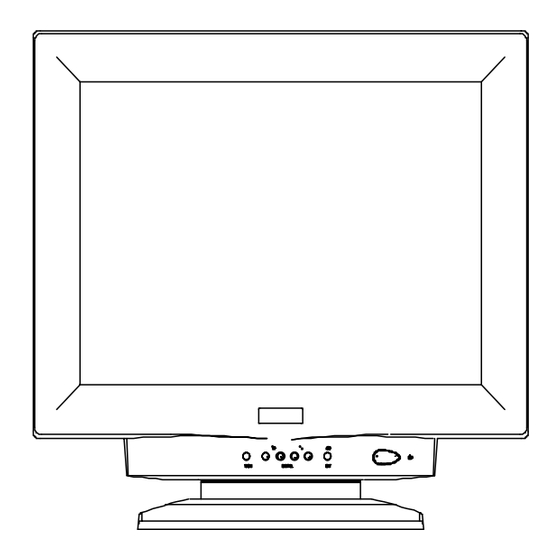









Need help?
Do you have a question about the S900 and is the answer not in the manual?
Questions and answers