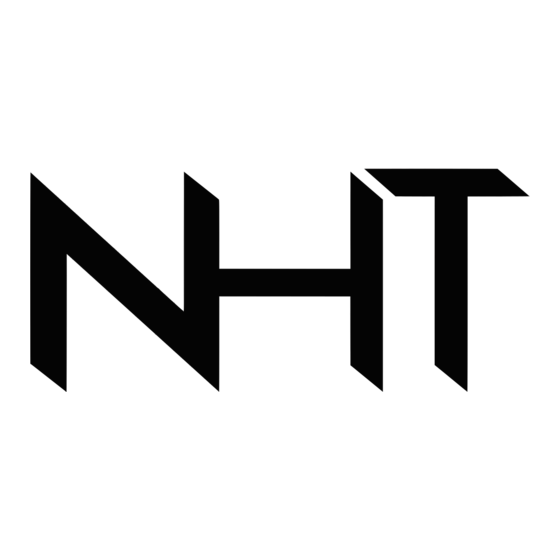
Summary of Contents for NHT PD1106D
- Page 1 Portable Tri-Screen for Laptop U S E R G U I D E (14 inch) 请在允许旋转的角度内旋转屏幕,不可过度旋转,否则会造成机器损坏 *Adaptive for 15-17 inch mainstream laptops...
- Page 2 WARNING Please handle the tri-screen with care and do not press the screens to avoid damage. Do not exceed its maximum turning angle showing as below: Turning angle of screens Left screen(0° - 235°) Right screen(0° - 180°)
- Page 3 Contents Parts Overview Inputs and Buttons Choose your cables Set It Up Connection Methods 9-10 Laptop Display Configuration OSD Function Introduction 12-14 OSD Setting Tech Specs...
-
Page 4: Parts Overview
Parts Overview Tri-Screen 2*USB-C to USB-C (90 degree) cables 2*MINI HDMI to HDMI cables VIDEO & POWER VIDEO ONLY 2*USB-C to USB-A cables POWER ONLY Travel case Velcro Cable Tie (Magic Tape) - Page 5 Inputs and Buttons Decrease the brightness; Return to the previous page; Decrease the value Increase the brightness; Enter the Menu, and press it to turn to the next selection; Increase the value Press the Menu to enter the OSD (On-Screen Display) menu. HDMI Mini HDMI Port (No Power Supply): Video Signal Transmission...
- Page 6 Choose your cables HDMI Displayport To determine which cables you will use, first identify your laptop’s ports using the pictures to the right or reference your laptop’s user manual. If your laptop has two Thunderbolt3/4 / USB-C with DP Mini-Displayport Mini-DVI ports, the simplest way to use the tri-screen is with the two USB-C to USB-C cables provided.
- Page 7 Set It Up Unpack the triple monitor. Open two screens in the directions as shown in Fig. 2. Place the bracket at the back of the laptop screen and install it well with the bracket clamping the screen. Lift up the stand and stretch to its end. Press and hold the button to retract the stand.
-
Page 8: Connection Methods
Connection Methods 1. Two USB-C or Thunderbolt 3/4 Ports Two Full Functioned Type-C/Thunderbolt-3/4 Ports Connection If there are 2 full-functioned Type-C or 2 Thunderbolt 3/4 ports on the laptop, use two included Type-C cables to connect the laptop to the triple monitors. USB-C USB-C Notes:... - Page 9 Connection Methods Some USB-C ports may not be able to transmit currents above 5V/2A, please connect an external power supply to better use the monitor. USB-C to USB-A USB-C USB-C Notes: ①Make sure the USB-C of your laptop is a Full-functioned USB-C port(support both video & data transmission).
- Page 10 Connection Methods 2. One Full Functioned Type-C and HDMI Port Connection If there's one full functioned Type-C port and one HDMI port on the laptop: 1) Use the included full functioned Type-C cable to connect one side of the monitor and the laptop. 2) Meanwhile, use the HDMI cable and an extra power supply (USB-C to USB-A cord) to connect the other side of the monitor and the laptop.
- Page 11 Connection Methods 3. Other Connection Type (Extra Adapter Needed) If you lack enough HDMI port for connection (1) Find a suitable HDMI hub for your laptop. (2) You need to use 4 cables with an extra hub for connection: First, connect one side of your monitor to laptop with a HDMI and a USB-C to USB-A cord. Second, connect the HDMI hub to your laptop.
- Page 12 Laptop Display Configuration PC / WINDOWS 1. Go to your Display Settings (Start Settings > > System Display) > 2. Click and drag screens to configuration shown 3. If you need to set different display modes for multiple screens, please click 1/2/3 (click the "Identify" button down the screen to find the corresponding screen) and select the one, then enter into the "Multiple displays"...
- Page 13 Laptop Display Configuration Fig. 1 1. Open “System Preferences” 2. Select “Displays” from the menu S19(1) S19(2) 3. Click “Display Settings” from display menu(Fig. 1) S19(2) 4. Click monitor name to set Mirror or Extended display(Fig. 2) 5. Click any display screen in the interface shown in Fig. 3 to adjust the screen position Fig.
- Page 14 OSD Function Introduction BRIGHTNESS 1. Short press the ” “ Menu button to activate the OSD menu BRIGHTNESS CONTRAST 2. Long press ” “ to return to previous page STANDARD 3. Short press “+”/“-” button to choose your settings SHARPNESS 4.
-
Page 15: Osd Setting
OSD Setting BRIGHTNESS Brightness BRIGHTNESS Brightness: CONTRAST The adjusting range is from 0 to 100. STANDARD Contrast: The adjusting range is from 0 to 100. SHARPNESS ECO: Preset display settings for various modes (Standard/ Game/ Movie/ Text/ FPS/ RTS / ECM Modes) DCR: Select ON or OFF to enable or disable dynamic contrast ratio function... - Page 16 OSD Setting COLOR TEMP Color Temp Color Temp: Enables the adjustment of each COLOR TEMP COOL individual User, Standard, Warm or Cool preset level GREEN Red: The adjusting range is from 0 to 100 BLUE Green: The adjusting range is from 0 to 100 Blue: The adjusting range is from 0 to 100 OSD SETTING OSD Setting...
- Page 17 OSD Setting RESET Reset RESET Reset: HDR MODE Selects RESET to revert all settings to the factory default mode HDR MODE: Enables HDR (High Dynamic Range) if connected to a compatible device Contains three modes (off/ auto/ 2084) MISC. MISC. SIGNAL SOURCE TYPE - C1 Signal Source:...
-
Page 18: Tech Specs
Tech Specs DISPLAY INPUTS AND CONNECTIVITY (PER SCREEN) Two 14 inch (diagonal) 1920*1080, Full Thunderbolt 3/4 / USB-C 3.1 input HD LCD IPS Panels Video and Power 16:9 aspect ratio Thunderbolt 3/4 / USB-C 3.1 input Adjustable brightness Video and Power Power consumption: 5V 2A (Per screen) Mini-HDMI input Video Only...

Need help?
Do you have a question about the PD1106D and is the answer not in the manual?
Questions and answers