Advertisement
Quick Links
Advertisement

Summary of Contents for OXTECH CARBON 8
- Page 1 CARBON GATEWAY INSTALLATION GUIDE LFIG020223...
- Page 2 Carbon 8 Gateway Installation Guide The OxTech Carbon 8 Gateway is a highly scalable and customizable, 8-channel LoRaWAN compatible gateway used to construct public or private networks for capturing and analyzing critical data. ▪ Carbon 8 Gateway ▪ Power Supply ▪...
- Page 3 Using tools could cause damage. Download the app for Android 4 Add and Pair the Gateway Power on the Carbon 8 Gateway by plugging in LoRa Antenna the provided power adapter. A Steady green or 6 in/ 15 cm yellow light indicates successful power connection.
- Page 4 Carbon 8 Gateway Installation Guide Place your gateway near a window or at a high point within the building. Ideally, keep several feet between the gateway, electronic devices and metal. If you are placing your gateway inside and planning to use the Class B option, you will need to pair your gateway with a Carbon GPS Relay.
- Page 5 Carbon 8 Gateway Installation Guide LED 1: Power The Power LED indicates the power source. The Carbon 8 Gateway can be powered via 3 power sources. The following table shows the LED cues for each power source. The Power LED indicator also functions as a capacitive touch button. Upon a 10-sec long press, this button turns on Bluetooth within the gateway, so that the mobile application can connect to perform any user configurations.
- Page 6 Carbon 8 Gateway Installation Guide LED 3: LoRa Network Server Connectivity Prior to installation and setup, the gateway must be added to the LoRaWAN network with the certificates already flashed. Upon successfully connecting to the internet, the Carbon 8 Gateway tries to establish the connection to a LoRaWAN Network Server (LNS).
- Page 7 Carbon 8 Gateway Installation Guide The Carbon 8 Gateway has a built-in buzzer that indicates the following events. Buzzer Indication Pattern 0.5 sec Successfully connected with the mobile app via Bluetooth beep 3 x 0.5 sec Bluetooth disconnected beeps The factory reset button is located on the bottom side of the gateway.
- Page 8 Carbon 8 Gateway Installation Guide The OxTech Support team is available to assist you with any questions or concerns you may have. Email support@oxtech.com. Disclaimer: The information supplied in this document is for guidance only and should not be construed as a warranty. All implied warranties are expressly disclaimed.
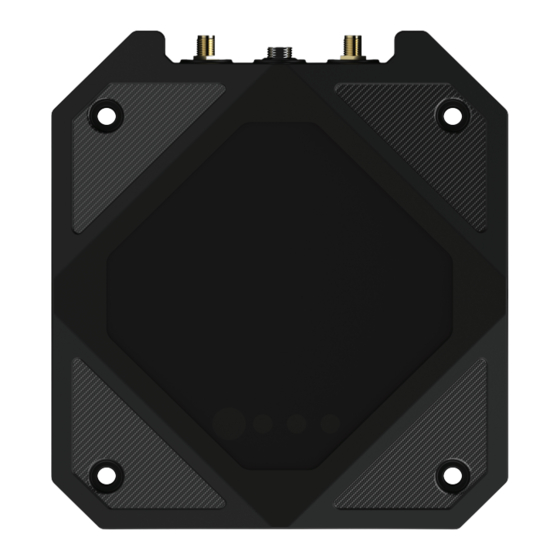

Need help?
Do you have a question about the CARBON 8 and is the answer not in the manual?
Questions and answers