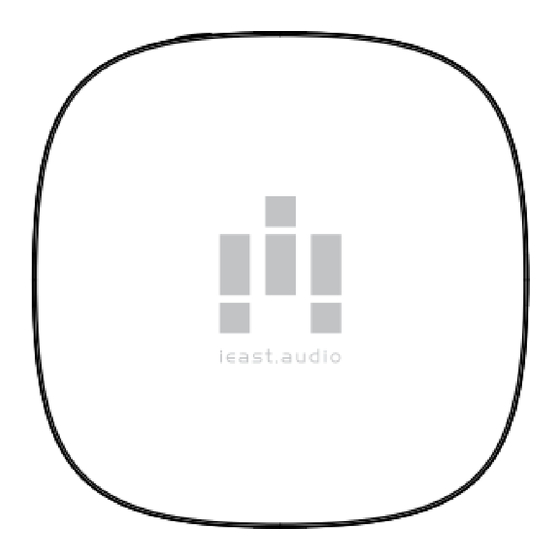
Summary of Contents for East oLio
- Page 1 Streaming HiFi audio receiver USERMANUAL WiFi:2.4/5G |Decoding&Output:192kHz/24bit...
- Page 3 Welcome to IEASTwireless Hi-Fi Dear customer, Thank you for choosing our IEASTolio Streaming audio receiver. Please take the time to read this manual carefully before installing your device. It contains all the safety and operating instructions that should be followed. We strongly recommend that you keep both packaging and this user manual for future use.
-
Page 4: Product Features
Introduction IEASTolio is an innovative Wi-Fi&Bluetooth Hi-Fi Streaming audio receiver. which is able to turn your current speakers, soundbars and home theatre speakers into a WirelessMulti-Room Sound System by connecting to your home WiFiNetwork. We provide iOSand Android App which offers the easiest and best user-friendly experience for music streaming and multi-room sound system setup.When you add another IEAST receiver to your network, you can establish a connection between... - Page 5 The Wi-Fi CERTIFIEDLogo is a certification markof the Wi-Fi Alliance. The Bluetooth®word markand logos Useof theWorkswith Applebadgemeans that an accessoryhasbeen designed to areregistered trademarksowned by workspecificallywith thetechnology Bluetooth SIG,Inc.and anyuse of such identified in thebadgeand hasbeen marksby UYESEEinc,isunder license. certified bythedeveloper to meet Apple performancestandards.
-
Page 6: Specifications
3.5 Stereoand optical two-in-one output Outputs Wireless network 802.11b/g/n/ac/ac,2.4GHz/5 GHz compatibility Supported audio APE、FLAC、MP3、WAV、AAC、AAC+、WMA、 formats ALAC、AIFF Streaming Protocol DLNA,Airplay2,Spotify connect,Qplay,TIDALconnect PCM5121 Signal-to-noise ratio 108dB Power Supply DC5V1A with Type-C 54mm x54mm x13.5mm Dimensions HxWxD Accessories USB-Cpower cord/3.5 audio cable Product Code SKU:OLIO-1 EAN:6970504260153... -
Page 7: What's In The Package
What's in the package olio x 1 USERMANUAL x 1 USBCCable x 1 AUXCable x 1 Note:Whenunpacking, please payattention to the front face up to prevent the product from falling. - Page 8 Interface Multi-function button Indicator light Type CDCIn(5V/1A) Stereo &optical audio output Multi-function button: Short press to switch mode, WIFI/BT, Wifi mode, long press6sto enter Wi-Fipairing mode, BTmode, long press6sto enter BTpairing mode. Indicator light: Wi-Fi mode: Green Router not connected: flashing green. Wi-Fi network configuration mode: flashing green.
-
Page 9: Wiring Connections
Wiring Connections Cloud MusicService 2.4/5g Router NAS&Hi-ResCloud Connect up to Activespeakers Wi-Fi audio receiver for multiroom orpartymode olio Amp&Decoder 5V/1A adapter (optional) - Page 10 Prerequisites Network •Your network must have an internet connection, as the device is designed to utilise free, online software updates. •IEASToliostream communicate via a 2.4GHz/5GHz home network with support for 802.11b/g/n/ac/wireless technology. Router •High-speed DSL/cable modem, or fibre-to- the-home broadband connection for proper playback of internet-based music services.
- Page 11 Add the device to the network via BLE Power on the device LEDindicator Power on Green light on Breathing light Connecting to thenetwork 30-60s Indicator light flashing on 0.5 seconds(0.5 S/T) The device issuccessfully connected to thenetwork Solid Greenlight Launch the IEASTapp and Add Device Bydefault,afterthefactoryis follow the instructions.
- Page 12 Important tips for device connection The device isconnected to the network via BLE 1. Open IEASTAPP,forAndroid device, the system will ask for permission to use GPSdata & File storage, please click accept to continue. ThisGPSpermission issetup by Google for BLEusage, once setup isfinished you can go to system settingsand disable it, file storage permission isto let IEAST accessyour audio filesstore in your mobile.
-
Page 13: Pair With Bluetooth Device
Pair with Bluetooth device LEDindicator Power on Green light on Breathing light Bluetooth pairing mode 30-60s Theblueindicator light flashesfor 0.5 seconds(0.5 S/T) Bluetooth pairing succeeded Solid Bluelight Bluetooth mode,please swtich to bluetooth via app or bykey,then find bluetooth device IEASToliostream XXXXfrom your phone bluetooth setting and pair it. Indicator light blue Keyto switch BTmode APPto switch BTmode... - Page 14 IEASTApp Overview ① ② ③ Music services and Player view Device List sources...
- Page 15 IEASTApp Overview Global playback Add device control Grouped devices, Build a group Master at top Fold Volume Settings Select Stereo, left orright Equipment name Changename Device info Set sleep timer Choose Preset Amazon Alexa Settings...
- Page 16 Grouping Group 1.Fromthe Mydevicestab,tap" "in the upper right corner of the selected device. 2.Selectthe devicesyou want to add to the group,then click Done. UnGroup 1.Fromthe Mydevicestab,tap" "in the upper right corner of theselected group. 2.Tap thedevicesyou want to removefrom thegroup,then tap Done.
- Page 17 Playing from Spotify Spotify launches ① ② ③ Play music Choose your device Go back to the IEAST Use your Spotifyapp asyour remote for the IEASTolio sound system,worksfor both SpotifyFree and Premium users.
- Page 18 Playing from app Music using airplay Open music apps ① ② ③ Play music On your iOSdevice, swipe Selected device up from the bottom of the screento open the Control Centre. Tap AirPlay, and choose the device...
- Page 19 Add olio to "Home" Open the "Home" app Firstmakesurethattheolioandthemobilephoneareinthesame localareanetworkbeforeaddingtheoliotothe"home" Home ① ② ③ ④ Select "More Open "Home" Olio devicesin the ClickFinish, you can options...” Chooseto add or same local area accessthe apple Scan will bedisplayed in Home,control it...
- Page 20 Playing from TIDAL olio supports TIDALconnect.When connected to the local area network, you can cast the music to olio from TIDALapp on your mobile devices. Selectolio in the broadcast menu in TIDALapp,as shown below:...
-
Page 21: Important Safety Instructions
Important safety instructions 1. Follow all instructions. 2. Do not use this product near water. 3. Operating temperature (˚C)5–40Humidity (%)no condensation 30–90 4. Minimum distancesaround the product for suffi- cient ventilation, 10cm. 5. Do not install near any heat sources such as radiators, heat registers, stoves,or other product that produce heat. - Page 22 Trade name:Streaming audio receiver model number:oliostream1 FCCID:2AMKM-OLIO This device complies with Part 15 of the FCCRules. Operation is subject to the following two conditions: (1) Thisdevice may not cause harmful interference, and (2) this device must accept any interference received, including interference that may cause undesired operation.
- Page 23 Note: Thisequipment has been tested and found to comply with the limits for a Class B digital device, pursuant to Part 15 of the FCC Rules. These limits are designed to provide reasonable protection against harmful interferencein a residential installa- tion.
- Page 24 -Designed and manufactured by IEAST.

Need help?
Do you have a question about the oLio and is the answer not in the manual?
Questions and answers