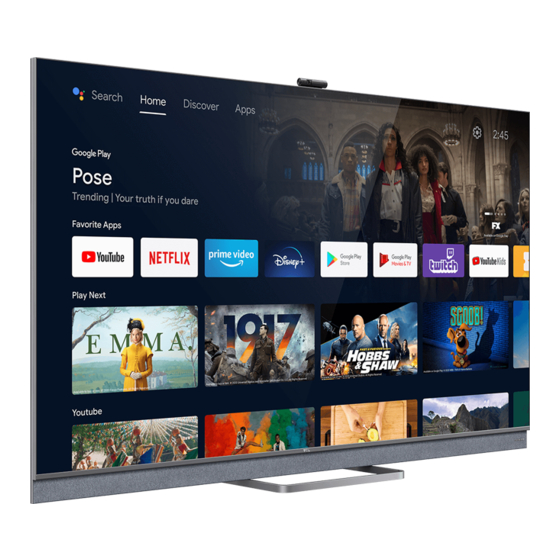
Table of Contents
Advertisement
Quick Links
:
,
(BRAND NAME)
B.O.M.
(TO):
(TYPE OF JOB.):
i)
ii)
(SIZE)
iii)
(COLOUR)
iv)
TCL
TCL
CUSTOMER
2020.03.24
13:40:06
+08'00'
PREPARED BY
BOM
EM
TCL
IQC
S ilk S creen Printing
Was h Printing
:
(S C ALE )
1:1
:
A5
:
PRINT IN BLACK ON WHITE BACKGROUND.
ODF
ODF
/
CHECKED BY
PMC
QA
Four-C olour Printing
DATE :
CH EC KE D B Y:
李昌永
R0
72-RT51MT-EAU1C
OPERATION MANUAL
75C815
2020.03.24
PE
S praying Paint
Plas tic C olour
1
QA/
AUDITE D BY
聂哲
数字签名者:聂哲哲
DN:cn=聂哲哲, o, ou=
研发中心结构设计所,
email=niezz@tcl.com,
哲
c=<无
日期:2020.03.24
13:49:03 +08'00'
数字签名者:李昌永
DN:cn=李昌永, o=/, ou=海外
硬件, email=lichyong@tcl.com,
c=CN
日期:2020.03.24 14:49:25
+08'00'
Others
19
Advertisement
Table of Contents

Summary of Contents for TCL 72-RT51MT-EAU1C
- Page 1 72-RT51MT-EAU1C OPERATION MANUAL 75C815 (BRAND NAME) 2020.03.24 B.O.M. (TO): (TYPE OF JOB.): Four-C olour Printing S praying Paint S ilk S creen Printing Was h Printing Plas tic C olour Others (S C ALE ) (SIZE) iii) (COLOUR) PRINT IN BLACK ON WHITE BACKGROUND.
-
Page 2: Basic Tv Operations
Basic TV Operations 1. Press on the remote control to display the Smart TV homepage. 2. Press ▲/◄/► to move the cursor to (Settings) on the right top of the screen and press OK to enter the system settings. 3. Press ▲/▼ to choose the items and press OK to enter. -
Page 3: Using More Of Your Tv
Chapter 4 Using more of your TV Installing Channels 2. Press ▲/▼ to select a subtitle language as your preferred language and press OK to confirm. This section describes how to search and store 3. Press ▲/▼ to select Digital subtitle language 2nd channels automatically. -
Page 4: Bluetooth Function
Using more of your TV 4. Networked standby is set to On in the Network on the TV screen and download T-Cast. menu under homepage by pressing > Note: Make sure the smart device and your TV are (Settings) > Network & Internet and use ▼ in the same home LAN (local area network) or to select Networked standby and press OK to network segment to use TV remote function. - Page 5 Feature might also be blocked trademarks owned by Bluetooth SIG, Inc. and any use of by TV network due to copyright protection (HD content, such marks by TCL is under license. Other trademarks recording protection). Please use on the remote and trade names are those of their respective owners.
-
Page 6: Freeview Plus
“Works with Alexa”. Then follow the on screen prompts. ***More information about Freeview Plus can be found Please note that within the Alexa app on your phone, on www.freeview.com.au. you will need to enable the TCL Assistant Skill, through the Alexa Skills Menu. HbbTV Netflix Settings... -
Page 7: Reset Shop
Using more of your TV 1. Turn the built-in MIC switch (next to the power button) Netflix button on the remote control. to on before using this function. 2. Access the Android TV homepage by pressing Reset Shop the remote control. (Settings) >... -
Page 8: Problems And Solutions
Chapter 5 Other Information Problems & Solutions Note: problems & solutions 1 to 2 are for the TV models which have network functions, so users of non-connected TV models can disregard them. 1. Fail to link to the network. compressed, so they may automatically stop playing during playback. -
Page 9: Troubleshooting
Other Information Troubleshooting Most problems you encounter with your TV can be 1. Adjust the position and orientation of the indoor/ corrected by consulting the following troubleshooting list. outdoor antenna. 2. Check the connection of antenna. No picture, no sound 3. -
Page 10: Legal Statement
TCL is neither responsible nor liable for customer service related to All content and services accessible through this device the content and services. - Page 11 Laboratories. All rights reserved. The Bluetooth® word mark and logos are registered trademarks owned by Bluetooth SIG, Inc. and any use of such marks by TCL is under license. Other trademarks and trade names are those of their respective owners.









Need help?
Do you have a question about the 72-RT51MT-EAU1C and is the answer not in the manual?
Questions and answers