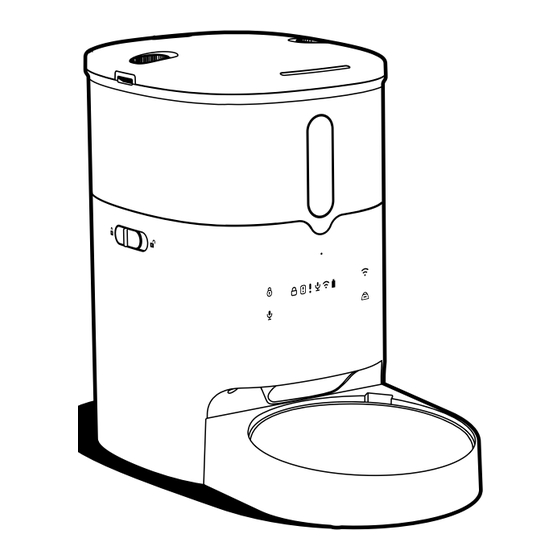
Table of Contents
Advertisement
Quick Links
Advertisement
Table of Contents

Summary of Contents for Smart Life SPF 2300-WB-TY
- Page 1 SPF 2300-WB-TY Smart Pet Feeder Quick Start Guide...
-
Page 2: Accessory List
Accessory List *Before installation, pls confirm the accessories. Main unit *1 Plastic food bowl *1 Food bucket *1 Desiccant Manual Top cover *1 Manual *1 Desiccant *1 Type C USB cable *1 Adaptor *1 Stainless steel inner bowl *1 (Optional) -
Page 3: Product Introduction
Product Introduction Open button Top cover Food bucket Observable display window Food bucket lock Display and buttons (built-in) Stainless steel inner bowl Plastic food bowl Outlet Main unit... - Page 4 Product Introduction Speaker Non-slip mat Power adapter jack Battery case Silicone rotor blade Desiccant box...
- Page 5 Assemble Guidelines Power on the device (Note: The device supports dual power supply) It can be powered by a power adapter (insert the adapter plug into the power adapter jack on the base) , or three D cell batteries, or both.
- Page 6 Installation 1. Place the main unit on a horizontal surface and install the plastic food bowl; 2. Place the stainless steel inner bowl in the plastic bowl; 3. After confirming that the bucket is installed in place, lock the bucket lock; - Scenario 1: The bucket already contains pet food.
- Page 7 Operating Panel Introduction Wi-Fi button (Unlocking state) Long press the button Lock button for 5 seconds to reset the devcei and enter to AP mode network configurating, Hold for 3 seconds to unlock other the white light will flash slowly; Long buttons and screens press again 5 seconds to switch the network configuration to EZ mode, the...
- Page 8 Wi-Fi icon •Waiting for network configuration: Food shortage/Food run out icon The icon lashing in white •Food shortage:Red light flashing •Network configuration succeeded: •Food run out:White light flashing The icon steadying on in white •Disconnected: The icon is off Battery power icon Lock icon •No battery:Blank Lights up when other keys are locked...
- Page 9 Operating Guideness 2. Device Operation Video 1. Download App Please download the application: Smart Life from Please scan below QR code to watch the App Store or App Market. Also you can scan below operation video. QR code to download and install.
-
Page 10: Cleaning Instruction
Cleaning Instruction 1." " means washable fitting, " " means unwashable. 2. Do not wash the main unit, only can be wipped by soft cloth. 3. Pls clean the stainless steel inner bowl every day to keep your pet's health. 4. -
Page 11: Safety Notice
Letter to the Users Thank you for choosing our pet feeder products. Our company is committed to creating a better life for you and your pet with science and technology. In order to enable you to correctly use and maintain the product, please read this instruction manual carefully before operation and keep it properly for reference. -
Page 12: Specification
Battery Powered Notification •In battery-powered state, the APP does not support remote control •The feeder will distribute the food regularly according to the feeding schedule, and push the feeding message and update the feeding status •The feeder will be on standby automatically after each feeding as planned, and all the indicators will be turned Specification Capacity •... - Page 13 FCC Warning This device complies with part 15 of the FCC Rules. Operation is subject to the following two conditions: (1) this device may not cause harmful interference, and (2) this device must accept any interference received, including interference that may cause undesired operation. Any changes or modifications not expressly approved by the party responsible for compliance could void the user's authority to operate the equipment.
Need help?
Do you have a question about the SPF 2300-WB-TY and is the answer not in the manual?
Questions and answers