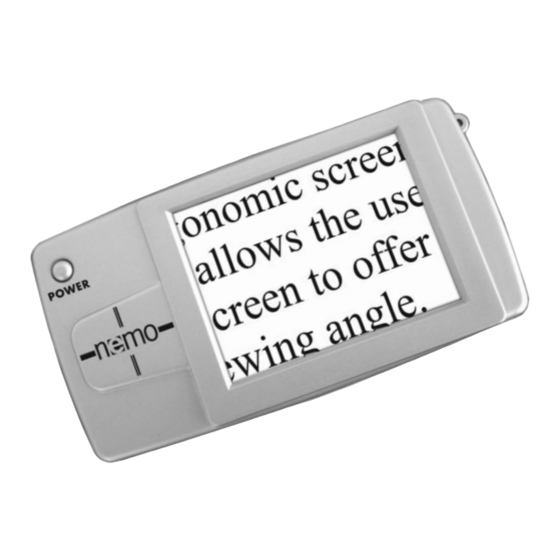
Table of Contents
Advertisement
Quick Links
Advertisement
Table of Contents

Summary of Contents for ENHANCED VISION Nemo
- Page 1 Nemo Portability at Your Fingertips. Users Manual...
- Page 2 FCC Compliance Notification This device complies with Part 15 of the FCC Rules. Operation is subject to the following two conditions: (1) This device may not cause harmful interference, and (2) this device must accept any interference received, including interference that may cause undesired operation. This equipment has been tested and found to comply with the limits for a Class B digital device, pursuant to Part 15 of the FCC Rules.
- Page 3 This battery-operated system incorporates a 4” viewing screen. The slim, light and portable Nemo can be used for quick reading, looking at photos, viewing price tags at the grocery store, and much more. Nemo is designed to be your pocket-sized digital magnifier.
-
Page 4: Table Of Contents
Conserving Battery ..... . .13 Using Nemo ......13 Troubleshooting . -
Page 5: Important Safety Precautions
To obtain the maximum benefits from your Nemo, please read these safety precautions carefully. SYSTEM WARNINGS The Nemo is designed to help people with low vision read and write. The extent to which Nemo can improve the ability to see images depends on an individual’s condition and level of vision. -
Page 6: Caring For Nemo
CARING FOR NEMO Always turn the power OFF when you are not using the system. Make sure the power is OFF and Nemo is unplugged from the outlet before cleaning. Do not use liquid cleaners. -
Page 7: Package Controls & Contents
Package Controls & Contents Your Nemo is packaged in a convenient soft case for storage and transport. All required accessories for operation are included in the box. NEMO IS COMPRISED OF: 1. Power Button: turns unit ON and OFF. 2. 4” LCD screen: displays images. - Page 8 Package Controls & Contents...
-
Page 9: Nemo Contents
Package Controls & Contents Accessories include: 10. Carrying Case 11. Nemo 12 Volt Power Supply 12. Nemo Right Angle Power Supply Plug (Varies per country) 13. Lens Cloth 14. Wrist Strap 15. Neck Strap Additional Accessory (Sold separately) 16. Car Charger... - Page 10 Package Controls & Contents...
-
Page 11: Quick Start
Nemo should turn ON (see figure 1). 2. View the Image Simply rest or set the Nemo on top of the desired object and view the magnified image. Use the Nemo logo to help guide object placement. The Nemo can be held from any angle and the camera will automatically adjust. -
Page 12: Using Nemo
Using Nemo Nemo comes with an internal battery inside the unit. We recommend before using your Nemo to plug it into an outlet and charge the battery. Charging the battery in Nemo: Follow the steps below to charge the battery: 1. -
Page 13: Using Power Supply
Using Nemo Using the Nemo with the Power Supply Follow the steps below: 1. Connect the Power Supply together with the Right Angle Power Supply Plug (see figure 1). figure 1 2. Connect the Power Supply into the Nemo where it says DC IN (see figure 2). - Page 14 Using Nemo Nemo has the following 6 Viewing Modes: High-Contrast Positive Image This mode provides a white background with black text. This mode increases the contrast to offer crisp text images for reading. High-Contrast Negative Image This mode provides a black background with white text.
-
Page 15: Using Freeze Feature
Color figure 2 or Black & White mode. Reduce the magnification to the lowest level. 3. Tilt the Nemo by pivoting it up on the writing side. 4. Place your pen under the raised side and write on the material. -
Page 16: Conserving Battery
• To maximize total battery time, charge the battery when not in use. Tips for Using Nemo Nemo works best when placed directly on desired material. This allows you to change viewing modes and magnification with ease. When viewing objects on the go, hold object close to the camera for clear images (see figure 1 &... -
Page 17: Troubleshooting
2. Press the power button for more than 1 second and the Nemo should turn on. 3. If the power does not turn on, try using the Nemo power supply (see using Nemo with Power Supply on page 10). Most likely the battery needs to be charged. - Page 18 Use the cleaning cloth or a cotton swab only when needed. 2. Hold or place Nemo directly on the target material to read. Nemo is designed to be in focus when positioned on the target material.
- Page 19 Nemo will remember the last settings used when the power is shut OFF with the POWER button. If the battery runs too low and the Nemo shuts off then the unit will not save the last settings into memory. Picture is not moving: Check to make sure the FREEZE button is not stuck.
-
Page 20: Specifications
Specifications Field of view: - 18mm MAX horizontally on any display size. - 9mm MIN horizontally on any display size. Magnification levels: - 9X MAX on the 4” screen LCD - 6X - 4.5X MIN Dimensions: Unit : 165mm(L)*85mm(W)*30mm(H) Display: 82mm (L) * 61mm (W), 102mm diagonally Weight: Unit only: 370g/13oz Environment :... - Page 21 Specifications Charging time : ~3 hours Running time: ~3 hours per battery Power: Wall adapter: Input: 100-240VAC 50/60Hz Output:12VDC, 1.3A max load Unit: Input: 12VDC, 1.25A MAX Li-Ion charger built-in unit, current may vary based on state of battery charge. Regulatory information: Unit : EN55022 Class B, EN61000-3-2, EN61000-3-3, EN55024.
-
Page 22: Warranty
All plastic surfaces and all other externally exposed parts that are scratched or damaged due to normal use; e) Damage due to operation of Nemo with equipment not supplied by Enhanced Vision. • You must provide proof of purchase, bearing the date of purchase, in order to receive warranty service. - Page 23 Warranty Service Process In the event that technical support or repair service is needed, please contact your local Enhanced Vision representative or the Enhanced Vision warranty service center. If warranty service is required, please contact Enhanced Vision at (800) 440-9476 Monday through Friday, between 8 a.m.
- Page 24 Other Enhanced Vision Products Jordy – Two Low Vision Systems in One For distance, intermediate and near viewing. Magnification: 1X – 30X Four viewing modes for optimum visibility: Color, Black/White, Enhanced Positive, Enhanced Negative Jordy Docking Stand (optional) Magnification: 4X – 40X Merlin LCD &...
- Page 25 Other Enhanced Vision Products Flipper – The Ultimate in Flexibility Read, write, get more out of life! Our innovative camera design lets you magnify in almost any position with images in full color. Magnification: 1X – 44X* *With optional stand Available with Color and Black &...
- Page 26 Other Enhanced Vision Products Amigo Amigo is a truly portable desktop magnifier. Optimal viewing is achieved with a tilting 6.5 inch viewing screen. Amigo provides 3.5 to 14x digital magnification and the lightest weight in its class. Amigo is battery operated and can be taken anywhere.
-
Page 27: Enhanced Vision Products
Other Enhanced Vision Products Accessories Smart Video Connects Enhanced Vision’s low vision devices to a computer monitor. Carrying Cases Convenient cases for storage and transport of all Enhanced Vision products. MaxTrak An essential accessory to keep your Max straight while rolling across a page. -
Page 28: Notes
Notes... - Page 29 The Nemo video magnifier is designed to enlarge and enhance images to improve the lives of people who have low vision. The extent to which Nemo can improve the ability to see images and text depends on a person's individual condition and level of visual impairment.

Need help?
Do you have a question about the Nemo and is the answer not in the manual?
Questions and answers