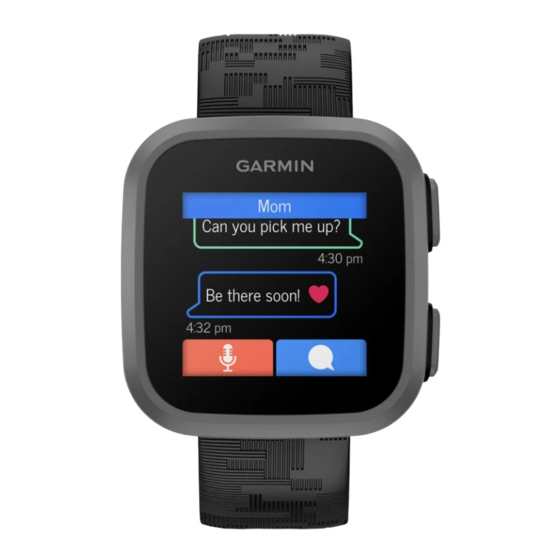
Table of Contents
Advertisement
Advertisement
Table of Contents

Summary of Contents for Garmin BOUNCE
- Page 1 BOUNCE ™ Owner’s Manual...
- Page 2 © 2022 Garmin Ltd. or its subsidiaries All rights reserved. Under the copyright laws, this manual may not be copied, in whole or in part, without the written consent of Garmin. Garmin reserves the right to change or improve its products and to make changes in the content of this manual without obligation to notify any person or organization of such changes or improvements. Go to www.garmin.com...
-
Page 3: Table Of Contents
Setting Up the Watch......3 Viewing the Weather Widget.... 12 Pairing the Watch with Your Phone..3 Using the Flashlight......12 Tips for Existing Garmin Jr. App Users............ 3 Safety and Tracking Features..13 Pairing Multiple Mobile Devices..4 Requesting Assistance......13 Setting Up Your Child's User Profile.. - Page 4 Cleaning the Watch......21 Band Replacement........ 21 Watch Updates....... 22 Garmin Support Center......22 Product Updates........22 Setting Up Garmin Express....22 Getting More Information..... 22 Troubleshooting......22 Restarting the Watch......22 Resetting All Default Settings....22 Is my phone compatible with my watch?............
-
Page 5: Introduction
Introduction WARNING See the Important Safety and Product Information guide in the product box for product warnings and other important information. It is a parent's or legal guardian's responsibility to set up the device before a child uses the device. It is a parent's or legal guardian's responsibility to read and understand this document and ensure that the child uses the device in an appropriate and safe manner. -
Page 6: Locking And Unlocking The Touchscreen
Locking and Unlocking the Touchscreen You can lock the touchscreen to prevent inadvertent screen touches. 1 Hold to view the controls menu. 2 Select The touchscreen locks and does not respond to touches until you unlock it. 3 Hold to unlock the touchscreen. Controls The controls menu contains shortcuts, such as locking the touchscreen and turning the watch off. -
Page 7: Menu Icons
(Connecting to a Wi‑Fi Network, page 4). ® Pairing the Watch with Your Phone Before you can pair the Bounce watch with a phone, at least one parent or guardian must have or create a Garmin Connect account. ™ The Bounce watch must be paired directly through the Garmin Jr. app, instead of from the Bluetooth ®... -
Page 8: Pairing Multiple Mobile Devices
2 Select your child, and select Settings > Edit Profile. 3 Select an option. Connecting to a Wi‑Fi Network Before you can connect to a Wi‑Fi network, you must connect the watch to the Garmin Jr. app on your phone (Pairing the Watch with Your Phone, page 3). -
Page 9: Communicating With The Watch
Chores and Rewards You can create a list of chores in the Garmin Jr. app to send to the watch. Your child can mark the chores as completed on the watch to earn coins, which can be traded for rewards. -
Page 10: Creating Rewards
2 Select your child, and select Rewards. 3 Select Redeem on the reward you want to redeem. NOTE: If necessary, select Request when the Garmin Jr. app is in kid mode and the approval option is turned (Using Kid Mode, page 9). -
Page 11: App Settings
Help: Includes watch fit and care, videos, and other helpful information. About: Allows you to view version and legal information. Pair a new Garmin device: Allows you to replace a watch for an existing child or add a new watch for a new child. -
Page 12: Adding Messaging Contacts
Adding Members to a Garmin Jr. Family Before you can add members to a Garmin Jr. family, each user must have or create a Garmin Connect account. 1 From the Garmin Jr. app, select More > Family > Invite member. -
Page 13: Deleting Message History From The Garmin Jr. App
Using Kid Mode You can enable kid mode in the Garmin Jr. app to allow a child to mark chores as complete and redeem rewards without parent or guardian approval. You can also use facial recognition on your phone in place of a passcode to unlock the kid mode settings. -
Page 14: Smart Features
Smart Features LTE Connected Features NOTE: The Bounce watch has certain features that require an LTE Subscription and must be set up using the Garmin Jr. app. For subscription information, go to garmin.com/subscriptions. The features listed here require an active LTE Subscription and LTE connection. -
Page 15: Viewing Messages
Displays the total number of steps taken and your goal for the day. Swipe up to view the number of steps for the week. Displays a checklist of chores set up in the Garmin Jr. app. You can mark chores as completed and receive coins with parent or guardian approval. -
Page 16: Using The Chores Widget
Using the Chores Widget Before you can use the chores widget, you must be assigned chores in the Garmin Jr. app (Assigning Chores, page 5). 1 Swipe to view the chores widget. The watch displays the updated number of chores completed and assigned for the day. -
Page 17: Safety And Tracking Features
The LiveTrack feature lets you track your child's current location, recently visited locations, and the path of their recent travels in real time. Starting a LiveTrack Session Before you can start a LiveTrack session, you must pair the watch with the Garmin Jr. app on your phone (Pairing the Watch with Your Phone, page 3). -
Page 18: Location Tracking
Location Tracking Checking in From the Watch Before your child can check in at a location, you must pair the watch with the Garmin Jr. app on your phone (Pairing the Watch with Your Phone, page 3). 1 Hold to view the controls menu. -
Page 19: Activities And Games
Activities and Games The Bounce watch can be used for indoor and outdoor activities and to play educational games. You can save activities and share them with your Garmin Jr. family. You can also start a Toe-to-Toe step challenge with a ™... -
Page 20: Auto Lap
Setting an Alert 1 Press NOTE: This feature is not available for all activities. 2 Select > Activities. 3 Select an activity. 4 Select Inside or Outside. 5 Select > Alerts. 6 Select Time to set a time alert. 7 Select a time, or enter a custom value for the time alert. 8 Select Distance to set a distance alert. -
Page 21: Game Settings
Game Settings These settings allow you to customize each preloaded game. Not all settings are available for all game types. Press , select > Games, select a game, select a level or puzzle, and select Timer: Allows you to earn more points by setting a time limit. Sounds &... -
Page 22: Using The Stopwatch
Using the Stopwatch 1 Press 2 Select > Stopwatch. 3 Press to start the timer. 4 Press to mark a lap. The total stopwatch time continues running. 5 Press to stop the timer. 6 Select an option: • To reset the timer, select •... -
Page 23: Changing The Units Of Measure
Alert Vibration: Sets the vibration level to off, low, medium, or high. Changing the Watch Language You can change the watch language using the Garmin Jr. app. The language of the Garmin Jr. app can be updated in your phone settings. -
Page 24: Device Information
You can charge the watch by plugging the USB cable into a Garmin AC adapter with a standard wall outlet or a USB port on your computer. Charging a fully depleted battery takes about two and a half hours. -
Page 25: Specifications
TIP: For more information, go to www.garmin.com/fitandcare. Band Replacement The adjustable band is designed to fit children 6 and older. You can contact Garmin customer support for information about replacement parts. The device withstands pressure equivalent to a depth of 50 m. For more information, go to www.garmin.com/waterrating. -
Page 26: Watch Updates
You can reset all of the watch settings to the factory default values. NOTE: Resetting the watch also clears all data, such as activities. You should sync the watch with the Garmin Jr. app to upload activity data before you reset the watch. -
Page 27: My Phone Will Not Connect To The Watch
• Remove the watch from the Garmin Jr. app and the Bluetooth settings on your phone to retry the pairing process. • If you bought a new phone, remove the watch from the Garmin Jr. app on the phone you intend to stop using. • Bring your phone within 10 m (33 ft.) of the watch. -
Page 28: My Watch Is In The Wrong Language
(Changing the Watch Language, page 19), you may need to manually sync the Bounce watch in a different language if the watch has not yet synced with the app. NOTE: You must use the app to change the watch language. 1 From the watch face, hold 2 Scroll down to the third item in the list, and select it. - Page 30 November 2022 GUID-8FB499B7-15A6-4809-B6E3-12AA55B52C6C v1...
















Need help?
Do you have a question about the BOUNCE and is the answer not in the manual?
Questions and answers