Table of Contents
Advertisement
Advertisement
Table of Contents

Summary of Contents for Maxent MX-42X3
- Page 1 42” PDP Monitor Owners Manual...
-
Page 2: Important Safety Instructions
Do not overload wall outlets and extension cords as this can result in a risk of fire or electric shock. Unplug the display from the electric outlet and disconnect the antenna/cable TV system during a lightning storm or when left unused for long periods of time. This will prevent damage to the display caused by lightning and power-line surges. -
Page 3: Cleaning & Maintenance
If an outdoor antenna or cable system is connected to the display, be sure the antenna or cable system is grounded to provide some protection against voltage surges and static charge buildups. Section 810 of the National Electrical Code, ANSI/NFPA No.70-1984, provides information about proper grounding of the mast and supporting structure, grounding of the lead-in wire to an antenna discharge unit, size of grounding conductors, location of antenna discharge unit, connection to grounding electrodes, and requirements for the grounding electrode. -
Page 4: Regulatory Notice
Increase the separation between the equipment and receiver. Connect the equipment into an outlet on a circuit different from that to which the receiver is connected. Consult the dealer or an experienced radio/TV technician for help. Warning User must use shielded signal interface cables to maintain FCC compliance for the product. Provided with this display is a detachable power supply cord with IEC320 style terminations. -
Page 5: Table Of Contents
Important Safety Instructions ... 2 Special Notices ... 2 Warnings & Precautions ... 2 Cleaning & Maintenance ... 3 Special Warranty Info ... 3 Regulatory Notice ... 4 Getting to Know Your Display ... 7 Package Contents ... 8 Optional Accessories ... 8 Front Panel Controls ... - Page 6 Table of Contents Appendix ... 55 Troubleshooting ... 56 Wall Mount Instructions ... 57 Specifications ... 59 Index ... 61...
-
Page 7: Getting To Know Your Display
Flat Panel Monitor Getting to Know Your Display... -
Page 8: Package Contents
Getting to Know Your Display Package Contents Flat Panel Display Remote Control Batteries 42" PDD Monitor User Manual Warranty Card AC Power Cord... -
Page 9: Front Panel Controls
Front Panel Controls Status LED Not Illuminated - No AC Power detected If the main power switch (rear of panel) is turned off, this LED will not illuminate. Orange - Standby (Power OFF) with AC power detected The LED will illuminate in orange color if the monitor is shut-off but the main power cord is plugged into the back of the unit. -
Page 10: Rear Panel Connections
Getting to Know Your Display Rear Panel Connections Composite / S-Video Inputs Connect Composite or S-Video signals from external sources such VCRs or DVD players. Component Video Inputs Auto-detecting component video inputs (Y/Pb/Pr or Y/Cb/Cr) for connecting to the component output jacks of a DVD player or Set-Top Box. -
Page 11: Remote Control
Press to select input signal modes sequentially. PIP (Picture-in-Picture Button) Turns on PIP (Picture-in-Picture) feature under HDMI input mode. PIP Source Changes the input source of the PIP among TV/AV Component input sources. PIP Position This key changes the PIP sub-window to 4 different corner locations. -
Page 12: Battery Installation
ON to power on from standby mode. Direct Input Selection Keys Directly change input signal selection by pressing the appropriate key. (TV direct input key is not applicable to this monitor.) *Feature can be accessed by using 3rd party tuner through external device. -
Page 13: Display Connections
Flat Panel Monitor Display Connections... -
Page 14: Connecting A Vcr
Display Connections Connecting a VCR Using S-Video Input Connect the S-Video (4-pin DIN) connector from the VCR to the S-Video input on the back of monitor. Connect the red (R) and white (L) audio jacks from the VCR to the (R) and (L) audio-in jacks located next to the S-Video connector. -
Page 15: Connecting A Dvd
Connecting a DVD Using Component Video Input There are two sets of component video inputs provided. You can use either set of component inputs to connect your DVD. Connect the green-colored (labeled as Y) jack from the DVD to the green-colored jack of the monitor. -
Page 16: Using Composite Input
Display Connections Connecting a DVD (con’t) Using S-Video Input Connect the S-Video (4-pin DIN) connector from the DVD to the S-Video input on the back of monitor. Connect the red (R) and white (L) audio jacks from the DVD to the (R) and (L) audio-in jacks located next to the S-Video connector. -
Page 17: Connecting A Set-Top Box
Connecting a Set-Top Box Using Component Video Input There are two sets of component video inputs provided. You can use either set of component inputs to connect your STB. Some HDTV Set top boxes may not have a Component Video output. Instead, use RGB input method. -
Page 18: External Audio Connections
Display Connections Connecting a Set-Top Box (con’t) Using HDMI Input Connect the HDMI connector from the back of the HDTV set top box to the HDMI Connector located on the back of the monitor. Notes: Some HDTV Set top boxes may not have a HDMI output. Use Component Video input or RGB input method if this is the case. -
Page 19: Connecting A Subwoofer
Connecting a Subwoofer This monitor is equipped with a subwoofer output for connecting to an external amplified subwoofer. Connect a RCA cable from the subwoofer’s input to the subwoofer’s output jack on the back of the monitor. Notes: The RCA subwoofer outputs frequencies below 120Hz. -
Page 20: Setting Up Your Monitor Using Plug And Play
Display Connections Connecting a PC (con’t) Setting Up Your Monitor Using Plug and Play This monitor adheres to VESA Plug and Play standard to eliminate complicated and time consuming setup of monitors. This monitor identifies itself to the computer and automatically sends the PC its Extended Display Identification Data (EDID) using Display Data Channel (DDC) protocols. -
Page 21: Supported Resolutions
Connecting a PC (con’t) Supported Resolutions This monitor supports the following resolutions Horizontal Frequency Dot x Line (KHz) 640 x 480@60Hz 31.469 800 x 600@60Hz 37.879 1024 x 768@60Hz 48.363 1280 x 768@ 60Hz 47.700 1280 x 1024@60Hz 63.981 1366 x 768@60Hz 48.000 720 x 400@70Hz 31.469... -
Page 22: Rs-232 Connection
Display Connections RS-232 Connection Overview This monitor is equipped with an RS-232 serial terminal for using the monitor with computer controls. The RS-232 serial terminal conforms to the RS-232C interface specification. The computer will require software application (such as HyperTerminal) which allows the computer to send and receive control data that can support the communication parameters described in this section. - Page 23 The following is an example of the communication process between the PC and the monitor using a program such as HyperTerminal. Example: Read Power Status followed by Power On command and input select to AV1 with disruption PC Status Send command to read power status Rcv acknowledgment of command received Rcv OFF status from monitor Rcv confirmation of command complete...
- Page 24 Display Connections Description Command Closed Captioning Zoom PIP Position Sub-Source R-Gain G-Gain B-Gain R-Bias G-Bias B-Bias Clear Buffer Escape Key Data Options OFF, CC1, CC2, CC3, CC4, TX1, TX2, TX3, TX4 WID=16:9, PAN=Panorama Stretch, NOR=4:3 with black bars, ZO1=Zoom1, ZO2=Zoom2 PON=PIP On, OFF=PIP Off PS1=Position 1, PS2=Position 2, PS3=Position 3, PS4=Position 4 AV1=AV Input 1, AV2=AV Input 2,...
-
Page 25: Basic Operations
Flat Panel Monitor Basic Operations...
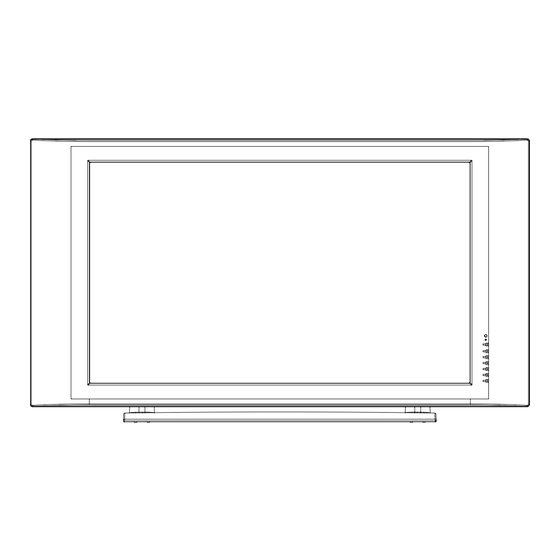



Need help?
Do you have a question about the MX-42X3 and is the answer not in the manual?
Questions and answers