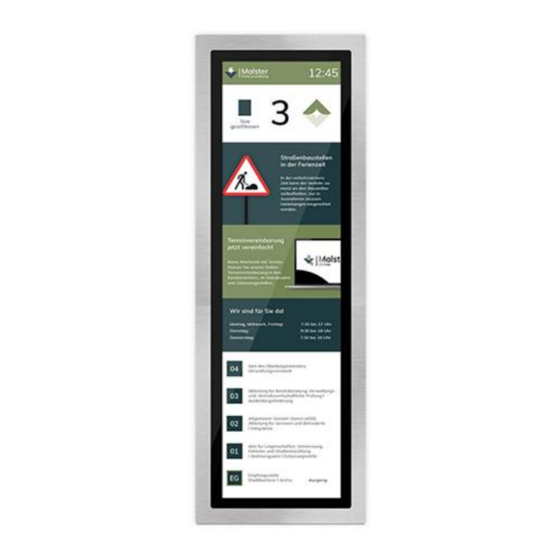
Summary of Contents for ELFIN flexyPage
- Page 1 flexyPage displays User Manual Commissioning and setup Version 2.1.x © ELFIN Technology GmbH 2022-06...
- Page 2 Color scheme Creating your own configuration Configuration of the display settings Configuration of the building Adjusting widget properties Device overview and connection information Connection status Maintenance © ELFIN Technology GmbH | flexyPage displays user manual | version 2.1.x | 2022-06...
- Page 3 Distance between widgets Display rotation Grid units System information at start of programme Special Text General Deactivation of special signals or functions Priorities CAN Configuration Lift configuration © ELFIN Technology GmbH | flexyPage displays user manual | version 2.1.x | 2022-06...
- Page 4 CarCall[tenant] CarCall[basic] CarCall[Image] The CarCall[Image] widget provides a call button that loads its background images from an URL. Hall Calls HallCall[basic] Guest calls GuestCall[basic] Destination calls © ELFIN Technology GmbH | flexyPage displays user manual | version 2.1.x | 2022-06...
- Page 5 LiftInfo[icon] SimpleMessageIndicator[text] Floor Indicators FloorIndicator[alias] FloorIndicator[bar] FloorIndicator[nostalgic] SimpleFloorIndicator[text] Lift-Status LiftStatus[classic] Info + Adverts FloorInfo[v2] FloorInfo[stream] Entertainment Campaign[basic] Web services Messenger[basic] Tenants[basic] RssReader[header] Weather[icon] Weather[text] Multimedia TextArea[basic] © ELFIN Technology GmbH | flexyPage displays user manual | version 2.1.x | 2022-06...
- Page 6 Sample application for the widget time [analogue] Miscellaneous TextArea[locked] NextStopIndex JourneyCounter[digit] JourneyDurationCounter[digit] Games Tic Tac Toe Quick start guides Configuration of IOs CAN configuration set up IO mappings set up © ELFIN Technology GmbH | flexyPage displays user manual | version 2.1.x | 2022-06...
- Page 7 Show signal Common errors and solutions Lift & CAN Display Glossary Widget Your contact persons © ELFIN Technology GmbH | flexyPage displays user manual | version 2.1.x | 2022-06...
-
Page 8: New Functions
TVs, can also be controlled via a HDMI interface. Via the integrated CAN interface external sensors, input / output modules and controllers, which support the © ELFIN Technology GmbH | flexyPage displays user manual | version 2.1.x | 2022-06... -
Page 9: Video Tutorials
● Finding the serial number: https://flexypage.de/en/where-find-displays-serial-number-and-update-status More videos and instructions can be found at https://flexypage.de/en/videos-and-tutorials Do you have any questions or suggestions? Please don’t hesitate to contact us at sales@flexyPage.de. © ELFIN Technology GmbH | flexyPage displays user manual | version 2.1.x | 2022-06... - Page 10 © ELFIN Technology GmbH | flexyPage displays user manual | version 2.1.x | 2022-06...
- Page 11 Please contact our sales department or support. ELFIN Technology GmbH is not liable for damages, possible errors and their consequences that arise in connection with the delivery or use of this product data sheet.
-
Page 12: Safety Guidelines
Installation and commissioning may only be done by professional staff! Repair of displays may only be done by ELFIN support. Autonomous opening of the casing can lead to damage on the display and an immediate loss of warranty claims. In case of damage at delivery do not plug it in! Please contact the ELFIN support. - Page 13 Previously, it was necessary to use a crossover LAN cable for a point-to-point connection between two computers. For some time, the network interfaces of the devices are independently able to assign the © ELFIN Technology GmbH | flexyPage displays user manual | version 2.1.x | 2022-06...
- Page 14 CAN bus connections must be drawn. Thus, the wiring effort can be greatly reduced. The following figure shows the basic wiring and standard configuration of an I/O module with 16 inputs/outputs. © ELFIN Technology GmbH | flexyPage displays user manual | version 2.1.x | 2022-06...
-
Page 15: Touch Screen Calibration
Touchscreen calibration. If the touchscreen is being connected to the system for the first time (after delivery), the Touchscreen calibration dialogue will appear automatically before the actual initialization. © ELFIN Technology GmbH | flexyPage displays user manual | version 2.1.x | 2022-06... -
Page 16: First Login
If the flexyPage device works as an access point, it is reachable via WLAN at the address 192.168.2.66. Afterwards, the browser should depict the login window (see following figure). Figure: Login screen of a flexyPage display © ELFIN Technology GmbH | flexyPage displays user manual | version 2.1.x | 2022-06... - Page 17 After entering the access data and confirming with <Enter> or clicking on the Login-button you will reach the configuration interface of the flexyPage display (see following figure). © ELFIN Technology GmbH | flexyPage displays user manual | version 2.1.x | 2022-06...
-
Page 18: The Configuration Interface
3. Display In this section, the preview of the current screen configuration is displayed and can be set up. © ELFIN Technology GmbH | flexyPage displays user manual | version 2.1.x | 2022-06... - Page 19 By clicking with the right mouse button on a widget, a context menu opens. This not only allows to copy, cut and paste the widget, but also to copy the layout and timer / event information as well as pasting © ELFIN Technology GmbH | flexyPage displays user manual | version 2.1.x | 2022-06...
- Page 20 The content that can be inserted depends on the two widgets. If a parameter is not available for a widget, it cannot be applied. © ELFIN Technology GmbH | flexyPage displays user manual | version 2.1.x | 2022-06...
-
Page 21: First Steps
(see figure after next) choose one of the predefined layouts by clicking on it. The predefined widgets will appear on the display (see figure on next page). Figure: Shortcut button in the vertical quick access toolbar Figure: Layout selection menu © ELFIN Technology GmbH | flexyPage displays user manual | version 2.1.x | 2022-06... -
Page 22: Background Image
(see figure after next) or upload a new background via the upload area and select it afterwards. Figure: Quick access button for the background selection © ELFIN Technology GmbH | flexyPage displays user manual | version 2.1.x | 2022-06... -
Page 23: Color Scheme
(see figure after next). Here you can choose one of the predefined color schemes or define your own five colors, from which your color scheme results, and save them. Figure: Quick access button for the color scheme selection © ELFIN Technology GmbH | flexyPage displays user manual | version 2.1.x | 2022-06... - Page 24 (see following figure). The changes should appear on the connected display immediately. Figure: Save button to save the configuration © ELFIN Technology GmbH | flexyPage displays user manual | version 2.1.x | 2022-06...
- Page 25 Now, open the widget selection (following figure) via the widget toolkit button (see figure after next). Figure: Quick access button for the widget library Figure: Accordion menu in the widget library © ELFIN Technology GmbH | flexyPage displays user manual | version 2.1.x | 2022-06...
- Page 26 For example, in this menu it is possible to set the arrangement of the display, the distance among the widgets or the increment of the underlying grid. The menu is accessible through a quick access button (following figure). © ELFIN Technology GmbH | flexyPage displays user manual | version 2.1.x | 2022-06...
- Page 27 floor. Here, the minus (-) in the header deletes an entry and the plus (+) adds an entry. Figure: Quick access button to the House Editor © ELFIN Technology GmbH | flexyPage displays user manual | version 2.1.x | 2022-06...
- Page 28 By clicking on the widget, the widget will be selected. The selected widget is highlighted with a light-blue border (following figure). Figure: Selected floor indicator widget with highlighted light-blue outline © ELFIN Technology GmbH | flexyPage displays user manual | version 2.1.x | 2022-06...
- Page 29 (see following figure).The selection of a widget can be cancelled by clicking the widget again, selecting another widget, pressing ESC, or by a right-click. Figure: Editor of properties of the LiftStatus widget © ELFIN Technology GmbH | flexyPage displays user manual | version 2.1.x | 2022-06...
-
Page 30: Connection Status
● device name / model name ● serial number ● firmware Connection status There are five connection states (online status): Figure: Overview of the five different connection status (online status) © ELFIN Technology GmbH | flexyPage displays user manual | version 2.1.x | 2022-06... - Page 31 4. Name resolution possible The display can reach a DNS server that resolves the name. 5. Connected to the VPN The display can reach the VPN service flexyPage.net. © ELFIN Technology GmbH | flexyPage displays user manual | version 2.1.x | 2022-06...
-
Page 32: Maintenance
For the secure connection to the update server and for the remote access, a VPN tunnel is used. The tunnel uses port 2300. If this port is blocked by the firewall, the availability of updates can not be © ELFIN Technology GmbH | flexyPage displays user manual | version 2.1.x | 2022-06... - Page 33 Note: Up to software version 0.22.x, USB updates did not check whether it is an update file for a fel1A or fel1B device. The files may not be interchanged, otherwise it may happen that a LVDS connected screen remains black. © ELFIN Technology GmbH | flexyPage displays user manual | version 2.1.x | 2022-06...
- Page 34 The flexyPage Editor provides an update dialogue. This can be accessed via the Update menu item in the Maintenance menu (see following figure). To do so, log into the flexyPage Editor. Figure: Update entry in the maintenance menu © ELFIN Technology GmbH | flexyPage displays user manual | version 2.1.x | 2022-06...
-
Page 35: Calibration Of The Touchscreen
Finally the device is restarted. Calibration of the touchscreen For the calibration of the touch screen see Comissioning > Comissioning of the software > Touchscreen Calibration. © ELFIN Technology GmbH | flexyPage displays user manual | version 2.1.x | 2022-06... -
Page 36: Hardware Settings
PC. You can adapt the network settings to your needs and circumstances. For this you should have basic knowledge of network technology. © ELFIN Technology GmbH | flexyPage displays user manual | version 2.1.x | 2022-06... - Page 37 10.0.0.1 Changing the IPv4 address In case of the following circumstances the adaption of the IPv4 settings is useful or necessary: © ELFIN Technology GmbH | flexyPage displays user manual | version 2.1.x | 2022-06...
- Page 38 If you want to connect directly to your computer with the display, you must adjust the network settings of your computer. Information on this can be found in our video tutorials © ELFIN Technology GmbH | flexyPage displays user manual | version 2.1.x | 2022-06...
- Page 39 If the display is not connected to the internet and you do not know the current IP address, you have the following options to determine it: © ELFIN Technology GmbH | flexyPage displays user manual | version 2.1.x | 2022-06...
- Page 40 User: ● vodafone Password: ● vodafone LIDL Connect ● APN: web.vodafone.de User: ● [EMPTY] Password: ● [EMPTY] Telekom M2M ● APN: internet.t-mobile.de User: ● [EMPTY] © ELFIN Technology GmbH | flexyPage displays user manual | version 2.1.x | 2022-06...
-
Page 41: Network Services
If remote maintenance via this account is possible, the flexyPage device must be assigned to this account. This is possible via the menu item Account name (right) > Add to flexyPage Portal ... (see following figure). © ELFIN Technology GmbH | flexyPage displays user manual | version 2.1.x | 2022-06... - Page 42 A transfer back to the device will be carried out after successful saving. © ELFIN Technology GmbH | flexyPage displays user manual | version 2.1.x | 2022-06...
- Page 43 figure). An export includes all information to rebuild the same condition on another device. During the import it can be chosen which settings should be adopted. © ELFIN Technology GmbH | flexyPage displays user manual | version 2.1.x | 2022-06...
-
Page 44: General Display Settings
This allows very exact positioning of widgets, which is especially important on large screens or when many widgets are being used. © ELFIN Technology GmbH | flexyPage displays user manual | version 2.1.x | 2022-06... -
Page 45: Special Text
If a message shall not be displayed and shall be ignored by the widgets, the text field needs to be empty. Each lift controller sends different signals Therefore, the parameters have to be adapted for each of them. © ELFIN Technology GmbH | flexyPage displays user manual | version 2.1.x | 2022-06... -
Page 46: Can Configuration
There are two options to connect the flexyPage display to the lift controller: ● via CAN with a CANopen-Lift compatible lift controller. ● via the in-/output of a controller, using an additional CANopen in-/output board. © ELFIN Technology GmbH | flexyPage displays user manual | version 2.1.x | 2022-06... - Page 47 If the display is connected to a group of lifts, it must be indicated from which lifts the display should display information. If there is only one lift or a lift system independent from others, number "1" should be selected. © ELFIN Technology GmbH | flexyPage displays user manual | version 2.1.x | 2022-06...
-
Page 48: Position Settings
The offset of the position sensor in millimeters that arises due to the existing pit and because the calibration was not set to zero. The value will be automatically set after the learning drive. ● Floor positions Learning drive © ELFIN Technology GmbH | flexyPage displays user manual | version 2.1.x | 2022-06... - Page 49 If you want to connect the display via an in-/output module, and not via a CANopen compatible controller, some settings need to be carried out in the menu ELFIN Call Controller. This requires an additional CANopen-Lift in-/output board that needs to be connected with the controller. Additionally, the CAN interface needs to be connected with the flexyPage display.
-
Page 50: Canopen Master
Node-ID The ELFIN Call Controller appears on the CAN bus as a separate node. Therefore, it requires its own node ID. We recommend to use as ID 1. General I/O parameters Binary/graycode basis 0: In older systems it may occur that for the reduction of the needed inputs for the floor indication, “0”... - Page 51 In the ELFIN Call Controller, the command node reset does not work reliably, so this step needs to be performed on the input/output panel (ELFIN fpc-01). As a result, both nodes are restarted. However, the non-volatile memories must be saved separately for each of the nodes.
- Page 52 Example topology and node-ID assignment Figure: Example of a topology with a flexyPage display as CANopen master © ELFIN Technology GmbH | flexyPage displays user manual | version 2.1.x | 2022-06...
-
Page 53: Energy Saving Functions
In addition, the signals can also be used to set a wake-up from energy-saving mode. The energy-saving signals, like other signals, can also be used to control the visibility of widgets on the display. © ELFIN Technology GmbH | flexyPage displays user manual | version 2.1.x | 2022-06... -
Page 54: Sound Settings
Alerts and emergency signals are repeated until the signal or event, triggered by the playlist is inactive. Standard signals are ignored or canceled. A background sound canal will be available soon to play background music in the lift. © ELFIN Technology GmbH | flexyPage displays user manual | version 2.1.x | 2022-06... -
Page 55: General Information
An image without alpha values will be displayed as a colored square. The maximum resolution of images may not exceed 1920x1080 pixels in landscape or 1080x1920 pixels in portrait mode. © ELFIN Technology GmbH | flexyPage displays user manual | version 2.1.x | 2022-06... - Page 56 (e.g. 01.03.2014-15.10.2016, a week or several days) or to concrete events (e.g. the lift is in floor 3 or the lift goes upwards). © ELFIN Technology GmbH | flexyPage displays user manual | version 2.1.x | 2022-06...
- Page 57 For each button or switch, besides the default image, a second picture can be defined All buttons and for an acknowledged state. Also, border color, border width and background color can switches be defined for an acknowledged state. © ELFIN Technology GmbH | flexyPage displays user manual | version 2.1.x | 2022-06...
- Page 58 The following parameters can be set in the CarCall[v2] widget: ● Background color for tenant area acknowledged/not acknowledged ● Background color for floor area acknowledged/not acknowledged © ELFIN Technology GmbH | flexyPage displays user manual | version 2.1.x | 2022-06...
- Page 59 Background color for tenant area acknowledged/not acknowledged ● Background color for floor area acknowledged/not acknowledged Border color acknowledged/not acknowledged ● Font (size, color) for tenant area acknowledged/not acknowledged ● © ELFIN Technology GmbH | flexyPage displays user manual | version 2.1.x | 2022-06...
- Page 60 Lift (1 to 8) in a group ● Call priorities: standard, low, high ● ● Doors (1, 2, 3, 4) for selective or opposite doors ● PIN Code © ELFIN Technology GmbH | flexyPage displays user manual | version 2.1.x | 2022-06...
- Page 61 The following parameters can be set in the CarCall[basic] widget: ● Border color acknowledged/not acknowledged © ELFIN Technology GmbH | flexyPage displays user manual | version 2.1.x | 2022-06...
- Page 62 ● ● Lift (1 to 8) in a group Call priorities: standard, low, high ● Doors (1, 2, 3, 4) for selective or opposite doors ● © ELFIN Technology GmbH | flexyPage displays user manual | version 2.1.x | 2022-06...
- Page 63 Doors (1, 2, 3, 4) for selective or opposite doors PIN Code ● PIN Code deactivatable on screen ● Guest calls Available on fpc-01, fpc-02, fpc-04, fpc-05 devices GuestCall[basic] © ELFIN Technology GmbH | flexyPage displays user manual | version 2.1.x | 2022-06...
- Page 64 The DestinationCallButton[floor] widget provides a call button for destination calls. It displays the floor alias set in the house menu. It requires a CANopen-Lift-capable destination call control. © ELFIN Technology GmbH | flexyPage displays user manual | version 2.1.x | 2022-06...
- Page 65 Border color acknowledged/not acknowledged Background color acknowledged/not acknowledged ● ● Font (size, color) acknowledged/not acknowledged ● Background image acknowledged/not acknowledged Background image size ● ● Padding © ELFIN Technology GmbH | flexyPage displays user manual | version 2.1.x | 2022-06...
- Page 66 Available on fpc-01, fpc-02, fpc-04, fpc-05 devices KeyPad[enter] The KeyPadEnterButton widget is used to evaluate the characters previously entered with the KeyPadCharacterButton and to trigger the floor call. © ELFIN Technology GmbH | flexyPage displays user manual | version 2.1.x | 2022-06...
- Page 67 ● Docking the widget left, right, up or down ● ● Margin width acknowledged/not acknowledged ● Button labeling Available on fpc-01, fpc-02, fpc-04, fpc-05 devices KeyPad[display] © ELFIN Technology GmbH | flexyPage displays user manual | version 2.1.x | 2022-06...
- Page 68 Text - A freely configurable text as instructions for the user, e.g. "Please select floors and confirm with Enter". ● PinCodeText - A freely configurable text as instructions for the user, e.g. "Please enter pin and confirm with Enter". © ELFIN Technology GmbH | flexyPage displays user manual | version 2.1.x | 2022-06...
- Page 69 This can be used, for example, during an emergency rescue if the control signal is not available. © ELFIN Technology GmbH | flexyPage displays user manual | version 2.1.x | 2022-06...
- Page 70 The AssignedLift[text] widget displays the name of the elevator that shall be used. The elevator designation or the text is freely configurable. It requires a CANopen-lift-capable destination call control. © ELFIN Technology GmbH | flexyPage displays user manual | version 2.1.x | 2022-06...
- Page 71 flexible arrangement independent of the text to be displayed. The configuration and prioritization of the portrayal are done as with the widget LiftInfo [icon+text]. © ELFIN Technology GmbH | flexyPage displays user manual | version 2.1.x | 2022-06...
- Page 72 The values for this widget are given in grid sizes to allow an accurate alignment with other widgets, such as call buttons for a particular floor. In order to be able © ELFIN Technology GmbH | flexyPage displays user manual | version 2.1.x | 2022-06...
- Page 73 The desired special texts in the © ELFIN Technology GmbH | flexyPage displays user manual | version 2.1.x | 2022-06...
- Page 74 The FloorInfo[stream] widget displays a video network stream depending on the current floor or the target floor. A stream source can be specified for each floor. Current floor" mode: © ELFIN Technology GmbH | flexyPage displays user manual | version 2.1.x | 2022-06...
- Page 75 A permanent internet connection and an account for campaign.flexyPage.net are required to use this widget. The following parameters can be set in the Campaign[basic] widget: ● Border color Background color ● © ELFIN Technology GmbH | flexyPage displays user manual | version 2.1.x | 2022-06...
- Page 76 Border color ● ● Background color Font (color, size) ● Background image size ● ● Inside spacing (padding) Docking widget left, right, top or bottom ● © ELFIN Technology GmbH | flexyPage displays user manual | version 2.1.x | 2022-06...
- Page 77 5 days as digits. This widget can be combined with the widget Weather[icon] to flexibly realize various portrayals of weather information. Multimedia Available on fpc-01, fpc-02, fpc-04, fpc-05 devices TextArea[basic] © ELFIN Technology GmbH | flexyPage displays user manual | version 2.1.x | 2022-06...
- Page 78 ● Even if multiple widgets of this type and of the type "Video[Stream]" are pushed to the interface, there should never be more than one widget active. © ELFIN Technology GmbH | flexyPage displays user manual | version 2.1.x | 2022-06...
- Page 79 If this video is also played to the end, a new check is made to see whether the travel signal is still present. If this is not the © ELFIN Technology GmbH | flexyPage displays user manual | version 2.1.x | 2022-06...
- Page 80 The Tara value, which can be defined in the CAN menu, will always be subtracted from the shown value. The defined overload value works as maximum value for the scale. The dial must be set with this value. © ELFIN Technology GmbH | flexyPage displays user manual | version 2.1.x | 2022-06...
- Page 81 The widget Speed[digit] displays the current speed of the lift's car. The portrayal occurs as a digit with the respective unit. Currently, a portrayal of m/s, km/h © ELFIN Technology GmbH | flexyPage displays user manual | version 2.1.x | 2022-06...
- Page 82 In order to display the distance, the elevator requires a position sensor, which provides the position values to the display via CANopen lift. In addition, a learning journey must be carried out. © ELFIN Technology GmbH | flexyPage displays user manual | version 2.1.x | 2022-06...
- Page 83 In order to display the appropriate frame for the position in the shaft, the elevator requires a position sensor which provides the position values to the display via CANopen lift. In addition, a learning journey must be carried out. © ELFIN Technology GmbH | flexyPage displays user manual | version 2.1.x | 2022-06...
- Page 84 In order to display the measured value, the elevator requires an energy sensor that provides the display with the absolute value via CANopen lift. © ELFIN Technology GmbH | flexyPage displays user manual | version 2.1.x | 2022-06...
- Page 85 ● M → 7 (without foremost null) ● MM → 07 (with foremost null) ● MMM → Jan. (localized shortcut of the month name) ● MMMM → January (localized month name) © ELFIN Technology GmbH | flexyPage displays user manual | version 2.1.x | 2022-06...
- Page 86 Available on fpc-01, fpc-02, fpc-04, fpc-05 devices Time[analogue] The widget Time[analogue] displays the current time as an analogue clock. The background and the hands can be configured individually. This makes it © ELFIN Technology GmbH | flexyPage displays user manual | version 2.1.x | 2022-06...
- Page 87 3. If, for instance, a dial and three additional pictures for the individual pointers are selected, the result looks as follows: Miscellaneous Available on fpc-01, fpc-02, fpc-04, fpc-05 devices TextArea[locked] © ELFIN Technology GmbH | flexyPage displays user manual | version 2.1.x | 2022-06...
- Page 88 CANopen standard. The font and size as well as the colours of the text, the frame and the background can be set freely. © ELFIN Technology GmbH | flexyPage displays user manual | version 2.1.x | 2022-06...
- Page 89 The widget Tic Tac Toe is the well-known game. You play against the computer. The color of the boxes (background) and the font or line color can be set. Transparent backgrounds and background images are not possible. © ELFIN Technology GmbH | flexyPage displays user manual | version 2.1.x | 2022-06...
- Page 90 With these settings it is now configured that, if a signal is present at IO1 on the flexyPage display, the special signal User 1 is provided on the bus. © ELFIN Technology GmbH | flexyPage displays user manual | version 2.1.x | 2022-06...
- Page 91 Special indications menu. Scroll down to the User defined 1 field and enter the text that shall be displayed on IO 1 when a signal is applied (see figure after next). © ELFIN Technology GmbH | flexyPage displays user manual | version 2.1.x | 2022-06...
-
Page 92: Common Errors And Solutions
1. The CAN bus is not working. ● Check whether the CAN bus is correctly terminated. ● Check whether for all equipment has been set the corresponding baud rate. © ELFIN Technology GmbH | flexyPage displays user manual | version 2.1.x | 2022-06... - Page 93 3. The inputs / outputs are incorrectly or not configured (only relevant with the use of additional input / output boards). ● Check I/O modules in the menu CAN > ELFIN call controller and the I/O modules of the external CANopen lift board, which is connected to controlling.
- Page 94 CAN In- and output board as well as in the menu CAN > ELFIN Call Controller need to be checked. Attention should especially be paid to the chosen format of the format of the floor level (standard, Graycode, binary).
- Page 95 (GUI widgets) are examples of reusable modular components that are used together to build a more complex application, allowing programmers to build user interfaces by combining simple, smaller parts. Source: de.Wikipedia.org © ELFIN Technology GmbH | flexyPage displays user manual | version 2.1.x | 2022-06...
- Page 96 FAX: +49 (221) 6778932-2 service@elfin.de www.elfin.de flexyPage Sales flexypage.de/en/sales Tel.: +49 (221) 6430816-2 FAX: +49 (221) 6778932-2 sales@flexyPage.de flexyPage Support flexypage.de/en/support Phone: +49 (221) 6430816-3 support@flexyPage.de © ELFIN Technology GmbH | flexyPage displays user manual | version 2.1.x | 2022-06...


Need help?
Do you have a question about the flexyPage and is the answer not in the manual?
Questions and answers