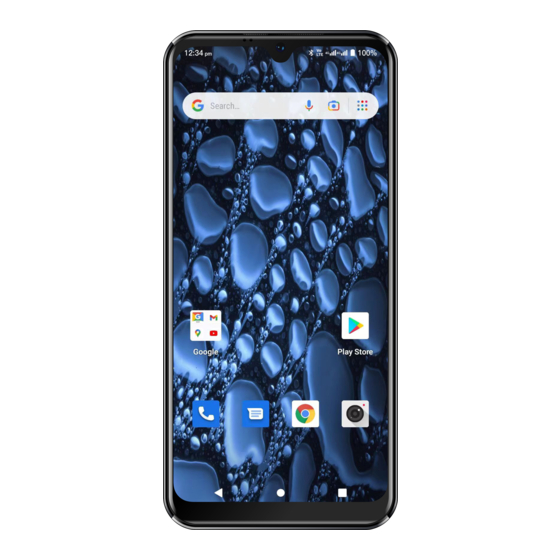
Advertisement
Advertisement

Summary of Contents for Opel Smart Z6
-
Page 2: Table Of Contents
Contents Safety Information ......3 OverviewError! Bookmark defined. Status Bar Icons ......13 Navigation Bar ....... 15 Specifications ........ 16 Quick setup guide ......18 Troubleshooting and support ..26... - Page 3 The Bluetooth® word mark and logos are registered trademarks owned by Bluetooth SIG, Inc. and any use of such marks by 3 Feet Solutions Pty Ltd is under license. Other trademarks and trade names are those of their respective owners. Google, Android, Google Maps, Gmail and other marks are trademarks of Google LLC.
-
Page 4: Safety Information
Safety Information Welcome to Opel Mobile and thanks for purchasing our products. For the best performance, we recommend you read this manual carefully, especially the "safety instructions". This will take you a few minutes, but it will save you time later and will allow you to enjoy all the features on your device. - Page 5 The guidelines use a unit of measurement known as the Specific Absorption Rate, or SAR. The SAR limit for mobile devices is 2 W/kg and the highest SAR value for this device when tested at the ear was 0.937 W/kg*. As mobile devices offer a range of functions, they can be used in other positions, such as on the body as described in this user guide**.
- Page 6 **For body worn operation, this device has been tested and meets the RF exposure guidelines when used with the Opel Mobile accessories supplied or designated for this product. Use of other accessories may not ensure compliance with RF exposure guidelines...
- Page 7 make the warranty invalid. Only certified repairers may install or repair device equipment. Avoid hitting or shaking your device. The warranty of this device may be annulled unauthorised accessories. prevent this from happening and to keep your device working properly use only the battery charger microUSB cable...
- Page 8 Observe all local laws and regulations on the use of mobile devices. Turn off the device before entering petrol stations, oil refineries or chemical plants. This product should not be used in extremely hot, cold, dusty or humid spaces. It also should not be exposed to long periods of sunshine or strong magnetic fields.
- Page 9 Excessive high-volume levels or noise may affect your hearing. To prevent this from happening use an adequate volume in your earphones when you are listening to music or employing any of the multimedia features on the device. High sound pressure is possible and presents a hearing damage risk.
- Page 10 Be careful when handling the battery. The lithium-ion battery can be put into use immediately after being unpacked. Use only the Opel Mobile battery that came with the device. We recommend charging the battery as soon as possible once the device has been switched on.
- Page 11 In case you notice the cable, or the plug have suffered any damage, discontinue using it and contact Opel Mobile support line as soon as possible for advice. Usage conditions and restrictions All packaging materials, especially plastic ones, must be disposed of properly. The lack of this procedure may cause a suffocation danger to children.
- Page 12 to this end. The battery must never be disposed of in a fire. If this device is lost or has been stolen, please notify your network service provider as soon as possible and ask for the SIM card to be deactivated. For all features on this device to work it requires a network signal.
- Page 13 Overview of the Phone Headphone Rear Camera Front LED Flash Camera Volume + Volume - Power Microphone Speaker...
-
Page 14: Status Bar Icons
Status Bar Icons Along the top of your phone’s screen is the status bar. Icons will appear, notifying you of new messages, missed calls, upcoming calendar event, or something else you should notice. -
Page 16: Navigation Bar
Navigation Bar There are three navigation buttons at the bottom of the screen: Back, Home and App Switcher Go back one step - tap Back Go to home screen - tap Home Switch to previous apps - tap App Switcher... -
Page 17: Specifications
Specifications Model number: OMSZ622B Dimensions: 156.5 x 73.5 x 9.6 mm Weight: 208g Android™ 12 (Go edition) Platform: Display: 6.1 inch / 720x1560 / IPS 1.6GHz Octa Core Processor: Cortex-A55 Chipset Unisoc SC9863A Memory: Internal Storage: 16GB on board MicroSD card up to External Storage: 128GB Battery:... - Page 18 Rear Camera: 8.0MP Front Camera: 5.0MP Wi-Fi: 802.11b/g/n Bluetooth: microUSB charging port / Input/Output: 3.5mm headphone jack Audio Format: MP3 / M4A / etc. Video Format: 3GPP / MP4 / AVI / etc. Video Playback: 1080p Maps: Google Maps Gmail / POP3 / IMAP / E-mail: Exchange...
-
Page 19: Quick Setup Guide
Quick setup guide Installing the SIM Cards This phone requires a Nano size SIM card, it is the smallest of the 3 SIM card sizes available. If you don’t have a nano SIM card, contact your network provider. 1. Remove the back cover by lifting from the bottom corner where you see a small gap then pull off the cover. - Page 20 2. Insert your SIM card into either of the SIM card slots with the gold plates facing downwards and the cornered edge side getting inserted first. Push the SIM Card in until it does not go in any further. 3. Insert the battery, ensure the sticker is removed from gold plates on the battery, align the gold plates on the...
- Page 21 battery to the device, insert and push down until it is in place. 4. Put the back cover back on by pressing down on the covers edges until the entire cover is clicked into place.
- Page 22 Installing a memory card (optional) A microSD memory card up to 128GB can be used as additional device storage. Make sure the device is turned off. Insert the memory card with the gold contacts facing down until feeling it does not go in any further. To remove the memory card, gently pull and take it out.
- Page 23 Charging the phone Connect the charger to the phone by inserting the microUSB cable into the microUSB port phone connecting the power adaptor to a wall socket. Please note: Charge the phone to 100% before use, to prolong the battery life. Turning the phone on and off To power the device on simply hold down the power key for 5 seconds.
- Page 24 Using the phone for the first time After charging, turn the phone on by holding down the power button for 5 seconds. There will be a short delay of a few minutes the first time the phone starts. The phone will then guide you through to set it up initially by asking you some questions.
- Page 25 storage (tap Don’t copy if you want to setup it as a new device) Google Sign in – use your Google / Gmail Account to sign in or create a new account (tap Skip if you prefer not to use sign in now) Google services –...
- Page 26 get started (tap No thanks if you don’t want to use it) Anything else? – you can add additional email accounts if needed, change font size, change wallpaper here (tap No thanks to skip them now) Sleep/standby mode place phone into sleep/standby mode press the power button once –...
-
Page 27: Troubleshooting And Support
Troubleshooting and support If you are experiencing difficulties with your phone, please go through the following troubleshoots: The phone will not power on Ensure battery inserted correctly. Ensure you are pressing and holding the power button for at least 5 seconds. - Page 28 The phone is asking for a PUK code This means you have input the incorrect SIM PIN code 3 times or more. Contact your network provider to retrieve your PUK code to unlock your phone as only your network provider can help unlock your SIM. SIM card error or no SIM card Ensure you have inserted the SIM card correctly and are using the...
- Page 29 Failure to connect to the network Your network signal may be weak or out of range. Contact your network provider or try the phone in a different location to check your signal. Your SIM card may be damaged, invalid or has no credit. Contact your network provider for support.
- Page 30 Cannot hear anyone on the call Ensure your call volume is adjusted to your requirements. Using the volume keys on the right side of the phone. Ensure you have sufficient signal strength. Cannot receive calls Ensure your mobile phone is switched on.
- Page 31 The other party cannot hear you on the call Ensure your hand or fingers are not covering the Microphone located at the bottom left of the phone. Ensure you are speaking directly into the microphone. Ensure the other party has their volume turn up to their desired level.
- Page 32 Ensure have inserted microUSB cable into the phone correctly. Ensure there is no dirt or dust accumulated in the devices power socket. Ensure you have left the phone on charge for at least 10 minutes as the battery may have run out of charge completely Phone won’t connect via Bluetooth...
- Page 33 Your Bluetooth device may be too far away from the other device to connect. Ensure you are within range of this device to connect. Ensure you follow the Bluetooth instructions above. When connecting Bluetooth device for the first time, ensure it is in Pairing Mode.
Need help?
Do you have a question about the Smart Z6 and is the answer not in the manual?
Questions and answers