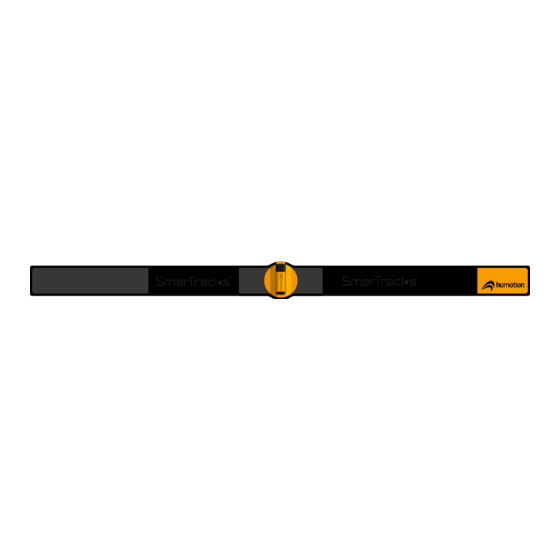
Summary of Contents for humotion SmarTracks Diagnostics v.3.16
- Page 1 SmarTracks Diagnostics v.3.16 Installation Guide & User Manual Version 2.0 (March 2020)
-
Page 2: Table Of Contents
Contents Safety Instructions 1.1. Electronic Measuring Equipment 1.2. Timing Gates 1.3. Charging the Measuring Device 1.4. Information on Disposal and Recycling Software Change Log Glossary of Technical Terms Hardware 4.1. SmarTracks Sensor-Belt 4.2. Timing Gates 4.2.1. Timing Gates Mobile 4.2.2. Placement of the Timing Gates Mobile 4.2.3. - Page 3 Exporting speed, endurance or agility test results 7.5.2. Exporting jumps, tappings and sprints test results 7.5.3. Printing the spider diagram 7.6. How do I enable the automatic upload of measurement data to Humotion servers? Assessments 8.1. Speed 8.1.1. Selecting the sprint interval 8.1.2.
- Page 4 8.5.3. 5-10-5 Shuttle (Pro Agility Test) 8.5.4. Custom Agility Test 8.5.5. Arrowhead Agility Test (AAT) BASIC INSTRUCTIONS 10. Contact Info...
-
Page 5: Safety Instructions
Always keep the sensor at a safety distance of at least 10cm from the timing gates. ATTENTION! Magnets may affect the function of pacemakers and implanted defibrillators. If you have such devices fitted, keep them at a sufficient distance from the magnets. SmarTracks Diagnostics v.3.16 Installation Guide & User Manual... -
Page 6: Charging The Measuring Device
If you want to dispose of your used sensor, you can consult your local authority regarding disposal and recycling options. The battery is removed and taken for environmentally friendly recycling. SmarTracks Diagnostics v.3.16 Installation Guide & User Manual... -
Page 7: Software Change Log
2. Software Change Log In SmarTracks Diagnostics v.3.16, the following software updates were made: ▪ Update to the format of stored measurements and sprint-intervals ▪ Improved Timing Gate detection ▪ Added option of checking for updates ▪ Location can be specified in Start Measurement dialogue ▪... -
Page 8: Glossary Of Technical Terms
Measure event A measure event is either the marking of an invalid attempt or changing athlete. The chronology of these events during a measurement is displayed in the meas- urement window. SmarTracks Diagnostics v.3.16 Installation Guide & User Manual... -
Page 9: Hardware
DX3.5 sensor with USB black Velcro surface on the back (see figure 3 and 4). Figure 3: Clip (back) + DX3.5 sensor with USB Figure 4: DX3.5 sensor + clip attached to the belt SmarTracks Diagnostics v.3.16 Installation Guide & User Manual... -
Page 10: Timing Gates
A Timing Gate consists of two magnetic elements. A magnetic element consists of one cone and one magnetic rod (MCD), which is to be stuck into the hole of the cone (see figure 2). Figure 1: Magnetic rod (MCD) Figure 2: Magnetic element (Cone + magnetic rod (MCD)) SmarTracks Diagnostics v.3.16 Installation Guide & User Manual... -
Page 11: Placement Of The Timing Gates Mobile
Angled setups are used for amplification or alignment of the magnetic field that is generated by our timing gates. In practice, the application is useful for smaller athletes (e.g. children) or for certain tests of agility. SmarTracks Diagnostics v.3.16 Installation Guide & User Manual... - Page 12 The angled setup is done with the help of an angled mount, which is stuck in the hole of the cone. Rotate the black MCD holder to a 45 degree angle and insert the MCD with the Humotion logo on the high end.
-
Page 13: Timing Gates In-Ground
Figure 1: SmarTracks Location with Timing Gates In-Ground – Exemplary Full Track Setup by Polytan Figure 2: SmarTracks Location with Timing Gates In-Ground – Detail of Sprint Lane Setup by Pol- ytan SmarTracks Diagnostics v.3.16 Installation Guide & User Manual... -
Page 14: Software Installation
STEP 2: Depending on your operating system, you can get a notification screen about running an un- recognized app. (Example shown with Windows 10, this may differ per operating system.) STEP 3: Click “More info”. STEP 4: Click “Run anyway” and follow the rest of the in- structions. SmarTracks Diagnostics v.3.16 Installation Guide & User Manual... -
Page 15: How Do I Activate My Smartracks Diagnostics License
“About…”. STEP 2: Go to the license tab and click “Acti- vate” STEP 3: Please enter your email address and the license key provided to you by Humotion. STEP 4: Click “Activate”. SmarTracks Diagnostics v.3.16 Installation Guide & User Manual... -
Page 16: How Do I Know What Modules My License Contains
STEP 1: Click on the logo in the upper left corner and choose “About…”. STEP 2: Select the language in the drop-down menu and click “OK”. The changes will take effect after you restart SmarTracks Diagnostics. SmarTracks Diagnostics v.3.16 Installation Guide & User Manual... -
Page 17: Performing A Measurement
Figure 1: DX3.5 sensor + Clip + Attached USB cable STEP 3: The device, as well as the charge status of the battery, is dis- played bottom left. When the charge status reaches 4,20V, it is fully charged. SmarTracks Diagnostics v.3.16 Installation Guide & User Manual... -
Page 18: How Do I Enter An Athlete's Name
If you do not wish to perform a measurement immediately, press “Cancel”. The entered team and athlete names are saved for future measurements. ▪ If you wish to perform a measurement immediately, see 6.3. How do I start a measurement?, STEP 4. SmarTracks Diagnostics v.3.16 Installation Guide & User Manual... -
Page 19: How Do I Start A Measurement
For more information on the run- ning type list, see 8.1. Sprint. ▪ Gate option (optional) ▪ Select the location (obligatory) Gate option describes the options of timing gates: “Mobile”, “In-Ground – Vertical” or “In-Ground – Horizontal”. SmarTracks Diagnostics v.3.16 Installation Guide & User Manual... - Page 20 ▪ Click “Detect my location” in the Locations Management screen. Make sure the location detection on your laptop is enabled. ▪ Enter the desired Location name and click “Add”. ▪ Click “OK”. SmarTracks Diagnostics v.3.16 Installation Guide & User Manual...
- Page 21 The first measure event is always “Changed Athlete”, which shows the time when the first athlete put on the sensor-belt. Do not press “Finish”. STEP 8: The athlete can now put on the sensor-belt. SmarTracks Diagnostics v.3.16 Installation Guide & User Manual...
-
Page 22: How Do I Know The Sensor Is Measuring
The athlete can now start performing the assessments. 6.6. How do I start multiple measurements simultaneously? To perform two or more measurements simultaneously, carry out the instructions under 6.3. How do I start a measurement? successively with each sensor. SmarTracks Diagnostics v.3.16 Installation Guide & User Manual... -
Page 23: Can I Do Multiple Assessments While Measuring
If a test was performed incorrectly, click on “Invalid Attempt” after the test and it will not show up in the test results. The athlete can then per- form a new test. SmarTracks Diagnostics v.3.16 Installation Guide & User Manual... -
Page 24: How Do I Change Athlete During A Measurement
STEP 3: Hand over the sensor-belt to the next athlete. 6.10. How do I stop a measurement? Reconnect the sensor to the PC using the USB-cable. The sensor now stops measuring and all meas- urement data is analyzed. SmarTracks Diagnostics v.3.16 Installation Guide & User Manual... -
Page 25: Data Analysis
After the measurement data has been analyzed, the test results are automatically sorted over three tabs: Jumps Tappings Runs Squat Jump (SJ) Tappings Speed Drop Jump (DJ) Endurance Countermovement Jump (CMJ) Agility SmarTracks Diagnostics v.3.16 Installation Guide & User Manual... -
Page 26: Jumps
▪ For the Drop Jump (DJ) you see the ▪ average, minimum and maximum jump height ▪ ground contact time (“Drop Jump Contact Time”) ▪ reactive strength index (“RSI”). SmarTracks Diagnostics v.3.16 Installation Guide & User Manual... - Page 27 Categorizes the test result according to: Height>70: Ski jumper height>60: Champions league height>50: Premier league height>40: Sprinter height>30: Athlete height>20: Endurance height>10: Couch potato height>1: Snail Contact time > 250ms: No reactive force SmarTracks Diagnostics v.3.16 Installation Guide & User Manual...
-
Page 28: Tappings
In the “Tappings” tab, you can find the test results for tappings. In the Filter menu, you can filter the test results you wish to view. The Statistical data shows you the average, minimum and maximum tap frequency of the se- lected athlete(s). SmarTracks Diagnostics v.3.16 Installation Guide & User Manual... - Page 29 The Chart shows the selected athlete’s tap frequency (Hz) for the duration of the test. When you click on the chart, the chart shows each individual ground contact for the duration of the test. SmarTracks Diagnostics v.3.16 Installation Guide & User Manual...
-
Page 30: Runs
7.6 How do I export tests results? The Statistical data shows you the following data of selected athlete(s): ▪ the average, minimum and maximum running time at each point [s] ▪ the speed at each point [km/h]. SmarTracks Diagnostics v.3.16 Installation Guide & User Manual... - Page 31 (orange stripe) ▪ at what point in time a timing gate was passed (blue column). NOTE: If multiple athletes are selected, it only shows the chart of the athlete that was selected first. SmarTracks Diagnostics v.3.16 Installation Guide & User Manual...
-
Page 32: Comparing Via The Spider Diagram
With the export function, you can create Excel files to compare: ▪ Speed, Endurance, Agility ▪ Jumps, Tappings, Sprints For more information on creating Excel files, see 7.5. How do I export test results? SmarTracks Diagnostics v.3.16 Installation Guide & User Manual... -
Page 33: How Do I Filter Or Select Test Results
To view all test results, right-click on any test results line, and click “Select all”. The Statistical Data menu in the lower left corner shows you how many test results you have selected. SmarTracks Diagnostics v.3.16 Installation Guide & User Manual... -
Page 34: Sorting Test Results
Entering/changing the jump type STEP 1: Go to the “Jumps” tab. STEP 2: Double-click on the field you wish to change under Type. STEP 3: Choose the jump type from the drop- down menu. SmarTracks Diagnostics v.3.16 Installation Guide & User Manual... -
Page 35: Entering/Changing The Run Type
Option 1: Select a name from the drop-down menu. (recommended) ▪ Option 2: Type a name in the empty field and press ENTER. NOTE: With option 2, the name will not be saved for future measure- ments. SmarTracks Diagnostics v.3.16 Installation Guide & User Manual... -
Page 36: Annotating Test Results
How do I export test results? You can export test results from the SmarTracks Diagnostics software for personal storage, presenta- tion or distribution. You can only export test results via the “Runs” tab or the “Compare” tab. SmarTracks Diagnostics v.3.16 Installation Guide & User Manual... -
Page 37: Exporting Speed, Endurance Or Agility Test Results
Export relative time values of selected runs. Export absolute time values of selected runs. The test results are exported to an Excel file. STEP 5: Save the exported test results in the desired format, e.g. Excel, HTML, etc. SmarTracks Diagnostics v.3.16 Installation Guide & User Manual... -
Page 38: Exporting Jumps, Tappings And Sprints Test Results
7.5.2. Exporting jumps, tappings and sprints test results STEP 1: Go to the “Compare” tab. SmarTracks Diagnostics v.3.16 Installation Guide & User Manual... -
Page 39: Printing The Spider Diagram
STEP 3: Go to the Print menu in the left column. You can preview the document by clicking on the “Print pre- view” button. You can directly print the document by clicking on the “Print chart” button. SmarTracks Diagnostics v.3.16 Installation Guide & User Manual... -
Page 40: How Do I Enable The Automatic Upload Of Measurement Data To Humotion Servers
How do I enable the automatic upload of measurement data to Hu- motion servers? To enable the automatic upload of measure- ment data to Humotion servers, click on the “Au- tomatic upload” button. SmarTracks Diagnostics v.3.16 Installation Guide & User Manual... -
Page 41: Assessments
If you are using Timing Gates Mobile, please strictly adhere to the given intervals. For example, if you set the interval to 20m (every 5m), then you have to place Timing Gates at 0m, 5m, 10m, 15m, and 20m. SmarTracks Diagnostics v.3.16 Installation Guide & User Manual... - Page 42 If your desired interval is not listed in the Diagnostics software, you can manually add the in- terval to the list: STEP 1: Close the SmarTracks Diagnostics software STEP 2: Go to "…\Documents\SmarTracks Diagnostics\Data\" SmarTracks Diagnostics v.3.16 Installation Guide & User Manual...
-
Page 43: Selecting The Start Point Of The Measurement
NOTE: If your start point is at a point with Timing Gates, then enter FE(0) as the start point ▪ Example: FE(0)-5-10-20 FE(0)-5-30m (every 5m) FE(0)-5-100m (5+5+10+…+10) ▪ The zero point of time and distance measurement is the point where the ath- lete starts the run SmarTracks Diagnostics v.3.16 Installation Guide & User Manual... - Page 44 The athlete starts at least 1m before a timing gate. (Starting closer than 1m to the timing Gate would possibly prevent the sensor from detecting the tim- ing gate.) ▪ The zero point of time and distance measurement is the first timing gate. SmarTracks Diagnostics v.3.16 Installation Guide & User Manual...
-
Page 45: Endurance
(CMJ) and Squat Jump (SJ) – are performed several times in succession. The general aim of all three jump types is to achieve the maximum jump height during a basic vertical jump. SmarTracks Diagnostics v.3.16 Installation Guide & User Manual... - Page 46 In this order the data of the jumps is more distinct and can be better evaluated afterwards. ▪ Before and after each test there should be standing time of at least 1 second. ▪ These tests are performed without timing gates. SmarTracks Diagnostics v.3.16 Installation Guide & User Manual...
-
Page 47: Squat Jump (Sj)
A reactive strength index (jump height divided by contact time) can then be calculated. The impact velocity and energy input into the muscles used for jumping are altered by SmarTracks Diagnostics v.3.16 Installation Guide & User Manual... -
Page 48: Countermovement Jump (Cmj)
The jump height is normally greater than the jump height of the Squat Jump. Measuring parameters: ▪ Jump height [cm] Test results The test results are shown under the “Jumps” tab. SmarTracks Diagnostics v.3.16 Installation Guide & User Manual... -
Page 49: Tappings
We recommend to use the test results of maximal frequency or 6 sec tap count for comparison of groups or individual athletes. Both test results are independent from the duration of the test and therefore results are not influenced by it. SmarTracks Diagnostics v.3.16 Installation Guide & User Manual... -
Page 50: Agility (Cod)
For the use of angled mounts, see 4.2.1. Timing Gates Mobile. Course field for Illinois Agility Test starting from the right. Course field for Illinois Agility Test starting from the left. SmarTracks Diagnostics v.3.16 Installation Guide & User Manual... - Page 51 The athlete starts from the start position, 1 m before a timing gate. ▪ Before and after each test there should be standing time of at least 1 second. Test results The test results are shown under the “Runs” tab. SmarTracks Diagnostics v.3.16 Installation Guide & User Manual...
-
Page 52: Three Cone Drill (3Cd)
The athlete starts from the start position, 1 m before the timing gate. ▪ Before and after each test there should be standing time of at least 1 second. Test results The test results are shown under the “Runs” tab. SmarTracks Diagnostics v.3.16 Installation Guide & User Manual... - Page 53 On all turns the inside hand must never touch the ground. ▪ Before and after each test there should be standing time of at least 1 second. Test results The test results are shown under the “Runs” tab. SmarTracks Diagnostics v.3.16 Installation Guide & User Manual...
- Page 54 ▪ A turn cannot take place within a range of 5 meters from a gate. ▪ It is recommended to set up cones at points where the athlete should turn/change direction. SmarTracks Diagnostics v.3.16 Installation Guide & User Manual...
- Page 55 1.2m apart. One cone (A) is placed 10m after the starting line, another one (C) 15m af- ter the starting line. Two cones (B and D) are placed 5m on each side from the 10m cone (A), result- ing in an arrow-shaped set up. SmarTracks Diagnostics v.3.16 Installation Guide & User Manual...
- Page 56 A. Consequently, this needs to stay constant for all athletes to ensure comparability. Test results The test results are shown under the “Runs” tab. SmarTracks Diagnostics v.3.16 Installation Guide & User Manual...
- Page 57 ▪ Is the sensor inserted correctly into the holder? Did it "click"? ▪ Does the sensor record? Does the red light blink? ▪ Is the sensor placed correctly on the body, with the black cap pointing upwards? SmarTracks Diagnostics v.3.16 Installation Guide & User Manual...
- Page 58 ▪ For jump tests: does the athlete show minimal knee bend on landings? ▪ For agility tests: When changing direction, does the athlete turn in the right direc- tion? (see manual for instructions) SmarTracks Diagnostics v.3.16 Installation Guide & User Manual...
- Page 59 10. Contact Info If you have any questions or if you are interested in learning more about Humotion’s products and services, please contact us using the contact details below: E-mail: mail@humotion.net Telephone: +49 (0) 251 590 805 0 Fax: +49 (0) 251 590 805 99...

Need help?
Do you have a question about the SmarTracks Diagnostics v.3.16 and is the answer not in the manual?
Questions and answers