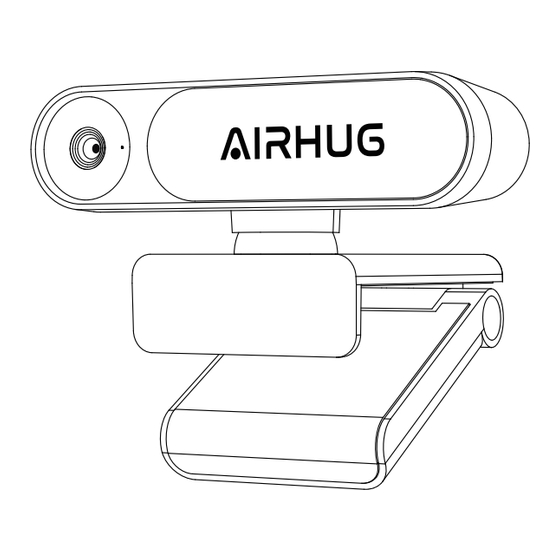
Table of Contents
Advertisement
Advertisement
Table of Contents

Summary of Contents for AIRHUG 02
- Page 1 2K HD WEBCAM User Manual AIRHUG 02...
- Page 2 KNOW YOUR PRODUCT Privacy cover Auto-focus lens (Slide to the right) LED activity light Privacy cover (Slide to the left) covered icon USB-A cable Tripod thread for Adjustable clip/stand ¼ inch screw (Tripod not provided)
- Page 3 WHAT'S IN THE BOX Webcam with attached User manual ×1 USB-A cable X1 Setting Up the Webcam Option A: Mounting on a Monitor/Laptop 1. Place your webcam on a computer, laptop or monitor at a position or angle you desire. 2.
- Page 4 Option B: Placing on Desktop Fold in the clip so it forms a flat surface, and place it on a flat desk top. Option C: Mounting on a Tripod With the clip folded in, mount the webcam onto a tripod (not provided) with the ¼...
- Page 5 Connecting to Computer 1. Plug the USB-A connector into the USB-A port on your computer. * Plug-and-play support will let your computer instantly recognize the webcam. * If your computer does not instantly recognize the webcam, try plugging into a different USB port or restart the computer.
- Page 6 A) Windows System 1. Go to Settings > Privacy > Camera and turn on "Let apps use my camera". 2. Turn on each of the listed apps where you want to use the camera. After you open the Camera app, you may need to switch to the Full HD Camera.
- Page 7 Specifications Specifications are subject to change without notice. Charge input 500mA 2560x1440 1920x1080 16:9 1280x720 640x360 Specifications Resolution 2592x1944 1600x1200 1280x960 640x480 Field of view (FOV) 78° Focus type Auto Focus Focus Range 3.9mm Sensor 5MP CMOS (1/4 inch) ∞ Focus distance 30cm ~ Maximum video...
- Page 8 View the FAQs on www.airhugshop.com/support If you have any other questions about using AIRHUG02, please email us. AIRHUG support team will solve the problem for you in 12 hours. 24 / 7 Support Email info@airhugshop.com...
Need help?
Do you have a question about the 02 and is the answer not in the manual?
Questions and answers