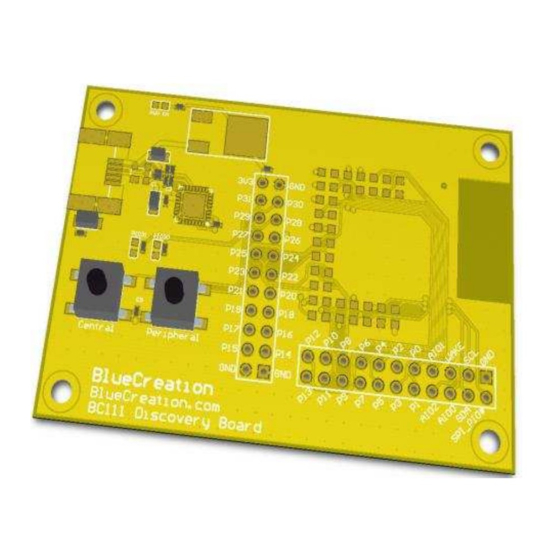
Advertisement
Quick Links
Manual
Key Specifications
Bluetooth Low Energy dedicated development kit
4.0 Bluetooth Low Energy (BLE, Bluetooth SMART) Mode
Integrates BC111 module and Melody SMART software
Access to UART via USB (FTDI on board)
Direct access to GPIOs
GAP, ATT, GATT, L2CAP and SMP Bluetooth profiles
FCC, CE, IC and Bluetooth certified
Applications
Smart Phone Controlled Accessories
Fitness and Healthcare Accessories
Smart-Home Controllers
Smart Appliances
Remote Controls and Smart TVs
General Bluetooth Controllers
St John's Innovation Centre Cowley Road Cambridge CB4 0WS United Kingdom
BlueCreation.
t.
+44 (0)1223 420 252
e.
info@blue-creation.com
Description
BC111-DISKIT-001 is a development board that
allows engineers to quickly prototype any
Bluetooth device using Melody SMART and high
level commands. It is the ideal kit to start
working with 4.0 Bluetooth Low Energy (BLE,
Bluetooth SMART)
www.blue-creation.com
BC111-DISKIT-001
Melody
Smart App
Advertisement

Summary of Contents for BlueCreation BC111-DISKIT-001
- Page 1 FCC, CE, IC and Bluetooth certified Applications Description Smart Phone Controlled Accessories BC111-DISKIT-001 is a development board that Fitness and Healthcare Accessories allows engineers to quickly prototype any Bluetooth device using Melody SMART and high Smart-Home Controllers level commands.
- Page 2 BC111-DISKIT-001 Manual Setting Up the Board - Equipment To start you need to have: a) The BC111-DISKIT-001 and a USB cable. Please contact sales@blue-creation.com for more information. b) A PC or any other processor with a USB or parallel port. You should have a HyperTerminal installed on your laptop.
- Page 3 BC111-DISKIT-001 Manual Setting up the Board - Steps Step1: Connect the board to your PC using the USB cable. The board will enumerate as a COM port. Your PC will automatically find and install the required FTDI drivers. Step2: Go to StartUp/Devices and Printers. You will see your board will be under "FT232 USB UART". When you look at Properties you will see under which COM port it has enumerated.
- Page 4 : Disabled In your HyperTerminal Window, type rst and then Enter. You should then see the BlueCreation Prompt. You are now ready to use the board (note that if your typing isn't visible you should enable Echo On). Please refer to the Melody Smart Manual for more information on the different commands you can use to control the board.
- Page 5 Manual Connecting to an Apple Application - Steps If you want to use the BlueCreation's iOS sample application (Melody Smart) to connect to your board, please follow the steps below. Step1: Download Melody Smart app from the iTunes store. You can search ‘BlueCreation’ directly from your iOS Device.
- Page 6 BC111-DISKIT-001 Manual Exchanging messages between Bluetooth enabled device and the board When you use the upper text box to send <MESSAGE1> from your application, you will receive a notification ‘RCV <MESSAGE1>' on the HyperTerminal. When you type in the command ‘SND <MESSAGE2>' and Enter you will see on your Melody Smart application the <MASSAGE2>...
- Page 7 BC111-DISKIT-001 Manual Reading and Operating the GPIOs using Melody Smart app Reading GPIOs Using Melody Smart Using the Read button the App. will return the status of the module's GPIOs as mapped here: The numbers for the actual GPIOs are clearly marked on the board and are also shown in here St John’s Innovation Centre Cowley Road Cambridge CB4 0WS United Kingdom...
- Page 8 BC111-DISKIT-001 Manual Each box on the represents a GPIO pin and indicates its direction (Input or output) and Logical state (High or low): Direction: A green border around a square indicates that this PIO is configured as an output rather than an input.
- Page 9 BC111-DISKIT-001 Manual Connecting 2 Discovery boards - Steps You can connect 2 BC111 modules and allow them to communicate using 2 Discovery boards. To do so, please follow the steps below. Step1: Set up each board connecting to a separate PC as is explained in the section titled "Setting up the Board - Steps".
- Page 10 BC111-DISKIT-001 Manual BC111-DISKIT-001 - Board Layout The boards layout is explained in the figure below. Mini USB Powers the Board and provides UART connection. Enumerates as a COM port. BC111 module GPIO Control Connect as Central GPIO Control Connect as Peripheral St John’s Innovation Centre Cowley Road Cambridge CB4 0WS United Kingdom...
-
Page 11: Troubleshooting
BC111-DISKIT-001 Manual Trouble-Shooting If your board does not seem to work, please check the points below which are the most common problems encountered. If you are still having issues, please contact techsupport@blue-creation.com. 1) POWER PROBLEMS: Check that the board is Turned ON. When you plug in the USB, the LEDs should light up (ON) or flicker (ON and Advertising), indicating that the board is Turned ON. - Page 12 BC111-DISKIT-001 Manual FTDI Trouble-Shooting When the board is plugged-In, it should enumerate as a "FT232 USB UART" device and under rightclick- >Properties->Hardware it should enumerate as a COM port. In this example, the board enumerates as COM9 The board enumerates as FT232R USB UART St John’s Innovation Centre Cowley Road Cambridge CB4 0WS United Kingdom...
- Page 13 BC111-DISKIT-001 Manual If the device has not enumerated as a COM port, then you need to re-install the driver. This is done by going to Properties/Change Settings/Update Driver as in the figure below. You can also try Properties/Change Settings/Un-install. When you plug the board back in, the PC will look on Internet for the drivers.
- Page 14 BC111-DISKIT-001 Manual You should see the following dialogue box which already has the FT232R Product/Vendor IDs in the box. Click the "Add" button to add this Product/Vendor ID to the list of devices to remove. Optionally you can check the "Generate log file" checkbox for a record of what operations were performed and which COM Port entries were removed.
- Page 15 BC111-DISKIT-001 Manual Step2) Download the latest driver from the FTDI website at the following link: http://www.ftdichip.com/Drivers/VCP.htm In the row for Windows in the comments column are the words setup executable, which is a link to download the setup installer. This is the preferred method for installing this driver. When running the driver, if you do not see the command window above re-run it.
Need help?
Do you have a question about the BC111-DISKIT-001 and is the answer not in the manual?
Questions and answers