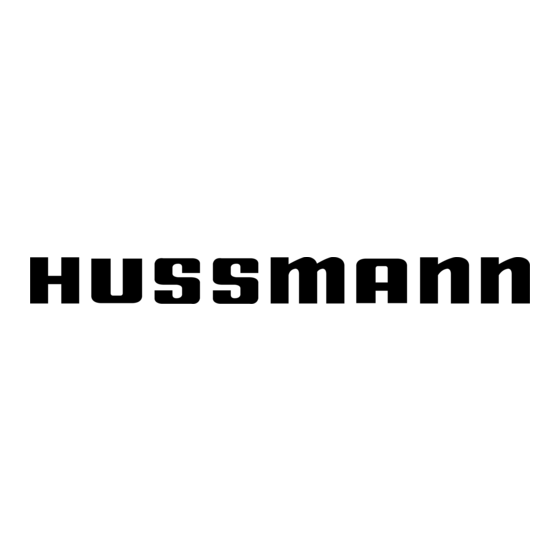
Table of Contents
Advertisement
Quick Links
Advertisement
Table of Contents

Subscribe to Our Youtube Channel
Summary of Contents for Hussmann PCS
- Page 1 Protocol Control System (PCS) Users Manual Document No 0709304 Date: 5/17/2005...
-
Page 2: Table Of Contents
NSTALLATION 10.5 ARDWARE NSTALLATION 10.5.1 RS485 Adapter ... 40 10.5.2 PlantVisor Software Key... 40 10.6 ... 41 EMOTE CCESS 10.7 ... 41 PERATION 10.7.1 Running the PCS Supervisor... 41 10.7.2 Navigation ... 42 ... 39 IRING ... 39 ... 40... - Page 3 Protocol Control System Users Manual 10.7.3 Configuration ...42 10.8 ...46 UNNING THE YSTEM 10.8.1 Troubleshooting...46 10.9 PCS S UPERVISORY YSTEM 10.9.1 General Information...46 10.9.2 PlantVisor Engine Screens ...46 10.9.3 Supervisory Main Screen...47 10.9.4 Unit Main Screen...47 10.9.5 System Setup ...48 10.9.6...
-
Page 4: Table Of Figures
Figure 14- Alarm Log Screen...17 Figure 15- Alarm Maintenance Screen...17 Figure 16- Alarm Confirmation Screen...18 Figure 17-Equal Horsepower Example ...19 Figure 18 - PCS Menu Tree ...20 Figure 19- Main Status Screen ...21 Figure 20- Lighting Status Screen...22 Figure 21- Lighting Status Fields ...22 Figure 22- Aux Processing Status Screen...22... - Page 5 Protocol Control System Users Manual 2/12/01 Figure 109- Unit Main Screen- No Alarms ...48 Figure 110- Main Screen With Alarms ...48 Figure 111- System Setup Screen...49 Figure 112- Suction Group/Compressor Setup Screen..49 Figure 113- Pressure Graph...49 Figure 114- Supervisory Temperature Monitor and Aux Control Screen...49 Figure 115- Lighting Circuit Screen...50 Figure 116- Information Screen ...50...
-
Page 6: Disclaimer
Protocol Control System Users Manual 2/12/01 3. Disclaimer ALL RIGHTS RESERVED The information contained in this manual has been carefully checked and it believed to be accurate. However, Computer Process Controls, Inc. assumes no responsibility for any inaccuracies that may be contained herein. -
Page 7: Introduction
A detailed section follows. The last section describes the PCS supervisory system. It is recommended that the user familiarize himself with the PCS system by reading all sections of this manual before operation. Page 7... -
Page 8: Pcs Hardware
The temperature inputs must use the PCS temperature sensors (described below) and the pressure inputs must use the PCS pressure probes (described below). Figure 1 shows a picture of the PCS Controller and identifies the different parts of the Controller. Figure 1- PCS Controller 5.1.1 Input Power... -
Page 9: Mounting
The Expansion board is connected to the PCS Controller by a communications cable (Beldon 8641 or equivalent). The PCS system supports up to 4 expansion boards. The address of the expansion board is determined by the wiring of inputs AD0 and AD1. Table 1 lists the expansion board address. -
Page 10: Input Power
Figure 4- Expansion Board Wiring 5.3 Pressure Transducer The PCS system uses a 4/20 milliamp pressure transducer. Inputs are provided for reading suction pressure (optionally a second suction group pressure) and discharge pressure. The same type of pressure transducer is used for reading suction and discharge pressure. -
Page 11: Temperature Sensor
Protocol Control System Users Manual Figure 5- PCS Pressure Probe 5.4 Temperature Sensor The PCS system uses an NTC type temperature sensor to read the temperature. The temperature sensor is not polarity sensitive. Note that the wiring for the temperature sensor should be routed in such a way that it is not in close proximity to any power line cables. -
Page 12: Pcs Features
Protocol Control System Users Manual 6. PCS Features The PCS system has a number of features as defined in the following paragraphs. 6.1 Overview The PCS system has the following features: 6.1.1 Circuit Control The PCS system can control up to 10 circuits. -
Page 13: Maintenance/Diagnostics
Protocol Control System Users Manual alarm log) if the discharge pressure falls below the alarm limits. 6.1.5.5 Sensor Failures If a temperature or pressure probe failure occurs, this alarm will be signaled. The alarm will provide details as to what sensor has failed. 6.1.5.6 Compressor Proof Failures This alarm will be signaled if a compressor proof fails. -
Page 14: Quick Start
Protocol Control System Users Manual 7. Quick Start This section of the manual provides a quick overview of the operation of selected features of the controller. It is intended to provide an overview of the most used features. Refer to the Controller operation section for more details. -
Page 15: Main Status Screen
Protocol Control System Users Manual Figure 8- Password Screen 7.1.3 Main Status Screen Figure 9 shows the main status screen. This screen is displayed when the controller is first powered on. This screen will also be displayed if there are no keys pressed for a period of 5 minutes. -
Page 16: Viewing Circuit Temperatures
Protocol Control System Users Manual The first row has the group number that you are viewing. The name of the suction group is also displayed on the top row. The next row has the suction pressure reading (in PSI). The next row has the suction setpoint (in PSI). -
Page 17: Forcing A Defrost
Protocol Control System Users Manual 7.1.9 Forcing a Defrost To force a circuit into defrost, you must be in any of the circuit configuration screens. From a Circuit configuration screen, press the PROGRAM key. The Circuit maintenance screen will be displayed. Figure 13- Circuit Maintenance Screen The Circuit maintenance screen displays the circuit number and name on the top row. -
Page 18: Figure 16- Alarm Confirmation Screen
Protocol Control System Users Manual 2/12/01 Figure 16- Alarm Confirmation Screen Page 18... -
Page 19: Controller Operation
8.2.1 Switchback Switchback is a mechanical backup mode of the PCS. This occurs when a hard failure occurs in the controller and it is unable to run. When this occurs, the switchback relay (controller point 7) will open (normally, this relay is held close). -
Page 20: Condenser Control
Each screen type is discussed in the following paragraphs. Figure 18 - PCS Menu Tree 8.4.1 Status Screens Status screens are display only screens. They provide information about a particular function of the controller (for example, Suction pressure). -
Page 21: Alarm Screen
Protocol Control System Users Manual perform a maintenance action (force a circuit into defrost, force off a compressor, etc). Note that there are maintenance screens for Circuits, Suction Groups and Lighting functions. 8.4.4 Alarm Screen The Alarm screen displays the alarm log. It can be entered from any screen by pressing the ALARM key. -
Page 22: Configuration Screens
Protocol Control System Users Manual 8.5.1.2 Lighting Status Figure 20- Lighting Status Screen Figure 21- Lighting Status Fields Field Explanation Lighting Ckt1 Status of lighting circuit 1 Lighting Ckt1 Status of lighting circuit 1 8.5.1.3 Aux Processing Figure 22- Aux Processing Status Screen Table 4- Aux Processing Status Fields Field Explanation... -
Page 23: Figure 25- System Configuration Screen 2
Protocol Control System Users Manual Table 6- System Configuration Screen 1 Field Explanation Time Used to set the time of the controller Date Used to set the date of the controller Used to set the Day of the week Unit Address Used to set the address of the unit on the supervisory communications network. -
Page 24: Figure 29- System Configuration Screen 6
Protocol Control System Users Manual number that the compressor is associated with. Figure 29- System Configuration Screen 6 There will be one screen for each compressor (1 – 6) that is identical to the above screen. Table 11- System Configuration Screen 6 Field Explanation Comp1 Amps... -
Page 25: Figure 34- System Configuration Screen 11
Protocol Control System Users Manual Table 15- System Configuration Screen 10 Field Explanation Setpoint Displays the condenser pressure setpoint (applicable only for condenser control) Deadband Displays the deadband to use for condenser control Figure 34- System Configuration Screen 11 This screen has no fields. It is a prompt to change the password. -
Page 26: Figure 39- Circuit Configuration Screen 3
Protocol Control System Users Manual of the temperature probe. Note that “---“ will be displayed if a input assignment (board/point) has not been made for the probe. Figure 39- Circuit Configuration Screen 3 Table 18- Circuit Configuration Screen 4 Field Explanation Alm Low Dlt The delta (difference) -
Page 27: Figure 43- Circuit Configuration Screen 8
Protocol Control System Users Manual Times Time 1 field and the Number Defr field and sets this field to YES, the controller will automatically calculate all defrost times (evenly spaced through out the day) Figure 43- Circuit Configuration Screen 8 Table 22- Circuit Configuration Screen 8 Field Explanation... -
Page 28: Figure 48- Circuit Configuration Screen 13
Protocol Control System Users Manual Figure 48- Circuit Configuration Screen 13 Table 27- Circuit Configuration Screen 13 Field Explanation Probe 1,2,3 Displays the offset offset (degrees) that will be applied to the probe reading. Figure 49- Circuit Configuration Screen 14 Table 28- Circuit Configuration Screen 14 Field Explanation... -
Page 29: Figure 52- Suction Configuration Screen 1
Protocol Control System Users Manual and the information for the new group will be displayed. Figure 52- Suction Configuration Screen 1 Table 30- Suction Configuration Screen 1 Field Explanation Suct. Pressure Read Only field that shows the current suction pressure reading. Suct. -
Page 30: Figure 57- Suction Configuration Screen 7
Protocol Control System Users Manual Figure 57- Suction Configuration Screen 7 This is the last configuration screen for the suction group. The suction group can be named by selecting the name field and using the UP or DOWN ARROW keys to select a letter, then pressing the ENTER key to move to the next letter. -
Page 31: Figure 63- Lighting Configuration Screen 4
Protocol Control System Users Manual Figure 63- Lighting Configuration Screen 4 Figure 62 and Figure 63 show the screens used to configure the schedule for the lighting circuit. An ON and OFF time can be entered (24 hour format) for each day of the week. 8.5.2.7 Auxiliary Configuration There are two auxiliary functions that can be configured on the PSC. -
Page 32: Alarms
Protocol Control System Users Manual Figure 67- Aux Configuration Screen 4 This screen is identical to Figure 63, but is for the second monitor input. 8.5.2.8 Release Configuration Screen Figure 68- Release Configuration Screen The Release configuration screen allows the unit to be named. -
Page 33: Pump Station
(providing low and high speed fan control and water spray control). 9.2 Hardware The Hussmann Pump Control System (PCS) uses the same hardware platform as the Protocol Controller. The software load is different. The label is different to make it easy to identify the Pump Station controller from the Protocol Controller. -
Page 34: Screens
Protocol Control System Users Manual pump output will operate normally based on the gylcol temperature and the spray water cut in/cut out setpoints. 9.4 Screens 9.4.1 Status Screens There are four status screens as shown in the following paragraphs. Pressing the ESC key will move between the status screens. -
Page 35: Figure 75- Psc Password Screen
Protocol Control System Users Manual Figure 75- PSC Password Screen Figure 76- PSC Configuration Screen 1 Table 45- PSC Configuration Screen 1 Fields Field Explanation Force SP ON Set to YES to Force the Spray Pump On. Note that the force will revert to the original value in 3 minutes. -
Page 36: Figure 81- Psc Configuration Screen 6
Protocol Control System Users Manual Table 49- PSC Configuration Screen 5 Fields Field Explanation Winter On If the ambient temperature is below this setpoint, the spray pump will not be turned on Winter Off If the ambient temperature is above this setpoint, the spray pump can be turned Override On If the outlet temperature is... -
Page 37: Alarms
Protocol Control System Users Manual Unit Address Used to set the address of the unit on the supervisory communications network Figure 85- PSC Configuration Screen 10 Table 54- PSC Configuration Screen 10 Fields Field Explanation Name Used to set the name of the controller Password Used to set the password... -
Page 38: Ambient Temp Fail
Protocol Control System Users Manual 9.5.12 Ambient Temp Fail The ambient temperature probe failed. 9.5.13 Alarm Winter Override The outlet temperature was higher than the Winter Override setpoint. Figure 87- PSC Alarm Screen Page 38 2/12/01... -
Page 39: Supervisory System
Protocol Control System Users Manual 10. Supervisory System 10.1 Overview The PCS Supervisoy system provides a means to monitor and supervise Protocol Controllers from a central point within a store. The system runs a PC and communicates with the controller via an RS485 network. The system requires an RS485 converter and a software protection key to be installed on the PC. -
Page 40: Hardware Installation
10.5 Hardware Installation There are two pieces of hardware that must be installed on the PC for the PCS Supervisory system to operate. The first is an adapter that converts the RS485 signals from the PCS supervisory network into RS232 signals that can be connected to the PC. -
Page 41: Remote Access
COM2- RS232/RS485 converter c) USB- For the PVKey 10.7 Operation 10.7.1 Running the PCS Supervisor To run the supervisory software, click the start button and select PlantVisor. The software will then launch the PlantVisor engine as shown in the PlantVisor software will run in Demo mode (as described in paragraph 10.5.2 and will... -
Page 42: Navigation
Protocol Control System Users Manual Figure 94- Main Screen 10.7.2 Navigation The PlantVisor system is web based and uses the Internet Explorer to display the web pages. Normal Internet Explorer commands (such as the Back Arrow) can be used to navigate through the web pages. -
Page 43: Figure 97- Site Configuration Screen
RS485 converter. Figure 98- Serial Line Configuration Screen You must have a separate address for each PCS controller that is connected to the RS485 Adapter. Refer to the PCS controller manual for information on how to set the serial address of the controller. -
Page 44: Figure 100- User Configuration Screen
User Configuration screen has both Service & Manufacturing parameters. For the PCS PlantVisor system, these are the same and should both be checked if a user is allowed to change parameters of the PCS controllers. To add a new user, click the “Add New User” button. -
Page 45: Figure 101- Add New User Screen
Scheduler Configuration screen. Figure 103- Alarm Priorities Screen After the delays have been set, you will need to configure the individual alarms from the PCS controller as High or Low priority. To do this access the Hussmann Protocol Controller device... -
Page 46: Running The System
Troubleshooting if there is a problem with the supervisory software. 10.9 PCS Supervisory System Screens The following section describes the screens of the PCS supervisory system. The information on these screens are generally the same as previously described under the appropriate section of the PCS manual. -
Page 47: Supervisory Main Screen
Name. The green dot indicates normal communications and the PCS Controller is not in alarm. The red dot indicates normal communications and the unit is in alarm. A grey dot indicates no communication with the PCS Controller. -
Page 48: System Setup
Online indicator (See Figure 110). Note that clicking on the Alarm button will send an Alarm acknowledgement to the PCS Controller acknowledging the alarm. See paragraph 10.9.11 for more information on alarms. Figure 110- Main Screen With Alarms 10.9.4.2 Date/Time... -
Page 49: Suction Group/Compressor Setup
Protocol Control System Users Manual Figure 111- System Setup Screen This screen is used to set basic system information about the Protocol units and Condenser control information. 10.9.6 Suction Group/Compressor Setup The Suction Group/Compressor Setup screen is used to enter the setpoints associated with the Suction Groups, the Discharge Pressure Alarm and the Compressor information. -
Page 50: Info
Protocol Control System Users Manual Figure 115- Lighting Circuit Screen 10.9.9 Info The Info screen displays the Software Version of the Supervisory System (PlantVisor) and the Protocol Controller. The Info Screen is shown in Figure 116. Figure 116- Information Screen 10.9.10 Circuits The Circuit Setup Screen provides more detailed status information about a circuit and... -
Page 51: Figure 118- Defrost Setup Screen
Protocol Control System Users Manual Figure 118- Defrost Setup Screen There is also a “Graph” button in the Circuit Setup Screen. Clicking the “Graph” button will result in a graph of the circuit temperature being displayed (see Figure 119). Figure 119- Circuit Temperature Graph 10.9.10.1 Case Size The “Case Size”... -
Page 52: Figure 122- Supervisory Alarms Screen
Protocol Control System Users Manual 2/12/01 alarms, active or acknowledged), Active Alarms (show only active alarms) or Events (show all events for the unit). Figure 122- Supervisory Alarms Screen Page 52... -
Page 53: Appendix A- Supervisory Wiring
PC 485 Adapter can be in middle of daisy chain. In this case the terminating resistor should be placed at the Protocol unit that is at the end of the daisy chain Hussmann Protocol Control System Supervisory Wiring Diagram Protocol Unit RS485 Adapter... -
Page 54: Appendix B- Troubleshooting
Protocol Control System Users Manual 12. Appendix B- Troubleshooting 12.1 PCS Troubleshooting Below are some typical problems that may be encountered in the installation and use of the PCS. Problem Boot BIOS screen displayed on power up or Board offline alarm...
Need help?
Do you have a question about the PCS and is the answer not in the manual?
Questions and answers