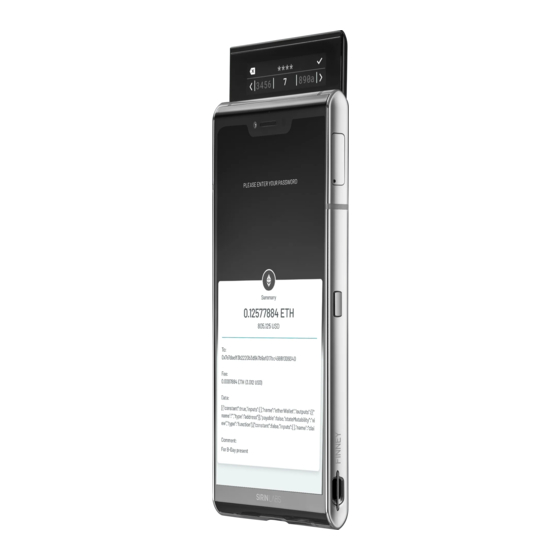
Table of Contents
Advertisement
Quick Links
Advertisement
Table of Contents

Summary of Contents for Sirin Labs Finney
- Page 1 USER GUIDE...
- Page 2 All rights reserved. No part of this document may be reproduced or transmitted in any form or by any means, electronic, mechanical, photocopying, recording, or otherwise, without prior written permission from SIRIN LABS. © 2018 SIRIN LABS...
-
Page 3: Table Of Contents
CONTENTS Dive into Crypto with FINNEY from SIRIN LABS Introduction to SIRIN LABS FINNEY Unique Features FINNEY Wallet Token Conversion Service dCENTER App Cyber Protection What’ s in the Box FINNEY Cables International Charger SIM Tool Getting Started FINNEY at a Glance... - Page 4 FINNEY Wallet Settings Using Your FINNEY Wallet Sending currency Converting currency Requesting currency Account Management Troubleshooting dCENTER: SIRIN LABS’ Blockchain Center About dCENTER DApps Learn & Earn, the dCENTER Education Center AirDrops Profile FINNEY Security Center Screen Lock Cyber Security...
- Page 5 Cyber Security White List FINNEY : Product Specifications General Contents of FINNEY Operating system Blockchain Crypto Cyber Security Center by SIRIN LABS Secure Hardware Wallet Dimensions Hardware and Software Characteristics Computation & Memory Storage Main Display Safe Screen Main Camera...
- Page 6 Video Recording Front Camera Selfie Imaging Audio Voice Audio Formats Video Formats Cellular and Wireless Connectivity 4G LTE UMTS CDMA2000 2G GSM Wireless Bluetooth Charging and Battery Sensors Location Apps Supported Languages (Phone) Environmental FINNEY Product Care General FINNEY User Guide...
-
Page 7: Dive Into Crypto With Finney
It also features SIRIN OS , which provides you with previously unobtainable security for your mobile device and hardware wallet. With FINNEY’ s proprietary Safe Screen, you will be able to independently verify the authenticity and legitimacy of every crypto transaction you initiate through your device. -
Page 8: What's In The Box
4.0 technology, making charging more efficient and faster when compared to using a standard charger. Use the cable supplied to connect the charger to FINNEY. You can also charge FINNEY through a laptop or any other device that supports a USB port. -
Page 9: Getting Started
Charge your FINNEY™ Before you switch on your FINNEY device, you need to make sure that it’ s fully charged. You can charge the phone either when it is switched on or off. In either case, the Finney screen indicates that the phone is being charged. -
Page 10: Insert The Sim Card
Remove the Tamper-proof Seal Brand new FINNEY devices leave the factory with a seal across the FINNEY Safe Screen as shown below. Remove the seal to access the Safe Screen. If there is no seal or the seal seems to have... -
Page 11: Power-On
To switch on your FINNEY device, press and hold the power button on the right-hand side of the phone until the screen switches on. NOTE To switch off FINNEY, press and hold the power button and then tap Power Off. FINNEY User Guide... -
Page 12: Setup Wizard
This table describes the different steps in the Setup Wizard: Step Description Select language Define the interface language displayed by your FINNEY™. Once you make your selection, tap Go Crypto to continue. Copy apps & data You can decide whether to transfer data from another device or the cloud, or set up as new. -
Page 13: Finney Tm Wallet
FINNEY™ WALLET ABOUT YOUR FINNEY™ WALLET FINNEY Wallet will help you easily and securely trade in the cryptocurrency world. FINNEY Wallet comprises an app that you use on your device’ s main screen and a hardware Safe Screen that slides up at the top of your device. -
Page 14: Finney Tm Wallet App Home Screen
Use the slider at the top of your FINNEY device to open the Safe Screen when you want to use your wallet. The main screen gives you these options: Option Description Portfolio/Transactions The display toggles when you choose either option at the foot of the screen. -
Page 15: Setting Up Your Finney Tm Wallet
SETTING UP YOUR FINNEY™ WALLET When you receive your brand new FINNEY device, you need to run through some initial setup procedures. Installing FINNEY Firmware This procedure relates to a brand-new fresh-from-the box device. 1. Switch your phone on. 2. On the Home screen tap FINNEY Wallet to open the FINNEY Wallet app. -
Page 16: Recovering An Existing Wallet
If you are not connected, it’ s likely that you will either have only partial or no syncing of your wallet. By default FINNEY creates a wallet with accounts for Bitcoin, Ethereum, and a SIRIN LABS SRN Token. -
Page 17: Syncing Your Wallet
The FINNEY wallet currently supports Bitcoin and Ethereum accounts. • Syncing Your Wallet You can easily sync your FINNEY™ device to the existing seed words you have for your wallet. 1. In the app screen, tap Sync. 2. Tap Sync from an existing seed. -
Page 18: Finney Wallet Settings
In your FINNEY wallet app you have these configuration options: Option Description Currency Use this setting to determine the default fiat currency display. The FINNEY wallet will calculate and display all crypto assets in the currency you select. Accounts See below about Account Management. - Page 19 You will not need your password to perform the wipe action. • To wipe your wallet: 1. In the wallet app home screen tap the Settings icon. 2. Tap Wipe Wallet and when prompted, tap Yes to confirm the wipe action. FINNEY User Guide...
-
Page 20: Wallet
Whenever you close the Safe Screen, it means you are no longer working in • Passphrase -protection mode. Once you enter the passphrase, FINNEY syncs your wallet with the new information. Make sure you follow the on-screen instructions and keep the Safe Screen open. USING YOUR FINNEY™ WALLET Sending currency It’... -
Page 21: Converting Currency
You can send all the funds in the wallet which will empty the account. Tap Max to • use all available funds, after fees have been deducted. Converting currency It’ s easy to convert currency with your FINNEY wallet as described below. FINNEY User Guide... -
Page 22: Requesting Currency
(TCS) supports. Requesting currency It’ s easy to request or receive currency with your FINNEY wallet as described below. 1. On the wallet home scree screen, tap Receive. 2. Define the cryptocurrency you want to receive. -
Page 23: Account Management
4. When prompted, slide open the Safe Screen and then enter your password. The system then generates the new account, which appears in the Accounts list. By default, when you create new wallets in your FINNEY device, the wallets come NOTE •... -
Page 24: Dcenter: Sirin Labs' Blockchain Center
SIRIN LABS’ BLOCKCHAIN CENTER ABOUT DCENTER dCENTER is a SIRIN OS app that gives you access to crypto assets, lets you discover Decentralized applications (DApps), gives you free AirDrop tokens, and provides access to blockchain and cryptocurrency learning resources. -
Page 25: Dapps
By registering to the AirDrops service, you are permitting SIRIN LABS to periodically send you free AirDrops, such as cryptocurrency tokens or Non-fungible token (NFTs). 1. In the dCENTER app, tap REGISTER to continue the registration process in the FINNEY Wallet app. -
Page 26: Airdrops
3. Then select the Education campaign you want to learn about. 4. Answer the questions correctly and collect your rewards. AirDrops In this part of the dCENTER app, you can see all the AirDrops that have been collected. FINNEY User Guide... -
Page 27: Profile
NOTE To receive AirDrops you must first be registered with SIRIN LABS. See the 3 section about registering with SIRIN LABS Airdrops may be restricted to specific territories and/or users. Profile In the dCENTER Profile area you can customize various elements of the app:... -
Page 28: Finney Security Center
Password, Pattern or PIN. CYBER SECURITY You use this setting to switch on or off your advanced SIRIN LABS cyber-protection for your phone. You can use the Manage White List option to add or remove apps or Wi-Fi networks to/from your device’... -
Page 29: White List
Protection. You can add entries to these lists when you receive a prompt regarding a suspicious app or network. Tap ADD to add the app or Wi-Fi network to the approved list. You can also turn off or pause the Wi-Fi connection or the app. FINNEY User Guide... -
Page 30: Finney Phone Basics
FINNEY™ PHONE BASICS MAIN SCREEN LAYOUT Status Bar The bar at the top of your screen shows the different statuses of your phone. Quick Settings Menu Swipe down from the top of your screen with to access the Quick Settings menu. This menu allows... -
Page 31: Navigation Bar
You can easily browse headlines, save articles to read them later, and explore real-time market data with the help of interactive charts. ProtonMail Secure Email FINNEY™ is equipped with a secure email app powered by ProtonMail. Sign up either through the ProtonMail website or download the app from the Google Play store. -
Page 32: Contacts
View the time in different destinations. Tap the globe icon to view • Set a time • Use the clock as a stopwatch • Calculator Your phone’ s convenient built-in Calculator app works as a regular calculator, allowing you to perform mathematical equations. FINNEY User Guide... -
Page 33: Settings
Define your language, date and time, and other settings. SECURITY SIRIN LABS’ advanced Cyber Security capabilities are manifested in different facets in FINNEY. These provide you with powerful protection for your conversations and data. You can configure your desired security levels in the Security menu settings as described below. -
Page 34: App Locker
Password, Pattern, or PIN. App Locker Your FINNEY device lets you lock different apps on your device. This can be helpful for example if you lend your phone to someone but don’t want them to access certain apps on the phone. You can lock the app/s in one of 2 ways: On the app you want to lock, long tap and then tap Lock. -
Page 35: Finney : Product Specifications
Machine learning-based Intrusion Prevention System (IPS) • Network-attack protection • Secure coding accompanied with penetration testing to enhance FINNEY™’S security level • Periodical security patch releases in response to current cyber threats • FINNEY... -
Page 36: Secure Hardware Wallet
Technology: CGS/LTPS • 1080(H) x RGB x 2160 (V) pixel-resolution • 95% NTSC standard produces vivid color space • 1500:1 contrast ratio (typical) • 550 cd/m2 max brightness (typical) • Fingerprint-resistant oleophobic coating • Corning® Gorilla® Glass • FINNEY User Guide... -
Page 37: Safe Screen
2K video recording (2540x1440 pixel resolution) at 60 fps • Slow Motion Imaging - FHD video recording (1980x1080 pixel resolution) at 120 fps • Touch-to-Focus • Automatic continuous focus • Up to 4x digital zoom • Stereo audio recording • FINNEY User Guide... -
Page 38: Front Camera
Supported formats: WAV, MP3, AMR, MIDI, Vorbis, AAC, AAC+ • Video Formats Supported formats: MPEG4, H.263, H.264, H.265, VP8, VP9 • Multimedia output: Display Port • CELLULAR AND WIRELESS CONNECTIVITY 4G LTE Cat 12, 3xCA • Downlink speed: 600Mbps • Uplink speed: 150Mbps • FINNEY User Guide... -
Page 39: Umts
Book Access Profile (PBA), Advanced Audio Distribution Profile (A2DP), Human Interface Device Profile (HID), Audio/Video Remote Control Profile (AVRCP), Hands-Free Profile (HFP), Device ID Profile (DIP), Generic Audio/Video Distribution Profile (GAVDP), Message Access Profile (MAP) Nano-SIM • Hot-swap • FINNEY User Guide... -
Page 40: Usb
Charging time to full <120 min • Sensors Gyroscope and accelerometer • Fingerprint Sensor • Proximity Sensor • Ambient Light Sensor • eCompass • Wake-up double tap sensor • Location GPS, Simultaneous GPS, Geotagging, A-GPS, QuickGPS, GLONASS, GPS gen 9 • FINNEY User Guide... -
Page 41: Apps
APPS FINNEY™ Wallet by SIRIN LABS • dCENTER by SIRIN LABS • Cyber Security Center • FINNEY™ App Locker • FINNEY™ camera application • ProtonMail • Koolspan® Trust Call® • Cointelegraph • Android standard apps • Google apps • SUPPORTED LANGUAGES (PHONE) English (Ireland) •... -
Page 42: Environmental
• Portuguese (Brazil) • ENVIRONMENTAL IP52 dust/water resistance • Operating ambient temperature: -10° to 55°C (14° to 113°F) • Storage temperature: -20° to 75° C (-4° to 131° F) • Relative humidity: 5% to 95% noncondensing • FINNEY User Guide... -
Page 43: Finney Product Care
Do not allow the phone surface to come into contact with sharp objects, such as knives, blades, • keys, diamonds, and other jewelry Do not allow your FINNEY™ to come into contact with substances, such as solvents, basic and • acid solutions, alkaline, acetones or salt water Do not try to remove the internal battery or memory cards •...

Need help?
Do you have a question about the Finney and is the answer not in the manual?
Questions and answers