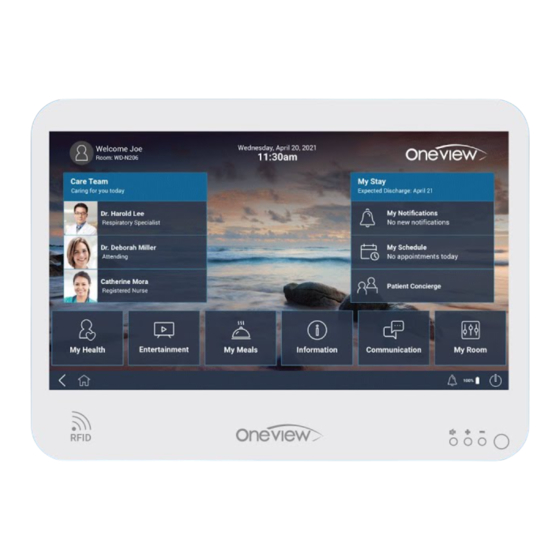
Table of Contents
Advertisement
Quick Links
Advertisement
Table of Contents

Summary of Contents for Oneview Healthcare OV2219
- Page 1 OV2219 Wall-mounted Tablet User Manual V1.2 (cover page to be updated)
- Page 2 Indications for Use/Intended Use The device is intended to provide HD displays of images and communications via network. The device is suitable for use in hospital operating rooms, surgical centers, clinics, doctors’ooffices and similar medical environments. Notes This equipment is for medical professionals. ...
- Page 3 Warning No modification of this equipment is allowed. Important safeguards and notices for use in the medical environments The unit generates, uses, and may radiate radio frequency energy. If it is not installed and used in accordance with the instruction manual, it may cause interference on other devices. If the unit causes interference (which can be determined by disconnecting the power cord from the unit), try the following.
- Page 4 On a Long Period of Use Due to the characteristics of device, displaying static images for extended periods, or using the unit repeatedly in a high temperature/high humidity environments may cause image smearing, burn-in, areas of which brightness is permanently changed, lines, or a decrease in overall brightness. In particular, continued display of an image smaller than the monitor screen, such as in a different aspect ratio, may shorten the life of the unit.
- Page 5 CE Marking CE marking is an administrative marking that indicates conformity with health, Safety, and environmental protection standards for products sold within the European Economic Area. RoHS Marking RoHS, also known as Directive 2002/95/EC, originated in the European Union and restricts the use of specific hazardous materials found in electrical and electronic products (known as EEE).
- Page 6 Storage and transport requirements Storage and transport temperature This symbol indicates the acceptable temperature range for storage and transport environments. Storage and transport humidity This symbol indicates the acceptable humidity range for storage and transport environments. Storage and transport pressure This symbol indicates the acceptable atmospheric pressure range for storage and transport environments.
-
Page 7: Table Of Contents
Indication: Manufacture will provide circuit diagrams, component part lists, descriptions, calibration instructions to assist to SERVICE PERSONNEL in parts repair. Contents Contents ............................27 Appearance........................... 88 Accessories Included ........................96 Powering on device ........................1010 Installing the SD card ........................ 1010 Wall Mounting Installation ...................... -
Page 8: Appearance
Appearance Optional accessories: 1. Vo 2. Bi ometric Reader... -
Page 9: Accessories Included
Accessories Included 1. 21.5” Medical Grade Device 2. AC/DC Charger 3. Biometric Fingerprint Reader (optional) 4. VoIP Phone (optional) 5. User manual 6. Pogo pin protection cover 7. 4 VESA screws Keys Functions Press this button to return home from any application or interface. Home Long press to launch Google Assistant. -
Page 10: Powering On Device
Powering on device Please connect the AC/DC charger to the port. Make sure the flat surface of the power cord is faced down. Press the power button located at the bottom right of the device to power the device on. Installing the SD card ... -
Page 11: Wi-Fi
Wi-Fi Wi-Fi provides as much as 300 feet (100M) range of wireless network access and supports both 2.4GHz and 5GHz bands. If you use your device to connect to the internet, you should connect to a wireless access point. How to connect to a wireless network: ... -
Page 12: Bluetooth
Bluetooth How to turn on Bluetooth: Enter settings. Select Connected devices and toggle Bluetooth on, the status box will show this icon: Touch Pair new device, and all devices found will display in the list under the icon. Pairing of a Bluetooth headset: Open Settings and select Connected devices, then open Bluetooth, touch Pair new device, then your device will scan for the Bluetooth devices within range and show discovered devices in the list beneath the icon. -
Page 13: Contacts
Choose any device in the discovered list to initiate pairing. Bluetooth devices need a password to be paired, please ensure this information is to hand in order to successfully pair. The pairing and connected status will show under the headset in the Bluetooth devices list. When the headset is connected, the status box will show this icon ( ). -
Page 14: Calculator
Calculator You can use the Calculator app to solve simple arithmetic problems or use its advanced mode to solve more complex equations. Enter numbers and arithmetic operators on the basic screen. Swipe left to open the advanced screen. Tap DEL to delete the last number or operation you entered, touch & hold DEL to delete everything on the display. - Page 15 Touch the “shutter” button on the screen to take pictures. Photos and videos will automatically save in the gallery and can be previewed by touching the bottom right (left in portrait) thumbnail. Change the settings by using the left -hand settings button. Take a video: Launch the video mode by tapping the icon in the Camera app.
-
Page 16: Settings
Settings Network & Internet You can find Wi-Fi, Hotspot & tethering, VPN & Airplane mode in this section. Bluetooth Select Bluetooth touch the icon to open , will automatically be search nearby Bluetooth open the equipment. Display Brightness level: Adjust the screen brightness Wallpaper: The gallery and built-in wallpaper can be set as standby and lock screen wallpaper. - Page 17 Sound To prevent possible hearing damage, do not listen at high volume levels of long periods. Storage View the SD card and device memory usage. Manage external media Manage storage related settings For any AC/DC adapter, the socket-outlet must be installed near the equipment and shall be easily accessible.
-
Page 18: Adaptor
Time Zone: Select Time Zone according to where you are. Time: Set the current time. Use 24 Hour Time Format:ON/OFF About device You can view your device information and details, including build version,w device hardware details, serial number, and OS version. Adaptor Input: 100-240Vac, 50-60Hz, 1.1A Output: 13.0Vdc, 3.69A, 47.97W... - Page 19 Immunity Test IEC 60601-1-2 Compliance level Test level Electrostatic discharge ± 8 kV contact ± 8 kV contact (ESD) IEC 61000-4-2 ± 2 kV, ± 4kV, ± 8 kV, ± 15 kV air ± 2 kV, ± 4kV, ± 8 kV, ± 15 kV air Electrical fast ±...
- Page 20 1kHz sine **Pulse 0.2 W 9 V/m 9 V/m Modulation: 217Hz **Pulse 28 V/m Modulation: 18Hz 1720 **Pulse 28 V/m Modulation: 1845 217Hz 1970 2450 **Pulse 28 V/m Modulation: 217Hz 5240 **Pulse 0.2 W 9 V/m 9 V/m Modulation: 5500 217Hz 5785 Note* - As an alternative to FM modulation, 50 % pulse modulation at 18 Hz may be used...
-
Page 21: Notices For The Use Of The Device
Notices for the use of the device Your device has been made with utmost care and attention, and while it should handle some knocks and bumps, should be treated with care. The following suggestions can help you comply with the terms of repair warranty and help extend the life of your mobile device: ... -
Page 22: Us Regulatory Information
US Regulatory Information FCC Caution This device complies with part 15 of the FCC Rules. Operation is subject to the following two conditions: (1) This device may not cause harmful interference, and (2) this device must accept any interference received, including interference that may cause undesired operation. §... -
Page 23: Frequency Bands And Power
Frequency Bands and Power This mobile phone offers the following frequency bands in EU areas only and with the following maximum radio-frequency power: PENDING FREQUENCY RESULTS Wi-Fi 2.4GHz: <17.81dBm Wi-Fi 5GHz: <16.24dBm Bluetooth V4.2: <6.48dBm RFID 125kHz: <-3.10dBµA/m@10 m Distance RFID 13.56MHz: <1.71dBµA/m@10 m Distance Disposal Instructions Correctly dispose of this product. -
Page 24: Device Label
Device label The device label will show on the below location: Oneview Healthcare Inc Block 2, Blackrock Business Park, Blackrock, Co. Dublin, A94 H2X4 Ireland Contact: John Paul Howe Email: jphowe@oneviewhealthcare.com Google, Google Play and other marks are trademarks of Google LLC.
Need help?
Do you have a question about the OV2219 and is the answer not in the manual?
Questions and answers