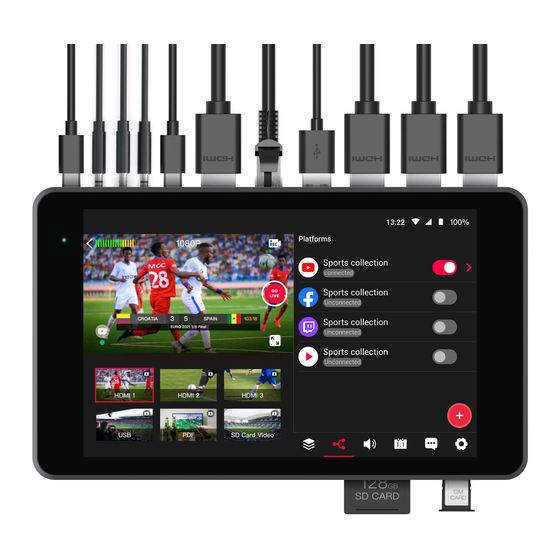
Table of Contents
Advertisement
Advertisement
Table of Contents

Summary of Contents for YoloLIV YOLOBOX
- Page 1 YOLOBOX YoloBox User Guide ...
-
Page 2: Table Of Contents
2. Getting Started Set up Hardware ● Product Overview ● Procedure Set up Software ● Apply for your Yololiv account ● Setup your Internet ● Add your social media accounts of platforms ➢ Link to Facebook/YouTube/Twitch ➢ Custom RTMP ● Create a new event ●... -
Page 3: Introduction
No computer or specialized software or equipment is needed. YoloBox allows you to switch up to 5 inputs, including 4 from physical sources (2 HDMI, 1USB, and 1 SD card) as well as 1 from a web source. You can directly stream to Facebook, YouTube, Twitch. -
Page 4: Why Livestream With Yolobox
Because we’re a smarter way to stream. No one makes HD-quality live streaming easier or more affordable. All you need is a video source, internet connection and our YoloBox and you’re good to go. We are far more than just an encoder, but also a switcher, monitor and recorder, in one 7 inch touchscreen device. -
Page 5: About Yololiv
All you need is a video camera, with HDMI, along with power and internet access(may it be WiFi, 4G/Sim-Card or Ethernet). We can have you broadcasting in just a few minutes. Simply plug in the Yolobox, Connect the internet, login to the social platforms that you want to share to. Yes you’re ready to stream! YoloLiv’s products are backed by our professional support team. -
Page 6: Getting Started
Set up your cameras: The YoloBox allows you to manage up to 5 inputs, including 4 from physical sources (2 HDMI, 1USB, and 1 SD card) as well as 1 from a web source. You can connect Yolobox with basically all mainstream cameras, drones, Go-Pro, DV and camcorders, USB cameras. -
Page 7: Procedure
HDMI audio. If no video source is connected, a standard No Signal screen displays. 3. (Optional) Connect the Ethernet cable to Yolobox and to your network. A ttention: you can also connect to the Internet via WI-FI or SIM card. -
Page 8: Set Up Software
● Set up Software Apply for your Yololiv account Register and login your Yololiv account with your email (You will get a verification code through email, resend to the Yolobox and set your password, then login). Step 1 Enter your email address... - Page 9 Step 3 Set your own password Step 4 Login with your email and password...
-
Page 10: Setup Your Internet
1. If you can’t connect to the network, you can go to the settings page and select the network settings, click “Networking settings reset” to restart your network. 2. You can also come to “Factory data reset” and “RESET AND REBOOT” your Yolobox. -
Page 11: Add Your Social Media Accounts Of Platforms
LINK to Facebook/Youtube/Twitch Click into the settings page and choose Facebook, “+Add account”, log into your Facebook account to connect to YoloLIV. ( You can link to Youtube & Twitch in the same way ) Step 1 Click “+Add account”... -
Page 12: Custom Rtmp
Login with your Facebook account Attention: You can link to YouTube and Twitch in the same way. To log in your platform accounts on YoloBox. Custom RTMP Custom RTMP destinations are supported. Click “link” to add a new custom RTMP address. Click the... - Page 13 Step 1 Step 2...
- Page 14 Step 3 Step 4 Step 5...
- Page 15 Open YouTube on the desktop, click “Go live” Step 6 After fill the information, click “STREAM NOW” and then click “Skip” Step 7 This is what you need to send to YoloLIV...
- Page 16 Step 8 Now go back to Yolobox, click the button of Custom, and you’re ready to stream !
- Page 17 Create a new account Back to the main screen, click “ + ” to create one Live Stream. Enter the new live stream title, click into the live stream page, swipe right to choose platform to live stream. Step 1 Step 2...
-
Page 18: Start To Stream
Start to stream Click the event you have created, swipe right from the very left, choose platform to click the link button. Put the red button, when the logo of platforms in the lower left corner turn into green dots, you’re ready to stream! When you decide to stop that broadcast, just simply hit the stop button and confirm that you are going to finish your live stream. - Page 19 Step 3 Step 4...
-
Page 20: Live Production Features
● Live Production Features... -
Page 22: Faq
● Most Frequently Asked Questions ❖ Can not connect internet Please first make sure your internet conditions are actually ok. ❖ Can not capture audio from Audio In port Please note our Audio In port is intended for mixers and lavalier microphones(therefore it will not work with those who are not battery wired or self-powered) ❖... -
Page 23: Part 2: Setting Up
HOW LONG DOES IT TAKE TO SET UP? We can have you broadcasting in just a few minutes. Simply plug in the YoloBox, Connect the internet, login to the social platforms that you want to share to. Yes you’re ready to stream! DO I NEED A COMPUTER OR ANY SPECIALIZED EQUIPMENT? YoloBox will work with any video equipment. -
Page 24: Part 3: The Hardware
HOW BRIGHT IS THE SCREEN OF YOLOBOX? CAN I USE IT IN OUTDOOR ENVIRONMENT? YoloBox features a bright 7 inch LED display with 300 nits of brightness output. You can definitely use it in a normal outdoor environment. However we suggest you to avoid direct sunlight when using any displays. - Page 25 You can connect your smartphone(or iPad and computer) with an adapter to ‘HDMI IN’ for screen mirroring to YoloBox. Please be noted that it is not wireless and it does not use your phone camera as a video capture source.
-
Page 26: Part 4: The Software
WHAT MAINTENANCE IS REQUIRED? DO I GET SOFTWARE UPDATES? No maintenance is required. If you keep your YoloBox connected with your network, the latest version of the firmware and software will be automatically uploaded and whenever a new update is released, you’ll receive a notice, and all you need to do is just click ‘Update’... -
Page 27: Part 5: Getting In Touch
Yes we are planning to add more language options in the near future. WHAT VIDEO INPUT FORMAT DOES YoloBox support? YoloBox supports both Interlaced and Progressive scanning(1080P, 1080i). For more details, please refer to the User Guide. Part 5: Getting in Touch WHAT IF I NEED HELP WHEN USING YOLOBOX? You can contact our support team at: ... - Page 28 WHO CAN I CONTACT WITH IF I WANT TO BE YOUR RESELLER/DISTRIBUTOR IN THE REGION? You can contact our Customer Service team at: c ontact@yololiv.com...
-
Page 29: Terms And Conditions
Unless YoloLiv and buyer enter into a separate written agreement, formally executed by seller and specifically waiving the terms set forth herein, the purchase of any products by buyer shall be deemed acceptance of these terms. - Page 30 The information contained in this website is for general guidance on topics selected by YoloLiv. Such information is provided on an “as is” basis, without any knowledge as to your industry, identity or specific circumstances. There may also be delays, omissions, or inaccuracies in information contained on this website.
- Page 31 YoloLiv website is independent from YoloLiv, and YoloLiv has no control over the content of that website. In addition, a link to any non-YoloLiv website does not imply that YoloLiv endorses or accepts any responsibility for the content or use of such a website.
- Page 32 Entire Agreement This is the entire Agreement between the parties relating to the subject matter herein and shall not be modified except in writing signed by both parties or by a new posting by YoloLiv, as described above. For Additional Information...
-
Page 33: Warranty And Return Policy
Warranty and Return Policy WARRANTY YoloLiv Inc (“YoloLiv”) warrants to the original purchaser of YoloBox will be free from defects in materials and workmanship for a period of 1 year from the original purchase date, whether or not actual use begins on that date. If the Product fails to conform to this Limited Warranty during the Warranty Period, YoloLiv will, at its sole discretion, either repair or replace any such Defective Product or component;... - Page 34 YoloLiv’s total cumulative liability arising from or related to this limited warranty or the product will not exceed the amount actually paid for the product by the original purchaser.
- Page 35 We strive to never charge a restocking fee, however if items are missing or damaged in your return, we reserve the right to charge on your refund the cost of missing or damaged parts. If the item has been opened, YoloLiv will provide a refund minus shipping and handling expenses and a 20% restocking fee.
