Subscribe to Our Youtube Channel
Summary of Contents for SweTrack MaxiTracker
- Page 1 MaxiTracker Instruction Manual Issued by SweTrack Electronics AB Version 2.1 2021-10-22...
- Page 2 Introduction Thank you for choosing a MaxiTracker from SweTrack. This manual describes how to get started with the product and allows you to get acquainted with the product’s exterior. Read the manual carefully before you start using the product. You can find more information, as well as contact information, in our support center www.swetrack.com/support.
-
Page 3: Led Indicators And Buttons
When charging, the indicator lights up steadily until charging is complete. The GPS indicator flashes when positioning is in progress, and is off when no positioning is in progress. www.swetrack.com... - Page 4 3 seconds until the LEDs start flashing. To turn off the product, hold down the power button until the LEDs go out. You can now place the track transmitter on the intended tracking object and proceed to the next page of this manual. www.swetrack.com...
- Page 5 Once you have filled in all fields, click the button Create Account. You then log in with your email address and the password you chose. Use SweTrack Live from a computer SweTrack Live can also be used from the browser on a PC or Mac. To visit SweTrack Live from your computer, go to www.swetrack.com/live in your browser.
- Page 6 Activating a data plan Once you have charged and powered on your MaxiTracker, you will need to sign up for a data plan in order to use the product. The data plan includes unlimited tracking across Europe. Without mobile data, the product can not communicate with the Internet and transfer its position data to you.
-
Page 7: Using The Mobile App
Once you have created an account and activated a subscription, the product will start to work within about 20 minutes. You will then be able to see it on the map in the SweTrack Live app or via a computer by going to www.swetrack.com/live. -
Page 8: Power Saving Mode
By pressing Power Saving Mode, you open a pop-up with different options for Power Saving modes. The switch that is activated will be marked blue. Select an option by tapping the corresponding switch and then save by clicking on Save. www.swetrack.com... -
Page 9: Warranty And Service Information
Privacy Policy We at SweTrack take the integrity of our customers seriously, and we never share personal data or information about how the product is used with any third party. You can find our full privacy policy by...
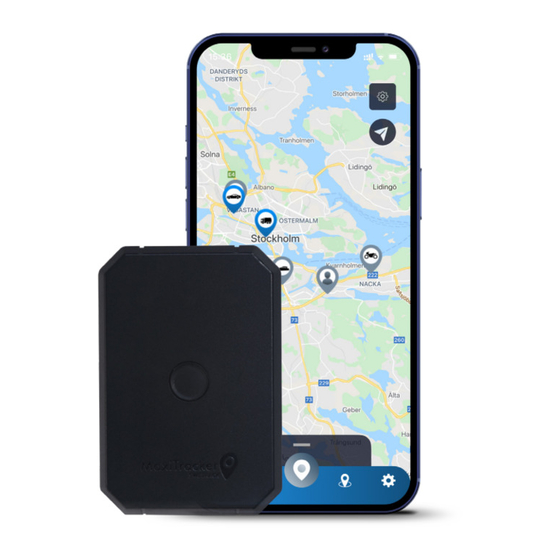





Need help?
Do you have a question about the MaxiTracker and is the answer not in the manual?
Questions and answers