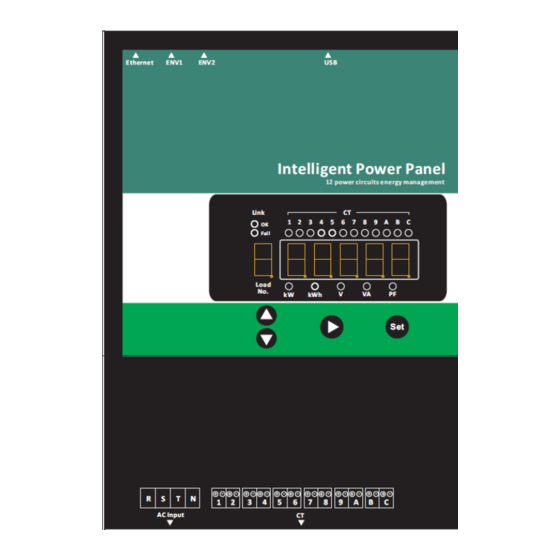
Summary of Contents for DigiPower IPP-S Series
- Page 1 Digipower Inc. 2017 Intelligent Power Panel with Switch Installation Guide Digipower Inc. 2017/5/5...
-
Page 2: Table Of Contents
IPP-S Installation guide Digipower Inc. Table of Content Installation Diagram ........................1 Faceplate Functional Description..................1 1P3W installation Diagram ....................2 3P3W installation Diagram ....................3 3P4W installation Diagram ....................4 Digital Input Wiring Diagram ....................5 Digital Output Wiring Diagram ..................... 5 Installation Notes ......................... -
Page 3: Installation Diagram
IPP-S Installation guide Digipower Inc. Installation Diagram Faceplate Functional Description... -
Page 4: 1P3W Installation Diagram
IPP-S Installation guide Digipower Inc. 1P3W installation Diagram Notes: The figure Shows 110V / 220V 1P3W power supply system used in the general household. N stand for Neutral, L1-N and L2-N are 110V, L1-L2 is 220V. C1, C2 detect power source. C3, C4 and C5, C6 and C7, C8 detect 220V. C9~C12 detect 110V. -
Page 5: 3P3W Installation Diagram
IPP-S Installation guide Digipower Inc. 3P3W installation Diagram Notes: L1-L2, L2-L3 and L3-L1 are 220V. The figure shown C1, C2, C3 detect 3P3WΔ type total power source, C4, C5, C6 and C7, C8, C9 detect the other two 3P3W power. C10, C11 and C12 detect the one of three phases separately. -
Page 6: 3P4W Installation Diagram
IPP-S Installation guide Digipower Inc. 3P4W installation Diagram Notes: = √3 * V =380V L1-N L2-N L3-N L1-L2 L2-L3 L3-L1 L1-N The figure shows C1, C2 and C3 detect 3P4W Y type power source. C4~C12 detect phase to Neutral. In the measurement of 3P4W power consumption, the N as the reference point, with three wattmeter measurement, measure the voltage between L1-N with current in L1, L2-N with current in L2 and L3-N with current in L3 to get 3P4W power consumption. -
Page 7: Digital Input Wiring Diagram
IPP-S Installation guide Digipower Inc. The figure shown C5, C8, C10 detect L2 current, the voltage is L2-N. The figure shown C6, C11 detect L3 current, the voltage is L3-N. Digital Input Wiring Diagram Power Supply: 12 Vdc 0.8A Input:... -
Page 8: Operation
IPP-S Installation guide Digipower Inc. Operation Normal Mode Item Description Show Loops and CT combination. Display the following items: (1) kW (2)kWh (3)V (4)I (5)PF Pressed 3 seconds simultaneously, enter Meter ID setting Mode. Pressed 3 seconds simultaneously, enter Brightness adjusting Mode, show version number and IP address. -
Page 9: Show Ip Address
IPP-S Installation guide Digipower Inc. Show IP address In Brightness adjusting mode, pressed enter Show IP address mode. Item Description Previous segment display Next segment display One click enters Brightness adjusting mode. Pressed 3 seconds return to Normal Mode. Pressed 3 seconds to save then return to Normal Mode. -
Page 10: Load Setting
IPP-S Installation guide Digipower Inc. Pressed 3 seconds return to Normal Mode. Load setting In this mode, set CT combination in each loop. Item Description Select loop Select CT number Pressed 3 seconds return to Normal Mode. Added/exit loop Pressed 3 seconds to save then return to Normal Mode. -
Page 11: Meter Series Number Setting
IPP-S Installation guide Digipower Inc. Load 1 = CT-01 Load 2 = CT-02 Load 3 = CT-03 Load 4 = CT-04 Load 5 = CT-05 Load 6 = CT-06 Load 7 = CT-07 Load 8 = CT-08 Load 9 = CT-09... - Page 12 IPP-S Installation guide Digipower Inc. OFF-State Voltage: 7 to 12 Vdc ±1V Voltage Drop: 2Vdc ±0.5V at Input Load 100 Ohm IPP-S uses a terminal in 4 channels, 2 tiers each as dry contact output interface. Its wire specification is 0.2 to 4 mm2/30 to 12AWG.
-
Page 13: Web Interface
IPP-S Installation guide Digipower Inc. Web interface The default setting for the way to get IP address is DHCP. If PDU cannot get the IP from DHCP server, 192.168.0.216. the IP address will stay at snmp Default ID: 1234 Default Password:... -
Page 14: Information
IPP-S Installation guide Digipower Inc. Information Overview Display Power information summary and DI/DO status. - Page 15 IPP-S Installation guide Digipower Inc. Chart Display All Power Information in trend. System Display System, Network and SNMP Information. Event Log...
-
Page 16: Management
IPP-S Installation guide Digipower Inc. Inquire event log by time. Data Log Inquire data log by time for each circuit. Note: System memory can log up to 1500 entries. Management Control Manual operation the contact output to on or off. - Page 17 IPP-S Installation guide Digipower Inc. Schedule Cycling Setting Close(On): The duration of Close (in minutes). Open(Off): The duration of Open (in minutes). Action: Enable or Disable. Modify: Modify and save. Schedule Setting Select DO-1~4. DO Action: Select Close(On) or Open(Off).
- Page 18 IPP-S Installation guide Digipower Inc. Device ENV Threshold Configuration: The hi & lo alarm setting for Temperature and Humidity. DI Configuration: Enter the name of Digital Input. DO Configuration: Enter the name of Digital Output. Circuit Threshold Configuration: Circuit naming and warning & overload alarm setting...
- Page 19 IPP-S Installation guide Digipower Inc. Event Action Event: DO trigger conditions, the four options can only be chosen one by click check box. Select DI1 ~ 4, then choose open or close. Circuit: Select Circuit1 ~ 12, select the Warning threshold or Overload threshold, and then select Occurs or Removed.
- Page 20 IPP-S Installation guide Digipower Inc. Power demand Now: Displays the current Demand name and On-Peak or Off-Peak period. Name: Enter the name of demand. Week day: Select the working day during a week. Off-Peak: Enter the Off-Peak contracted power (in KW).
- Page 21 IPP-S Installation guide Digipower Inc. The setting, display and load shedding control of power demand. Black curve: The accumulation of KW. Green curve: Estimated accumulation of KW in the end of demand period. Red curve: The above estimated value higher than setpoint.
-
Page 22: Configuration
IPP-S Installation guide Digipower Inc. Configuration Network IP Address Related Configuration. Wireless Configuration: 1. Install USB wifi dongle 2. Set “Wireless Configuration” in the “Network Information” 3. Restart IPP after the “Wireless Configuration” setting is completed. Note: The default setting for the way to get IP address is DHCP. If PDU cannot get the IP from DHCP server, the IP address will stay at 192.168.0.132. - Page 23 IPP-S Installation guide Digipower Inc. Security Access Setup for Web, SSL, SSH and Telnet Note: Default login ID is snmp and password is 1234 for SSH and Telnet. User Users can add up to 8 accounts. Admin: Full authority to monitor, control and configure PDU...
- Page 24 IPP-S Installation guide Digipower Inc. SNMP Simple Network Management Protocols Configuration: Support SNMPv1, v2 and v3. Time Time by NTP or Manually for Schedule and Log record...
- Page 25 IPP-S Installation guide Digipower Inc. Radius System supports the Remote Authentication Dial-in User Service protocol (RADIUS). It provides a centralized network protocol to enable remote authentication and authorization. Export: Export events and data log in text format. Set the date to mail kWh usage...
- Page 26 IPP-S Installation guide Digipower Inc. Syslog: Sent event log to the specified Syslog server. Heartbeat Trap: Send trap to the specified IP to indicate PDU is alive. Event Log: Check the box to enable to log the specified event System Configuration files export and Import, Firmware Upgrade, Reset Functions.
-
Page 27: Mobile App
IPP-S Installation guide Digipower Inc. Mobile app Scan the QR code on catalog or down load IPP Secure app from Google play. 1. Click icon on your mobile phone to open DGP IPP Secure app. 2. Click icon on Device List to enter Modify page.

Need help?
Do you have a question about the IPP-S Series and is the answer not in the manual?
Questions and answers