Advertisement
Advertisement
Table of Contents

Subscribe to Our Youtube Channel
Summary of Contents for ring Chime Pro
- Page 1 Chime Pro Wi-Fi enabled Chime and extender designed for your Ring devices.
- Page 2 Step 1 Say “Hello” to your Chime Pro Chime Pro instantly sounds customizable audio alerts when your Ring devices capture activity. It ’s also a Wi-Fi extender, so it extends the range of your network and improves the Wi-Fi signal to...
- Page 3 Find a location somewhere between your Wi-Fi router, and any other Ring devices you plan to connect to your Chime Pro. When the Ring logo on the front of your Chime Pro is slowly flashing blue, it is ready to be set up.
- Page 4 Step 3 Perform the in-app setup In the Ring app, select Add Device. Then select Chime Pro, and follow the in-app instructions. Chime Pro can only connect to 2.4GHz networks.
- Page 5 Step 4 Customize alert preferences for your Chime Pro Following setup, select the Ring devices you would like your Chime Pro to sound audio alerts from.
- Page 6 Step 5 Connect other Ring Devices to your Chime Pro For existing Ring devices, select your Chime Pro in the Ring app, then select Linked Devices. If you’re setting up a new Ring device, and you’re asked if you would like it to connect to Chime Pro, select YES.
- Page 7 Step 6 Enjoy your Chime Pro The Ring logo on the front of Chime Pro uses light patterns to communicate messages. Fast Pulse Scanning for Wi-Fi Slow Pulse In setup mode Solid Online...
- Page 8 Hereby, Bot Home Automation, declares that this consumer electronic is in compliance with the essential requirements and other relevant provisions of Directive 1999/5/EC. The declaration of conformity may be consulted at www.ring.com/DoC.pdf. This device complies with Part 15 of the FCC Rules and with Industry Canada licence-exempt RSS standard(s). Operation is subject to the following two conditions: (1) this device may not cause harmful interference, and (2) this device must accept any interference received, including interference that may cause undesired operation.
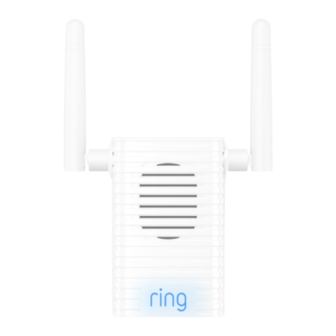






Need help?
Do you have a question about the Chime Pro and is the answer not in the manual?
Questions and answers