Advertisement
Quick Links
Advertisement

Subscribe to Our Youtube Channel
Summary of Contents for LG 24BP75Q
- Page 1 OwnEr’s ManuaL LED LCD MOnITOr (LED Monitor*) * LG LED Monitor applies LCD screen with LED backlights. Please read this manual carefully before operating your set and retain it for future reference. 24QP750 24BP75Q www.lg.com Copyright © 2020 LG Electronics Inc. all rights reserved.
-
Page 2: Table Of Contents
TabLE of CoNTENTS LICENSE Each model has different licenses. Visit www.lg.com for more information on the license. LICEnsE ............2 OPEn sOurCE sOFTwarE nOTICE The terms HDMI and HDMI High-Definition Multimedia Interface, InFOrMaTIOn ..........3 and the HDMI Logo are trademarks or registered trademarks of HDMI Licensing administrator, Inc. -
Page 3: Open Source Software Notice Information
Supported Drivers and Software LG Electronics will also provide open source code to you on CD-rOM for a charge covering the cost of performing such distribution (such as the cost of media, shipping, and handling) upon email request to opensource@lge.com. - Page 4 product and button Description moving and Lifting the monitor when moving or lifting the monitor, follow these instructions to prevent the monitor from being scratched or damaged and to ensure safe transportation, regardless of its shape or size. • Place the monitor in the original box or packing material before attempting to move it. •...
- Page 5 Installing on a Table adjusting the Stand Height • Lift the monitor and place it on the table in an upright position. Place the monitor at least 100 mm (3.94 Handle the monitor with both hands for safety. inches) away from the wall to ensure sufficient ventilation. 100 mm 100 mm (3.94 inches)
- Page 6 adjusting the angle pivot feature The pivot feature allows the monitor to rotate 90° clockwise and -90° counter clockwise. Place the monitor mounted on the stand base in an upright position. adjust the angle of the screen. raise the monitor to the maximum height. The angle of the screen can be adjusted forward or backward from -5°...
- Page 7 rotate the monitor 90° clockwise and -90° counter clockwise as shown in the figure. NoTE • auto Pivot feature of the display is not supported. • The screen can be rotated easily using the screenpivot shortcut key provided with your windows operating system.
- Page 8 using the Kensington Lock warNING • Take care when rotating the monitor if the cable is connected. The connector for the Kensington security system is located at the back of the monitor. • To avoid injury when rotating the display, do not place your fingers between the display and the stand base. For more information on installation and usage, refer to the Kensington lock owner’...
- Page 9 NoTE • a non-VEsa standard screw may damage the product and cause the monitor to fall. LG Electronics is not liable for any accidents relating to the use of non-standard screws. • The wall mount kit includes the installation guide and all necessary parts.
- Page 10 • Installing the monitor on the ceiling or on a slanted wall may result in the monitor falling off, which could lead to injury. use an authorized LG wall mount and contact the local dealer or qualified personnel. • applying excessive force when tightening screws may cause damage to the monitor. Damage caused in this way will not be covered by the product warranty.
-
Page 11: Using The Monitor
uSING THE moNITor Displayport Connection Transmits digital video and audio signals from your PC to the monitor. • Illustrations in this manual may differ from the actual product. NoTE Press the joystick button, go to Settings Input, and then select the input option. •... - Page 12 Connecting aV Devices CauTIoN Cautions when using a usB Device HDmI Connection • a usB device with an automatic recognition program installed, or that uses its own driver, may not be recognized. HDMI transmits digital video and audio signals from your aV device to the monitor. •...
-
Page 13: User Settings
uSEr SETTINGS NoTE • Your monitor’ s OsD (On screen Display) may differ slightly from that shown in this manual. • when beep Guide is activated, pressing the joystick button will take you to Settings right away. activating the main menu Press the joystick button on the bottom of the monitor. - Page 14 main menu features main menu Description Input sets input mode. power off power off Turns off the monitor. Settings Configures the screen settings. Exit Input Settings picture mode sets the picture mode. Exit Exits the main menu. picture mode menu Settings To view the OsD menu, press the joystick button at the bottom of the monitor and then enter the Settings.
- Page 15 Quick Settings Settings > Quick Settings Description brightness adjusts the contrast and brightness of the screen. Contrast adjusts the volume. Volume NoTE • You can adjust mute / unmute by moving the joystick button to in the Volume menu. The user can adjust it to red, green, or blue by customization. Custom sets the screen color to a reddish tone.
- Page 16 Input Settings > Input Description Input List selects the input mode. when automatic input switch is set to on, display will automatically switch to new input when connected. auto Input Switch Enables auto Input Switch. Disables auto Input Switch. adjusts the aspect ratio of the screen. full wide Displays the video in widescreen, regardless of the video signal input.
- Page 17 picture NoTE • If the picture mode is changed, the screen may flicker or the resolution of your PC screen may be affected. Settings > picture Description Custom allows the user to adjust each element. Vivid Heightens contrast, brightness and sharpness to display vivid images. HDr Effect Optimizes the screen for high dynamic range.
- Page 18 [picture mode on HDr signal] Settings > picture Description Custom allows the user to adjust each element. Vivid Optimized the screen for HDr vivid colors. Cinema Optimized the screen for HDr video. This mode is optimized for FPs games.It is suitable for very dark FPs games. picture mode This mode is optimized for rTs Game.
- Page 19 Settings > picture Description brightness adjusts the contrast and brightness of the screen. Contrast Sharpness adjusts the sharpness of the screen. High Optimizes the screen for crystal clear images. Best for high-definition video or games. Optimizes the screen for comfortable viewing, with images at the middle level between the low and high middle modes.
- Page 20 Settings > picture Description sets a response time for displayed pictures based on the movement of the picture on the screen. For a normal environment, it is recommended that you use fast. when there is a lot of motion, it is recommended that you use faster.
- Page 21 Settings > picture Description mode 1, The higher the gamma value, the darker the image becomes. Likewise, the lower the gamma value, the lighter mode 2, the image becomes. Gamma mode 3 mode 4 If you do not need to adjust the gamma settings, select mode 4. set your own color temperature.
- Page 22 General Settings > General Description Language sets the menu screen to the desired language. Conserve energy by using luminance compensation algorithm. High saves energy using the high-efficiency SmarT ENErGY SaVING feature. saves energy using the low-efficiency SmarT ENErGY SaVING feature. SmarT ENErGY SaVING Disables the feature.
- Page 23 Settings > General Description set DP OuT for Multi stream Transport. Enables DP OuT(MsT) function Disables DP OuT(MsT) function. Dp ouT NoTE • Make sure that the graphics card supports the MsT function. • Because of the bandwidth limit of DisplayPort Ver. 1.2, up to 2560 x 1440 @ 75 Hz monitor can be connected and used. •...
- Page 24 Settings > General Description This feature disables the configuration and adjustment of menus. Enables oSD Lock. Disables oSD Lock. NoTE • The menus except the menus below are disabled. oSD Lock - brightness - Contrast - Volume - Input List - aspect ratio - oSD Lock - Information...
-
Page 25: Troubleshooting
TroubLESHooTING Nothing is displayed on the screen. • Is the monitor's power cord plugged in? Check if the power cord is correctly plugged into the power outlet. • Is the power LED on? Check the power cable connection and press the power button. •... - Page 26 Do you see an "unrecognized monitor, plug and play (VESa DDC) monitor found" message? • Have you installed the display driver? Be sure to install the display driver from our web site: http://www.lg.com. • Make sure to check if the graphics card supports Plug and Play function.
-
Page 27: Product Specification
proDuCT SpECIfICaTIoN 24QP750 Color Depth 8-bit / 10-bit color is supported. Max resolution 2560 x 1440 @ 75 Hz resolution recommended resolution 2560 x 1440 @ 60 Hz Power rating 19 V 7.0 a On mode: 24 w Typ. (Outgoing condition) * power Sources Power Consumption sleep Mode (standby Mode) ≤... - Page 28 SpECIfICaTIoN 24BP75Q Color Depth 8-bit / 10-bit color is supported. Max resolution 2560 x 1440 @ 75 Hz resolution recommended resolution 2560 x 1440 @ 60 Hz Power rating 19 V 7.0 a On mode: 16.3 Typ. (EnErGY sTar® standard)*...
- Page 29 factory Support mode (preset mode, pC) Displayport/uSb-C preset mode Horizontal frequency (kHz) Vertical frequency (Hz) polarity (H/V) remarks 640 x 480 31.469 59.94 800 x 600 37.879 60.317 1024 x 768 48.363 1280 x 720 1920 x 1080 67.5 2560 x 1440 88.79 59.95 2560 x 1440...
- Page 30 HDmI Timing (Video) factory support mode Horizontal frequency(kHz) Vertical frequency(Hz) remarks (preset mode) 480p 31.5 720p 45.0 1080p 67.5 2160p...
- Page 31 beep Guide menu Location menu Location menu Location Quick settings Input - aspect ratio - Original 2 3 2 Picture - Picture adjust - suPEr rEsOLuTIOn+ - Low 3 2 4 3 Quick settings - Brightness Picture Picture - Picture adjust - suPEr rEsOLuTIOn+ - Off 3 2 4 4 Quick settings - Brightness 1 1 1 slider...
- Page 32 menu Location menu Location menu Location Picture - Color adjust - Color Temp - Custom 3 4 2 1 Picture - Color adjust - six Color - Blue saturation 3 4 6 6 General - Language - spanish 4 1 4 Picture - Color adjust - Color Temp - warm 3 4 2 2 Picture - Color adjust - six Color - Blue saturation...
- Page 33 menu Location General - automatic standby - Off 4 4 4 General - DisplayPort Version General - DisplayPort Version - 1.4 4 5 1 General - DisplayPort Version - 1.2 4 5 2 General - DP OuT 4 6 Toggle General - HDMI Compatibility Mode 4 7 Toggle General - Buzzer...
- Page 34 Supplier’s Declaration of Conformity Trade name responsible Party LG Electronics usa, Inc. (for 24BP75Q) address 111 sylvan avenue, north Building, Englewood Cliffs,nJ 07632 E-mail lg.environmental@lge.com ® This Product qualifies for EnErGY sTar The model and serial number of the product are located on the back and on one side of the product.
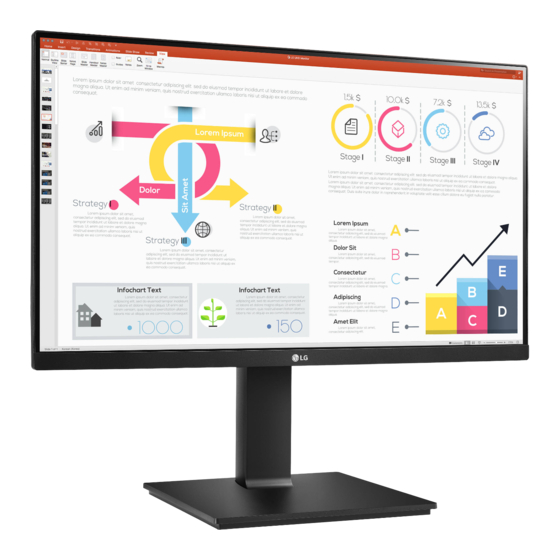













Need help?
Do you have a question about the 24BP75Q and is the answer not in the manual?
Questions and answers