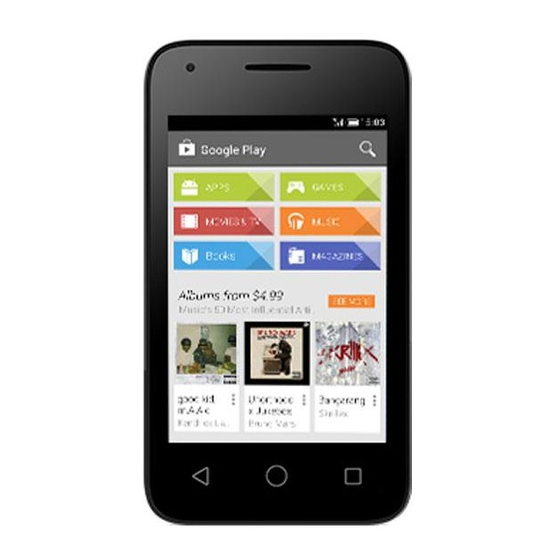
Table of Contents
Advertisement
Quick Links
Quick Start Guide
For more information about how to use the phone, please go to
www.alcatelonetouch.com to download the complete user manual.
Also on our website you can find helpful FAQs, perform software
upgrades, etc.
This
national SAR limits of 1.6 W/kg. The
specific maximum SAR values can be
found in the RADIOWAVES section
of this user guide.
When carrying the product or using
it while worn on your body, either
www.sar-tick.com
use an approved accessory such as
a holster or otherwise maintain a
distance of 10 mm from the body to
ensure compliance with RF exposure
requirements. Note that the product
may be transmitting even if you are
not making a phone call.
PROTECT YOUR HEARING
To prevent possible hearing damage, do not listen at high
volume levels for long periods. Exercise caution when
holding your device near your ear while the loudspeaker
is in use.
English - CJB2861ALAAA
1
Pixi3-3.5 4008A_4009F US QG_Eng_USA_02_141229.indd 1-2
product
meets
applicable
1
Your mobile ..................
1.1
Keys and connectors
Headset connector
Front
camera
(1)
Back key
Home key
micro-USB
connector
(1)
4009F only.
2
Touch screen
Menu key
2014/12/29 17:33:15
Advertisement
Table of Contents

Subscribe to Our Youtube Channel
Summary of Contents for Alcatel OneTouch Pixi 3 3.5
- Page 1 Your mobile ....Keys and connectors Headset connector Quick Start Guide Front For more information about how to use the phone, please go to camera www.alcatelonetouch.com to download the complete user manual. Also on our website you can find helpful FAQs, perform software upgrades, etc.
- Page 2 Camera Power key Flash/Torch • Press: Lock the screen/Light up the screen. • Press and hold: Power on or generate a pop up menu selecting from Power off/Restart/Airplane mode Power key or icons of Ringer mode. Volume up • Press to mute the ringtone when there’s an incoming call.
-
Page 3: Getting Started
Getting started Installing the microSD card 1.2.1 Set-up Removing or installing the back cover To install, please open microSD card lock first, and then place the external microSD card into the slot with the gold contact facing down. To remove the external microSD card, please open microSD card lock and take it out from the slot. -
Page 4: Home Screen
1.2.2 Power on your phone 1.3.1 Using the touchscreen Hold down the Power key until the phone powers on. It will take a Touch few seconds before the screen lights up. To access an application, touch it with your finger. Set up your phone for the first time The first time you power on the phone, you should set the following Touch and Hold... -
Page 5: Notification Icons
Status icons Notification icons New text or EDGE connected Vibrate mode Missed call multimedia message EDGE in use Ringer is silenced Problem with SMS or Call on hold MMS delivery Phone microphone is HSPA (3G+) connected muted New Hangouts message Call forwarding is on HSPA (3G+) in use Battery is very low... - Page 6 1.3.5 Personalize your Home screen Notification panel Touch and drag down the Status bar to open the notification panel. Touch and drag up to close it. From the Notification panel, you can Touch the application tab , touch and hold an application to open items and other reminders indicated by notification icons or activate Move mode, and drag the item to any Home screen as view wireless service information.
-
Page 7: Applications And Widgets
Text input ..... Using Onscreen Keyboard Onscreen Keyboard settings Touch application tab from the home screen, select Settings\ Language & input, touch the Settings icon on the right of Android keyboard, and then a series of settings are available for your selection. -
Page 8: Text Editing
Text editing Answering or rejecting a call You can edit the text you have entered. • Touch and hold or double-tap within the text you would like to edit. • Drag the tap to change the highlighted selection. The following options will appear: Select all , Cut , Copy •... -
Page 9: Adding A Contact
Touch a contact you want to share, touch and Share from the People ..... contact details screen, then select the application to perform this action. Synchronizing contacts in multiple You can view and create contacts on your phone and synchronize these with your Gmail contacts or other applications on the web accounts or on your phone. -
Page 10: Connecting To The Internet
Sending a text message To create and send emails Enter the mobile phone number of the recipient on Type name • Touch the icon from Inbox screen. or number bar or touch to add recipients, touch Type text • Enter recipient(s) email address(es) in To field. message bar to enter the text of the message. -
Page 11: Connecting To A Computer
To turn Wi-Fi on and connect to a wireless network To disconnect (from mass storage): • Unmount the microSD card on your computer. • Touch on Quick setting bar to get to Settings. • Open the Notification panel and touch Turn off USB storage. •... -
Page 12: Find My Location Using Gps Satellites
Find my location using Once activated, a wide variety of settings and data are backed up, including your Wi-Fi passwords, bookmarks, a list of the applications GPS satellites you’ve installed, the words you’ve added to the dictionary used by the onscreen keyboard, and most of the settings configured within the Settings application. -
Page 13: Smart Suite
• Track your location, view traffic situations, search for locations and Making the most get navigation information to your destination. • Download more applications from Google Play Store and more. of your phone ..For more information about these applications, please check the online user manual at: www.alcatelonetouch.com. -
Page 14: Supported Operating Systems
Mobile Upgrade a vehicle constitutes a real risk, even when the hands-free kit is Download Mobile Upgrade from ALCATEL ONETOUCH website used (car kit, headset...), drivers are requested to refrain from using (www.alcatelonetouch.com) and install it on your PC. Launch the their mobile phone when the vehicle is not parked. - Page 15 Switch the mobile phone off when you are near gas or flammable Some people may suffer epileptic seizures or blackouts when liquids. Strictly obey all signs and instructions posted in a fuel exposed to flashing lights, or when playing video games. These depot, gas station, or chemical plant, or in any potentially explosive seizures or blackouts may occur even if a person never had a atmosphere.
- Page 16 It is the user’s sole responsibility to ensure that prior authorization • CHARGERS be obtained, if necessary, in order to record private or confidential Home A.C./ Travel chargers will operate within the temperature conversations or take a photograph of another person; the range of: 0°C (32°F) to 40°C (104°F).
- Page 17 While there may be differences between the SAR levels of For other devices, they bear the following statement: various mobile phones and at various positions, they all meet This device complies with Part 15 of the FCC Rules. Operation is the government requirement for RF exposure.
- Page 18 TCL Communication shall not be held legally responsible for such You may download the source codes from http://sourceforge.net/ projects/alcatel/files/. The provision of the source code is free of charge differences, if any, nor for their potential consequences, which from internet.
- Page 19 How to obtain Hardware Service within the terms of this warranty: will be repaired or replaced (with new or rebuilt parts) at the Create a user profile (alcatel.finetw.com) and then create an RMA company’s option without charge for parts or labor directly related for the defective device.
- Page 20 Troubleshooting....My phone cannot charge properly • Make sure you are using an ALCATEL ONETOUCH battery and the charger from the box. Before contacting the service centre, you are advised to follow the • Make sure your battery is inserted properly and clean the battery instructions below: contact if it’s dirty.
- Page 21 Check with your operator to make sure that your subscription includes this service. I am unable to download new files • Make sure this feature does not require an ALCATEL ONETOUCH • Make sure there is sufficient phone memory for your download. accessory.
- Page 22 This heating is a normal consequence of the CPU handling excessive data. Ending above actions will make your phone return to normal temperatures. ALCATEL is a trademark of Alcatel-Lucent and is used under license by TCL Communication Ltd. © Copyright 2015 TCL Communication Ltd...












Need help?
Do you have a question about the OneTouch Pixi 3 3.5 and is the answer not in the manual?
Questions and answers