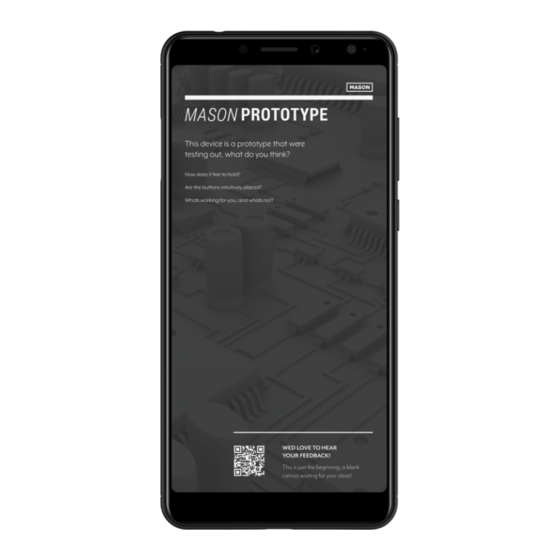
Table of Contents
Advertisement
Quick Links
Mobile phone:D450A User Manual
Content
Knowing Your Phone ............................................................. 2
Inserting the SIM Card and SD card ....................................... 2
Charging the battery ............................................................. 3
Battery Performance ............................................................. 4
Basic Operations ................................................................... 5
Get Started ........................................................................... 5
Making a call ......................................................................... 6
Play Store .............................................................................. 7
Optimize Battery Life ............................................................ 8
Camera ................................................................................. 9
Camcorder .......................................................................... 10
Email ................................................................................... 11
Gallery ................................................................................ 11
Messaging ........................................................................... 11
Safety and Use .................................................................... 12
Disclaimer ........................................................................... 18
Warn ................................................................................... 18
1
Advertisement
Table of Contents

Summary of Contents for Mason D450A2
-
Page 1: Table Of Contents
Mobile phone:D450A User Manual Content Knowing Your Phone ............. 2 Inserting the SIM Card and SD card ........2 Charging the battery ............. 3 Battery Performance ............. 4 Basic Operations ..............5 Get Started ................5 Making a call ................. 6 Play Store ................ -
Page 2: Knowing Your Phone
Knowing Your Phone Inserting the SIM Card and SD card You must insert 4G LTE USIM card is on the phone to enjoy and enable all the features. Your card contains all your subscription information. Please insert the SIM card or SD card by following below instructions. Then press and hold the power button to turn your phone on or off. -
Page 3: Charging The Battery
follow the picture shown above. If 4G LTE USIM card is not installed, or there are errors in the insertion, or the card is damaged, “No service” notification will appear on the screen after your phone is powered on. If the PIN is enabled you need input the PIN number to unlock it before you contrast using the phone. -
Page 4: Battery Performance
outlet (100~240V AC). 3. When your phone indicates that the battery is fully charged, remove the charger. Notes: ● The battery is not removable, please use the original battery and charge. ● Your phone is designed to be used only with original batteries and chargers ●... -
Page 5: Basic Operations
Talk time* ±25H Many conditions can affect battery’s standby time, such as local network conditions, phone’s settings, frequent operations, using data services, etc. The battery performance is also affected by charge state and temperature. Basic Operations Turning on and off the phone To turn on the phone: Press and hold Power key for more than 3 seconds to turn on your phone. -
Page 6: Making A Call
some apps. Making a call Touch to enter dialer interface on idle screen or main menu screen, input phone number. If you make a mistake, you can touch to delete the number or hold it to delete all numbers before the cursor. -
Page 7: Play Store
enter dialer Menu Settings Calling accounts Touch Card1 or Card2 additional settings Call waiting enter dialer Menu Settings ->Speed dial settings, Touch To see the settings of Speed dial, you can do the following: Inside the Speed dial settings, you can see or edit the number. Play Store From this application you can download many applications such as Games,... -
Page 8: Optimize Battery Life
Optimize Battery Life You can extend your battery's between charges by turning off features that you don't need. First touch the Settings icon on a Home or All Apps screen. Extend the life of your battery If you aren't using Wi-Fi, Bluetooth, or GPS, use the Settings app to turn them off: Settings ... -
Page 9: Camera
Camera The Camera app is a combination camera and camcorder that actually consists of two cameras, front camera (facing you) and main camera behind the phone. The camera includes a Panorama mode that allows you to create a single image by panning across a scene. You can view photos and videos you take with Camera in the Gallery To take pictures and videos, first touch the Camera icon on the... -
Page 10: Camcorder
the Store Location function and you can view your location from the image details. When taking picture in Panorama mode, it will consume the RAM, if the RAM usage is high it may not work properly. Camcorder To use camcorder function, first touch the Camera icon on the Application list screen. -
Page 11: Email
Email You can configure Email for most accounts in just a few steps according the tip on the screen. The functions of the Email: 1. Receive email and view the text and attachments via your phone. 2. Reply and forward a received email. 3. -
Page 12: Safety And Use
icon. Then you can send the pictures, video or audio as you desired. 5. Touch to send the message, select by LTE/SIM1 network or SIM2 network. Notes: If the message editing is interrupted by incoming calls, alarm clock, powering off, the entered texts will be saved temporarily. ... - Page 13 Flammable or explosive areas Turn off your phone near flammable or explosive areas. Do not install/remove or charge the battery or use the phone in these areas to prevent any explosion or fire. Flammable and explosive areas include: chemical plants, facilities with chemical substances or particles in the air (grains, dust and metal powder ), petrol stations and fuel depots, fuel storage areas (for example, under a ship’s deck), areas with explosion warning signs, areas with “turn off two-way...
- Page 14 Do not subject the phone, battery or charger to heavy impact or vibration to avoid battery leakage, phone malfunction, overheating, fire or explosion Do not place sharp metallic items such as needles, near the receiver because the receiver will attract them and you may be injured when using the phone.
- Page 15 antenna at least 5mm away from your body when holding your phone or using its data functions. If you feel unwell (epileptic seizures or blackouts) after playing the games with your phone for a long period of time, please seek medical assistance immediately.
- Page 16 place. Do not dispose of them in a rubbish bin. Emergency call In an emergency situation, if the phone is on and you are within the network range, it can be used to make an emergency call. However, emergency call numbers may not be reachable on all networks; you should never rely on your mobile phone for emergency calls.
- Page 17 avoid a fire or injury from explosion. Do not charge the battery in a dusty or damp environment and keep the cable away from heated objects. The battery is not fully charged when leaving the factory. Therefore, you should charge the battery for two hours before use. Before charging, make sure the charge plug is correctly inserted in the power socket.
-
Page 18: Disclaimer
Warning: The manufacturer disclaims any liability for damage, which may result as a consequence of improper use of this mobile phone or use contrary to the instructions contained in this manual. Disclaimer The usage of non-original accessories such as headsets, batteries, chargers etc, will cause incompatibility between the mobile phone and the accessories that may cause a reduction in performance and malfunction, and we are not responsible for... - Page 19 (1) This device may not cause harmful interference (2) this device must accept any interference received, including interference that may cause undesired operation. Information to user The users manual or instruction manual for an intentional or unintentional radiator shall caution the user that changes or modifications not expressly approved by the party responsible for compliance could void the user’s authority to operate the equipment.
- Page 20 FCC Statement 15.19 Labeling requirements. This device complies with part 15 of the FCC Rules. Operation is subject to the following two conditions: (1) This device may not cause harmful interference, and (2) this device must accept any interference received, including interference that may cause undesired operation. 15.21 Information to user.
- Page 21 IC STATEMENT This device complies with Industry Canada’s licence-exempt RSSs. Operation is subject to the following two conditions: (1) This device may not cause interference; and (2) This device must accept any interference, including interference that may cause undesired operation of the device. Le présent appareil est conforme aux CNR d'Industrie Canada applicables aux appareils radio exempts de licence.



Need help?
Do you have a question about the D450A2 and is the answer not in the manual?
Questions and answers