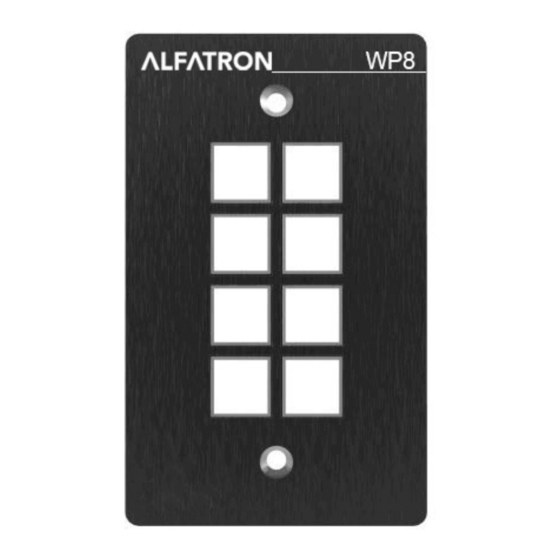
Table of Contents
Advertisement
Quick Links
Advertisement
Table of Contents

Subscribe to Our Youtube Channel
Summary of Contents for ALFAtron ALF-WP8-B
- Page 1 ALFATRON ELECTRONICS GmbH GERMANY ALF-WP8-B...
- Page 2 ALFATRON WP8-B Preface Read this user manual carefully before using the product. Pictures are shown in this manual for reference only. Different models and specifications are subject to real product. This manual is only for operation instruction, please contact the local distributor for maintenance assistance.
- Page 3 ALFATRON WP8-B SAFETY PRECAUTIONS To ensure the best from the product, please read all instructions carefully before using the device. Save this manual for further reference. Unpack the equipment carefully and save the original box and packing material for ...
-
Page 4: Table Of Contents
ALFATRON WP8-B Table of Contents 1. Product Introduction ....................1 1.1 Features ......................1 1.2 Package List ...................... 1 1.3 Installation ......................2 2. Panel Descriptions ...................... 3 2.1 Front Panel ......................3 2.2 Side Panel ......................4 2.3 Rear Panel ......................4 3. -
Page 5: Product Introduction
ALFATRON WP8-B 1. Product Introduction The programmable control panel is a Wall Control Panel. Every button is programmable and works either individually or together. The programmable control panel is built in the programmable 3 RS232, 1 RS485, 3 Infrared & 2 Relay, and 1 mini USB for programming. -
Page 6: Installation
ALFATRON WP8-B 1.3 Installation Follow the steps to install the device: Firstly, dig a hole on the desk to the size marked on the aperture paper (shown in Figure 1-1). Secondly, put the device into the hole and adjust it to flush with the table (shown in Figure 1-2). -
Page 7: Panel Descriptions
ALFATRON WP8-B 2. Panel Descriptions 2.1 Front Panel Crystal and luminescent, programmable buttons: Every button can be programmable with the software PS-WP. Connect the PC via USB or RS232. And every label inside the button can be changeable. You can choose the label you... -
Page 8: Side Panel
ALFATRON WP8-B 2.2 Side Panel Mini USB Connector: 1. Communicate with PC which uses PS-WP to program the buttons. 2. Transmit the infrared data when learning IR (Optional). Infrared sensor port: receive and learn the IR code, to build the IR database. - Page 9 ALFATRON WP8-B ① Power connector: 12VDC. Be sure that the “+” and “-” never be mixed or wrong connection. ② Low-Voltage relay ports: set the relay on/off by software PS-WP. ③ This port includes: RS232 (1)/IR2, IR1 and RS485. ...
-
Page 10: Connections
ALFATRON WP8-B 3. Connections 3.1 System Diagram The programmable control panel can active different ports at one time. It means every button can send the RS232 and RS485 commands, IR code and control the relay at the same time. The demo system diagram as below:... -
Page 11: Connection Of Programming And Looping
ALFATRON WP8-B 3.2 Connection of Programming and Looping The programmable control panel can be connected to the computer for programming, to default the functions of every button. It can be connected by USB or RS232, working with the PS-WP software. It is shown as below:... - Page 12 ALFATRON WP8-B ID of each programmable control panel by PS-WP. The ID number is from 01 to 99, and it also is the class of the programmable control panel in the loop, different programmable control panels should set to different ID. After connections finish, we can set the control modes by PS-WP.
-
Page 13: System Operations
ALFATRON WP8-B 4. System Operations 4.1 USB Driver Installation There are USB driver file and PS-WP software in the disk. The PS-WP can run directly without installation. But when connect the programmable control panel with PC by USB, it may need to install the USB driver. -
Page 14: Main Menu
ALFATRON WP8-B 4.2.1 Main Menu The main menu includes file management, system model, connection type and help. 1) File management: Open/Save/Save as a configuration. After program, user can save the configuration to a file, so that you can use the same configuration next time. - Page 15 ALFATRON WP8-B The output port set in PS-WP and the port used in the programmable control panel is corresponding. And there are four output types. They are showed as below form (“√” means port is available): Output port of the Panel...
-
Page 16: Panel/Key Setting
ALFATRON WP8-B The functions of the programmable control panel’s buttons will be available only after the programmed data is uploading successfully. 4) Help: Show the information of PS-WP. 4.2.2 Panel/Key setting There are three different colors of keys in the panel set of PS-WP. Add a key action to action list, then add events to this action, make this action will execute the events. - Page 17 ALFATRON WP8-B 1) White keys: keys 1-8, correspond to the buttons on the programmable control panel. Click the key, it will pop up dialog as below: Key Action Type: 1. Press: Execute events when press button. 2. Release: Execute events when release button.
- Page 18 ALFATRON WP8-B 2) Blue Keys: Keys 9-32, all are virtual keys, used in the loop function. When use the loop function, the ID must be set, the ID can be 1 to 99. Press “add” will add the button to action list.
-
Page 19: Action List
ALFATRON WP8-B 4.2.3 Action list Action list shows all the set actions. An available action must be added to the list. The action list is as the picture below: Delete all actions. Delete a Refresh, delete all the selected action. - Page 20 ALFATRON WP8-B 1) The data of RS232 can be directly entered or selected from library. Click “Change Lib” to select a library file and open it. Click “Edit Lib” to create or edit a library file as below: Create/open a library...
- Page 21 ALFATRON WP8-B cannot be added. 4) User can set the event name. It is optional function, not necessary. IR Setting This item is used for setting the parameters of the programmable control panel’s IR ports. Click “IR”, it will show as below: 1) The data of IR need to be selected from library.
- Page 22 ALFATRON WP8-B Note: When editing finish, remember to save the editing, and then press “OK”. There are two send types: send once and send more times. When select “more times”, the send times and the delay between times can be set. See in picture...
- Page 23 ALFATRON WP8-B Relay Setting This item is for the replay ports setting. The setting is as the picture below: Send Port Action: “On” for connected, “Off” Type for disconnected. Delay setting This item is to set a delay time, user can add a delay between two events; so when one event is finished, it will delay a certain time then start another event.
- Page 24 ALFATRON WP8-B programmable control panel will compare it with the feedback received from controlled device, to verify the command is work or not. The compare setting is as the picture below: Enter the compare commands, don’t miss any character. 1) The send port must be selected as the same as model setting, otherwise the event cannot be added.
- Page 25 ALFATRON WP8-B LED setting This item is used for set the button LEDs in the programmable control panel to turn on/off. The setting is as below: Page setting White buttons can be set to type “page” that include four actions. To change different actions, it will need other white buttons to active the page action number.
- Page 26 ALFATRON WP8-B In event setting, we add four different events to the four page actions of key1, and the four other keys will be added the page event to each of them as below: Then set the “page” event to make four “press” actions to active the four page number: key5-num1, key6-num2, key7-num3 and key8-num4.
- Page 27 ALFATRON WP8-B of num2, press button1 more times it will execute num2 more times; When press the button7 and then button1, the button1 will execute the event of num3, press button1 more times it will execute num3 more times;...
-
Page 28: Event List
ALFATRON WP8-B The setting steps of toggle are similar with the page setting. But toggle performs differently, for the actions in it are loop running, it will perform as below (take the same example like page function): When press the button5 and then button1, the button1 will execute the event of num1, press button1 more times it will execute num2, then num3->num4->num1 and so on. - Page 29 ALFATRON WP8-B...
-
Page 30: Specification
ALFATRON WP8-B 5. Specification Program Port USB or RS232 Output Port (3) RS232, (1) RS485, (3) IR, (2) Relay Serial Control Port RS232 Baud Rate And Protocol 9600 baud, 8 data bits, 1 stop bit, no parity Software PS-WP Frequency Response... -
Page 31: Panel Drawing
ALFATRON WP8-B 6. Panel Drawing... -
Page 32: Troubleshooting & Maintenance
ALFATRON WP8-B 7. Troubleshooting & Maintenance When the control panel cannot work, please check and make sure the power cord connection is well, plug cannot be mixed or connect wrong. Then restart, if still not work, the control panel may be broken. Please send it to the dealer for repairing. -
Page 33: Customer Service
ALFATRON WP8-B 8. Customer Service The return of a product to our Customer Service implies the full agreement of the terms and conditions hereinafter. There terms and conditions may be changed without prior notice. 1) Warranty The limited warranty period of the product is fixed seven years. - Page 34 ALFATRON WP8-B 1. Limited warranty in respect of Alfatron Products Only 1.1 This limited warranty covers defects in materials and workmanship in this product. 1.2 Should warranty service be required, proof of purchase must be presented to the Company. The serial number on the product must be clearly visible and not have been tampered with in any way whatsoever.
- Page 35 ALFATRON WP8-B 1.10 The Company will, at its sole option, provide one of the following three remedies to whatever extent it shall deem necessary to satisfy a proper claim under this limited warranty: 1.10.1 Elect to repair or facilitate the repair of any defective parts within a reasonable period of time, free of any charge for the necessary parts and labor to complete the repair and restore this product to its proper operating condition.;...

Need help?
Do you have a question about the ALF-WP8-B and is the answer not in the manual?
Questions and answers