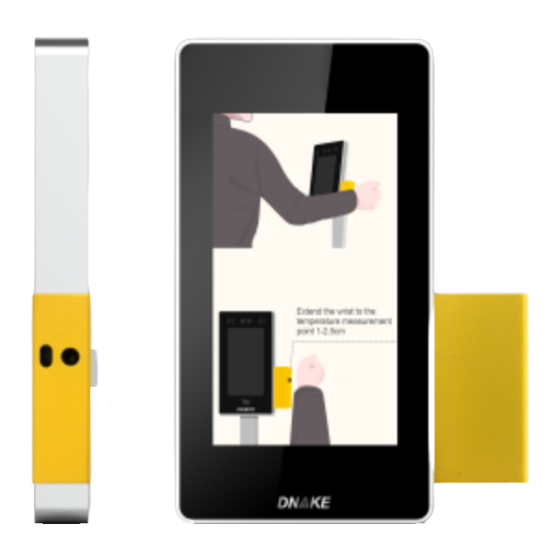
Table of Contents
Advertisement
Quick Links
Advertisement
Table of Contents

Summary of Contents for Dnake AC-Y4
- Page 1 USER MANUAL Wrist Temperature Measurement Terminal Model:AC-Y4 Note: AC-Y4 is an information technology equipment rather than medical facility. Temperature measurement is only an auxiliary function and cannot be used as medical diagnosis basis.)
- Page 2 Remark Please follow the user manual for correct installation and testing. It’s recommended to test the terminal after powering on for 15 minutes. The terminal is for indoor installation only. If there is any doubt please call our tech-supporting and customer center. Our company applies ourselves to reformation and innovation of our products.
-
Page 3: Temperature Measurement
Temperature Measurement Temperature Measurement Extend the wrist to the temperature measurement module 1-2.5cm to measure the temperature. If the temperature is normal, device will have a voice prompt ‘Normal Temperature’, and the screen will display as below picture. At the same time, the door can be open if you enable Unlock feature in the webpage. - Page 4 If there’s no any operation in 5 seconds, the screen will back to main page: If temperature is abnormal, device will have an alarm voice, and prompt ‘Normal Temperature’, and the screen will display as below picture. After 3 seconds, the screen will switch Counting page as below:...
-
Page 5: Web Settings
Web Settings Web Settings If you want to configure advance settings, please login webpage of AC-Y4. The default IP address of AC-Y4 is 192.168.68.90, please change IP network segment the same as AC-Y4 on your PC, then input 192.168.68.90 in your browser. -
Page 6: Advanced Settings
1. Main You can find the firmware version and IP address of device in the Main page: 2. Advanced Settings Unlock Type Disable: Device will not output unlock signal. Normal: Device will output unlock signal when the temperature is normal. Both: Device will output unlock signal when the temperature is normal or abnormal. -
Page 7: Network Settings
Temperature Alarm Thresholds The temperature alarm thresholds is configurable, you can set different thresholds according to different environment. 3. Network Settings You can change the network settings in Network page: 4. Other Settings You can reboot the device by clicking Reboot button, and reset factory default by clicking Default button. -
Page 8: Equipment Interface
Equipment Interface 1. Interface Label The equipment interfaces are shown in the figure below. Please refer to the real object for details. 2. Interface Description (Please refer to the real object for details) 1. Interface of Y4 Terminal Brown: SEN _INPUT White/Brown: RS485+ White/Blue: ALARM_IN Blue: RS485-... - Page 9 2. Interface of temperature sensor Red: DC 12V+ input Black: DC 12V- input Blue: RS485_P Brown: RS485_N Wiring Diagram Interface name No. Wiring color Wire name Description USB2.0 USB interface Internet port Access network Power input(12V) 12V power input Wiegand input White/Black WG_IN_D0 Wiegand input...
- Page 10 Alarm output/door lock Alarm output Gray LOCK_NO signal (normally opened) Wiegand output White/Green WG_OUT_D1 Wiegand output Black Black Black RS485- Blue RS485- RS485- Alarm input White/Blue ALARMJN Alarm input RS485+ White/Brown RS485+ RS485+ Alarm input/ door Door magnetic SENJN Brown signal sensor signal...
-
Page 11: Safety And Precautions
Safety & Precautions Safety & Precautions To protect you and others from harm or protect your device from damage, please read the following information before using your device. Do not install equipment in the following areas: • Do not install equipment in high temperature, humidity, near the magnetic field, such as generators, transformers or magnets, etc.
Need help?
Do you have a question about the AC-Y4 and is the answer not in the manual?
Questions and answers